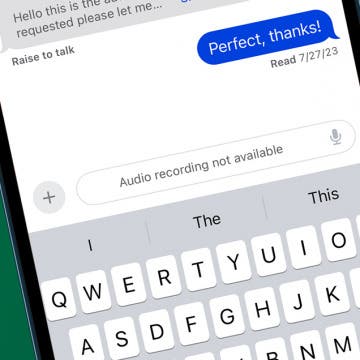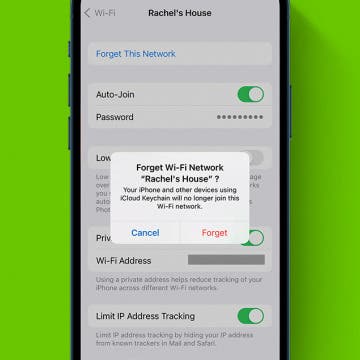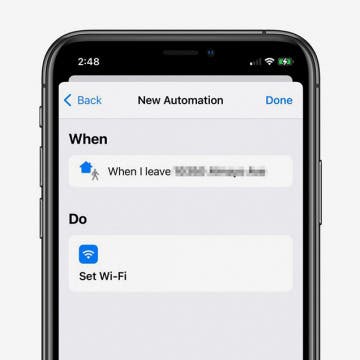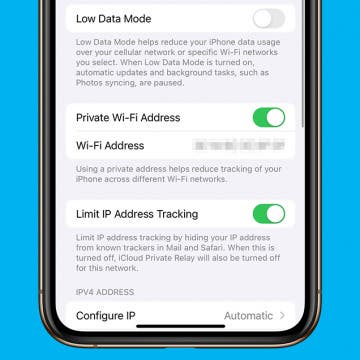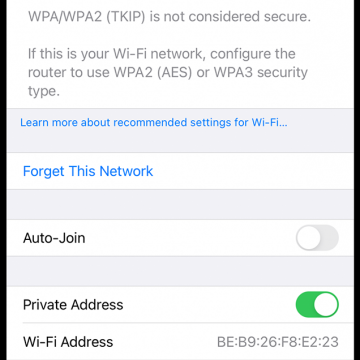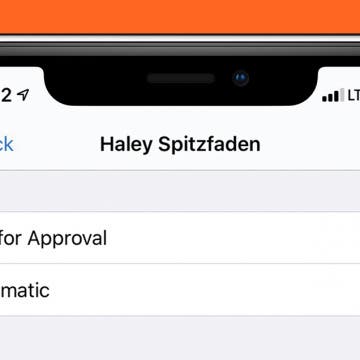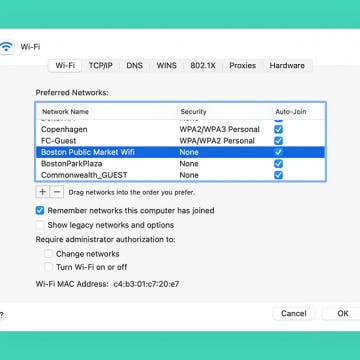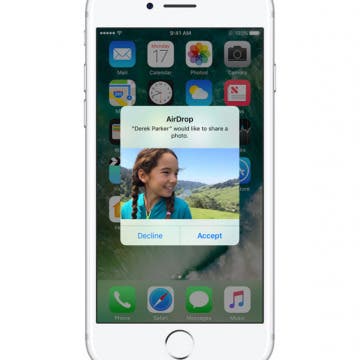Fixed: Cannot Send Audio Messages at This Time
By Rhett Intriago
Are audio messages not working on your iPhone? Sending audio messages is a convenient way to convey information more quickly than a text. If you’re someone who sends a lot of audio messages, having them not work can be extremely frustrating.