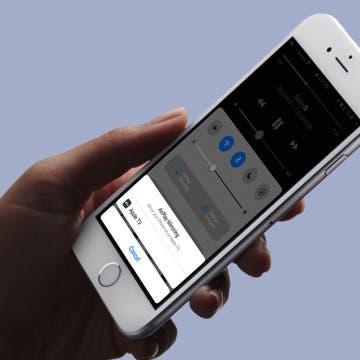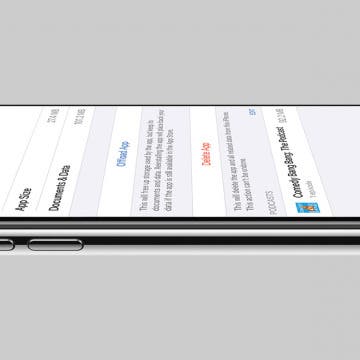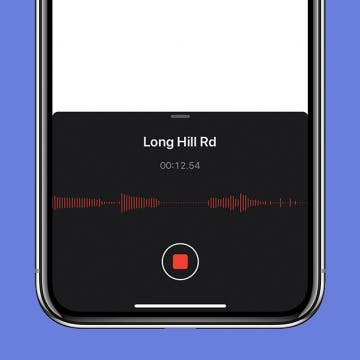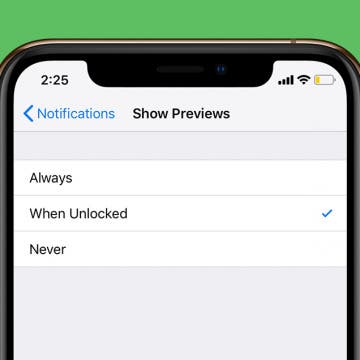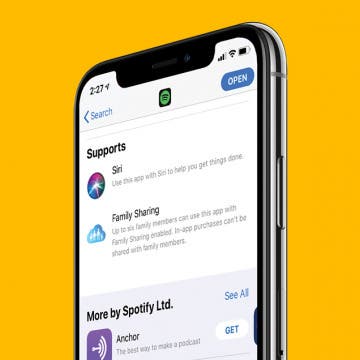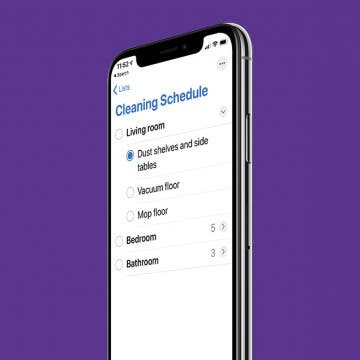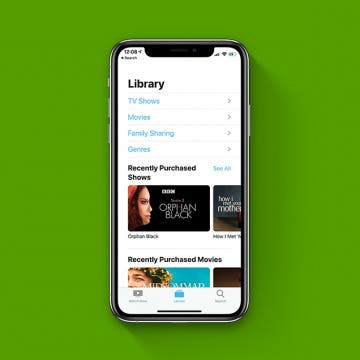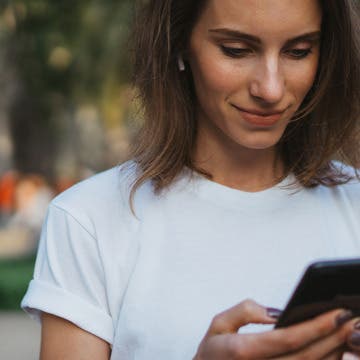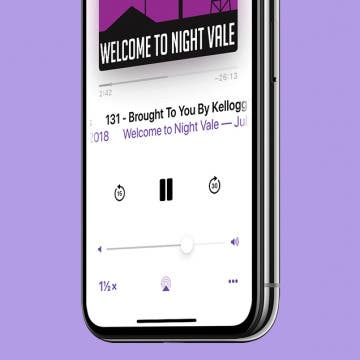If you're wondering, "how can I stop spending so much time on my phone," Screen Time settings can help you combat smartphone addiction. Apple offers Screen Time settings on your iPhone and iPad with a section called App Limits that tracks and limits how much time you spend on particular activities, sites, and apps. Read on to learn how to set restrictions on the iPhone and iPad and limit screen time for specific apps.
How-To
You can stream music from your iPad, iPod Touch, and iPhone to your Apple TV using Apple's AirPlay feature. This wireless option makes listening to your music on an Apple TV easy to do. We'll answer the questions, "what is AirPlay", and "what is Screen Mirroring", as well as the differences between the features. Then, we'll jump into how to AirPlay music on an Apple TV from an iPhone from Apple Music or a third-party app.
The native Apple Books app, formerly iBooks, has the ability to save e-books and audiobooks to a wish list for later purchase. This feature, called Want to Buy, is perfect for keeping track of which e-book or audiobook you'd like to read or listen to next. Let's get started learning how to save audiobooks and e-books to purchase later in the Books app on your iPhone or iPad.
How to Tell How Much Storage Podcasts & TV Shows Are Using on Your iPhone
By Amy Spitzfaden Both
We all know the frustration of that notification that pops up telling us our phone storage is low. When looking to see what's taking up space on an iPhone, one of the first things to check are podcasts and TV shows. Removing even just a couple of these larger files can free up storage quickly, but not all of them take up the same amount of space. Here's how to see how much storage podcasts and TV shows are taking up so you can make efficient decisions about what to remove and get back to enjoying your content. For more great Apple product tutorials be sure to check out our free Tip of the Day.
Apple Watch Frozen? How to Force Close an App on the Apple Watch
By Hallei Halter
Is your Apple Watch frozen? It's always annoying when an app freezes or glitches on your Apple Watch. We'll show you how to force quit the app and reopen it. Happily, the process to force close an app on the Apple Watch is short and sweet, so your app should be back up and running properly in no time. If not, we have a few more Apple Watch troubleshooting steps to try.
How to Sync Voice Memos on Your iPhone, iPad & Mac with iCloud
By Hallei Halter
It's possible to access the same voice memo on any of your Mac, iOS, and iPadOS devices, and to do things like record a voice memo on your iPhone and edit it on your Mac. To do this, you will need to be signed in to iCloud with the same Apple ID on each of your devices. Once you're signed in, you can sync voice memos on your iPhone and iPad, and even Mac. You can also follow these steps to disable iCloud sync for Voice Memos.
Most people use the Calendar app on the iPhone and iPad to set reminders for meetings and appointments. These events are usually scheduled to begin when the minute hand is at a 0 or 5, so scrolling through each minute to get to the right time can be annoying. But Apple's Calendar app for the iPhone and iPad is more versatile than you may have realized; here's a quick tip for setting precise times in the Calendar app that will take less than a minute to learn!
When you use Apple Pay to make a purchase or payment, Apple will notify you of recent Apple Pay activity on any iPhone credit card you've set up. But if using Apple Pay has left you wondering about your transaction history and where your money is going, you can also quickly check your Apple Pay purchase history in three easy steps. Here’s how to check Apple Pay activity for any credit card in the Wallet App on your iPhone, iPad, or iPod Touch.
How to Save a Voice Memo on an iPhone by Location
By Amy Spitzfaden Both
Voice Memos is Apple's voice and audio memos app that enables you to keep voice recordings for later. While manually naming these memos is the most reliable way to know the content, this isn't always convenient or even possible when you are on the go. Automatically naming voice memos by location is an easy way to take you back to where you were when you had the thought — whether it was at work, home, or on vacation, you'll remember where you were and be able to search by where you were. And you can always rename the voice memo later when it's more convenient.
Making plans to meet at a particular location goes more smoothly when you share directions from the Google Maps or Apple Maps app on your iPhone or iPad. Are you wondering, "how do I share a route on Google maps on my iPhone?" We'll show you how to find and share Apple Maps and Google Maps driving directions, and how to create driving directions with multiple stops with the Google Maps app.
When your iPhone is locked, you can glance at your notifications previews to see if you need to respond to messages or open another app, but that means other people can read your text notifications, too. Fortunately, you don't have to hide alerts altogether to ensure your privacy. Instead, we'll show you how to hide notification previews, so they're only visible when your iPhone or iPad is unlocked. If you found this tip because you want to learn to hide text messages, that's not what this tip is about, but we have a different article about how to hide messages on your iPhone.
How to Tell Which Apps Are Apple Family Sharing Apps
By Amy Spitzfaden Both
Are app purchases shared in Family Sharing? Most of them are, including some paid and subscriptions apps, but other paid and subscription apps are only available to their individual purchasers. Family sharing is a great way to share apps on the iPhone or iPad, but you want to be able to monitor which ones are shareable to minimize extra purchases if something you have can already be shared, or to find new apps if the ones you currently have aren't available on Family Sharing. Luckily it's easy to do!
The Reminders app, Apple's free to-do list app, allows users to stay organized by creating to-do list on the iPhone. Reminders can also be edited to include subtasks, nested tasks that will help you break down jobs into smaller components. Learn how to use Reminders on the iPhone to add subtasks to your to-do lists, three different ways.
How to Transfer Apple Cash to Your Bank Account
By Leanne Hays
Apple Pay Cash gives iPhone users a convenient way to send and receive money right from the Messages app on the iPhone. Apple Cash doesn't need any new accounts or app downloads to work; it functions within your normal iMessages as long as you already have Apple Pay set up. While Apple Pay is a super convenient way to receive money, not everyone will want to keep their entire balance on their Apple Cash card. We've already gone over how to use Apple Pay in the Safari browser on your iPhone, and how to send money with Apple Pay. Now, if you've been wondering, "how do I transfer money from Apple Pay to my bank account?" we'll show you how to use the Wallet app to transfer money from Apple Cash to your bank account of choice, instantly, or in one to three days.
If you haven't downloaded iOS 13.5, there's a feature that will make unlocking your iPhone while wearing a mask a little faster. Apple has rolled out a small but helpful improvement for the age of Covid-19, and if your iPhone has Face ID, it will save you time. Now, if your iPhone detects that you're wearing a face mask when you attempt to unlock your iPhone, it will immediately give you the option to go to the Passcode screen rather than rquiring you to wait while it tries to identify your face. We've already gone over how to add another person to your iPhone's Face ID and how to turn on iPhone Face ID for apps. Now, let's learn about the new Face ID update that makes it easier to unlock your iPhone while wearing a mask.
Want to know how to hide music purchases from Family Sharing? Do you have some movies or shows you'd like to keep private? When using Family Sharing, some family members (like children) sometimes end up with things on their devices that others (like parents) didn’t really want to share with everyone, like when my favorite song (with explicit lyrics) popped up on my 10 year-old's iPad! In that moment, I was inspired to write a how-to for setting up your Family Sharing so you can share what you’d like, and keep hidden what you don’t. You can use your iPhone to hide app and book purchases, but not music or shows, so this tip focuses on how use your Mac to hide shows, movies, and music. Here’s how to use your Mac to hide purchases in Family Sharing.
Did you know that your iPhone tracks everywhere you go? It does; and if there is a place you visit often enough, it marks it as a Significant Location (a feature formerly known as Frequent Locations). This tip will show you how to find your iPhone location history in your Location Services settings. And we'll also cover how to turn Significant Locations tracking off and how to clear your iPhone location history, in case looking at the list of all the places you frequently visit gives you the heebie-jeebies.
Apple Cash doesn't need any extra app downloads or new accounts to work; all you have to do is set up Apple Pay in Settings. Once set up, Apple Cash will allow you to request and receive payments quickly and conveniently through your Messages app, and even cancel payments if needs be. Not everyone will want to receive payments automatically, though. Some people may want to approve each payment that gets sent to them, and there is a setting in Apple Cash that allows for manual rather than automatic payment acceptance. Let's get started learning how to change your Apple Pay settings from automatic to manual receipt of payments. Please note that there is no Apple Cash for Android; only iMessage users can send and receive Apple Cash.
How to Remove Memoji Stickers from the Emoji Keyboard
By Tamlin Day
People are asking, “How do I remove Memoji keyboard stickers from my emoji keyboard?” You might have been annoyed to find that your Frequently Used emojis are preceded by a bunch of Memoji stickers that you never actually use. Luckily, there’s a hidden setting you can adjust to remove Memoji stickers from the emoji keyboard. Let’s dive in with how to get rid of Memoji stickers on the emoji keyboard so that you can once more find your favorite face-palm emoji.
If you find that a podcast is playing too fast on your iPhone, you might need to adjust the playback speed. Podcasts are perfect for listening to while completing a task, whether that be cooking dinner or driving home from work in bumper-to-bumper traffic. The length of podcasts varies hugely from a few minutes to a couple hours. But what if you don’t have a couple hours but you also really want to listen to that podcast you love? Speed it up. Or, if you find yourself asking, "Why is my Podcast app playing so fast?" slow it down. Here’s how to change the playback speed of a podcast.