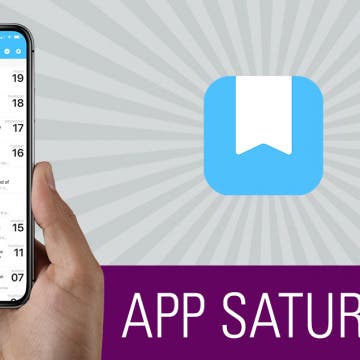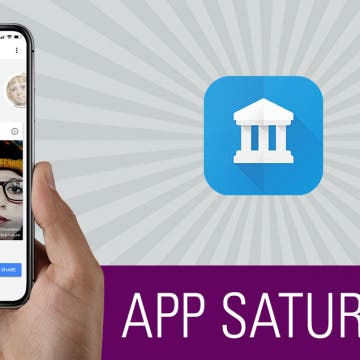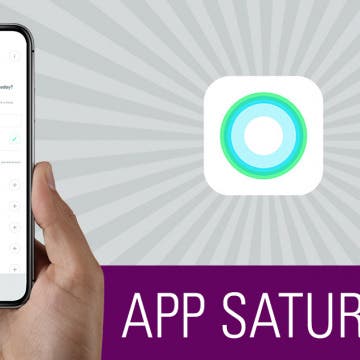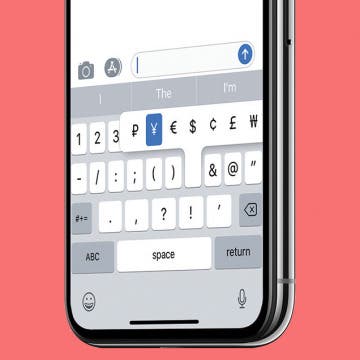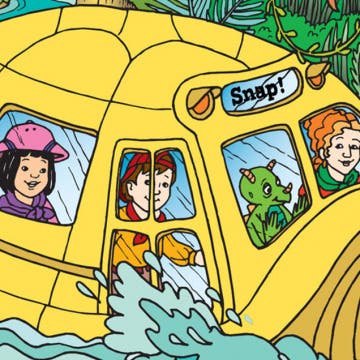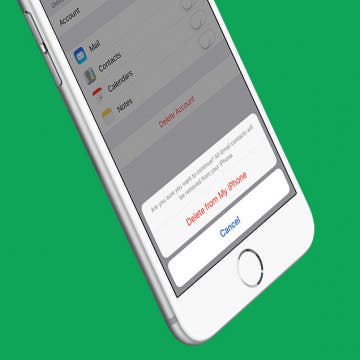There are the apps we try and the apps we use. For the longest time, Day One sat on my iPhone as a wonderful journaling app I never used. Then iPhone Life magazine’s managing editor Rheanne Taylor showed me how she organizes her Day One journaling app. And in that moment, I realized I completely missed arguably the best feature this app has: the ability to create multiple journals. I’ll go more into her brilliant organization below. But with a simple change of outlook, the app has become more invaluable to me than any other note-taking, journaling, or markup app available. If you’re not familiar with Day One, then you’re really in for a treat. This journaling app is beautifully designed and works like a dream. I’ll go over more on what Day One does and why we love it below.
How-To
Find Your Art History Doppelganger with Google Arts & Culture
By Conner Carey
Google found a clever way to make people pay attention to its already impressive Arts & Culture app: selfies. If you’re on social media, you’ve likely seen someone's face next to a piece of art that looks eerily similar—they probably did that with the Google’s Arts & Culture (Free) app. Once you’ve found your doppelgangers, you can learn more about the artwork and the artist that created it. Aside from this really cool feature, there is an incredible reservoir of information available within the app. Anyone with an interest in art, art history, iconic figures, and culture will be delighted by the plethora of fantastic information from around the world and throughout time. We’ll go over more on what the app does and why we love it below.
Track Calories Using Your Voice with the Simple Evolve App
By Conner Carey
Let me start off by saying that this is not a perfect app, but I still think Evolve (Free) is worth your time. It’s an app that’s still building momentum, so it lacks some of the features I’ve come to take for granted in an app such as MyFitnessPal. But I’ve been using this app to track my calories for over a week, which is something I’ve never before been able to do every day. But Evolve’s minimalist user-interface makes a huge difference in the level of stress or discomfort I feel when tracking calories. Other apps have amazing features; but for me, it’s often too much. Evolve’s goal is to make tracking food the easiest and simplest it’s ever been. And at this, it succeeds. The clean, unobtrusive interface lends beautifully to this, and the streamlined design is mirrored in Evolve’s features. One of the app’s most promoted features is the ability to track what you’ve eaten with only your voice, which is meant to take only ten seconds (and sometimes does). I’m going to dive into the specifics of Evolve below; find out if it’s right for you.
If your credit or debit card is lost or stolen, you'll want to suspend it in your iPhone's Wallet & Apple Pay app. If your phone is lost or stolen, you'll also probably want to remotely erase your device. Better safe than the sorry victim of credit card fraud or identity theft! So how do we go about suspending lost or stolen credit cards to prevent someone else from using them? And how can we suspend our cards if our iPhone is also gone? Don't panic; in just a few easy steps you can suspend credit cards in Apple Pay on your iPhone, or remotely if your iPhone's been lost or stolen and you have access to another smartphone or computer.
Currency Symbols: How to Type the Yen Symbol on Your iPhone
By Leanne Hays
Have you ever had the frustration of needing to use the yen symbol in a text or email and being unable to find it on your phone? After all, in addition to being Japan's currency, the yen is Asia's most traded currency, and the third most traded currency in the world. So surely Apple must have a way for iPhone users to type the yen symbol, right? Good news, there's an easy trick for typing the yen symbol on your phone. Let's learn how to type the yen symbol on your iPhone's keypad .
Currency Symbols: How to Type the Euro Symbol on Your iPhone
By Leanne Hays
Have you ever needed to use the euro symbol on your phone but been unable to find it? You're far from the only one who's had this currency symbol issue! The euro is the second most traded currency in the world at the moment. This is because not only is it used by 19 out of the 28 member nations of the EU, but also by more than 210 million people in countries around the world that peg their exchange rate to the value of the euro for stability. Let's get started learning how to type the symbol for euro on your iPhone's keypad so that you can communicate easily and effectively about the European Union's official currency wherever you are in the world.
Have you ever found yourself wondering, "How do I use the pound symbol on my phone?" Britain's Pound Sterling is the fourth most traded currency in the world at the moment, and 3.2 million people traveled to Great Britain last year for vacations or business—that's a lot of people needing to change their money to pounds! Let's get started learning how to type the pound symbol on your iPhone's keypad so that you can communicate easily and effectively about Britain's currency wherever you are in the world.
Where & How to Watch The Crown Online or on Apple TV
By Leanne Hays
The Crown, an exclusive Netflix offering, won Best Drama at the Golden Globes this year, and viewers are already excited about news about The Crown Season 3. Will The Crown cast change much? Who will the new Crown actors and characters be? Will Helena Bonham Carter really join The Crown cast? We'll have to wait to find out, but speculation sure is fun! For now, though, if you haven't watched The Crown yet you haven't fallen too far behind. Seasons of The Crown are ten episodes each, and Season Two just premiered on Friday, December 8, 2017. This means that you have nearly all year to watch seasons 1 and 2 of the Crown and can look forward to wrapping your 2018 holiday gifts while watching The Crown Season 3. Here's how to stream The Crown online through your iPhone, iPad, Macbook, or Apple TV.
Where & How to Watch Godless Online or on Apple TV
By Leanne Hays
Godless is Netflix's first attempt at a western series. Originally intended to be a feature-length film, Godless got stretched to seven glorious episodes instead. I love it when that happens! With a cast including Jeff Daniels, Jack O'Connell, Michelle Dockery, and Merritt Wever, plus breathtaking scenery and authentic sets and costumes, this miniseries is sure to please Western afficionados everywhere. All seven episodes of the series have been released, but they're only available on Netflix, which means you need to be subscribed to Netflix. With a Netflix subscription you’ll be able to watch Godless online through your iPhone, iPad, Macbook, or other app-enabled device. You can also stream the show through your Apple TV.
If you have fond '90s cartoon memories of watching Ms. Frizzle and the gang take amazing trips in their magic school bus, I have great news! Your kids can enjoy The Magic School Bus in an updated form, The Magic School Bus Rides Again. In this reboot of the classic kids cartoon, Ms. Frizzle becomes a college professor, so her little sister Fiona Frizzle takes her place as teacher and bus driver at Walkerville Elementary. There are episodes reminiscent of the classic cartoon: trips to outer space, through the human digestive system, and under the ocean, but also shows with updated themes like renewable energy. If you're looking for an educational cartoon on Netflix that you can watch and enjoy as much as your kids will, this is the one!
The Benefits & Drawbacks of Going iPhone Free for a Week
By Sarah Kingsbury
In the 76th episode of the iPhone Life Podcast, find out why members of the iPhone Life team chose to participate in (or opt out of) of a company-wide "phone fast." Listen in to hear lessons learned and how they survived to tell the tale! Other topics include Animoji, sleep apps for combating insomnia, and Jabra's lineup of true wireless earbuds.
When you swipe right from either your Lock screen or Home screen on the iPhone, you open the Widgets view. We’ve covered this screen in some how-tos, but overall it’s a place where you can glance at information you need to know and jump directly into apps you want to use. You can add widgets for Maps, Music, Weather, other stock apps, and lots of third-party apps. But the widget I have always, always wanted is a simple week-ahead look at my calendar. Perhaps calendar apps think it would be too crowded or think we don’t need to see that many days ahead, but there something very soothing to me about knowing my upcoming schedule without opening up the Calendar app. So when I found the Eventail (free) app, I nearly squealed. This app allows you to use the calendar app you know and love; the app simply helps you set up the perfect calendar widget. Learn more about what the app does and why we love it below.
Way back in 2013 Instagram introduced direct messaging, called Instagram Direct, to the popular photo-sharing platform. In that iteration, direct messaging, or DMing, had to include a picture taken and edited in the Instagram app. Due to popular demand, Instagram now offers text-only direct messaging, which is really convenient for individuals who not only use the app to create, share, and explore photography, but also as an easy way to stay in touch with friends without switching to another platform or messaging app. Did you know that not only can you direct message friends on Instagram, you can also dm groups of friends? Let's get started learning how to create group conversations with or without pictures in Instagram on your iPhone.
The 2018 Winter Olympics are approaching quickly, and this year promises to be an excellent one for live coverage of both the opening ceremony and athletic events. South Korea bid to host Winter Olympics XXIII all the way back in 2009, and has been planning and building for the event even before receiving news of their winning proposal in 2011. Olympics preparations are doubtless reaching fever pitch at NBC, this year's Olympics broadcaster, as well. After all, the 2018 Winter Olympics will be the largest ever—eighty nations (with the notable exclusion of Russia due to their shameful doping scandal) competing in fifteen different sports at 102 events in twelve different venues! NBC has a lot on their plate with their plans to live stream these winter games, for sure! Winter Olympics fans without cable won't have quite as many plans to make, but we will need to think ahead about how to stream our favorite events and games. Let's get started learning about the NBC Olympics schedule, and how to live stream NBC Olympics coverage to our Apple TVs.
How to Easily Delete All Contacts on iPhone
By Conner Carey
So you want to know how to delete all contacts on your iPhone; well you’ve come to the right place. Apple certainly doesn’t make deleting all of your contacts a straightforward process. But there are a couple ways you can delete all of your contacts. However, if you’re simply trying to delete multiple contacts from your iPhone, we have an article on that specifically. Here, we’ll cover how you can delete all of your contacts from iPhone. To erase all your contacts, we’ll use a work-around involving iCloud. If you’ve landed on this article because you’re going to give your iPhone away or sell it, you should completely reset your iPhone instead. But if you want to know how to delete all contacts, keep reading.
How to Remove the U2 Album from iPhone in 2018
By Conner Carey
How to Remove U2 Album on iPhone:
- Visit: https://itunes.com/soi-remove.
- Click Remove Album.
- Sign in with your Apple ID and password.
- A confirmation page will let you know that you’ve removed the U2 album from your library.
- You may still see the album in your iTunes library. The confirmation page suggests signing out of iTunes and back in. You can also select the songs, right click, and select Delete from Library.
This will remove the U2 album from your iTunes library; the next part will show you how to delete the U2 album off your phone as well.
How to Delete or Deactivate an Instagram Account
By Conner Carey
There is a big difference between deleting and disabling your Instagram account. If you want to delete your Instagram account, it’s actually quite easy to do. But when you delete Instagram, you permanently delete Instagram; that account is gone forever. If you just want to take a break or see how it would feel to delete Instagram, you also have the option to deactivate your Instagram, which is also known as temporarily disabling your Instagram account. When you deactivate your Instagram, you always have the option of re-activating your Instagram account in the future. However, if you’re certain you want to permanently delete your account (or delete a second Instagram account), we’ll show you how to quit Instagram. Here’s how to delete an Instagram account, or just temporarily disable Instagram via deactivation.
Tagging someone on Instagram is pretty straightforward. If you’re viewing an Instagram photo you really like that you want to share with a friend, you can simply tag them in the comments and they'll receive a notification. But did you know you can also send an Instagram picture as a dm, or direct message? If you choose this option, it's more private because you don't have to mention them in the public comments. Let's learn how to direct message a picture on Instagram, or how to just tag someone on an Instagram photo without sending them a dm.
How to Delete Instead of Archive Your Emails on iPhone
By Leanne Hays
Email inboxes fill up quickly, and it's easy to get overwhelmed by the ever-increasing pile of unopened messages in your inbox. That's why it's so helpful to be able to check your email on your iPhone; even a few minutes of deleting emails here and there can make a big difference. If you've connected your Gmail account to the iOS mail app on your iPhone you may have noticed that the option to delete isn't offered by the iOS mail app. Instead, you're given three choices: Mark, Move, or Archive. Where do archived emails go? Choosing archive means the email will be moved out of your inbox and sent to an archive folder, but it's still available if you want to open or re-read it later. So many emails don't even need to be read a first time, though, much less archived! It's time to learn how to delete google emails on iPhone, rather than archiving them. Inbox zero, here we come!
How to Get the PayPal App for iPad: iPhone Apps for iPad
By Leanne Hays
PayPal is a service that allows users to enter their credit or debit card information, then use the PayPal platform to quickly receive and make payments and send money in an encrypted, secure fashion. A top platforms for secure online payments since 1998, PayPal's convenience and security currently serves over 218 million active accounts. PayPal has never suffered a major data breach, and innovates continually to stay ahead of hackers and identity thieves. It makes sense then, that Apple customers would want a PayPal app for their devices. While PayPal rolled out an iPhone app years ago, iPad users are still wondering when a PayPal app for iPad is coming. After all, the larger screen size of an iPad would be much better for reviewing transactions and updating information than squinting at a small iPhone screen. Let's learn how to get the PayPal app for iPad!