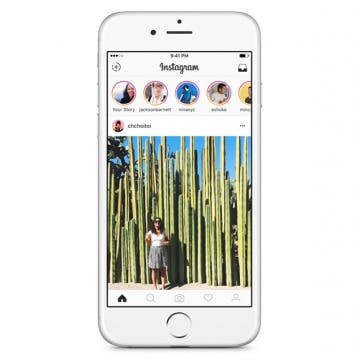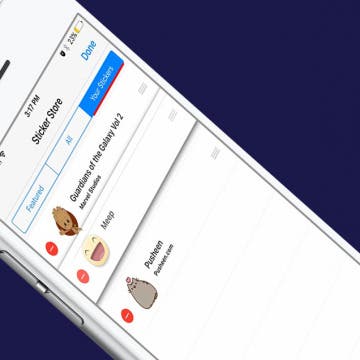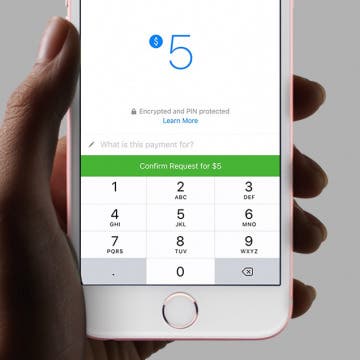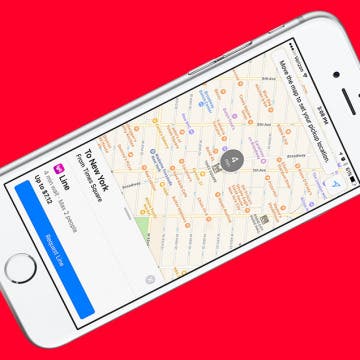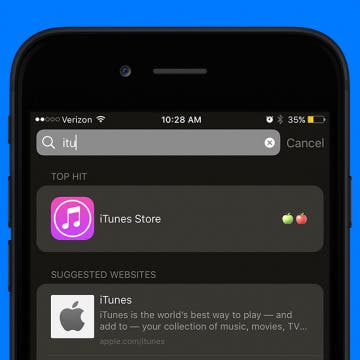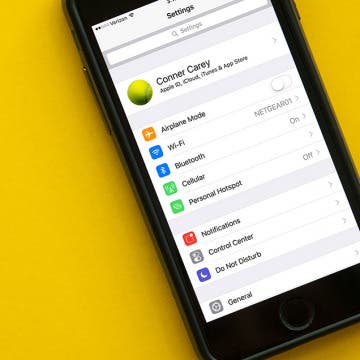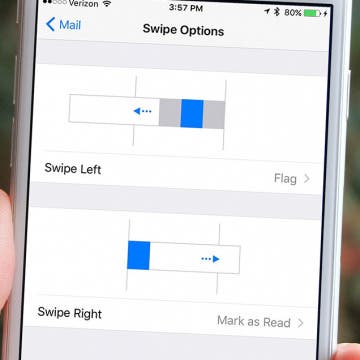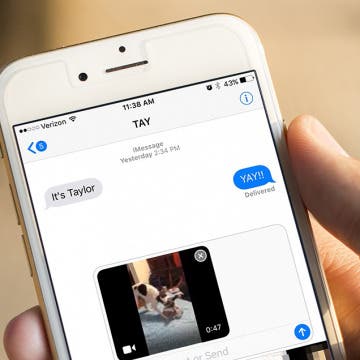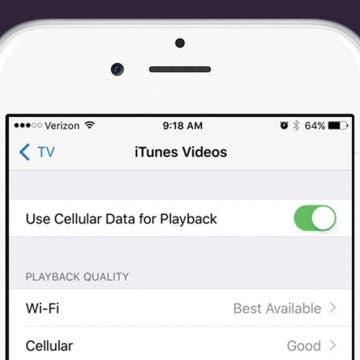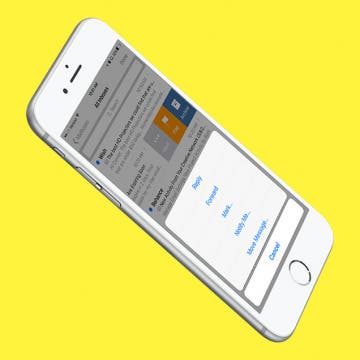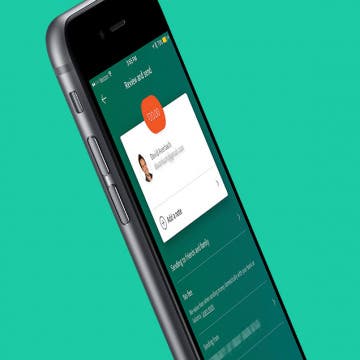Big news broke the internet recently. Since Instagram now has Snapchat-like features such as disappearing photo stories, the social network decided to continue its imitation: if someone takes a screenshot of your disappearing photo, you will receive a notification. While the internet seemed to freak out over this, it’s a great measure for privacy. Disappearing photos are supposed to...well, disappear. So it only makes sense that you’d receive a notification when someone decides your disappearing photo should be a more permanent photo on their device. Now that Instagram stories are a bit more secure, here’s how to take an Instagram photo that will disappear.
How-To
How to Download Stickers for Facebook Messenger on iPhone
By Conner Carey
Facebook’s selection of free stickers is so much better than Apple’s, which is one of the many reasons users love Messenger so much. Stickers in Facebook Messenger work very similarly to stickers in Messages: you can download sticker packs and send them to friends. Since Facebook Messenger has such a great variety of stickers, they’re a lot of fun to use. Here’s how to download stickers for Facebook Messenger on iPhone.
How to Send and Request Money via Facebook Messenger on iPhone
By Conner Carey
Did you know that you can send and receive money from your friends via Facebook Messenger? I didn’t until I received a notification informing me that my sister had sent me $5. It seems there are a million apps for sending friends and family money these days, from Venmo to Snapchat. But if you already have a debit card connected to your Facebook account, then using Messenger to send or request money on iPhone is the quickest way to go. Here’s how to send and request money via Messages on iPhone.
How to Change Playback Quality for TV App on iPhone
By Conner Carey
The TV app on iPhone is designed to bring all of your entertainment content together in one app. Instead of having to individually search through your favorite apps like Netflix, Hulu, etc, you can use the TV app to quickly see what’s up next and look at watching options for the streaming services you’re signed up with, as well as movies and tv shows available in the iTunes Store, of course. Movies and TV shows that you download from the iTunes store can be downloaded in Good or Best Available playback quality. Purchases and Rentals from the iTunes Store can be played in High Definition or Standard Definition. However, if you want to change the playback quality of shows you watch from Netflix, Hulu, etc, then you’ll need to visit the Settings for each individual app. Here’s how to change playback quality for the TV app on iPhone.
With iOS 10, Apple Maps got a huge, and needed, upgrade. The Maps app is now capable of doing a whole lot more, including connecting to third-party apps on your device. For example, let’s say you want to make a restaurant reservation. If you have your reservation app-enabled for use with Apple Maps, then you can look for a restaurant, make the reservation, and get directions all within the Maps app. Here’s how to enable and use Apple Maps extensions on iPhone.
How to Stream the NFL Draft on Your iPhone, iPad, or Apple TV
By Sarah Kingsbury
Between April 27 and April 29, the 2017 NFL Draft will be broadcast on ESPN and the NFL Network. And since you may not be near a TV that whole time, you'll want to know how to stream the NFL Draft on your iPhone or iPad from wherever you are to make sure you don't miss a moment of the excitement. How you stream the 2017 NFL draft on your iPhone or iPad will depend on what kind of cable or streaming services you are using. Here's how to watch the 2017 NFL draft on your phone or tablet.
Apple Maps App Missing from iPhone? How to Retrieve Deleted Apps
By Conner Carey
If your Maps app icon is missing from Home screen on your iPhone, you’re probably wondering, “how to I get the Maps app back?” Retrieving deleted apps on iPhone is, luckily, very easy to do. iOS 10 gave us the option to delete apps that came with the iPhone. While the hidden Apple stock apps you remove aren’t deleted completely, they are out of sight and out of mind. So if the Maps icon is missing and you want to reinstall the Maps app, we’ll show you how to get it back. I’ll also share an easy trick so you always know where Maps is on your iPhone. Maps app disappeared from iPhone? Here’s how to get Maps app back on iPhone.
iTunes Store App Disappeared from iPhone? How to Get It Back
By Conner Carey
If your iTunes app store icon is missing from Home screen on your iPhone, you’re probably wondering, “how do I get the iTunes app back?” Retrieving deleted apps on iPhone is, luckily, very easy to do. iOS 10 gave us the option to delete apps that came with the iPhone. While the Apple stock apps you remove aren’t deleted completely, they are out of sight and out of mind. So if the iTunes icon is missing and you want to reinstall the iTunes app, we’ll show you how to get it back. I’ll also share an easy trick so you always know where iTunes is on your iPhone. iTunes app disappeared from iPhone? Here’s how to get the iTunes app back on iPhone.
How to View Your Apple ID Profile on iPhone with iOS 10.3
By Conner Carey
Within Settings on iPhone, there are plenty of ways to access your Apple ID. Before iOS.3 on iPhone, you would find your devices, access to Apple ID, storage and iCloud information, and other important device info scattered throughout the Settings app. But when Apple recently released iOS 10.3, that all changed. Now, when you open the Settings app, your Apple ID profile is the first thing you’ll see. Let’s take a quick tour.
How to Change Mail Swipe Options in Settings on iPhone
By Jim Karpen
Since the release of iOS 8 a few years back, the Mail app on iPhone has swipe options. This means that when you’re viewing an inbox, you can swipe an email left or right to select options such as mark read/unread, delete, flag, or archive an email. Plus, tapping the More option gives you access to all the other email actions. However, you can choose to customize these gestures, though the options are somewhat limited. And you can even turn them off, if you so choose. Here’s how to change mail swipe options in Settings on iPhone.
How to Attach a Video to Messages on iPhone
By Donna Schill
Capturing special or funny moments is one of the things our iPhones do best. And sometimes, taking a video is the best way to do that, such as when you want to show friends or family the new trick you taught your puppy. But once you’ve recorded your cute video, you’ll need to attach it to a message to send it to a friend. Here’s how to attach a video to Messages on iPhone.
How to Use Cellular Data for Playback in the TV App on iPhone
By Conner Carey
The TV app on iPhone or iPad allows you to bring all of your shows and movies together in one app. You can sign in with your cable provider to watch shows from ABC, NBC, and many others. You can also connect your streaming services such as Hulu, Netflix, and HBONow. If you’re concerned about using too much cellular data watching shows, you can turn this feature off. But if you’ve got enough data and want to watch your shows even when you don’t have Wi-Fi, use this tip to turn on Cellular Data for playback.
How to Download Apple’s New Clips App on iPhone or iPad
By Conner Carey
Apple recently released a new app for iOS 10.3 users and beyond. The new Clips app can be downloaded on iPhone or iPad. In short, the Clips app is a video creation app that allows you to add captions, effects, filters, and music, and then share it with your friends. I was skeptical of the app at first, thinking it would be gimmicky. But after writing a full-length how-to on using the app, I’m impressed with its features, particularly the ability to record and have the app automatically turn your voice into captions. The Clips app removes the social part of social media apps like Snapchat and Instagram in favor of focusing on the awesome shareable videos you can create. Here’s how to download Apple’s new Clips app on your iPhone or iPad.
How Can I Still Receive Calls from My Family When Do Not Disturb Is Enabled on My iPhone?
By Sarah Kingsbury
Need iPad and iPhone help? Sign up for iPhone Life Insider and I’ll help you with all of your iPhone troubleshooting and iOS-related issues. Here’s a question from an Insider who wants only certain contacts from their Favorites to be able to call them when do not disturb is on.
How to Use Swiping Gestures in Mail on iPhone
By Jim Karpen
If you're like me, you spend a lot of time each day dealing with email. The swiping gestures available for marking and flagging email messages on iPhone can save you some of that time. You can use swiping gestures to mark emails as read or unread or flag them for follow-up, as well as every other function, such as forwarding or moving to another folder. Here’s how to use swiping gestures in Mail on iPhone.
Beats Solo3 Review: Worth the Price?
By Conner Carey
Every now and again, I decide it’s time to treat myself. My beloved House of Marley headphones recently fell apart, so I began searching for a new pair to invest in. A few Google searches later, I found myself ogling the Ultra Violet Beats Solo3 Wireless ($299) headphones. I’m a sucker for an elegant presentation, but are Beats more than just a pretty face? I’ve been using my Beats Solo3s for about two months now; so was it worth the price tag?
How to Create & Edit Videos with Apple’s New Clips App
By Conner Carey
Is Apple’s new Clips app a replacement video editing app for iMovie? Not quite. The Clips app taps into the Instagram/Snapchat generation, offering an extremely easy platform in which users can create video stories and share them with friends. While Clips is a pretty awesome free video editing app, it’s not going to fulfill the same purposes as iMovie. For the video editing professional, Clips isn’t going to cut it for complex projects. But for the everyday person, it’s a fun new way to create professional-looking videos that are easily shareable with friends and via social media. I’ll go through everything you need to know to start creating and editing videos with the Clips app. This is the latest Apple app, and it seems that its main purpose is, simply, fun.
Learning how to use your Apple TV can be a bit of a process—just ask my mom who is still using the old silver Apple TV Remote with our new fourth-generation Apple TV. But our iPhone Life Insider program is all about breaking down the Apple ecosystem into bite-size pieces you can easily digest. From our one-minute video tips to our growing library of in-depth guides, we want to make Insider the best resource you have. And we’re passionate about it. Our latest project is the Complete Apple TV Guide, which covers everything from setting up your Apple TV and using the Siri Remote to finding the best apps for watching free movies and TV shows, plus much more. This is one of our most in-depth guides to date; check out a few of my favorite videos from the guide below and get a sneak peak of the immense value our Insider membership offers.
How to Deactivate iMessage on iPhone
By Conner Carey
If you’re ditching your iPhone, whether permanently or temporarily, you’re going to need to deactivate iMessage. This is due to an issue Apple had to solve a while ago, wherein users who switched to an Android, or other non-iPhone smartphone, were missing texts from friends who were sending iMessages. If you still have the iPhone that you need to disable iMessage on, the process is super quick and easy. Likewise, there’s a simple solution even if you’ve already sold or given your old iPhone away. If you switched from an iPhone to another iPhone, this shouldn’t be an issue for you. But if you’re switching (or planning to switch) to an Android device, use this tip to deregister your iPhone from iMessage before or after you’ve gotten your new smartphone. Here’s how to deactivate and deregister iMessage on iPhone.
How to Send Someone Money via Paypal on iPhone
By Conner Carey
If you already have a Paypal account that’s connected to either your bank account or debit/credit card, sending a friend or family member money couldn’t be easier with Paypal on iPhone. The best part is that Paypal doesn’t charge you anything to send money to friends and family, which means it’s perfect for splitting a bill, settling a bet, helping a friend, or whatever other reason you might need to send them money. Here’s how to send someone money via Paypal on iPhone.