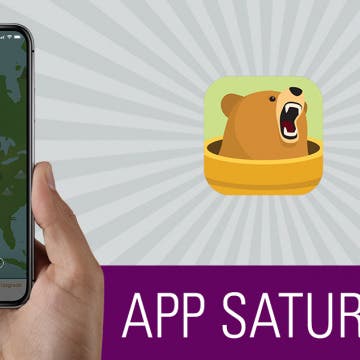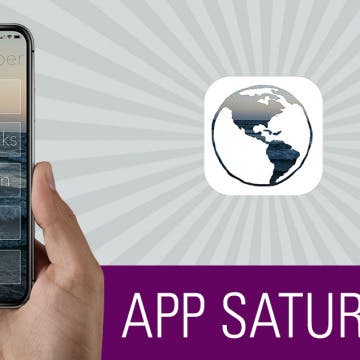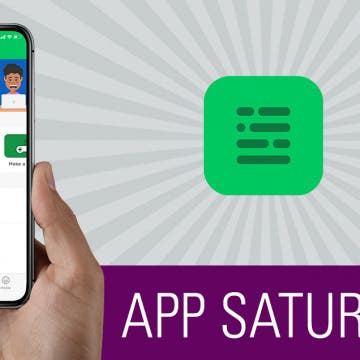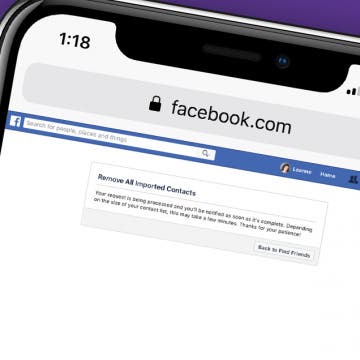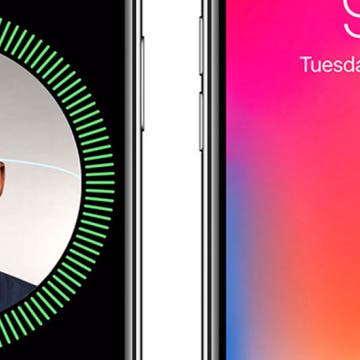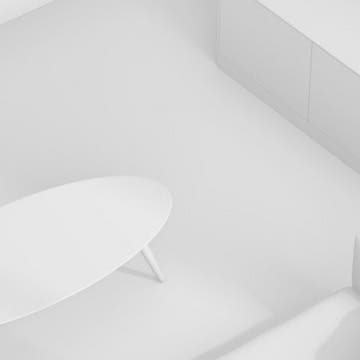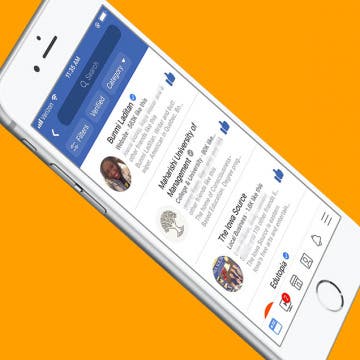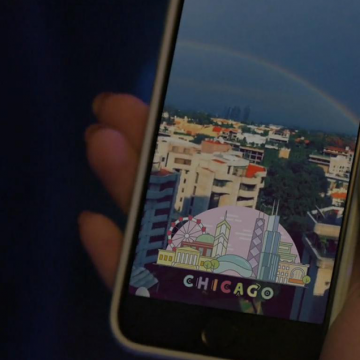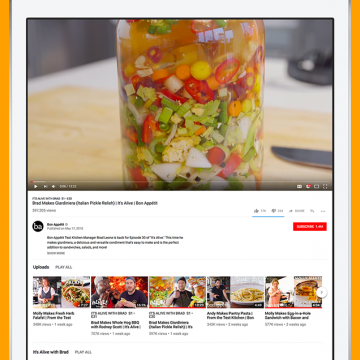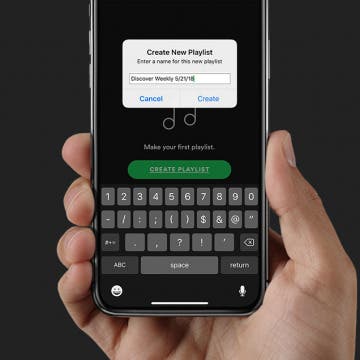This is 2018; geeks and nerds are cool now. You’re quirky, weird, and smart—that’s nothing to be ashamed of! Write that fanfiction, go to that convention, wear that cosplay. Geeks change the world with their passions, most often making it a better place. There are many different kinds of geeks and nerds, and this roundup will feature a little nerd and geek shopping for everyone. Whether you nerd out over audio, appreciate modernized remnants of the past, enjoy 3D printing the future, or just want to show off your fandom with geek gear, I think you’ll be happy with the gear you find below. So please, go create. Let your passions lead you; the world needs that genius.
iPhone
Apple’s Struggle for Software Stability: Can iOS 12 Win Back Our Trust?
By David Averbach
Apple didn’t invent the personal computer. Nor did it create the first smartphone or tablet. Throughout the tech company’s history, from its origins with Steve Jobs and Steve Wozniak tinkering in a garage all the way to the present, the key to its success has been in taking emerging technologies and making them user-friendly for the masses. One of Jobs’ catchphrases when introducing a new product was, “It just works.” He said it so frequently it might as well have been Apple’s motto. Apple’s ability to create user-friendly products has not only allowed it to sell products to the masses, but also to charge a premium in the process. Today there are countless Android phones and tablets on the market that cost a fraction of what Apple sells its products for. For example, you can buy a brand-new Kindle Fire for $80 whereas an iPad costs anywhere from $329 for an entry-level model to $1,279 for a fully loaded iPad Pro. It’s no exaggeration to say that Apple’s reputation for making easy-to-use products is its most valuable asset. In the past year, Apple has struggled to meet its own standard. With iOS 12, Apple is attempting to repair the damage incurred by iOS 11 and reclaim its mantra of “It just works.”
Keep Your Location & Browsing Private with TunnelBear VPN App
By Conner Carey
Establishing a Virtual Private Network (VPN) is important for keeping your personal information safe, especially when on public Wi-Fi. We often think about using a VPN on our computers, but it's worth getting on for iPhone as well. With TunnelBear VPN on iPhone, you can browse the web securely at home and in public. Each month you can use 500 MB of data completely free, and TunnelBear offers affordable options thereafter. With super strong encryption and security that’s been verified by a third-party company, TunnelBear has positioned itself as a VPN to trust. Learn more on what TunnelBear does and why we love it below.
The developer of anxietyhelper, Amanda Southworth, was one of the recipients of Apple’s WWDC scholarship program this year. Her main focus is on helping people, and both of the apps she’s created so far have already done this. anxietyhelper is a mental health toolkit that provides easy-to-access information, resources, and tools for anyone struggling with anxiety, panic attacks, depression, bipolar disorder, or recovery. Her app has already made a big difference in my life; but I’m just one of many, which quickly becomes apparent reading the reviews. Learn more on what this app does and why we love it below.
How to Share Apple Music Playlists on iPhone
By Conner Carey
Apple Music has a plethora of playlist choices, and Apple heavily promotes the fact that humans curate these playlists instead of computers. There are various options for finding Apple Playlists from the For You section of Apple Music, and you can create playlists as well! If you discover or create a playlist you particularly love, you might be wondering how to share Apple Music playlists. It’s easy to share music on your iPhone with Apple Music playlists; let's learn how now!
When you set out to learn coding, it can be overwhelming. There is a lot to learn, and the best way to learn something big is to break it down into manageable sections. For this reason, I was immediately drawn to Mimo. I tested competing code-learning apps and quickly felt like what I didn't know was pilling up around me. But with Mimo, I chose my goal (ie. build an app, make a website, etc.). Then the app set me up on a Track starting with the absolute basics. Plus, at the end of each course, Mimo has a section for practicing what you’ve learned. I’ll go over more on what the Mimo app does and why we love it below.
These days we have a plethora of options when it comes to finding a Qi wireless charger that best suits our needs. While these convenient charging pads have many similarities, no two are the same. In fact, one of the biggest differences I find between charging pads, aside from obvious variances in style and appearance, would have to be the charging wattage that they deliver and therefore how fast they charge. In my testing I found that all of these Qi chargers work well even with iPhones in rugged protective cases.
Should You Download iOS 12 Public Beta on Your iPhone?
By Sarah Kingsbury
In the 86th episode, the iPhone Life team tells you everything you need to know about Apple's iOS 12 Public Beta program and whether or not you should join it. Listen is as Donna walks you through the process of preparing your device and signing up, and learn the reasons why David is waiting for the official release and and why Sarah says the Beta is worth going for.
How to Stop Facebook from Accessing Your Contacts on iPhone
By Leanne Hays
If you have the Facebook app on your iPhone, you've agreed to allow Facebook access to all your phone's contacts. If you don't remember giving that permission, neither do I; but apparently, it's part and parcel of the terms of service. Don't worry, though; there's an easy way to change this sharing setting and make the names and numbers in your Contacts app private again. Let's get started learning how to stop Facebook from accessing your Contacts on iPhone.
Free Audiobooks Online: Stream Great Audiobooks with the OverDrive or Libby App on iPhone
By Leanne Hays
I've been a fan of audiobooks since they were books on tape, and I clearly remember the very first one I ever listened to, Brahm Stoker's Dracula. Thanks to my local library, this classic audiobook was free; and as the years rolled on, I checked out the new-and-improved books on CD, until I finally modernized and started streaming audiobooks on my iPhone. I don't have a lot of time to sit down and read anymore, so the Audible app has been a great way to keep up with my favorite authors. One problem, though; I listen to far more than one book per month, and it's getting expensive to keep purchasing extra credits. That's why I'm excited to report that I've ended right where I began, with free audiobooks from my local library! There are two apps, called Libby and OverDrive, that let me borrow e-books and audiobooks, read or listen to them, and then return them all on my iPhone or iPad. Let's get started learning how to find audiobooks on Libby and OverDrive, so you can have as much fun exploring and "reading" these free audiobooks as I am!
If you've ever wondered how to download videos or music from YouTube and been frustrated that you can't, there's a fix for that. Better yet, it's a legal one, and it doesn't violate the YouTube terms of service. I'm talking of course about YouTube Premium (formerly called YouTube Red), a paid membership that allows you unlimited access to commercial-free videos, background play to keep your tunes going even when you're using other apps or your screen is off, and the ability to download songs and videos to watch on your iPhone even when you're offline. Let's go over the details of YouTube's premium service, so you can decide if this is the way to save YouTube videos you've been looking for.
How to Color Code Email Addresses on iPhone
By Jim Karpen
Did you know your iPhone has a helpful feature that allows you to color code email addresses that you're composing messages to? You've probably had the experience of inadvertently sending an email to the wrong person and the problems that can cause! Fortunately, Apple's Mail app has a feature that lets you identify a particular domain by highlighting it blue and turning all other addresses red. This can be useful if, for example, you want to make sure you don't inadvertently send your work-related emails to someone outside your company. Recipients within the company will have their email addresses appear blue in the To field, and the email address of recipients outside the company will appear red.
The PGA Championship will be here again before we know it, and this year will be played August 9 through 12 at the Bellerive Country Club in St. Louis, Missouri. This event marks the 100th anniversary of the championship tournament, and if you've been hoping to catch PGA TV coverage without cable, now is a great time to start making your streaming plan. We'll need to know which networks are airing the golf tournament this year, and which streaming services include these networks, so we don't miss any of the action. Let's get started learning how to watch the 2018 PGA Championship on Apple TV without cable.
Apple has incorporated biometric authentication into the iPhone since the 5s, when Touch ID was introduced. Last year, thanks to the TrueDepth camera that's able to map 3D surfaces, the iPhone X included a brand-new feature called Face ID. iPhone X owners who've set up FaceID can use the feature to unlock their devices, as well as pay for purchases in the iTunes store, Apple Books, the App Store, and to make payments with Apple Pay. Although this feature does add significant convenience to the iPhone experience, many Face ID users have complained that only one person can be registered per device, as opposed to the five different fingerprints that could be set up in Touch ID. It looks as though this issue may be solved with iOS 12, though, because the Beta version gives users the opportunity to register an Alternative Appearance upon setting up Face ID.
How to Set Up a HomePod Stereo Pair for AirPlay 2 on iPhone
By Leanne Hays
iOS 11.4 has made it possible to AirPlay audio content to multiple Apple devices and third-party AirPlay compatible speakers at once, including HomePods and Apple TVs. A really cool outcome of this upgrade, called AirPlay 2, is the ability to set up two HomePods in the same room, sync them, and have them work together to create stereo sound. If you'd like to utilize this new iOS 11.4 AirPlay 2 feature, you'll need to set your HomePods up as a stereo pair. Let's get started learning how to set your HomePods up as a stereo pair right from your iPhone, so you can start enjoying amazing, upgraded audio right away.
How to Find Liked Facebook Pages & Unlike Them on iPhone
By Conner Carey
It’s easy to lose track of the pages you’ve liked on Facebook, and they can add up quickly. Before you know it, your news feed is jammed with content from all those Facebook likes, and you're not seeing the posts from friends and family that you're really looking for. How to see your likes on Facebook, and how to unlike pages on Facebook—those are the questions! There’s an easy iPhone tip to find all your page likes on Facebook so you can unlike the pages you're no longer interested in; let's get started!
The 29th Annual Worldwide Developers Conference is taking place June 4–8 in San Jose, and Apple enthusiasts the world over are excited to hear whether rumors about software, tech, and services will be met, or even exceeded. The annual Apple conference features over 100 seminars and hands-on labs presented by Apple engineers, as well as special events including the WWDC Bash, an epic party and concert on the final night. Only Apple developers were allowed to enter the lottery for a chance to pay $1,599 for a WWDC ticket, and a select group of 350 students and STEM teachers earn a full scholarship to the event each year. For those of us who can't make it to one of the biggest Apple events of the year, the keynote address is the highlight of WWDC. This is because the Keynote speech is when we'll all finally learn about upcoming versions of iOS, macOS, and other Apple software, as well as rumored new devices like the AirPods 2, StudioPods, and 2018 iPad Pro. Let's round up all the 2018 WWDC rumors and make some educated guesses about what the Keynote will bring this year!
How Much Data Does Snapchat Use on iPhone?
By iPhone Life Team
How much data does Snapchat use on an iPhone is an important question to answer if you have a limited data plan. If you often enjoy using Snapchat filters, posting stories, and sharing snaps with friends, you may find yourself wondering, "Does Snapchat use data? And if it does, how much data does Snapchat use?" Remember, if you’re sending photos, videos, and text messages or sharing your location over Wi-Fi, there’s no reason to be concerned over Snapchat data usage. But if you are doing these things using cellular data, you may be wondering how to limit Snapchat data usage. Let’s jump in: Here’s how to find out the answer to the question how much data does Snapchat use on your iPhone and what to do about it.
How Much Data Does YouTube Use on iPhone or iPad?
By iPhone Life Team
How much data does YouTube use is an important question to answer if you have limited data on your iPhone or iPad. If you often enjoy streaming YouTube videos within the YouTube app on your device, your YouTube data usage can quickly get out of control. We’ll answer the question how much data does YouTube use per hour, which makes it easy to answer the question how much data does a YouTube video use. Remember, if you’re streaming YouTube on Wi-Fi or watching offline content you’ve downloaded over Wi-Fi from YouTube, there’s no reason to be concerned over YouTube data usage, unless you have very limited bandwidth with your internet provider at home. The YouTube app does use a decent amount of data when you’re streaming long videos or watching multiple videos over a period of time, but there are still things you can do to control how much data YouTube uses on your iPhone or iPad. Let’s jump in: here’s how to find out the answer to the question how much data does YouTube use on your iPhone or iPad and what to do about it.
I'm just now diving into the world of Spotify, and one of my favorite features is, of course, the Spotify playlist! After using Spotify for at least two weeks, a new Spotify playlist appears; it's called the Spotify Discover Weekly playlist. Discover Weekly is a batch of song recommendations that are based on the music you've played and liked over the course of the week. The frustrating thing about this list, though, is that it disappears and is replaced every Monday. It's great to get the new recommendations, but what if you'd like to save the old playlist? Let's get started learning how to save or download your Discover Weekly playlist on Spotify, so you can save the playlists you really love and listen to them whenever you want.