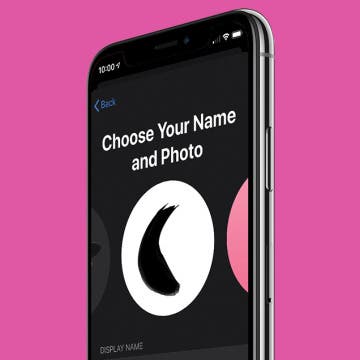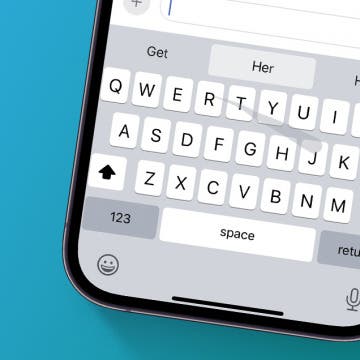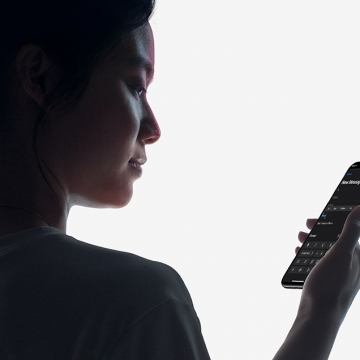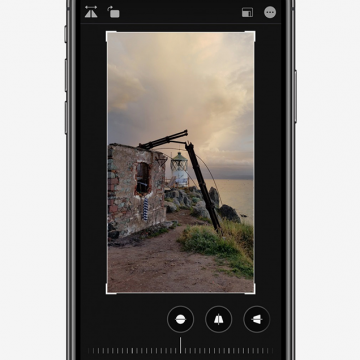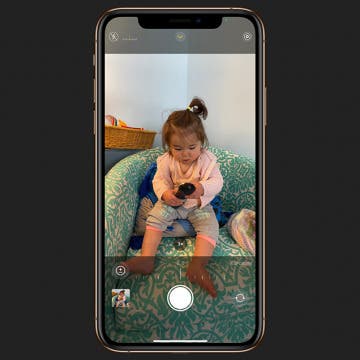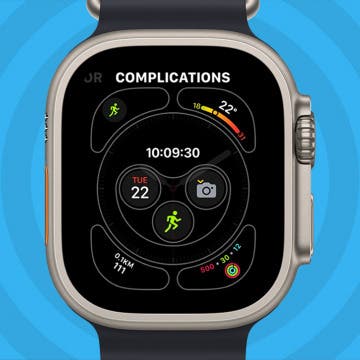Securely Sign In to Websites & Apps Using Your Apple ID
By Cullen Thomas
The Sign in with Apple button lets you use your Apple ID to sign in to websites and their associated apps securely, privately, and without the hassle of a million different passwords to keep track of. Sign in with Apple looks just like the Sign in with Google and Sign in with Facebook buttons you often see when creating new accounts, but unlike Google and Facebook, Apple doesn’t give away any of your information—no advertising profiles, no usage statistics. Read on to find out how to use Login with Apple to secure and simplify your online life.