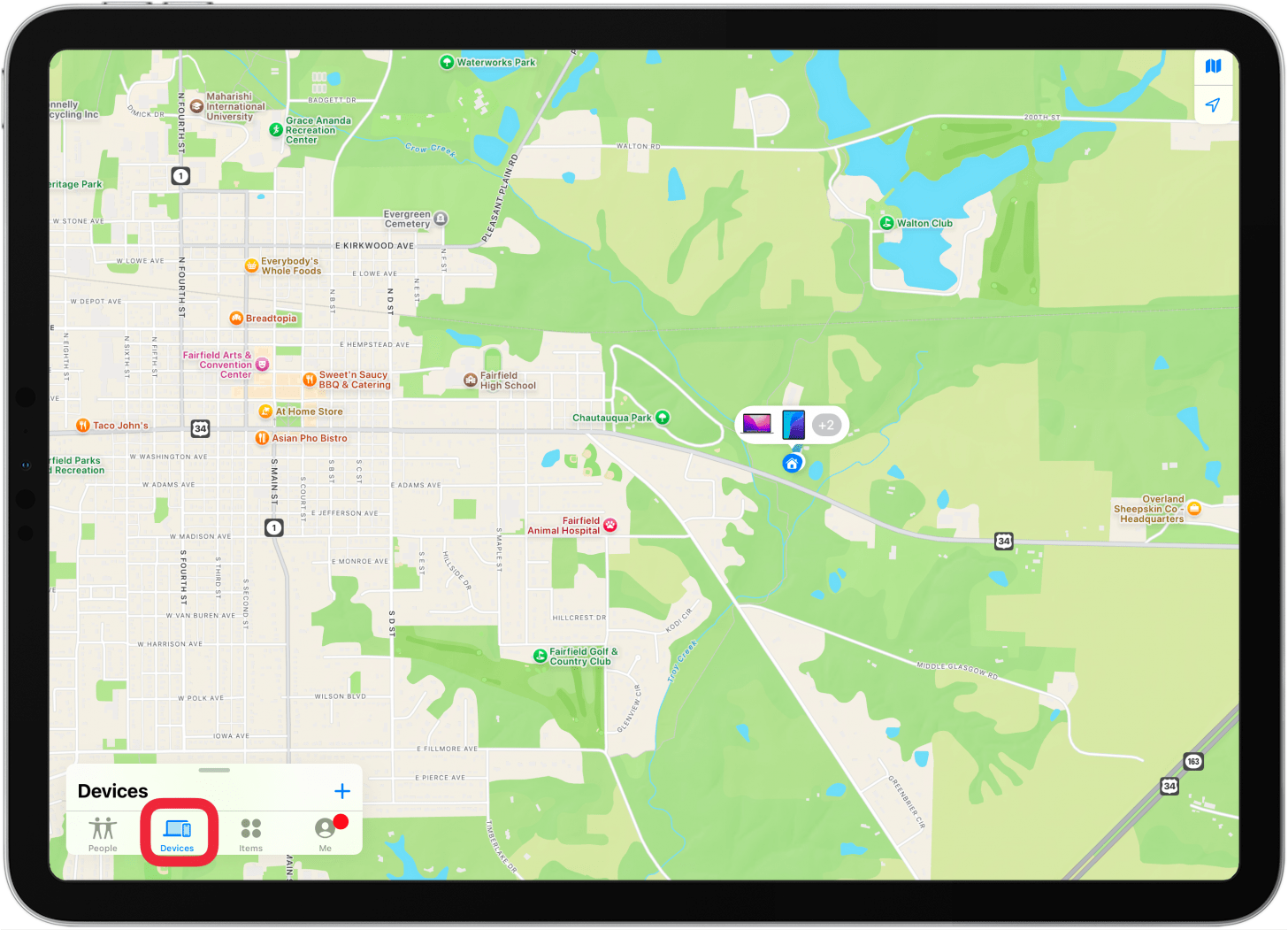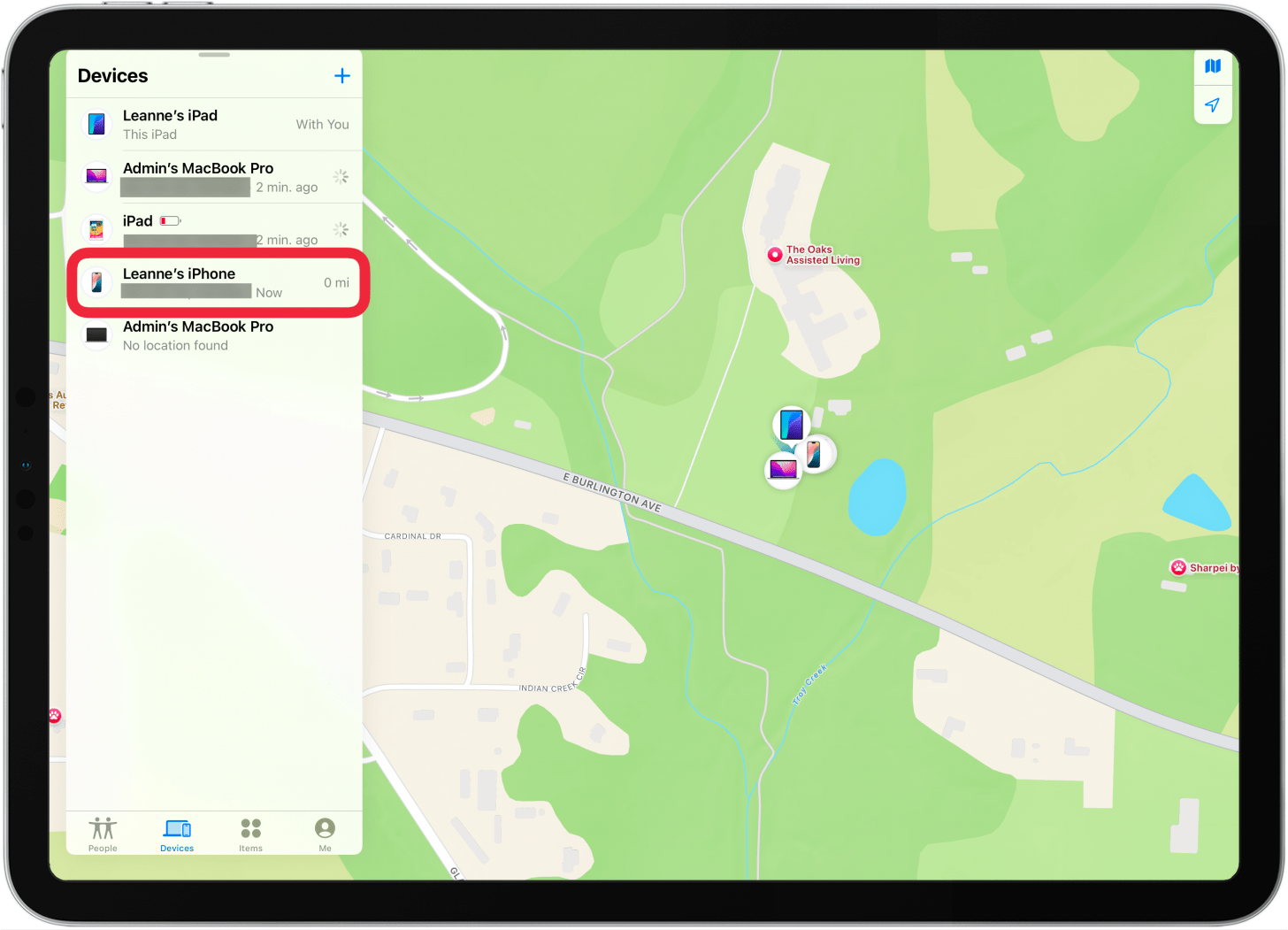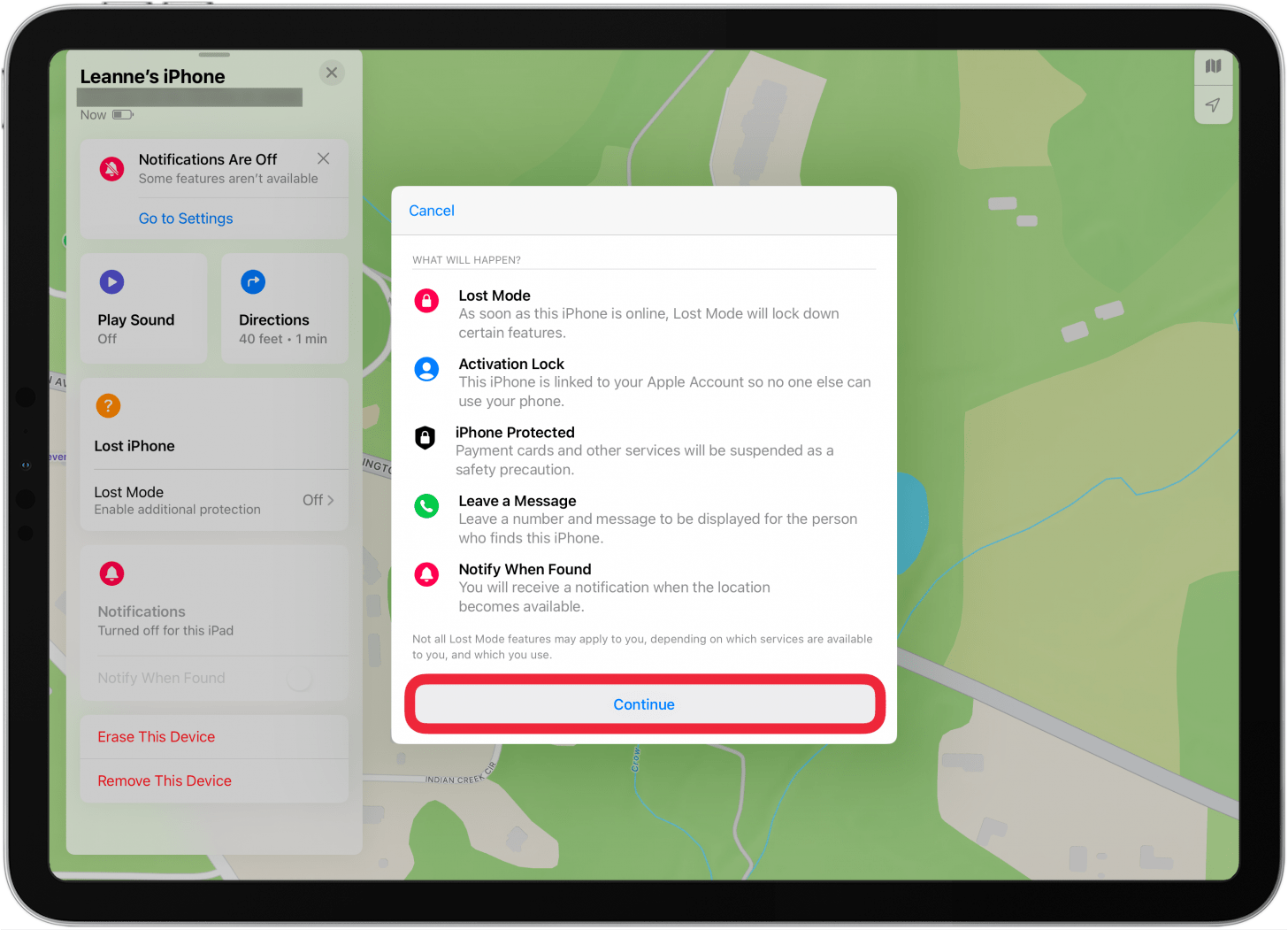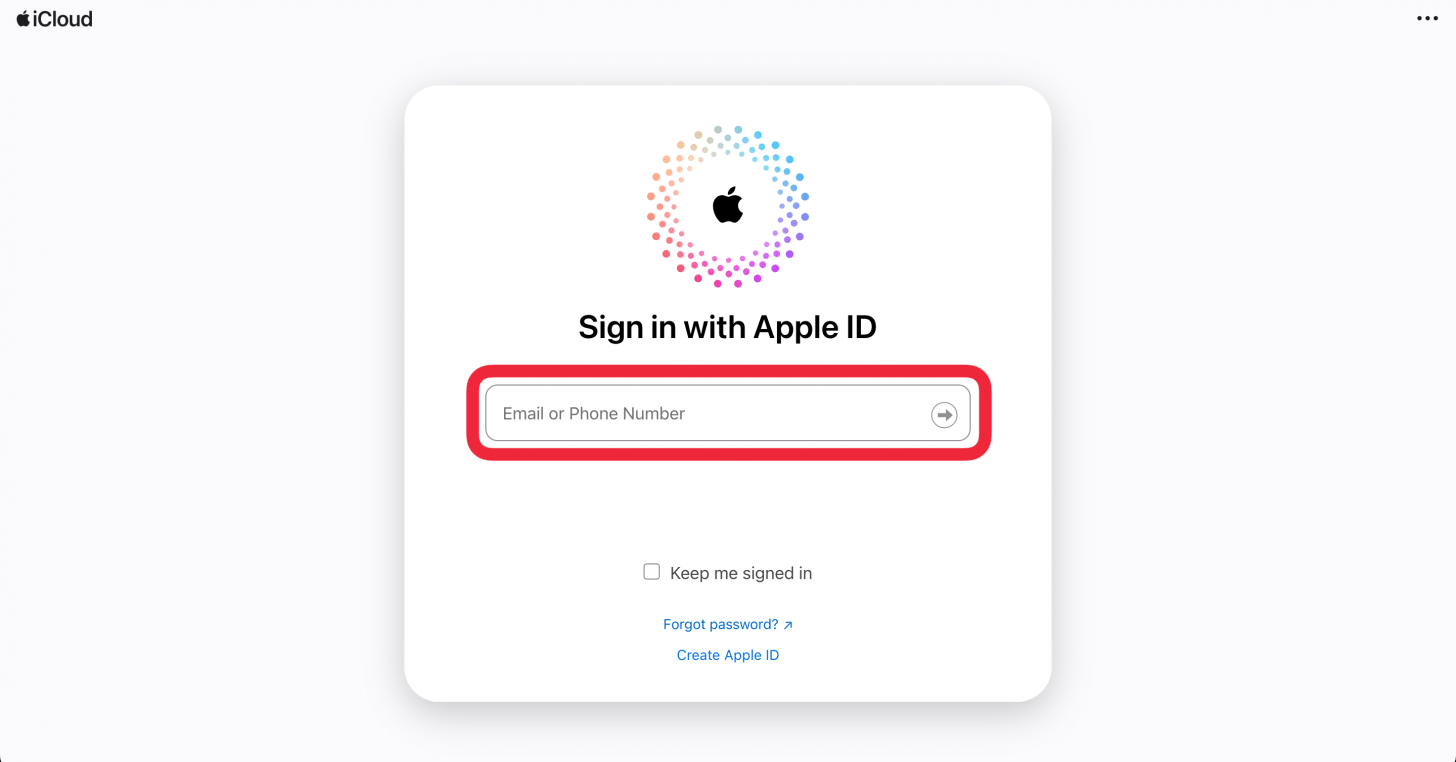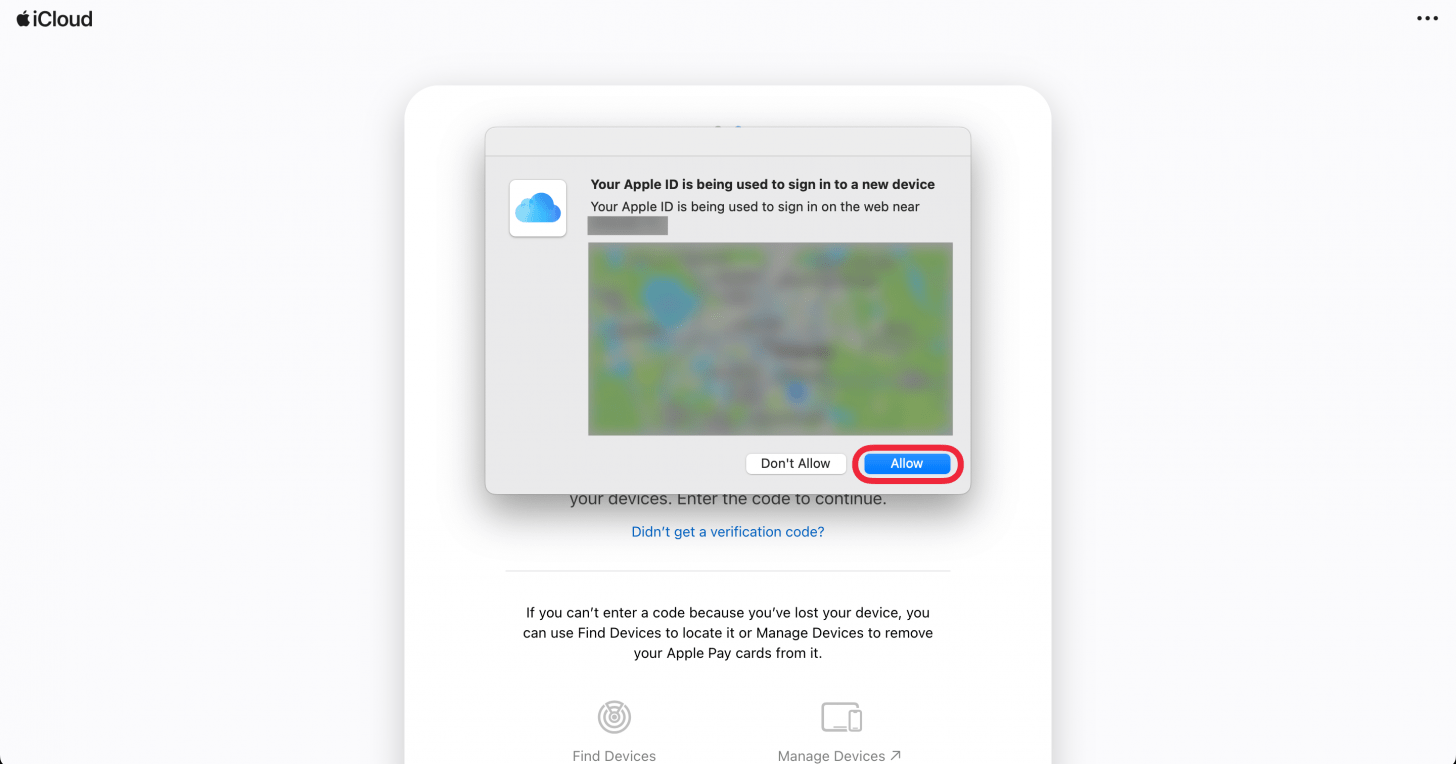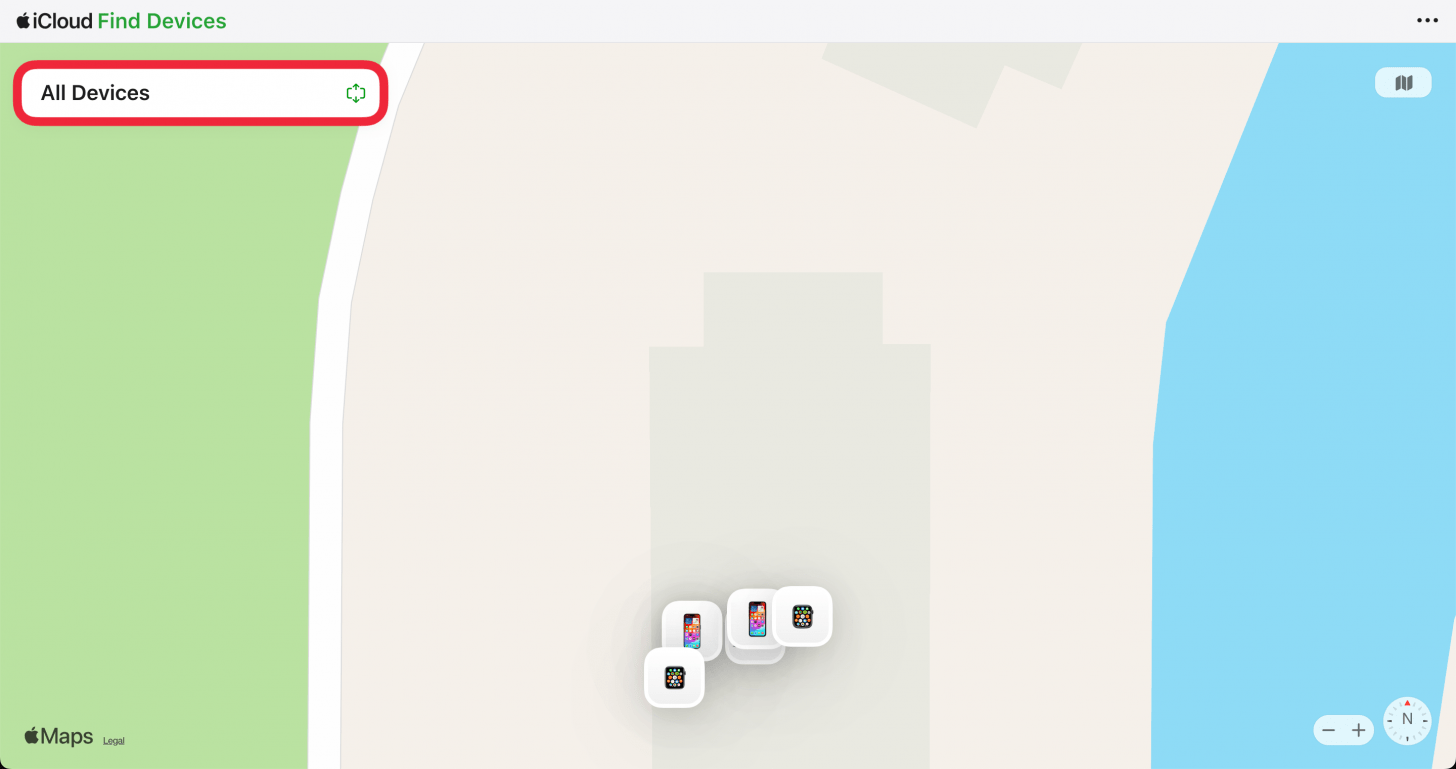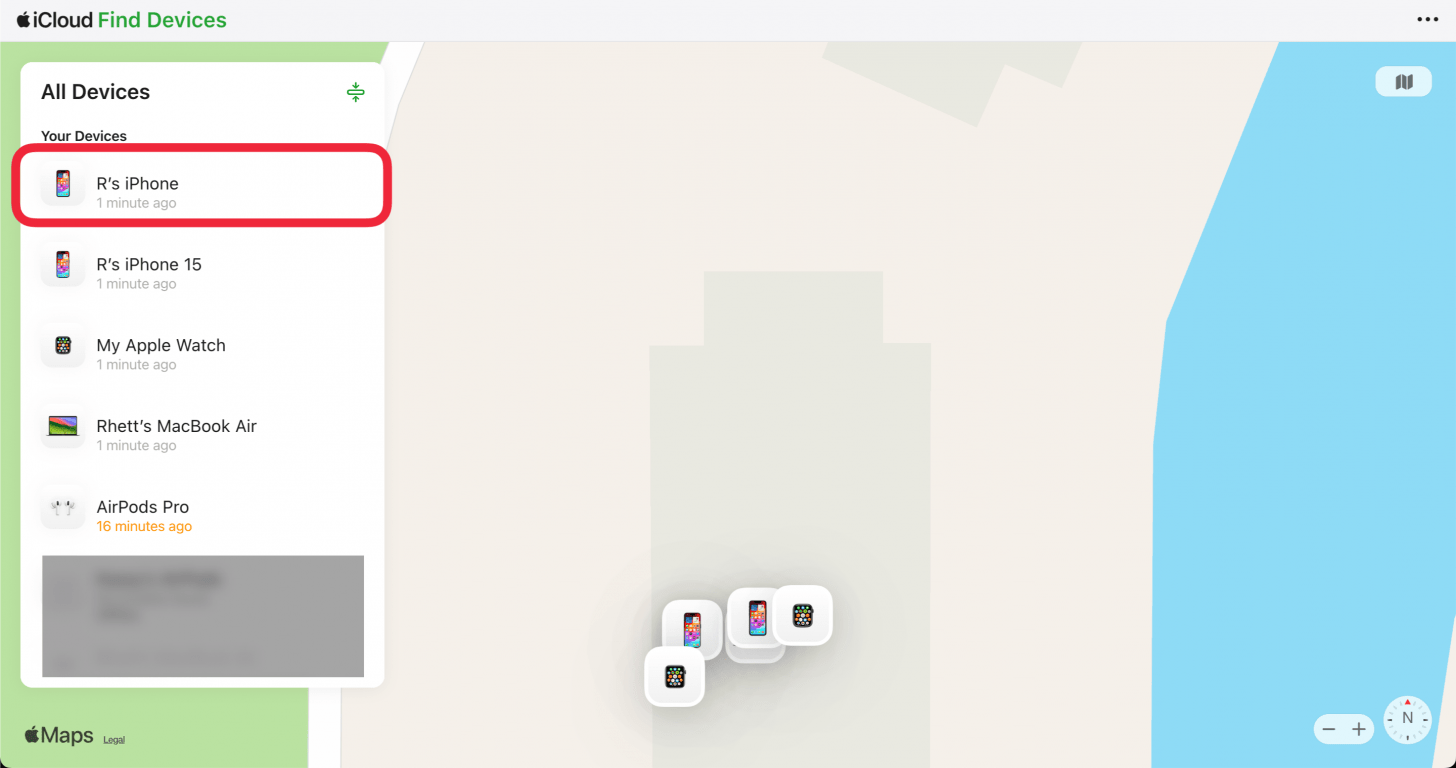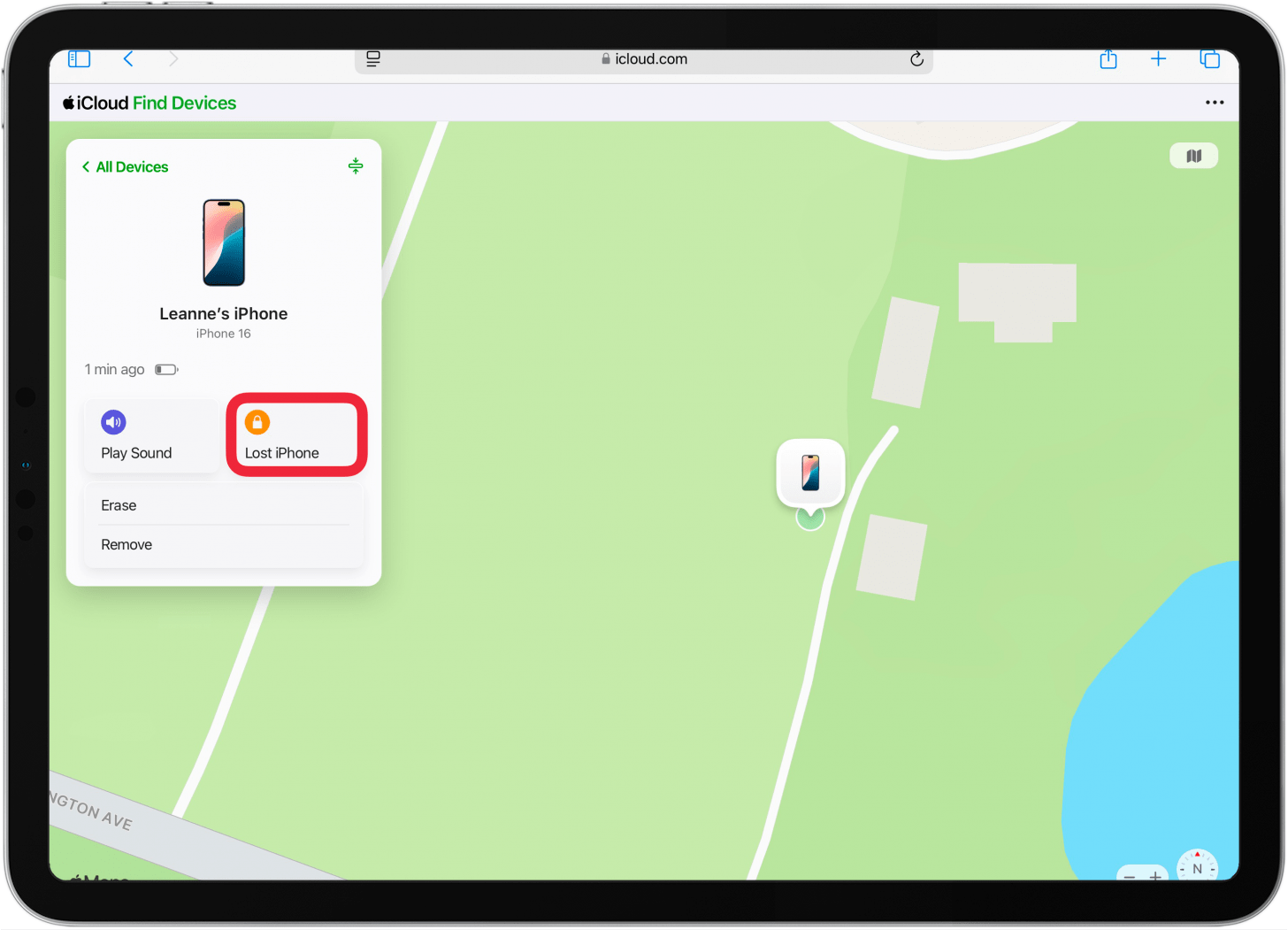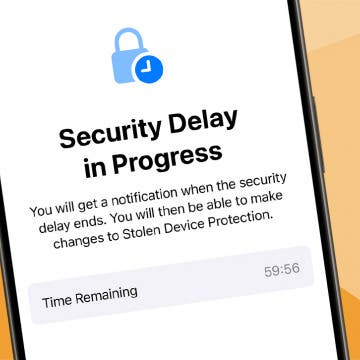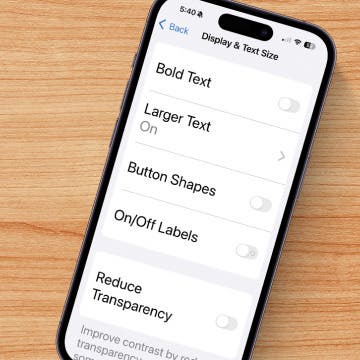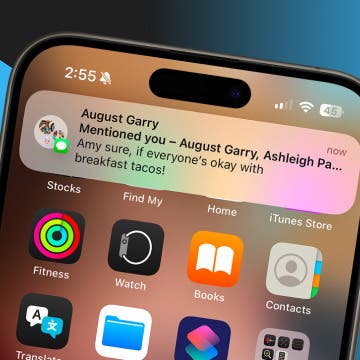What to Know
- You can use the Find My app on another Apple device to locate an iPhone that is turned off, dead, or offline.
- Use the Help a Friend feature in Find My to track down your device from a friend's iPhone.
- You can also use the Find My website in a browser to track all your Apple Devices.
Does Find My iPhone work when the phone is dead? Yes! If you're wondering how to find a dead iPhone or how to find a lost iPhone that is turned off, we've got you covered. You can even use Find My from a web browser, allowing you to easily locate your device using a computer or an Android device. Here's how to find your dead or turned off iPhone.
Jump To:
- Use Find My from Another Apple Device
- Use Find My from a Web Browser
- Find a Missing iPhone with Someone Else's iPhone or iPad
- How to Find a Lost iPhone without Find My iPhone
- FAQ
System Requirements
These troubleshooting steps work on iPhones running iOS 17 or newer, but the following screenshots were captured using iOS 18. Find out how to update to the latest version of iOS.
Use Find My from Another Apple Device
If you own an iPad or Mac or share your location with a Family Sharing Group and have access to an iPhone, iPad, or Mac belonging a group member, you can use one of those devices to find your lost iPhone. Is your lost iPhone offline? Don't worry; you'll still be able to track it as long as other Apple devices are nearby. Have you ever noticed the words "iPhone Findable After Power Off" under the power off slider when turning off your iPhone? This means that even when your iPhone is turned off, your iPhone is findable in the Find My app.
If you want to know how to find a dead iPhone, you can view the last location before the battery died. Here's how to find a lost iPhone that is turned off, dead, or simply offline.

- Open the Find My app on the device you're using and tap the Devices tab.
![tap devices in find my tap devices in find my]()
- Swipe up on the gray line to see all devices.
![swipe up on the gray line to see find my device list swipe up on the gray line to see find my device list]()
- A map will pop up with a list of your Find My-enabled devices. Select your iPhone from the list.
![tap lost iphone in find my devices list tap lost iphone in find my devices list]()
- If your lost iPhone is dead, it will appear with a black screen, and you'll see text telling you when the Find My iPhone last known location was saved.
![iphone will be black if dead iphone iphone will be black if dead iphone]()
- If your lost iPhone is turned on, it will appear with an active (colorful) Home Screen, and you'll see a battery icon shown in the sidebar showing the remaining battery life.
![iphone icon will be colorful if iphone is on iphone icon will be colorful if iphone is on]()
- Tap Directions to get Apple Maps directions to your lost iPhone's location. If your iPhone is turned on, you can also tap Play Sound to help you locate your iPhone.
![tap play sound or directions in find my settings tap play sound or directions in find my settings]()
- Tap Lost Mode under Lost iPhone to remotely lock your device and display a custom message with a phone number where you can be reached in case someone finds your lost iPhone.
![tap lost mode in find my tap lost mode in find my]()
- Tap Continue to confirm that you want to turn on Lost Mode.
![tap continue to confirm you want to turn on lost mode on iphone or ipad tap continue to confirm you want to turn on lost mode on iphone or ipad]()
That's how to find a dead iPhone with the Find My app. Keep in mind that the Erase this Device option should only be used if you think your iPhone is permanently lost or stolen, and then only after certain other steps.
Use Find My from a Web Browser
If you only have access to an Android phone, this is the best method to track a dead iPhone from Android or a computer, as you can use a web browser on any device to log in to iCloud.com.
If you have the Find My app on your Mac (it should be installed by default), I strongly recommend switching to the app instead of using the browser. This is because the iCloud option only offers limited functionality: while it still allows you to view the last location on a map, you cannot get step-by-step directions to your lost iPhone or iPad. However, if you want to ping your nearby iPhone, place it in Lost Mode, or if you need to know how to use Find My iPhone from Android, here's how to use iCloud.com:
- Go to iCloud.com/find and tap Sign In, then sign in using your Apple ID and password.
![icloud find desktop website with a red box around login box]()
- If prompted, click Allow to allow use of iCloud.com on the device you're using and complete two-factor authorization.
![icloud find desktop website displaying a 2fa pop up, with a red box around allow button]()
- Click the All Devices button to expand the list, if it is not already expanded.
![find my desktop website with a red box around all devices button]()
- Select your iPhone from the list.
![find my desktop website displaying all devices list with a red box around iphone]()
- If your lost iPhone is dead, it will display with a black screen with smaller text beneath telling you when the Find My iPhone last location was saved.
![lost iphone has dark screen lost iphone has dark screen]()
- If your iPhone is turned on, it will appear with an active (colorful) Home Screen, and you'll see a battery icon shown in the sidebar showing remaining battery life.
![lost iphone with battery shows colorful lost iphone with battery shows colorful]()
- If the iPhone is turned on or offline (not dead), you can select Play Sound to help you locate your iPhone when you get close to it.
![tap play sound to find my iphone last suggestion tap play sound to find my iphone last suggestion]()
- Select Lost iPhone to remotely lock your device and display a custom message with a phone number where you can be reached in case someone finds your lost iPhone.
![tap lost iphone to put iphone in lock mode tap lost iphone to put iphone in lock mode]()
That's how to locate a dead iPhone through iCloud.com. This method works best if you only have access to a computer or Android phone. Remember, the Erase iPhone option should only be used if you think your iPhone is permanently lost or stolen, and then only after certain other steps.
Find a Missing iPhone with Someone Else's iPhone or iPad
If you don't have another device belonging to you or a family member handy to help you track your lost iPhone, you can borrow your friend's Apple device and use their Find My app to locate your lost iPhone. Here's how it works: the Find My app has a Help a Friend feature that allows you to separately log in with your Apple ID. Then, you can see the current location (or Find My iPhone last location if your device is dead or offline).
You don't want to just log into iCloud on another person's device, as this can trigger extra security measures to protect your data. Using the Help a Friend feature will bypass the two-factor authentication (so you're not asked to enter a passcode from your lost iPhone). If you want to use someone else's device to find your lost iPhone, learn how to use Find My iPhone for someone else.
How to Find a Lost iPhone without Find My iPhone

Unfortunately, if you don't have Find My iPhone enabled, you'll need to resort to retracing your steps to find an iPhone last known location. There used to be a way to use your Google Maps location history to locate your iPhone. However, Google has discontinued the Timeline feature for web browsers. It can only be accessed in the Google Maps app on your iPhone, which doesn't help very much if you've lost your phone.
If you log into your Google Account on another iPhone, you can tap the profile icon in the upper right and select Your Timeline. If you had location history enabled for your Google account, you should be able to see a timeline of your Google Maps history.
Once you find your iPhone, I recommend that you turn on Find My iPhone (if you haven't already) and enable Send Last Location in case you misplace your device in the future. If you're having trouble locating your device, check out our article on what to do if Find My is not working. For more iPhone tips and tricks, be sure to check out our free Tip of the Day newsletter.
FAQ
- Can I find my iPhone using my Apple Watch? Yes, you can! If your iPhone is turned on and in the same location as you are, you can ping a lost iPhone with an Apple Watch.
- Can you show me how to track a stolen iPhone? Yes, the article above shows you how to track a stolen iPhone using the Find My app. However, you should not attempt to recover the stolen phone yourself. Instead, contact local authorities and follow our guide on how to report a stolen iPhone.
- What should I do if I found an iPhone? If you find a lost iPhone that's unlocked, you can check Settings or Contacts to find the owner's contact info. If the iPhone is locked, use the Medical ID for contact info.