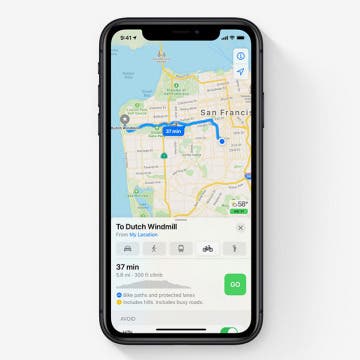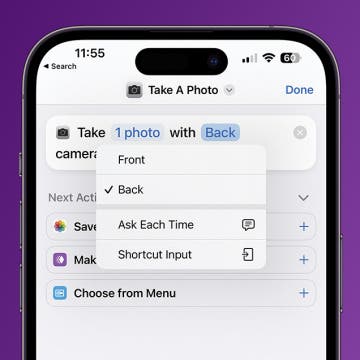Episode 155: Apple Rumors Predict Spring Event with AirPods 3, AirTags, iPad Pro & More
In the 155th episode, David and Donna dig into what to expect from the next Apple event. From AirPods 3 with shorter stems and spatial audio to an iPad Pro with a mini-LED display and 5G support, learn what Apple devices could be coming your way this spring.