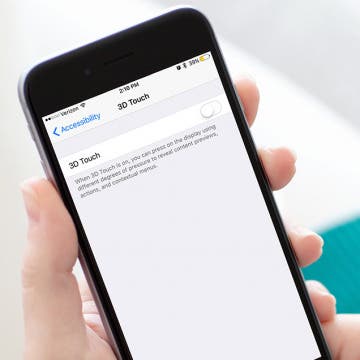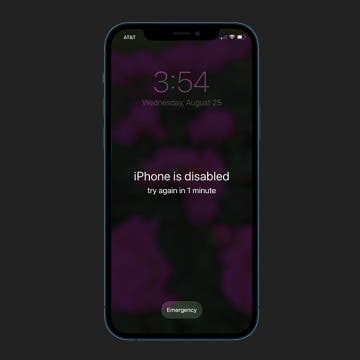USB Hub Review: Keep Unsightly Cables Hidden from View
By Todd Bernhard
It's hard to earn a five star review from me, especially for something as mundane as a charging hub. But the Nomad USB Charging Hub (starting at $39.95) does the job of a hub, and hides the cables inside to prevent accidental disconnection and look good at the same time. Speaking of cables, Nomad has some of the most rugged cables you can buy, so when you're on the go, you can take Nomad quality with you.