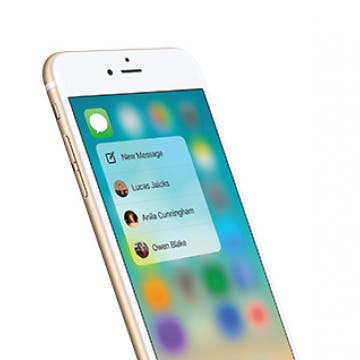00444 - video tip
What to Do if Your iPhone Keeps Freezing or Crashing

When things stop working, whether in an app, with Bluetooth, or anywhere else, the first thing to do is turn off your iPhone and turn it back on. Often this will reset whatever wasn’t working and fix your problem. This may seem obvious, but judging by the number of readers whose problems we have solved with this advice, perhaps it isn't. So, here’s how to turn your iPhone on and off when things aren’t working.
- Hold down the Sleep/Wake button until a screen appears with the option: Slide to Power Off.
- Slide right and your device will power down.
- To restart your phone, press the Sleep/Wake button again. A white screen will appear signaling that it’s powering on.
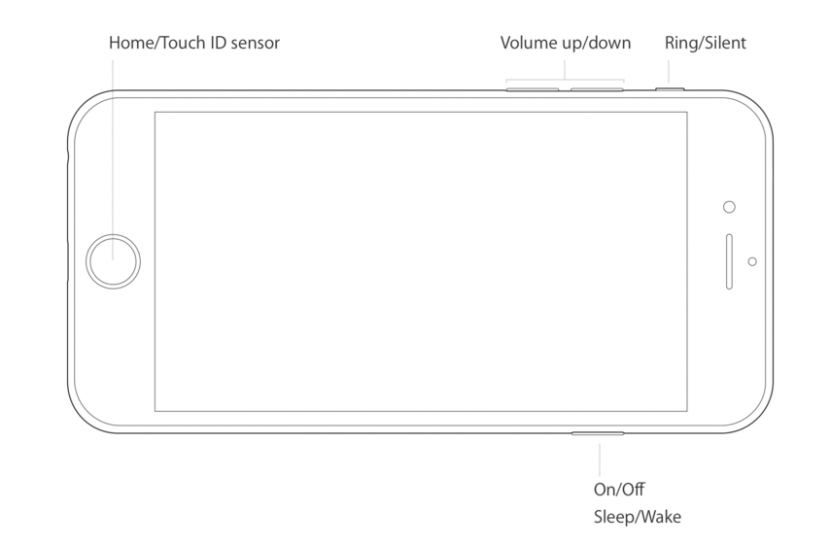
That’s all there is to it.