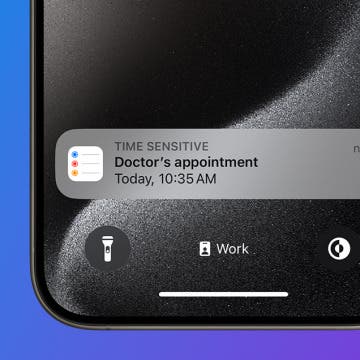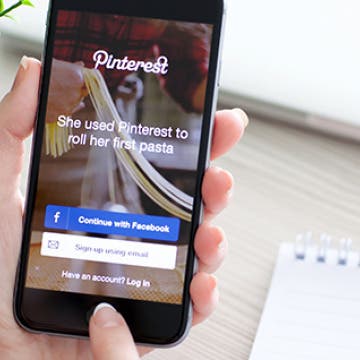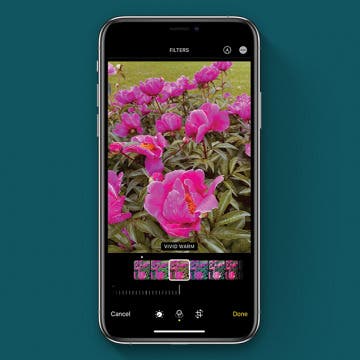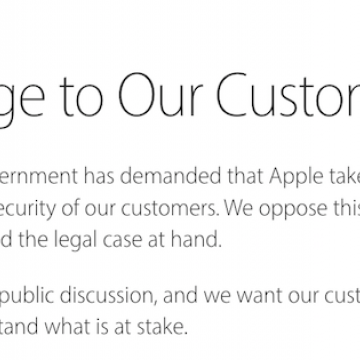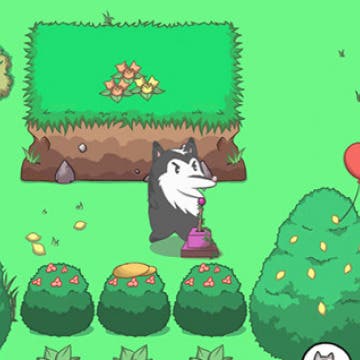How to Cancel Siri Commands
By Conner Carey
Apple’s AI, Siri, is constantly improving. You can use Siri to do more now than ever, including including playing albums, asking about sport scores, and turning on and off certain settings such as Low Power Mode or Bluetooth. However, sometimes you ask Siri to do something and change your mind or need to ask another question. For instance, if you ask Siri to set a reminder but realize you don’t need the reminder, it’s easy to cancel the command. Here’s how to cancel Siri commands.