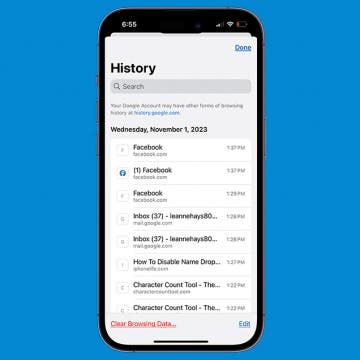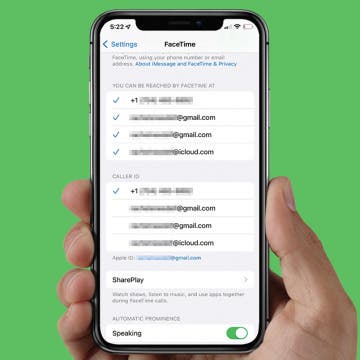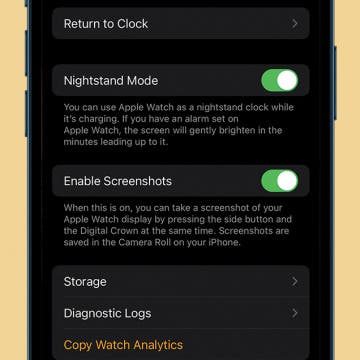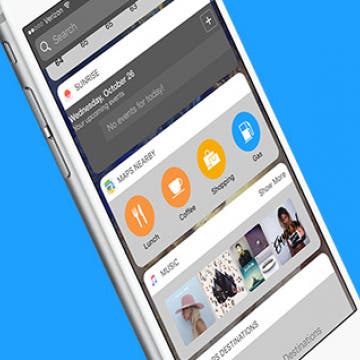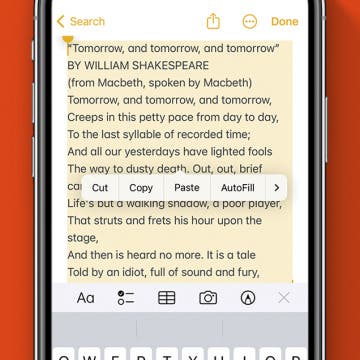iPhone Life - Best Apps, Top Tips, Great Gear
iPhone Grocery List Sorting Wrong? Here's How to Fix It
By Amy Spitzfaden Both
The Apple Reminders grocery list feature that automatically sorts grocery lists into categories is a lot of fun and has the potential to make shopping easier, unless it miscategorizes items. When that happens, it seems easier just to write the whole thing manually in your Notes app, but there's actually a very quick fix! Here's how to fix when your iOS 17 grocery list is not working.
Google Search Not Working? Fix It Fast on iPhone & iPad
By Leanne Hays
If a Google search is not working in the Google app or the Google Chrome app, you may get an error message like, "Unfortunately Google Search has stopped working", or "The request was not performed because there was no connectivity". Here's how to fix things when Google is not showing web results.
- ‹ previous
- 227 of 2415
- next ›
How to Set Your FaceTime Caller ID
By Conner Carey
Believe it or not, you can FaceTime using an email instead of phone number or vice versa. Also, If you have multiple numbers and email addresses associated with FaceTime, you may want to know how to use a phone number for FaceTime instead of email. This article will show you how to change your FaceTime caller ID settings in just a few simple steps.
How to Cancel a Siri Command
By Conner Carey
We’ve all had those moments when Siri is accidentally activated. Or we told Siri to set an alarm for six o’clock and the AI sets it for a.m. instead of p.m. Whatever the case, we’ve all needed to cancel a Siri command at one point of another. Depending on the situation, there’s a couple different ways to do this. Here’s how to cancel a Siri command.
I have seen the future of online mobile gaming, and it is MOBA. Multiplayer Online Battle Arena is a term familiar to any core, hardcore, or professional gamer. If it's not already a common term in your vocabulary, popular iOS MOBA titles like Vainglory and Ace of Arenas plan to change that, as they help usher in a new renaissance of mobile gaming.
How to Add a Location to World Clock on iPhone
By Conner Carey
The World Clock on iPhone allows you to see what time it is anywhere in the world. You can have as many different locations in your World Clock as you’d like. This is a handy feature is you have business partners or clients on the other side of the world or friends and family in another country. With the World Clock, you’ll know the best times to call or set up appointments. Here’s how to add a location to the World Clock on iPhone.
Get a Free Apple TV with DIRECTV NOW
By Todd Bernhard
I switched to satellite-based DirecTV a while ago, when AT&T (owner of DirecTV) offered unlimited wireless data for DirecTV subscribers. It was a good deal, as we were anxious to leave Time Warner but not ready to cut the cable cord yet. But for those who prefer watching TV using apps, the company just announced DIRECTV NOW, an app-based streaming service that includes live TV as well as on-demand shows. It could be a bargain and it just got better.
After awhile, the Apple lightning cable is bound to fray. Finding the best durable lightning cable for charging your iPhone is a must. Apple switched to lightning cables with the iPhone 5, which means iPhone 6 and iPhone 7 users will be searching for a strong lightning charging cable too. You can get another one from Apple or put that money towards a third-party lightning cable that will be more likely to last a lot longer. We’ll cover the best, most durable lightning cables, the best short lightning cable, and multiple other categories. If you need a new charging cable, this is the roundup for you.
Best Tech Gifts Under $100 You’ll Love This Holiday Season
By Conner Carey
Who doesn’t like getting cool technology gifts? A hundred dollars in tech gifts goes a lot further than it used to. Whether you’re looking for fun tech gifts to give this Christmas, Hanukkah, or another holiday— we’ve got you covered with our gift guide to tech under $100. Filled to the brim with great gift ideas, we’ll cover everything from headphones and wearables to cases and e-readers. There’s a lot to choose from on a tight budget. Here’s the best tech gadgets and gifts under $100 to get your favorite people this holiday season.
With the elimination of the headphone jack, Apple has effectively thrown its full weight behind Bluetooth technology. After years of being considered a faulty and glitchy transfer medium, Bluetooth has finally come into its own after years of refinement and technological advancement. The quality of playback that a Bluetooth speaker can pump out can easily be CD quality, depending of course on the source. Certainly it's been consistent and of a high enough caliber to fool die-hard audiophiles in blind acoustic tests. The following speakers are all top of the line Bluetooth speakers, each with its own merits and unique characteristics.
Best Health & Fitness Accessories for Your iPhone
By Donna Schill
Having the right health and fitness gear for your iPhone can make all the difference in working out effectively. We've rounded up our favorite iPhone fitness gear from fitness trackers to sweatproof wireless bluetooth earbuds to an armband for bringing your iPhone along on your runs.
How to Use 3D Touch to Continue Watching Netflix
By Conner Carey
As 3D Touch becomes an older feature, more and more developers are adding 3D Touch options to their apps. Apple now has 3D Touch Quick Action options for nearly every stock app it makes. Netflix made sure it didn't lag far behind. Like other apps, when you activate 3D Touch by hard pressing the icon, a menu of different Quick Action options "pop" out. For Netflix, you’re able to select Search, My List, Trending Now, Continue Watching, or Share Netflix. This allows you to immediately continue watching the show on Netflix you were previously watching. Here’s how to use 3D Touch to continue watching Netflix.
How to Enable Screenshots on Apple Watch (watchOS 8 Update)
By Conner Carey
Apple Watch screenshot not working? Because the same command to take a screenshot also manually pauses and resumes workouts, this Apple Watch setting is disabled by default. Don't worry, there's an easy workaround! We'll show you how to enable screenshots on Apple Watch.
iOS 10 on iPhone added a fresh Widgets screen, available with a right swipe from Lock Screen or Home Screen. On this Widgets screen, you can choose what information is displayed. If you allow Maps Nearby to be active, you can easily search for nearby locations with Lunch, Coffee, Shopping, Gas, and more. Searching for nearby maps locations from the Widgets screen in iOS 10 jumps right to the information you need once you’ve unlocked your iPhone. Here’s how to search nearby locations from Widgets screen in iOS 10.
Apple Universal Clipboard: Copy & Paste Between Devices
By Conner Carey
If you have multiple Apple devices, you can copy or cut something from one device and paste it to the other. This productivity feature is extremely helpful for starting something on one device and completing it on the other device. Apple calls this the Universal Clipboard, and the feature couldn’t be easier to use. Read on to find out!
How to Disable Press Home to Open with iOS 10 on iPhone
By Conner Carey
With iOS 10, press Home to open means you have to click the Home button to actually navigate to your Home screen. You’ll see at the top of Lock screen, when you use Touch ID, it will say Unlocked but it won’t open to Home until you press your Home button. And if you have Raise to Wake disabled, unlocking your iPhone takes two presses of the Home button. Press Home to open can be disabled in Settings by turning on Rest Finger to Open. Here’s how to disable press Home to open with iOS 10 on iPhone.
Best iPhone 7 Accessories Every iPhone Owner Needs
By Rheanne Taylor
So you bought a new phone, and now you need to find the best iPhone 7 and iPhone 7 Plus accessories your new device requires. From protective cases to wireless headphones to portable iPhone chargers, this roundup has all the best iPhone accessories any new iPhone owner could want.
You can send and receive audio messages to and from other iPhone users. So if you'd like to send a clip of a concert or lecture you're attending, you can just use this Messages feature instead of killing your iPhone battery creating a video or audio recording. You can also turn on a feature that allows you to listen to those messages by simply raising your iPhone to your ear. This feature is called Raise to Listen. It can also be used when checking voicemails. Here’s how to use Raise to Listen or reply to audio text in Messages.