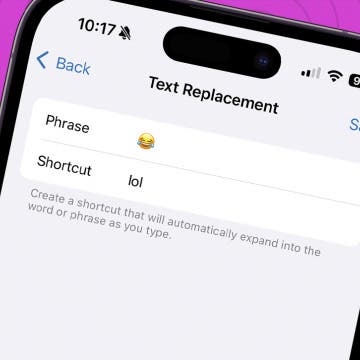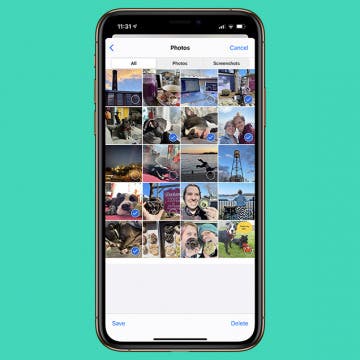iPhone Life - Best Apps, Top Tips, Great Gear
How to Quickly Fix Apple Watch Stuck on Apple Logo
By Olena Kagui
Many Apple users have unfortunately experienced their Apple Watch just showing the Apple logo and not responding to anything. In this article, we'll teach you how to fix the annoying Apple Watch stuck on Apple logo issue and give you tips on preventing it from happening again. We'll even teach you a secret Find My trick that may save you time!
Did you know that you can control your Tesla using just your voice? Using Tesla voice commands is quick and easy, plus it offers a safer alternative to tapping the touchscreen to change the climate, navigate, text and call, and use other Tesla features. Our best Tesla voice commands list includes every command we could find, including some fun Tesla Easter eggs!
- ‹ previous
- 268 of 2414
- next ›
How to Customize & Use the Summary Tab in the iOS 13 Health App
By Becca Ludlum
Apple's Health app can tell you how many flights of stairs you've climbed or steps you've taken, your cycling distance, calories, weight, and, starting with iOS 13, how often your headphones were too loud. Sorting through all that data could be daunting, but the Summary tab can be customized to show only what you want to see: simply go open the Health app, tap the Summary tab, tap Edit in the top right corner, and then select the kinds of data you want to see in your summary. More health minded? With a HealthKit accessory, you can track your resting heart rate, blood pressure, and respiratory rate. Looking to focus on nutrition? The Health app can show your nutrients including sodium, fat, carbohydrates, and fiber. Choosing which of all these metrics to view is easy! Let me show you how.
Create a Keyboard Shortcut for Emojis
By Sarah Kingsbury
Previously, we covered creating keyboard shortcuts to help you quickly type commonly used phrases. Did you know you can also create shortcuts for emoji characters (those cute emoticons that go way beyond your average smiley face)? This is handy if you use a lot of emoji characters and don't want to switch back and forth between keyboards all the time.
How to Change Font Size on iPhone for Easier Reading
By Sarah Kingsbury
If your eyesight isn't what it used to be, you may find the small text size on your iPhone or iPad hard to read and wonder, "Why is the font on my iPhone so small? How do I make the text bigger?" There's no need to strain your eyes; here are several tricks you can use to make reading on an iPhone or iPad easier, including changing your iPhone font size.
How to Time Yourself with Music on Your iPhone
By Sarah Kingsbury
Use timers a lot? Here's a fun way to use music on your iPhone to time showers and other activities like workouts or your kids' chores. If you like to fall asleep listening to music or podcasts and want playback to stop after a set time, this tip will work for that too.
If you own an Apple Watch, you already know that the built-in speaker it comes with is not designed to deliver high-quality audio, at any appreciable volume. Yet with a respectable onboard storage capacity for your music, the Apple Watch has the potential to store and deliver great sounding audio wherever you go, if you have a quality Bluetooth speaker that is. A good Bluetooth speaker can also work wonders when it comes to phone calls and FaceTime chats, as most Bluetooth speakers these days also house a built-in microphone for such purposes. Here are three of our favorite Bluetooth speakers that serve as perfect complements to the Apple Watch.
How to See the Exact Battery Power Percentage Your iPhone Has Left
By Sarah Kingsbury
Do you always measure ingredients exactly when following a recipe? Do you say things like, "According to my pedometer app, I've walked 3.8 miles today."? Do you use decimals when filling out your weight on medical forms?
If you do, you'll be happy to know you can also quantify exactly how much battery power your iPhone has left.
As a tennis player, I often need to know when sunset will be (since the outdoor courts where I play don't have lights). Conveniently, Siri can tell me the time of sunrise and sunset. You cannot only find the time for today but also for any day of the next week. (Note, however, that Siri won't give you information for dates in the past.)
Apple Car: Are Apple’s Automobile Plans Smart or Crazy?
By David Averbach
How to Manually Add Data in the Health App on iPhone
By Becca Ludlum
Apple's Health app helps iPhone users keep track of a variety of data concerning their health all in one place, such as tracking how many steps they take in a day, body measurements, heart rate, and more. In addition to information collected by the iPhone or imported from a healthcare provider, your Health app can also accept data that you enter manually. Let's get started learning how to manually enter data into the Health app on your iPhone.
Apple Watch Sapphire Display Performs Poorly Against ION-X Glass
By Todd Bernhard
How to Place Calls Directly from Call Reminder Notifications
By Violet Cooper
If you need to call someone, but it's not convenient to place the call right now, you can use the Reminders app to help you remember to make the call later. If you use Siri to create the call reminder, you'll be able to call the person directly from the reminder notification.
How to Import Google and Yahoo Contacts
By Becca Ludlum
With all of our information in "the cloud," it feels like we have everything at our fingertips. Emails, dates, calendar appointments, and phone numbers easily pop up on whatever device we're using and sometimes we take for granted how it all syncs up. Syncing your Google and Yahoo contacts with your phone is a super simple process and I'm going to walk you through it now.
Unleash Your Inner App Developer Part 20: Displaying Lists of Data
By Kevin McNeish
Do you have an idea for an app but lack the programming knowledge to begin building it? In this weekly blog series, I will take you, the non-programmer, step by step through the process of creating apps for the iPhone, iPod touch, and iPad. Join me each week on this adventure, and you will experience how much fun turning your ideas into reality can be! This is Part 20 of the series. If you are just getting started now, check out the beginning of the series here (This post has been updated to Swift 1.2, Xcode 6.3 and iOS 8).
So far in this series, you have learned just enough about table views to get through some basic exercises. In this post, I'll cover some of the basics by way of review, and then we will take a deep dive into the world of managing lists of data with table views.
How to Save Pictures from Messages & Facebook on Your iPhone
By Olena Kagui
The images you receive on your iPhone don't automatically save to your Photos app. Fortunately, you can easily save pictures from iMessages or Facebook to your iPhone. You can even bulk save photos from a Messages conversation! Here are the step-by-step instructions on how to transfer photos in these scenarios.
How to Reschedule Appointments by Dragging and Dropping Calendar Events
By Sarah Kingsbury
If the Calendar app is closed, Siri may be the fastest way to reschedule an appointment. If you're already in Calendar looking at the appointment you've realized you need to reschedule, dragging the event and dropping it into the new time slot can be even faster than using Siri.
We've shown you before how to customize the Today view in your Notification Center by removing unwanted widgets and reordering the widgets you do want. But you may have noticed there's no option to remove the Apple Weather widget, which is frustrating if you've also got a widget from your preferred third-party weather app and want to remove any redundant widgets.