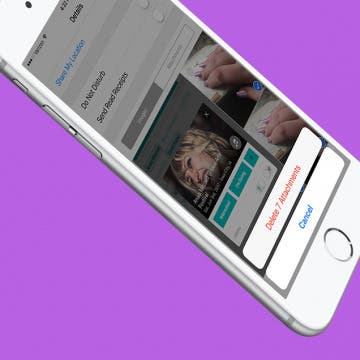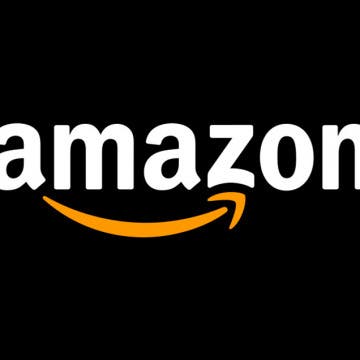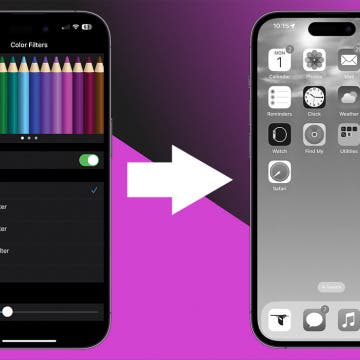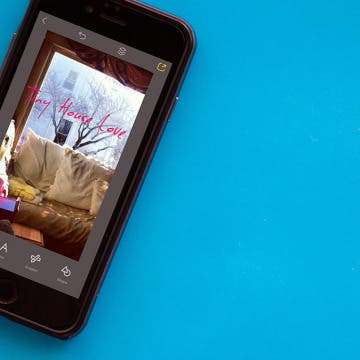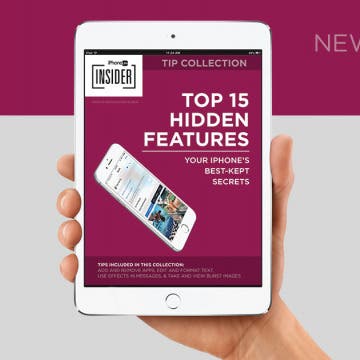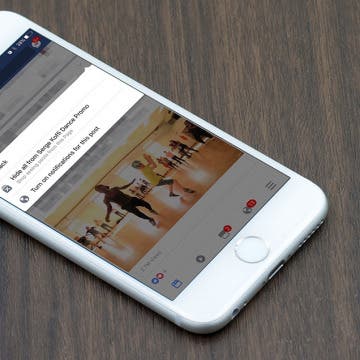iPhone Life - Best Apps, Top Tips, Great Gear
How to Get Digital Clock on StandBy
By Rachel Needell
StandBy mode is a feature in iOS 17 and later that turns your iPhone into a pseudo-alarm clock. It can be a little tricky to get used to at first, so if you're new to StandBy, be sure to check out how StandBy works before diving in. However, if you love StandBy as a feature but would prefer a digital clock to an analog clock, Apple just released a new widget that allows you to do this, and it's a total game changer. Here's how to change the clock in StandBy.
How to Send Tickets from Apple Wallet
By Rachel Needell
Apple's Wallet app is a really great way to organize your credit cards and travel tickets. However, you might not have known that you can easily share your boarding passes or train tickets via AirDrop so your friends and family can stay informed about your travel plans. Here' how to send tickets from Apple Wallet.
- ‹ previous
- 207 of 2416
- next ›
How to Turn Off Shake to Undo on iPhone
By Conner Carey
Shake to Undo can be a handy feature on your iPhone when you want to quickly erase something you've just typed. On the other hand, getting a pop-up notification every time you accidentally shake your iPhone can be annoying! Luckily, you can turn off Shake ot Undo on iPhones. We'll show you how.
How to View Your Weekly Activity Summary on Apple Watch
By Conner Carey
The Apple Watch is an incredible tool for keeping track of your physical activity throughout the week. The Activity rings show at a glance how close you are to meeting your goals on a given day. Each week, you receive a notification showing your weekly activity summary, but then it goes away. What if you want to look at it again later or check your progress midweek? Here’s how to view your weekly activity summary at any time on your Apple Watch.
How to Block & Unblock Numbers & Contacts on iPhone
By Sarah Kingsbury
Sometimes, whether it's an ex, a cyberbully, or an obnoxious telemarketer, a person just won't get the message and stop calling or texting you. That's when it's time to block their calls and texts on your iPhone. Let's talk about how to stop unwanted messages or phone calls on your iPhone.
How to Delete Attachments from Messages without Deleting the Conversation
By Sarah Kingsbury
All those cute pictures, funny memes, and hilarious gifs your friends send you in Messages can take up a surprising amount of your iPhone's storage capacity. Each attachment is saved to the message conversation thread, which is great if you decide to save a couple of the photos. But if you’re someone who doesn't often delete older messages, you can easily free up some phone storage by deleting the attachments. And luckily, you can delete attachments from Messages without deleting the conversation.
How to Easily Delete Your Amazon Account
By Conner Carey
Amazon does not want you to delete your account. As with many online companies, you have to go through quite a process to officially cancel and delete your Amazon account. If, instead of deleting your Amazon account, what you’re really trying to do is use a different email or payment source, you can do that within your Amazon account settings without cancelling the account altogether. If, having considered your options, you’re certain that you want your Amazon account permanently deleted, you’ll need need to write Amazon a note. The company will do the rest. There’s no one-click button for deleting your Amazon account; you simply have to tell the company via their contact form that you want to cancel your Amazon account. Here’s how to delete your Amazon account permanently.
Did you know that you could change the iPhone screen to grayscale? Benefits of a black and white iPhone include better readability for individuals who are color blind. It also slows down your iPhone battery drain and some experts believe that using grayscale on your iPhone might help reduce or break phone addiction. Here’s how to turn on toggle on iPhone grayscale mode.
How to Make Siri Mad, Plus Funny Things to Ask Siri
By Conner Carey
How to Stop Roaming Charges on iPhone When Traveling in 2025
By Abbey Dufoe
Say you’re taking a trip abroad or somewhere else outside your carrier’s service area. You can turn on your phone and use Wi-Fi when you’re near a connection, but what about if you leave your hotel? There’s a simple way to avoid roaming charges when you’re traveling, and it lives in your iPhone settings (this tip also applies to cellular models of iPads). Here’s how to turn off cellular data to avoid roaming charges on your iPhone while traveling.
How to Add Words To a Photo with Over on iPhone
By Conner Carey
Whether you want to create a fun image, a small poster to promote an event on Social Media, or any other graphic with words, using the free app Over is a great way to go. The app is easy to use and allows you to create professional-looking graphics on your iPhone. Here’s how to add words to a photo with Over on iPhone.
Top Hidden iPhone Features That May Just Change Your Life
By Conner Carey
There are few things quite as satisfying as discovering a small change to your routine that makes all the difference. The iPhone is full of hidden tricks that give you that feeling of satisfaction, that once you learn, seem obvious. If you haven’t heard of the hidden feature, your mind will be blown. Most iPhone tips and tricks we usually learn by accident or from a friend. But our latest iPhone Life Insider collection includes a full set of amazing hidden features you’re going to want to learn. Keep in mind, however, that your iPhone Life Insider membership will get you a lot more than this collection. For example, if you enjoy our daily tips, sign up for Insider to get a daily video tip; we’ll go over the other features below. From the Hidden Features collection, I’ll feature a couple of my favorite tricks and how-to videos that go along with them. Check out these hidden iPhone tips and tricks that will blow your mind.
How to Use TV Provider to Watch Cable on iPhone or iPad
By Tamlin Day
Have you ever asked yourself, "What is the TV Provider function on iPhone?" You've come to the right place, because we've got the answers on how you can use TV Provider feature in the Settings apps to connect to your cable provider. The TV Provider setting brings all of your TV show and movie watching experiences together under the Zero Sign-In feature. With TV Provider, you can sign in once with your cable provider or any iOS TV app like Hulu or Amazon and never have to sign in again on any other Apple device. Here’s how to watch cable on your iPhone or iPad using the TV Provider setting.
Why Is My Battery Draining So Fast: iPhone Battery Health Fix
By Conner Carey
Why is your iPhone battery draining faster all of a sudden? There are several factors that could be causing this, and we can help by answering common iPhone battery questions. Plus, we’ll teach you how to conserve iPhone battery to prevent drain.
Game of Thrones season seven will premiere on July 16 on HBO. But this is the world of internet streaming, so don’t worry if you want to watch HBO’s Game of Thrones without cable, online, or on an Apple TV. There are also a few different online streaming services where you can watch Game of Thrones, and we’ll cover all the major streaming services and whether or not GoT is available there. We’ll cover how to watch Game of Thrones on your Apple TV, but you can also watch Game of Thrones online via your iPhone, iPad, Macbook, or other app-ready device. Here’s how to watch Game of Thrones online or on Apple TV, where to watch the season seven premiere, and what time it starts on July 16.
If you're not already a parent, don't let this article discourage you. Parenting is one of the most amazing and rewarding things that can happen to a person. But it's also a lot of work, and at just about every stage of your kid's childhood, you'll need the best kid-friendly iPhone case you can find to protect your device from increased dangers and risk of damage. If you have a baby, then there's the ever-present threat of your baby spitting up on your iPhone or dropping it. If you have a toddler (which I do), then there's the danger of your teething child chewing on your iPhone, throwing it in a fit of toddler-tantrum, or experimentally placing your iPhone in the potty. And it's not like the risk of damage to your iPhone goes away as your child get older. Young kids and early teens are notorious for being a little on the careless side; and until they discover the joys of paying for expensive computing devices for themselves, they typically won't have the same level of respect and reverence for said devices that you as a parent and provider will have. So as a mom or dad, having the best kid-friendly, life-proof protective iPhone case is a wise decision. Fortunately, there's no shortage of great protective case options to meet everyone's tastes and preferences (there's even an Etch-a-Sketch iPhone case out there), whether you have the iPhone 7, iPhone 6, iPhone 5s, or iPod Touch. So without further ado, here are the best child-proof cases for the iPhone 7, iPhone 6, iPhone 5s, and iPod Touch that moms and dads will love.
How to Follow a Facebook Post without Commenting
By Becca Ludlum
There are several reasons why you might want to see comments on a Facebook post—I often want to see comments if the poster is asking a question I'd like to know the answer to. You can receive notifications about future comments by leaving a comment yourself. Indeed, I often see people comment "following" or "commenting because I'd like to receive updates" on Facebook status updates. But did you know that you can easily subscribe to updates without commenting on a thread? Here's how to follow a Facebook thread and receive notifications of comments without leaving a comment.
HomePod: Can Apple’s Smart Speaker Beat Amazon Echo & Google Home?
By David Averbach
To say I’m obsessed with speakers might be an understatement. In eighth grade, I was supposed to write an essay on my most valued possession. I chose my Sony boombox. As an adult, I now have a speaker in almost every room of my house. So when I watched Apple announce the new HomePod at this year’s Worldwide Developers Conference, I felt like a kid in a candy store. Then I heard the price ($349) and things got a little more complicated.