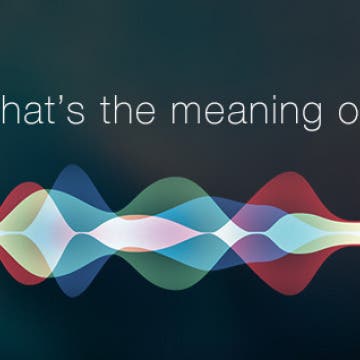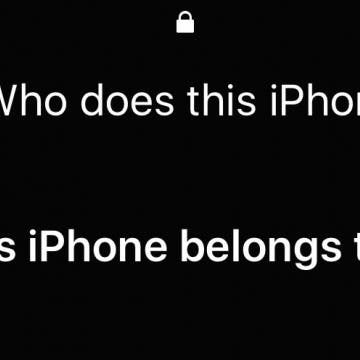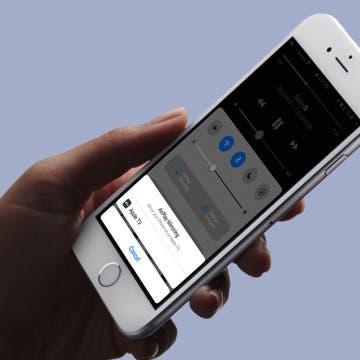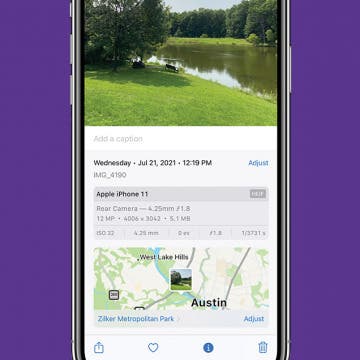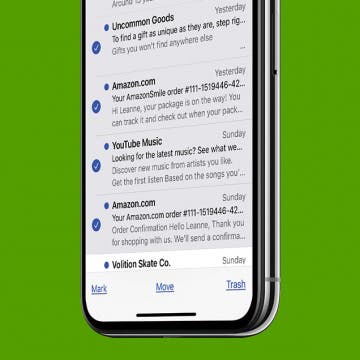iPhone Life - Best Apps, Top Tips, Great Gear
How to Fix Apple Watch Double Tap Gesture Not Working
By Olena Kagui
The Double Tap Apple Watch gesture allows you to use your Apple Watch 9 or Apple Watch Ultra 2 almost entirely hands-free. When it works as it should, it feels almost magical, and it will transform how you use your Apple Watch. In this article, we’ll teach you how to adjust every setting that may prevent the Apple Watch Double Tap Gesture from working.
Hands On with the iPhone 15 Pro: Is Apple’s Update Worth the Upgrade?
By Rhett Intriago
When it comes to the iPhone, I’ve always been happy with the base model. In fact, when Apple started producing mini versions of the iPhone, those were the ones I gravitated toward. I have had a 13 mini since it was released and would have happily held onto it for another few years. However, this year, I decided to take a risk and pick up the new iPhone 15 Pro. Here are my thoughts.
- ‹ previous
- 219 of 2416
- next ›
Before I headed out on a four-month trip to the island of Hawaii this past October, I put a lot of research and thought into what kind of rugged iPhone 7 accessories I would bring. I wanted to ensure the safety of my iPhone 7, as I knew it would be a valuable tool in documenting the trip. The most obvious accessory was a protective waterproof iPhone 7 case. And while my rugged iPhone 7 case ultimately did the job, there were some close calls with water, rocks, sand, heat, and yes, even a volcano. Now, if my iPhone had fallen into a volcano, I seriously doubt any case would have saved me from that loss. However, having been through this adventure with my iPhone 7, I came back to the mainland with a better understanding of what rugged iPhone gear I could have gone a little more “hard-core” with, as well as some ideas about what I could have brought with me but didn’t. Here are the top seven rugged iPhone accessories I will bring on my next adventure, from an outdoor Bluetooth waterproof speaker and portable solar panels to an iPhone camera lens kit and Bluetooth shutter remote.
How to Set Up Apple Pay on iPhone
By Conner Carey
Apple Pay is a secure, convenient way to shop online and in stores. Here’s how to set up Apple Pay on your iPhone and add a credit or debit card to Apple Wallet.
There are a few different ways you might want to hide messages on iPhone. If you want to keep your messages private, learn how to turn off message preview, which will allow you to still see a text message alert on Lock screen but won’t show any part of what the message says. You also have the option to hide text messages from your Lock screen completely. iPhone message preview is a feature we can easily turn on or off in settings on iPhone. If you’re not trying to hide all of your text messages on iPhone, you can send a text message with invisible ink if you’re using iOS 10. That’s another fairly easy way to keep your text message private while still allowing message previews on Lock screen. Here’s how to hide text messages on iPhone.
10 Answers Siri Has for the Meaning of Life
By Conner Carey
As Siri gets smarter, Siri is becoming increasingly helpful. For instance; no matter where in the world you are, you can ask Siri to call the emergency number from where you live and the AI will dial the local emergency number instead. (That's why you should ignore the people who try to trick you into saying, "Hey Siri, 108." 108 is the emergency services number in India. Saying 108 to Siri is the same as asking the digital assistant to dial 911 or 999 or whatever your local equivelant is.) In addition to being smarter and more helpful with each update, Siri has plenty of witty responses for all kinds of occasions. You can ask Siri to tell you a story, give you a customized daily update, and around Halloween, Siri can give you some very clever costume ideas, including bending time and space to avoid dressing up at all. The AI is witty and has grown increasingly sassy, but how philosophical is Siri? I decided to ask Siri, “what is the meaning life?” Her answers are surprisingly accurate at times and downright hilarious at others.
Find an iPhone or iPad? Siri Will Tell You Who Owns It
By Jim Karpen
I've had the experience of finding a smartphone and having a hard time figuring out who the owner is. It always seems urgent, since I know the owner is desperately looking for it. Should you find a lost iPhone or iPad, you can simply ask Siri who the owner is. Siri will tell you the owner and show contact information. Here’s how to return a lost iPhone or iPad to its rightful owner.
The number of Bluetooth wireless speakers available on the market is staggering, and choosing which one to buy is like choosing which outfit to wear. Depending on the occasion, the right speaker can make the difference between an enjoyable experience and an infuriating one. While some manufacturers have designed for very specific use cases, others, like 808 Audio, have opted for a kitchen sink approach. Hence, its Hex Encore XL Wireless Speaker ($399.99) is the Swiss army knife of speaker units. Does it accomplish these objectives successfully and, more importantly, does it sound great doing so? Read on to find out.
Poll: What Is the iPhone Accessory You Can’t Live Without?
By Sarah Kingsbury
What iPhone accessory would you be lost without? A stylish but protective iPhone case? A comfortable pair of Bluetooth headphones with fantastic sound? Something else? Vote in the poll for the iPhone accessory you can't live without and then tell us why in the comments!
How to Hide Your Instagram Story from Specific People
By Conner Carey
Instagram introduced My Story to the app a while back. My Story allows users to film or snap pictures and short videos to share with their followers. If a follower is on at the right time, they can even tune into your Story in real time, or they can tap on your circle at the top of their Instagram feed later on to watch it. Your Story lasts a day before disappearing, allowing your followers to keep up with you in yet another way. But maybe there are some followers you’d rather didn’t view your Story on Instagram. You have the option to hide your Instagram Story from specific people; here’s how.
How to Remove a Card from Apple Pay or Apple Wallet
By Sarah Kingsbury
Have you ever tried to remove a card from your Apple ID and received the message, "There is an active subscription on this account?" We'll show you how to remove a card from your Apple ID. Each Apple ID can be assigned multiple cards or payment methods for use with subscriptions in the App Store, iCloud, and any other in-app purchases. Here's how to delete or remove a payment method from Apple Wallet or Apple Pay.
You can stream music from your iPad, iPod Touch, and iPhone to your Apple TV using Apple's AirPlay feature. This wireless option makes listening to your music on an Apple TV easy to do. We'll answer the questions, "what is AirPlay", and "what is Screen Mirroring", as well as the differences between the features. Then, we'll jump into how to AirPlay music on an Apple TV from an iPhone from Apple Music or a third-party app.
How to Change the Date & Time Stamp on Photos on iPhone
By Sarah Kingsbury
Your iPhone photos automatically include timestamps (and locations, if you have Location Services turned on). But what if you need to manually change the date or location on an iPhone photo? In this article, we'll show you how to change the timestamp on iPhone photos and alter the location as well.
How to Show Week Numbers in Calendar App on iPhone
By Conner Carey
In the Calendar app on iPhone, you can view days and months automatically. But you can also turn on week numbers, which will allow the Calendar app to display the week number of this year. Not everyone will find this tip necessary but if you like or need to know what week of the year it is, use this tip to display it. Here’s how to show week numbers in the Calendar app on iPhone.
How to Remove Sent from My iPhone Email Signature
By Sarah Kingsbury
The default iPad and iPhone signature in iOS Mail is "Sent from my iPad" or "Sent from my iPhone." But while some people may be happy to declare what device they are using at the bottom of every email they send, others prefer to provide other information, such as the name of the sender and additional contact information. Here's how to remove or change your email signature.
How to Type on the Apple TV Using Your iPhone or iPad
By Conner Carey
People are asking, "Can I use my iPhone to type on the Apple TV?" The answer is yes! Being able to use your iPhone or iPad to enter text instead of the Siri remote is a huge bonus. Using Siri or the Siri remote to input text on the fourth-generation Apple TV can be a real pain. Using your iPhone or iPad to type on the Apple TV is the quickest way to input text. Forget sliding across or spelling out each letter of a sword to Siri; just use the Apple TV Remote keyboard on your iPhone or iPad to make it easy. Here’s how to use your iPhone or iPad to type on the Apple TV.
How to Delete or Mass Delete All Emails at Once on an iPhone
By Sarah Kingsbury
Here's how to delete multiple unread emails at once on your iPhone, and how to delete all unread emails on an iPhone at once. This also works in Gmail, Yahoo, Outlook, and all other email accounts! Here's the hidden workaround for how to bulk delete emails on an iPhone, how to mass delete all emails, and get rid of unread emails quickly.
Inspiration & Creativity: Best Apps for Artists & Creative People
By Rheanne Taylor
I used to devote a lot of time and energy to my creativity. I would craft my own jewelry, take pictures daily, draw and paint, and write lengthy novels (which, in retrospect, were quite ridiculous)—but I tried! And I used to find so much joy in all my little creative efforts.