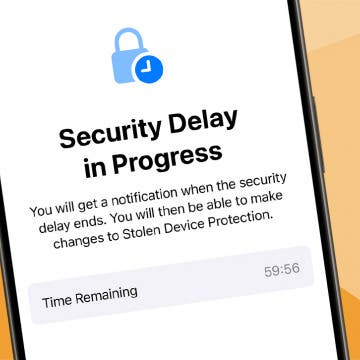Can you share iCloud photos with non-Apple users? You can! Here’s how to send iCloud pics to Android. You can share your photos, videos, and albums with Android and other non-Apple phones.
Why You'll Love This Tip
- Easily share iCloud pics to Android, so your friends and family with Android phones can join in the fun of iCloud photo sharing.
- You can share iCloud photos, videos, and even albums with Android users.
How To Share Apple Photo Album With Android (Videos, Too!)
System Requirements
This tip works on iPhones running iOS 16 or later. Learn how to update to the latest operating system.
The iCloud Photo Library lets you view and share all your photos, videos, and albums on every Apple device you own, but can you send an iCloud link to an Android phone? Yes! It's possible to send an iCloud link to an Android phone and to view iCloud Photos on Android devices, it just requires a few extra steps compared to when you share photos between iPhones.
If you want to share an entire album, you can do that too. However, keep in mind that this may not work with Shared Albums. Before you begin, turn on iCloud Photos on your iPhone or iPad. Now, here's how to share photos from iCloud to Android or other non-Apple phones:

- Open the Photos app or visit icloud.com.
![open photos app iphone open photos app iphone]()
- Choose the photo, video, or album you want to share. For this example, I will share a photo album.
![tap iphone album to share to android tap iphone album to share to android]()
- Tap the More icon.
![tap more icon in iphone album you want to share tap more icon in iphone album you want to share]()
- Tap the Share icon.
![tap share to share icloud photos on android tap share to share icloud photos on android]()
- Tap Copy iCloud Link.
![tap copy icloud link to share apple shared album with android tap copy icloud link to share apple shared album with android]()
- You'll see a notification that the iCloud photo-sharing link is being prepared.
![preparing icloud photo link notification preparing icloud photo link notification]()
- Once the notification disappears, exit Photos and open Messages, Mail, or a third-party app.
![open mail app to share icloud shared album android open mail app to share icloud shared album android]()
- Touch and hold the text field in the Messages, Mail, or a third-party app and tap Paste.
![tap paste to add icloud shared album android link tap paste to add icloud shared album android link]()
- The iCloud shared album link will appear, and you can send the message as usual.
![tap send to share iphone shared album with android tap send to share iphone shared album with android]()
That's how to send an iCloud link to Android. Now, the recipient can simply tap on this link to see the image or video on their Android or another non-Apple device.
For more great photo-sharing tutorials, check out our free Tip of the Day.
More On: Photo Sharing
Top image credit: Amguy13 / Shutterstock.com