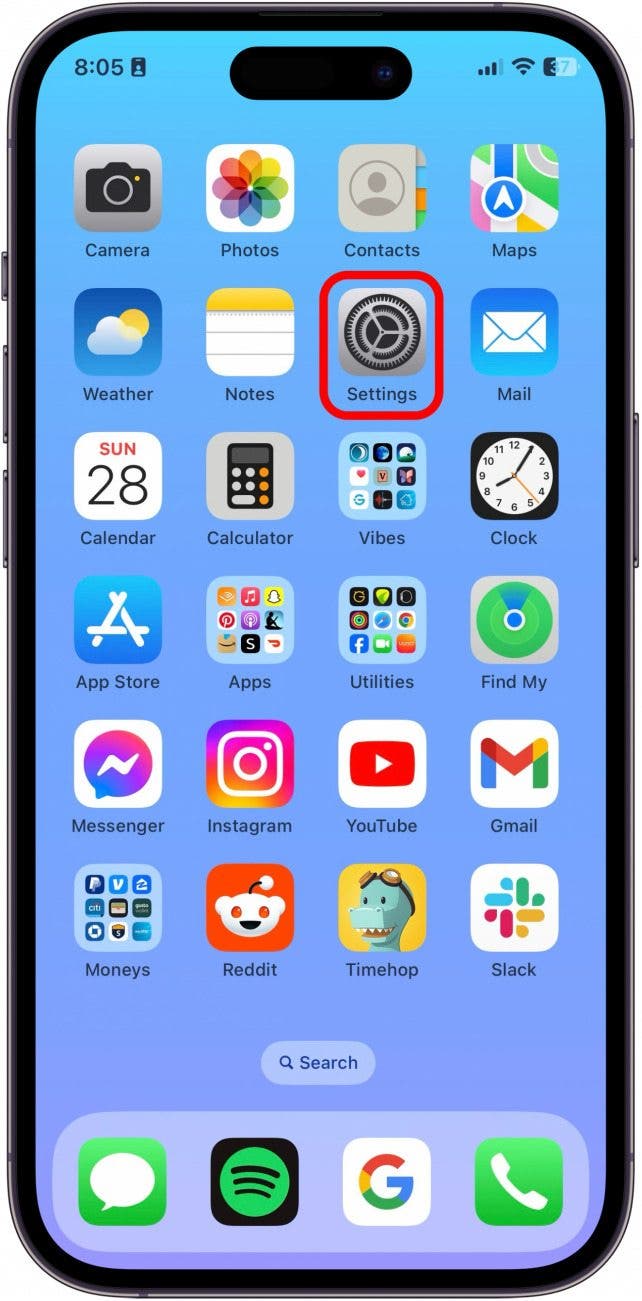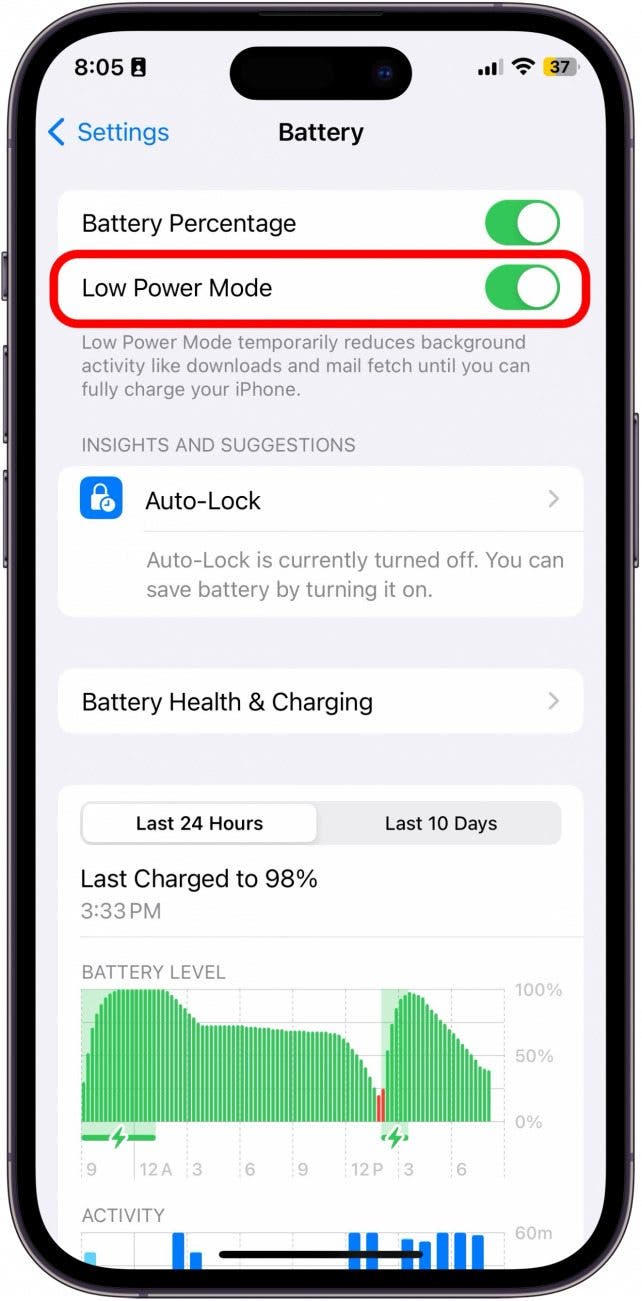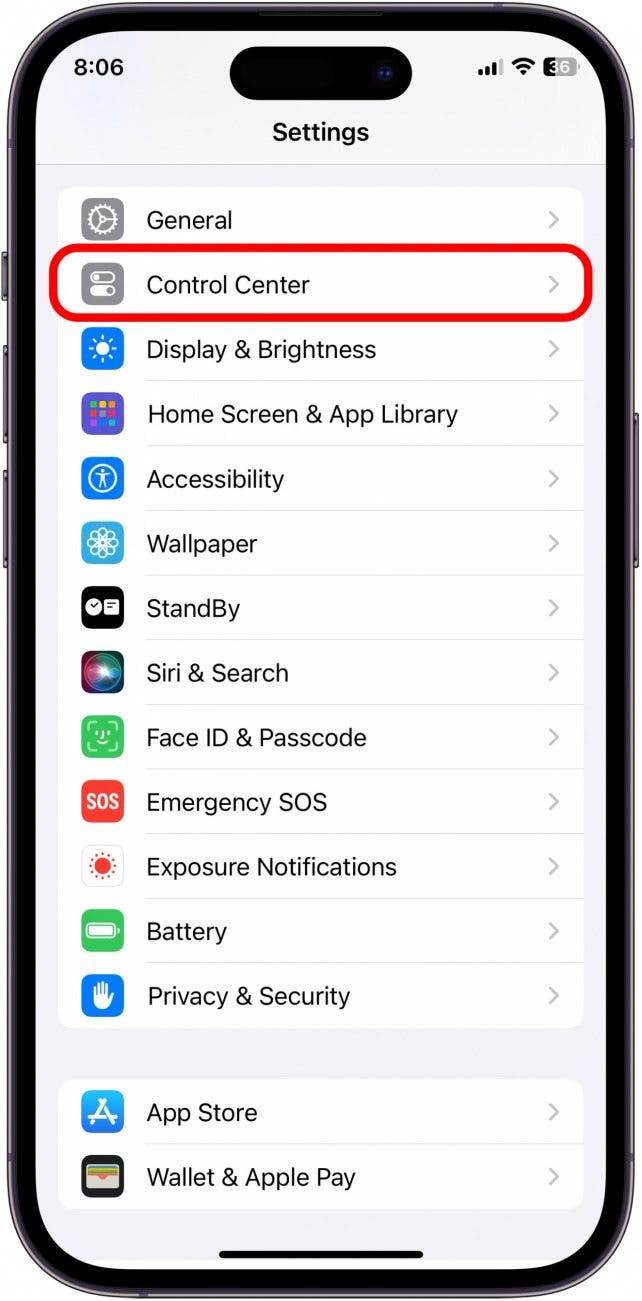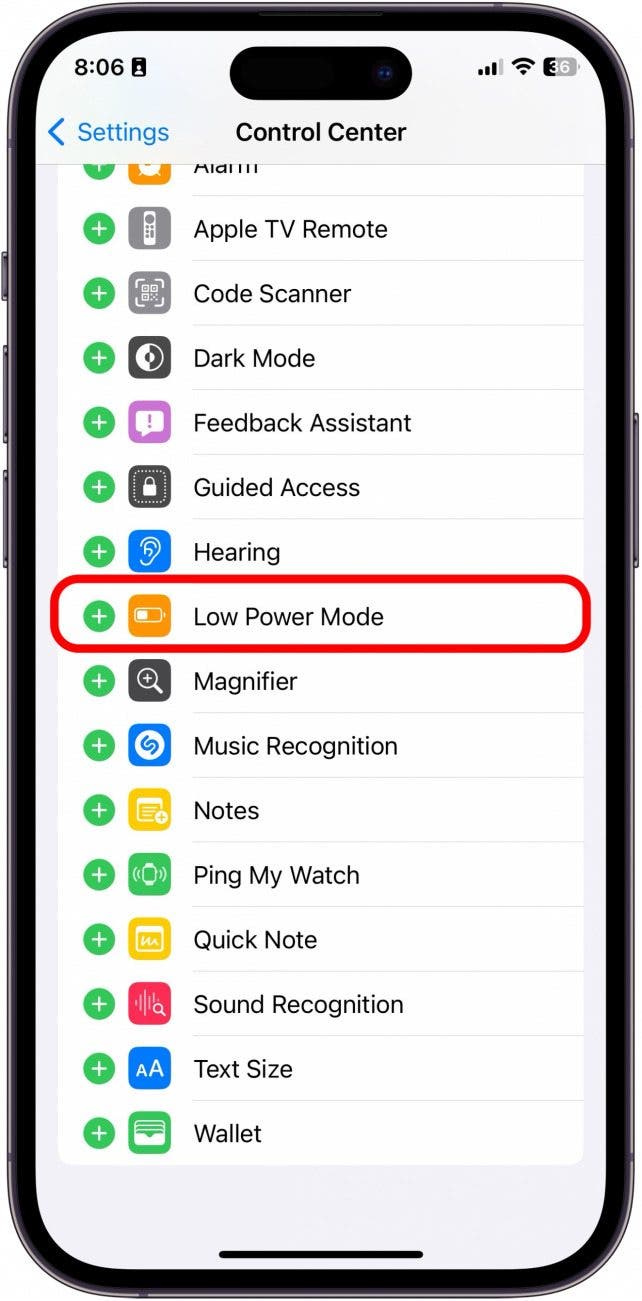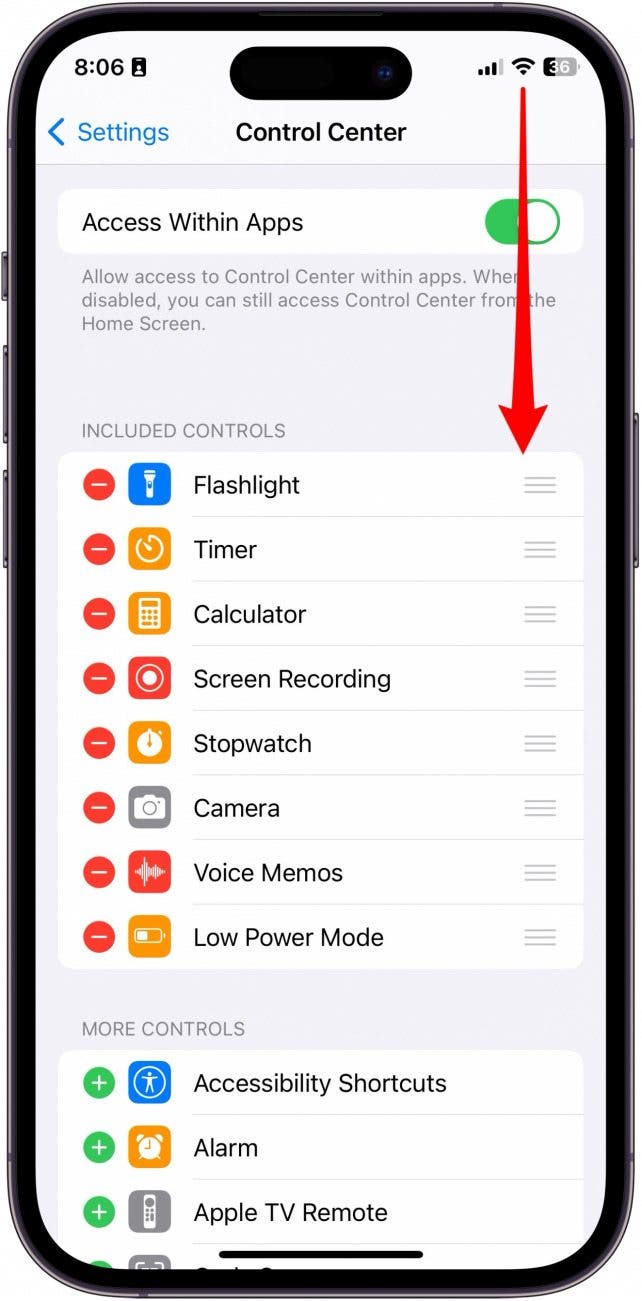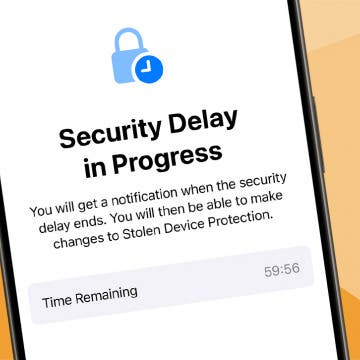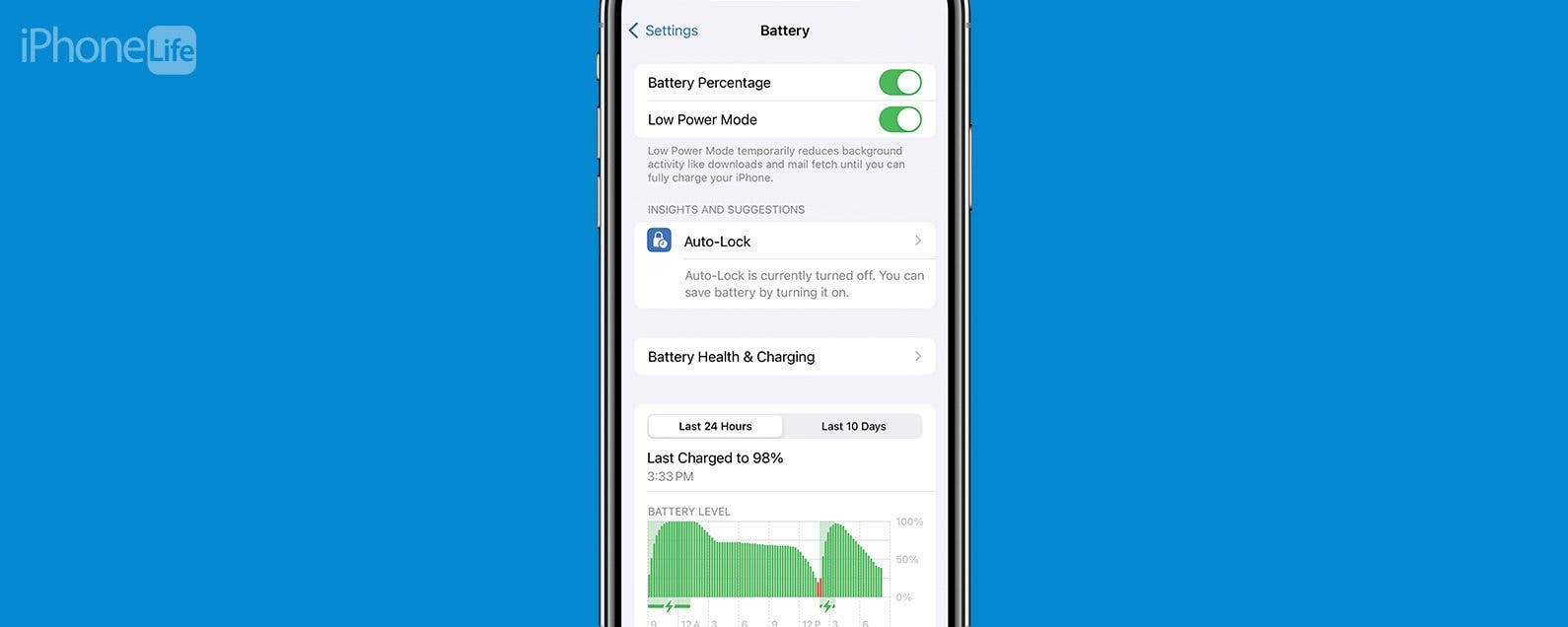
* This article is from our Tip of the Day newsletter. Sign Up. *
When your iPhone battery reaches below 20%, you will get a notification asking if you want to turn on Low Power Mode. Low Power Mode allows you to preserve your remaining battery by lowering the brightness on your screen, auto-locking the screen after 30 seconds of inactivity, and disabling other operations. But what if you want to preserve your battery before it reaches 20%? Here's how to turn on Low Power Mode.
Why You'll Love This Tip:
- Turn on Low Power Mode without waiting until your iPhone is at 20% battery.
- Quickly turn Low Power Mode on and off from Settings or the Control Center.
How to Turn Low Power Mode On
System Requirements
This tip was performed on an iPhone 12 running iOS 17.3 or later. Learn how to update to the latest iOS.
When Low Power Mode is enabled, the battery icon at the top of your phone will appear yellow, and features like mail fetch, background app refresh, automatic downloads, and some visual effects will be reduced or disabled until it is turned off. There are two primary ways to turn on Low Power Mode. The first way requires you to go to Settings.

That's how you turn on Low Power Mode via Settings. If you like learning tips about your iPhone, be sure to sign up for our free Tip of the Day!
Add Low Power Mode to Control Center
If you want quick and easy access to the Low Power Mode setting, but don't want to go into your Settings and scroll to access it, you should add it to your Control Center.
- Open Settings.
![do low power mode save battery]()
- Tap Control Center.
![does low power mode save battery]()
- Tap Low Power Mode to add it to your Control Center. (If you see a red minus sign instead of a green plus side here, it means that Low Power Mode is already in your Control Center, and you can skip to Step 4.)
![what does lower power mode do]()
- Now, swipe down from the top right of the screen.
![yellow iphone battery]()
- Tap the battery icon to turn Low Power Mode on or off.
![how to turn low power mode off]()
Now, your iPhone will go into Low Power Mode and save you some battery life so you can breathe a little easier until you can get home to your charger.