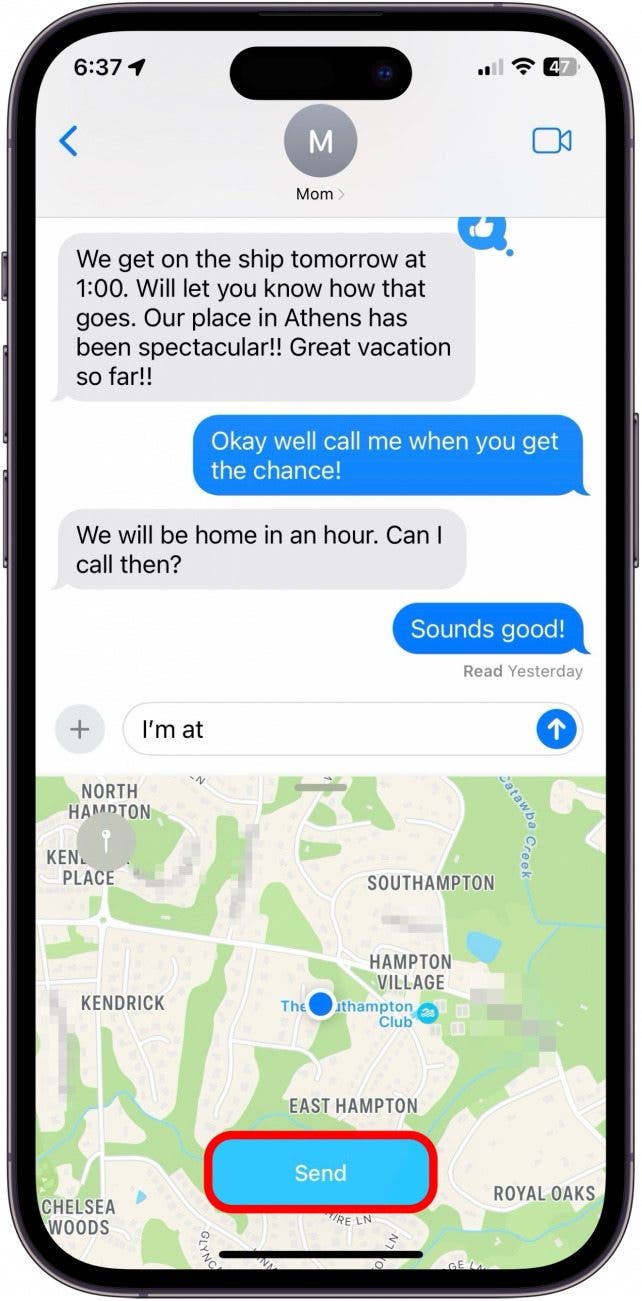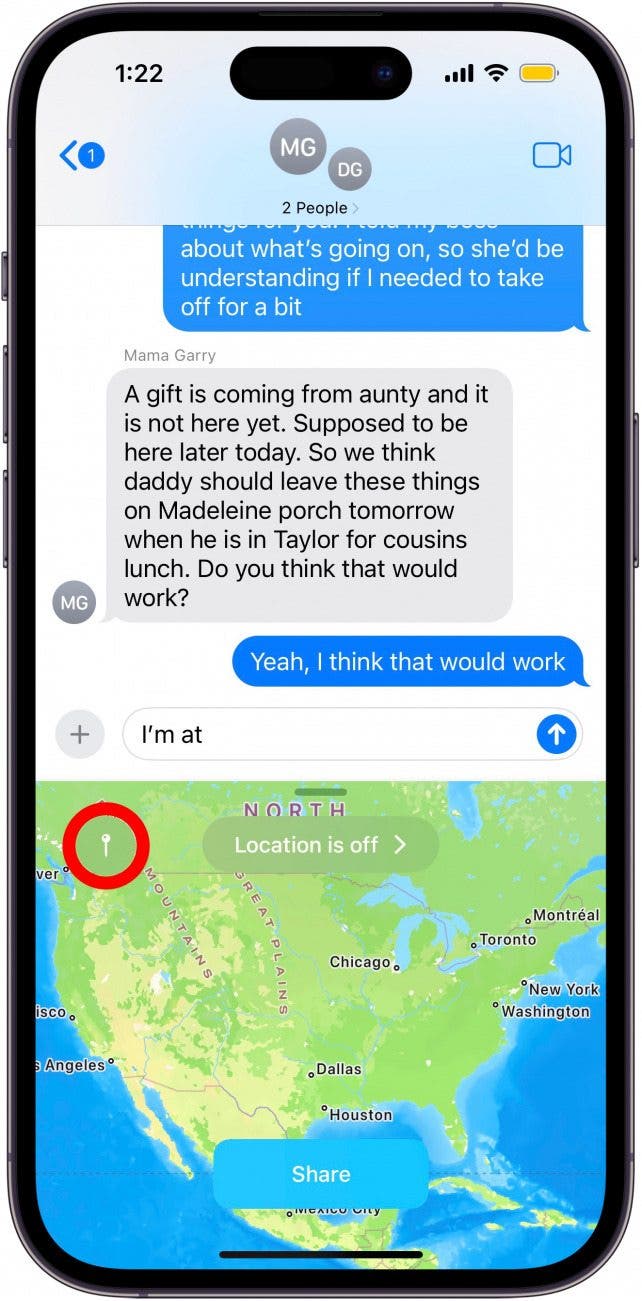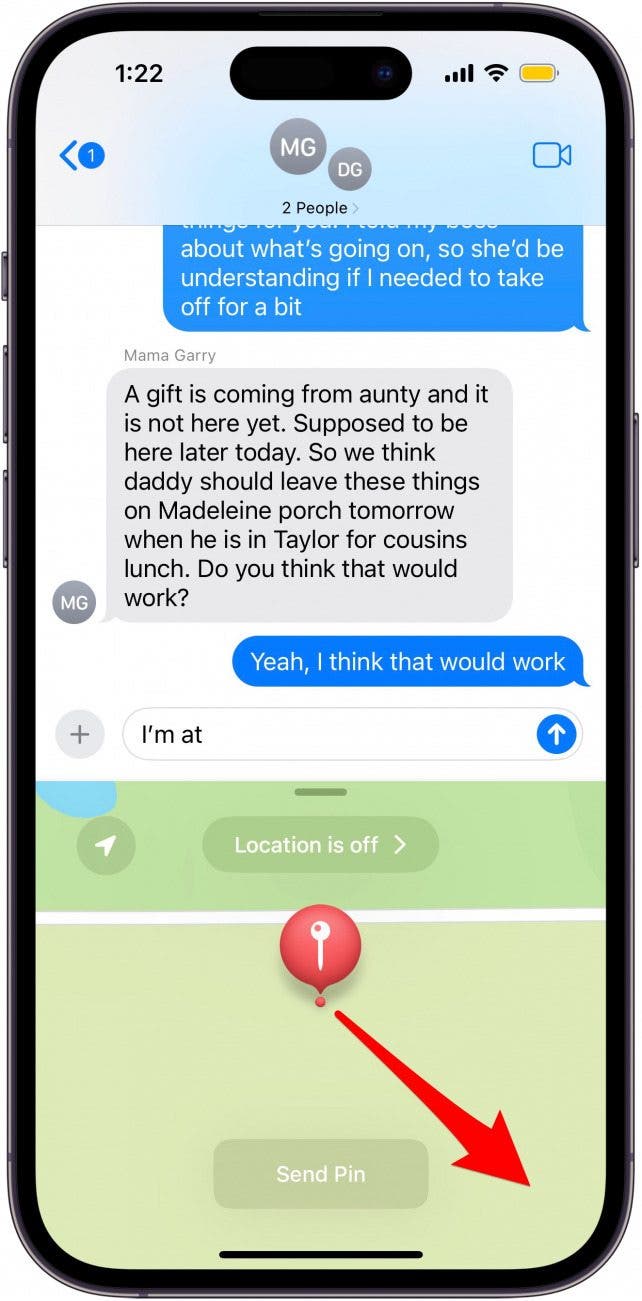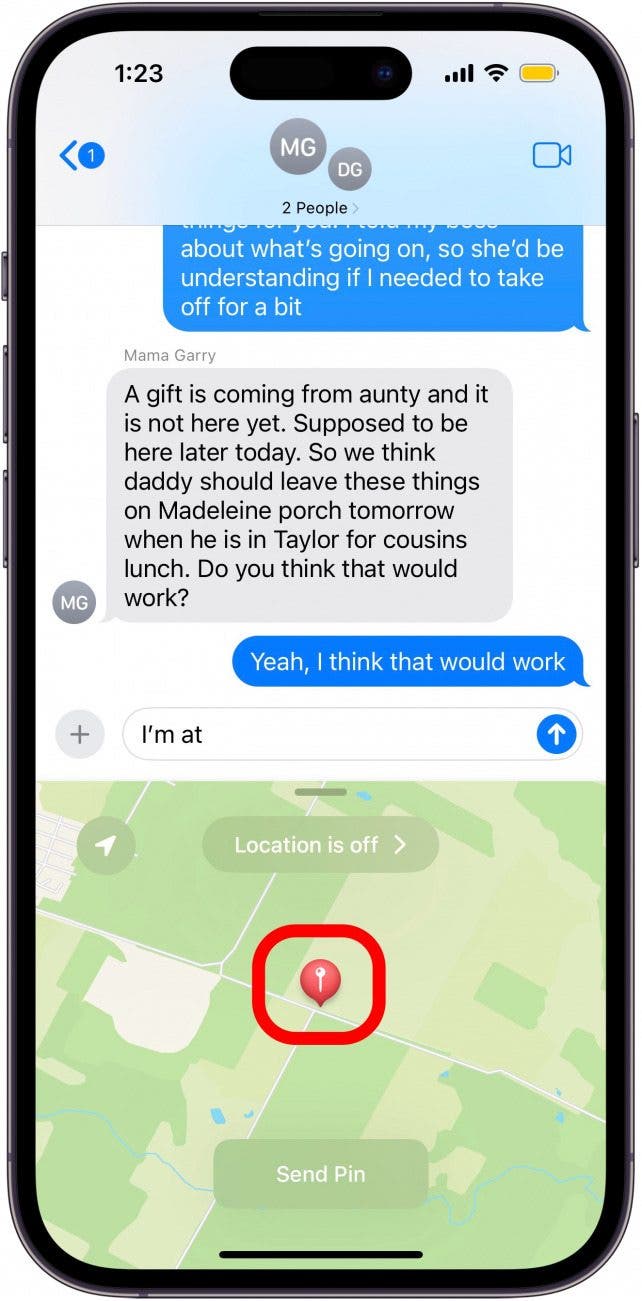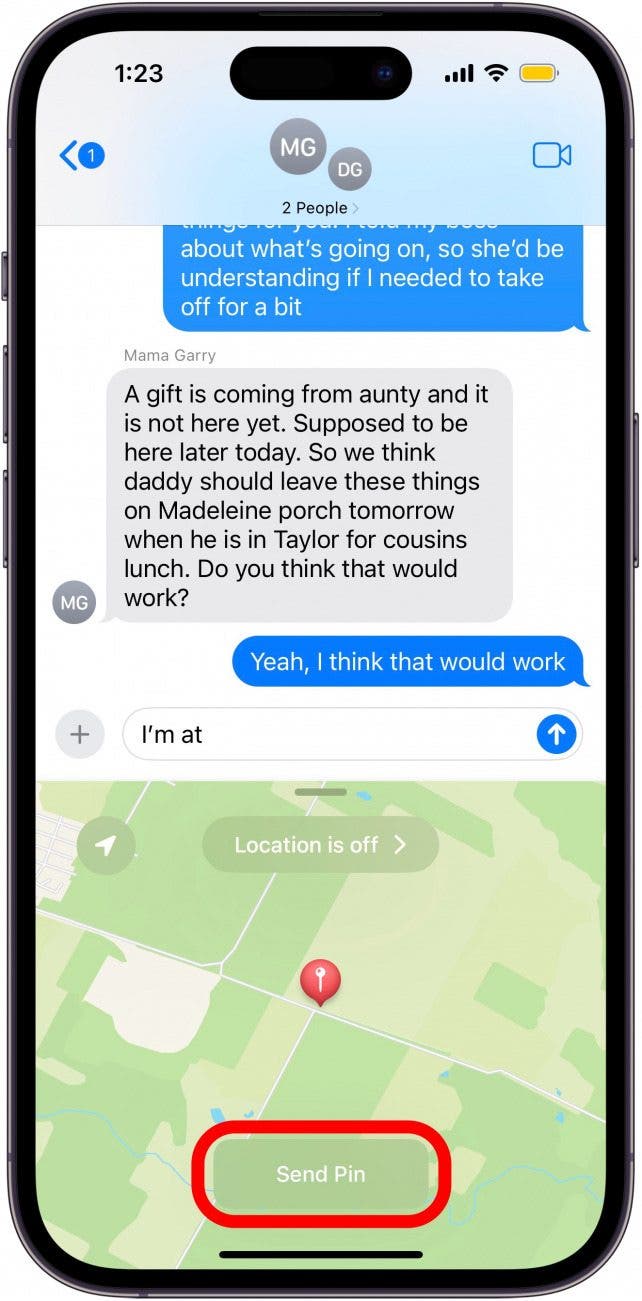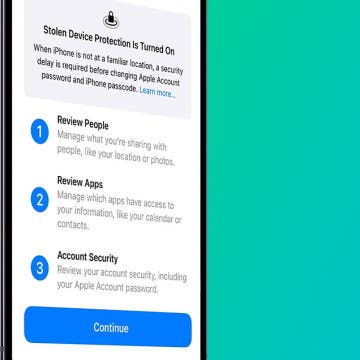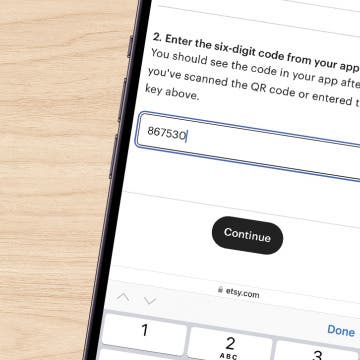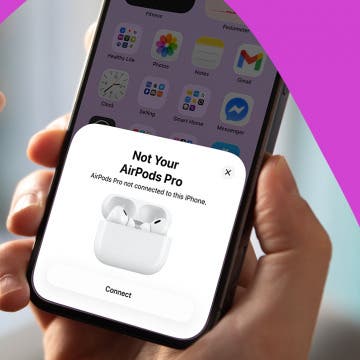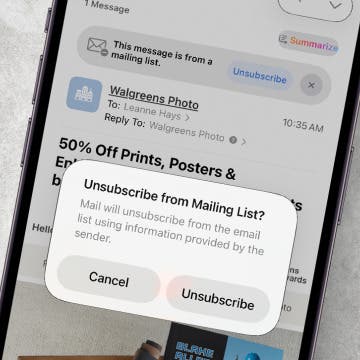There are a couple of ways to share your location from an iPhone, but this might be the quickest! Here's how to share your location from your iPhone or iPad in a text message using predictive text.
Why You'll Love This Tip:
- Learn the simplest and quickest way to share your location via iMessage by typing this simple phrase.
- Avoid fumbling with the Maps app and share your location directly from Messages.
How to Share Your Location on an iPhone from the Messages App with Predictive Text
System Requirements
This tip works on any iPhone running iOS 17 or later. Learn how to update your iOS.
I you've wondered, "How can I share my location quickly," we'll show you how to share your location from your iPhone right in a text message. For this tip, you'll have to have both Predictive Text and Location Services enabled.
For more useful ways to use Apple Maps, check out our free Tip of the Day.

- Open the Messages app.
![how to send pin location]()
- Start a new thread or open a previously opened text thread with the person you want to share your location with.
![how to send pin location iphone]()
- Type the phrase "I'm at" and press the spacebar after the word "at." Also, be sure to type the apostrophe in "I'm."
![how to send a pinned location on iphone]()
- In the predictive text area of the keyboard, tap Current Location.
![send location iphone]()
- A map of your location will appear where the keyboard is located.
![how to send a location pin via text]()
- If you'd rather share another location, you can tap the pin icon in the top left-hand corner.
![drop a pin to share location]()
- Drag the pin to the area you'd like to share.
![Drag pin to new location]()
- Tap a spot on the map to drop your pin.
![tap map to drop pin]()
- Tap Send Pin.
![Tap Share]()
- You'll need to complete your message and press the send icon to send your text message.
![how to send location on iphone]()
Now, you can share your location with a quick text phrase! If you own an Apple Watch, there's also a quick way to share your location right from your wrist.