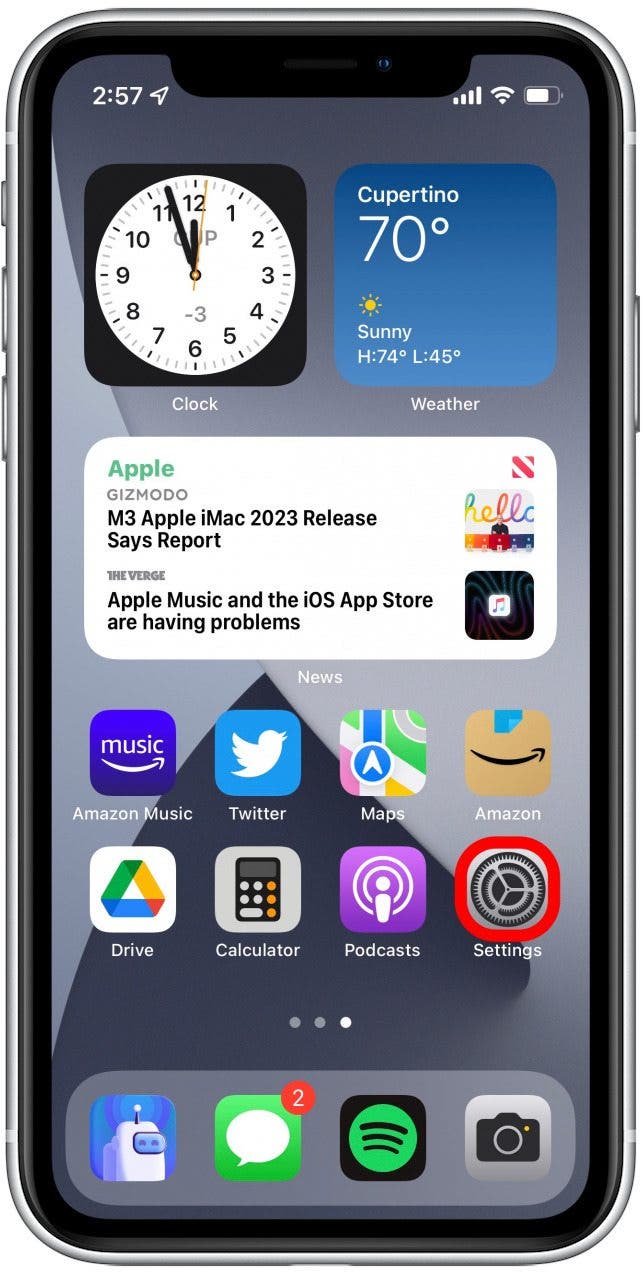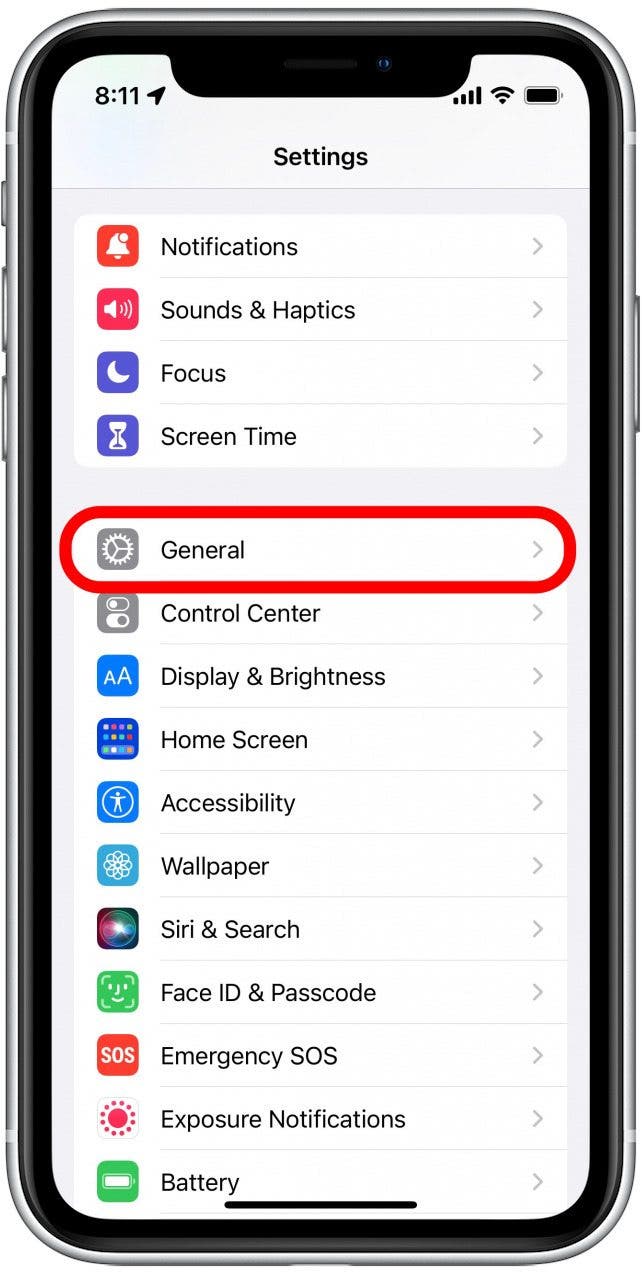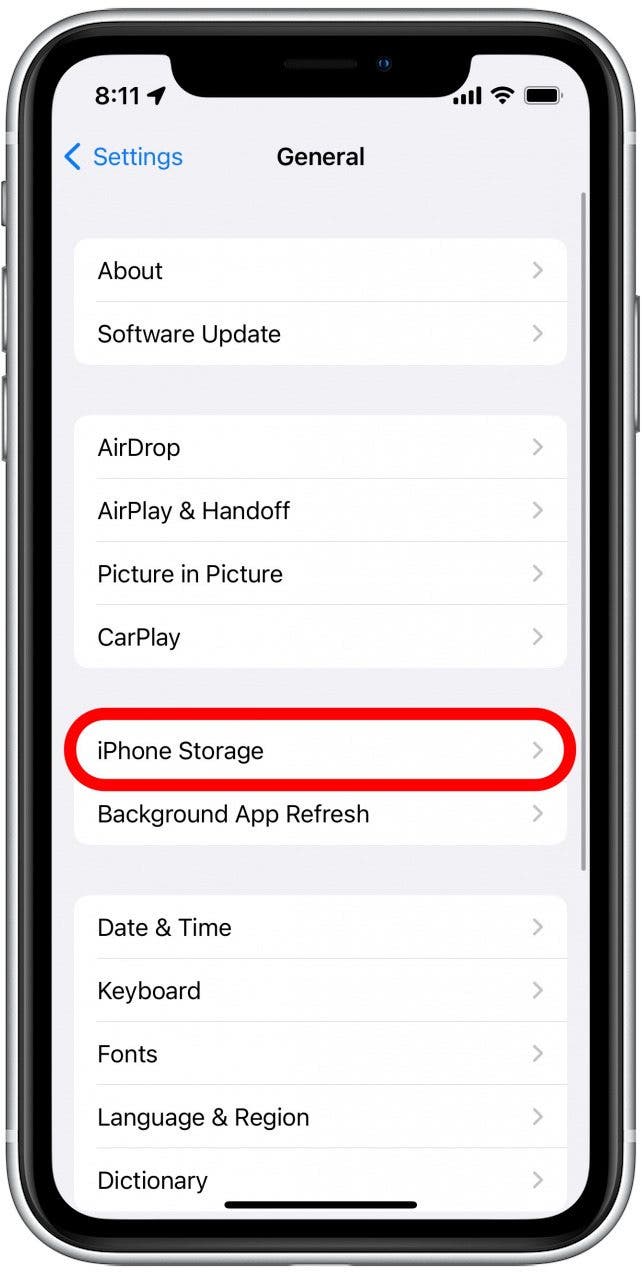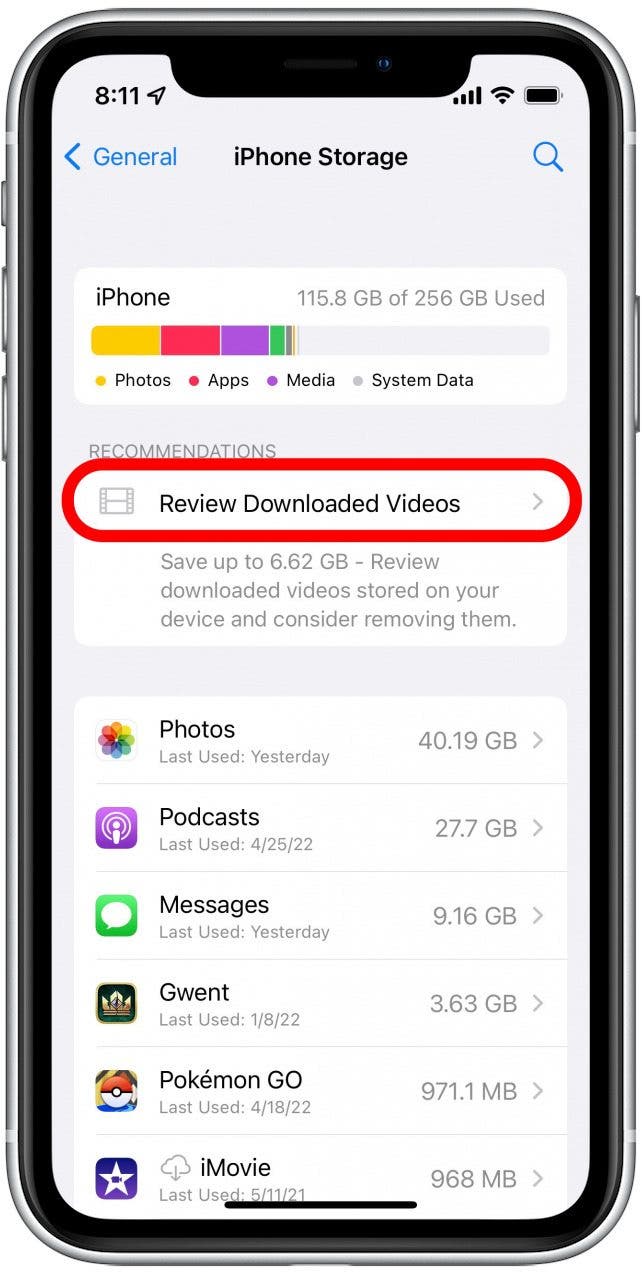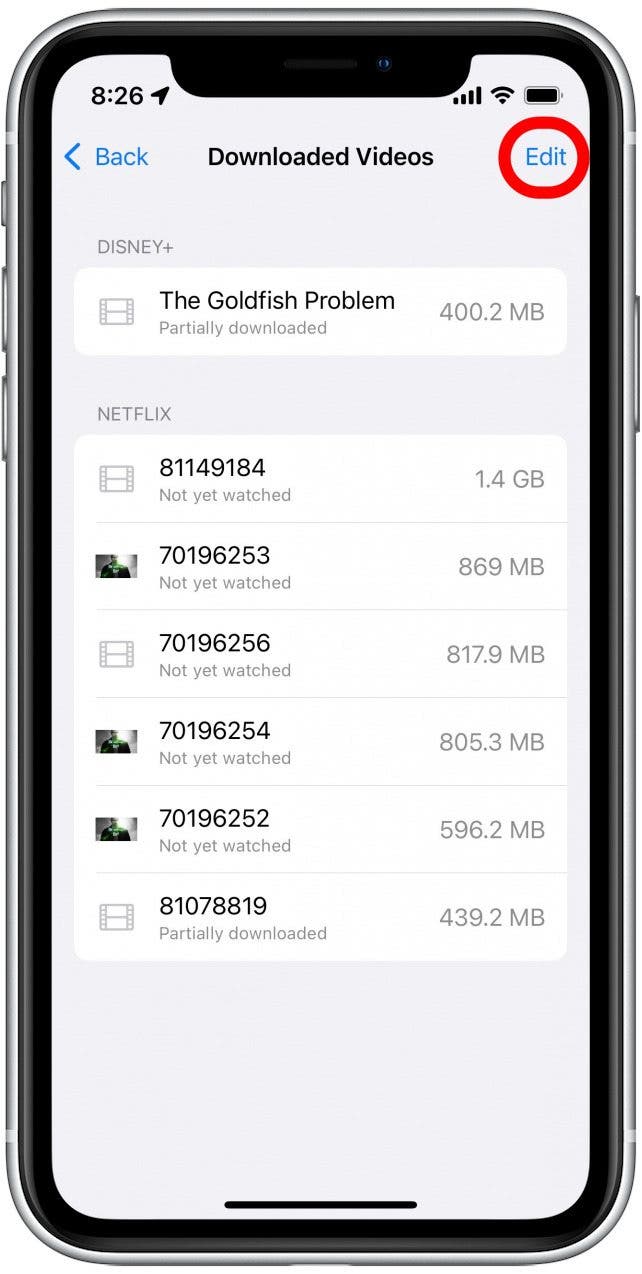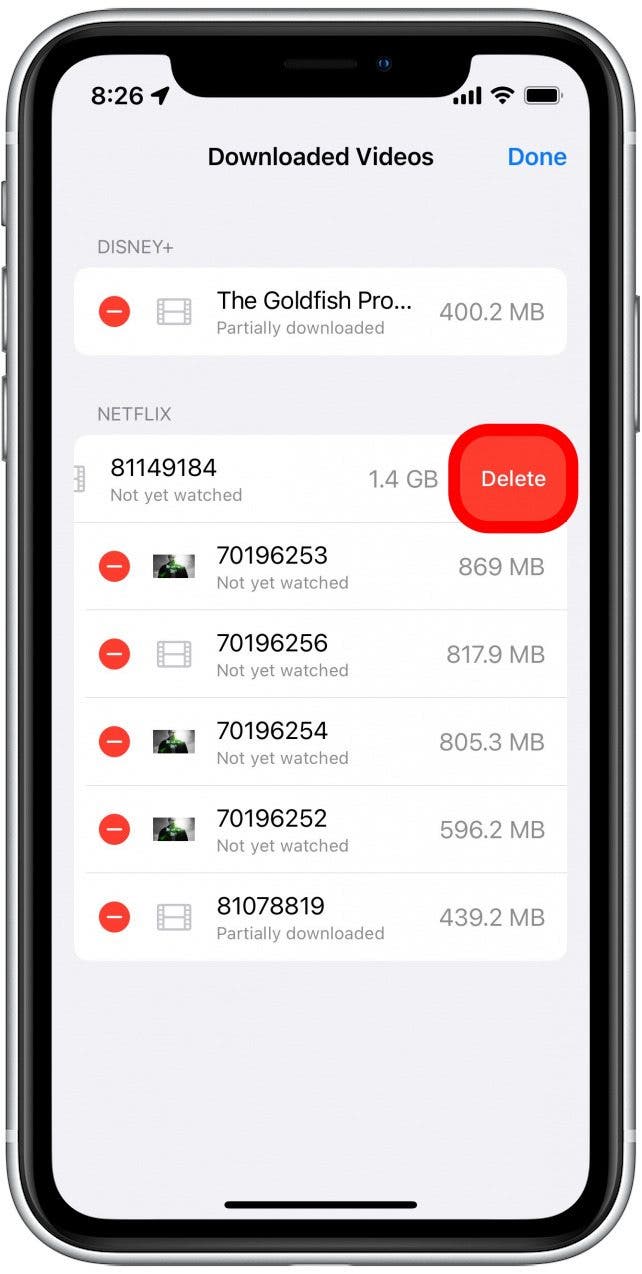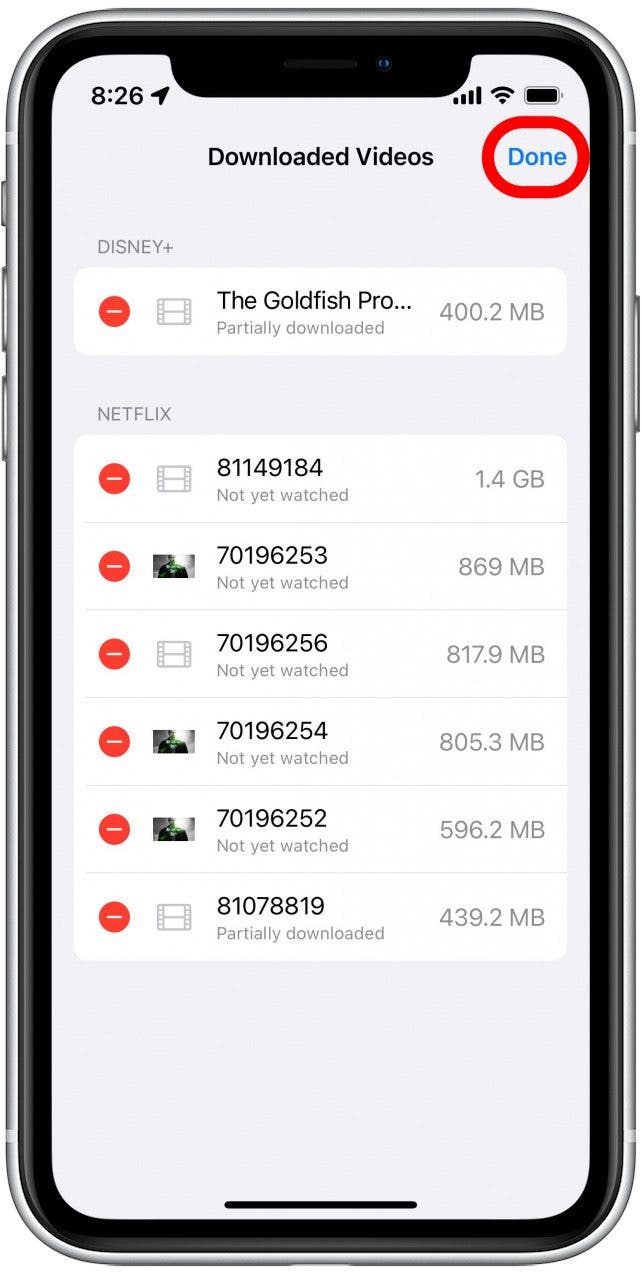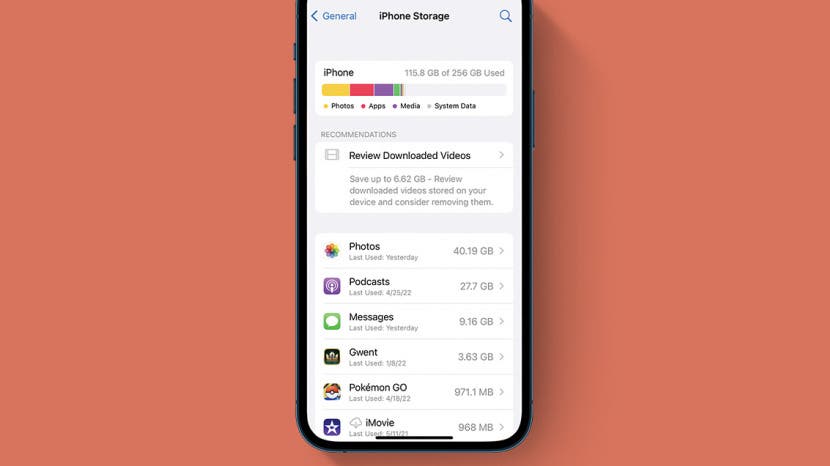
* This article is from our Tip of the Day newsletter. Sign Up. *
Many streaming apps allow people to download movies and episodes of TV shows for offline viewing. This handy option allows you to binge-watch your favorite videos while conserving cellular data. However, once you’ve watched these videos you probably want to remove them so they don't take up unneeded space. We'll cover how to delete videos from your iPhone to free up storage space.
Related: 6 Easy Ways to Transfer Photos from iPhone to PC or Mac

Why You’ll Love This Tip
- Free up device storage by deleting videos that were downloaded from streaming apps.
- Remove watched videos to clear clutter and make it easier to find your newly downloaded films.
Optimize iPhone Storage by Deleting Videos
For more tips on managing your iPhone storage, sign up for our free Tip of the Day newsletter. Now, here's how to free up space on your iPhone by removing downloaded videos.
- Open the Settings app.
![Open the Settings app.]()
- Tap General.
![Tap General.]()
- Tap iPhone Storage. This can take a few seconds to load as your used storage is calculated.
![Tap iPhone Storage. This can take a few seconds or minutes to load.]()
- Tap Review Downloaded Videos. (If this option does not appear, it means that you do not have any downloaded videos to remove.)
![Tap Review Downloaded Videos.]()
- Now you’ll see a list of videos you’ve downloaded, along with which apps you downloaded them from. Tap Edit.
![Now you’ll see a list of videos you’ve downloaded.]()
- Tap the minus icon next to the video you want to delete.
![Tap the minus button next to the video you want to delete.]()
- Tap Delete. The video will be deleted from your device.
![Tap Delete. The video will be deleted from your device.]()
- Tap Done when you are finished deleting the videos you no longer want on your device.
![Tap Done when you are finished deleting the videos you no longer want on your device.]()
Once you've removed unwanted videos, you will likely notice a significant increase in your iPhone storage, as many movies and TV shows can take up multiple gigabytes of data. With that valuable space freed up, you have the options to store more photos, apps, and other content on your device.