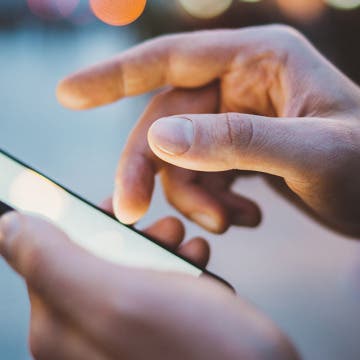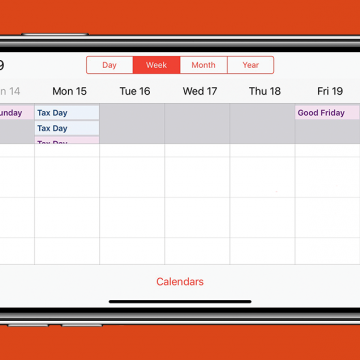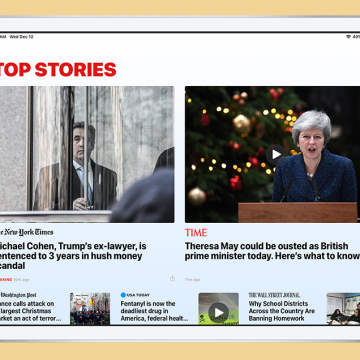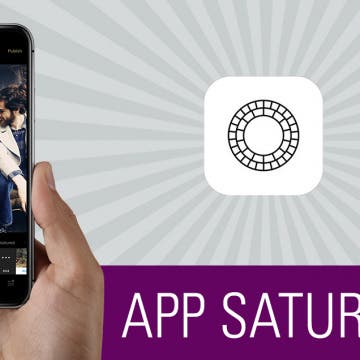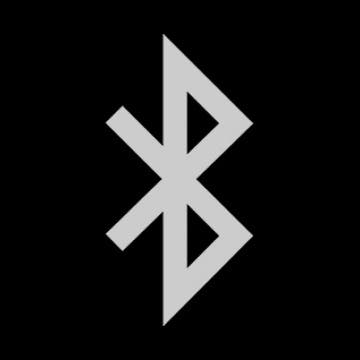Are you wondering how to use the Safari app because you're not quite sure what the icons mean? Here's a brief overview of the main icons in the iOS Safari app and how to use them. All the icons reviewed can be found along the bottom bar after you open the Safari app on your iPhone. The icons do the same thing in the iPad Safari app, but may be located in a different part of the screen.
Apple Apps
Messaging Dos & Don'ts: Texting Rules for the Digital Age
By Sarah Kingsbury
If you came of age in the pre-smartphone era, you already know the basics of phone etiquette. But now that texting and messaging apps have overtaken phone calls as the preferred method of staying in touch, it’s a good idea to become familiar with the dos and don’ts of texting as well. Here’s how to avoid being the bane of the group chat, telling someone it’s funny that their loved one died, and snubbing someone just by letting them see that you read their message!
The Fastest Way to Share a Screenshot from Your iPhone
By Hallei Halter
You know how to take a screenshot with an iPhone, but did you know one of the fastest ways you can share it? Here's how to share a screenshot from your iPhone in just a few taps. Below, I show how to open the share menu directly from the screenshot, so if you don't want or need to edit the screenshot, you can send it to someone as is.
How to See the Week View in the Calendar App on Your iPhone
By Hallei Halter
Want to see what any given week has in store for you in your iPhone's Calendar app? Just turn your iPhone on its side and you'll see your week in more detail. The Calendar app is one of a handful of iOS apps that shows you a different view if you hold your iPhone horizontally instead of upright. (You can see the Week view in both landscape and portrait oritentation on the iPad.) Looking at events in the week view allows you to see at a glance what you have planned over the next few days and makes it easy to reschedule events by dragging them from one time slot or day to another. Here's how to see the week view in Calendar.
How to Delete the Live Photo Version of a Picture on Your iPhone
By Conner Carey
Apple introduced the Live Photo feature with the iPhone 6S, and it's still a fun and popular feature of the native iPhone Camera app. Unless you've unselected Live Photo settings in the Camera Settings, the Live Photo function is on by default when you open the Camera app, so you need to turn off Live Photo if you want a traditional still shot. Sometimes, though, we all forget to turn off Live Photo; now what? No worries, you can delete the Live Photo version of your picture and keep the still photo.
How to Sign up for Apple News Plus on Your iPhone
By Hallei Halter
Apple News Plus, Apple's premium news membership that lets you access over 300 magazines and at least 2 newspapers, is here! Here's how to subscribe to Apple News Plus on your iPhone or iPad. There's no risk in giving Apple News Plus a try; you'll be able to browse the titles Apple News Plus has to offer before confirming your subscription and you can cancel any time during the 30-day free trial.
What to Make of Apple's Foray into News, TV, Gaming & Credit Card Services
By Sarah Kingsbury
This special episode of the iPhone Life Podcast looks at Apple’s pivot from devices to services with today’s announcement of Apple News Plus, Apple TV Plus, Apple Arcade, and Apple Card. Sarah, David, and Donna go over the details of each service, and help answer the question—are they worth the money?
Apple News Plus: What You Need to Know Before Signing Up
By Hallei Halter
Today during its services announcement, held at the Steve Jobs Theater in its Cupertino headquarters, Apple announced a new premium magazine subscription service called Apple News Plus. With the Apple News Plus membership, readers can access thousands of articles by hundreds of publications in one place. Having a single digital subscription to several magazines and newspapers can make it easier for you to read and know more about current events, be it news or upcoming trends. The service is available today with the iOS 12.2 update on both iPhone and iPad, and on macOS 10.14.4 on Mac. With the $9.99/month price, you'll have access to 300 magazine titles, which includes content from back issues, and at least two newspapers. You'll be able to share the subscription to up to six people at no extra cost with family sharing.
How to Change the Default Reminder Time in Calendar
By Paula Bostrom
The Calendar app is incredibly convenient for keeping track of appointments, events, and even birthdays. It’s also a great tool for helping you remember those appointments, events, and birthdays. I am extremely forgetful, so once I enter something into my Calendar I usually add an alert to help me remember it. Different people may need to set different reminder intervals for events. That’s why Apple made it easy to change the setting for when the Calendar will alert you for an event.
Similarly to the Safari browser on your Mac, the Safari app on your iPhone or iPad will recommend suggested websites, show popups related to your search, and auto-fill search queries as you type. Here's how to turn off suggestions for search in Safari. It's a simple, quick tip!
How to Move a Screenshot off the Screen of Your iPhone X & Later
By Hallei Halter
I have an iPhone XR, and when I take a screenshot, it shows as a small icon in the corner of my screen and stays there for a long time unless I do something to get rid of it or I tap on it to mark it up. Here's how to move a screenshot off the screen of an iPhone X or later.
We've already gone over how to sign up for Instagram on your iPhone, how to create a second Instagram account, and even how to deactivate your Instagram account if you need a break, but there's one more thing we need to go over. A major frustration for Instagram users has been the inability to download Instagram on their iPads. After all, it would be great to edit photos or watch a video on a larger screen, to switch back and forth between watching a movie on the iPad and checking Instagram notifications, and to just have another option for using the app. In the past, you needed to use workarounds to download and install Instagram on your tablet, but now there's an official iPad version of Instagram. Unfortunately, the official version is tiny; it doesn't fill the iPad screen and leaves a large, black frame around the app. Don't worry, though, we'll go over a trick you can use to get fullscreen Instagram on your iPad
College football fans watch their favorite teams all season long in the hopes they'll make it to one of the dozens of bowl games in December and January. NCAA football fans enjoy three final games before the end of the NCAA football season ends with the CFP Final. This year college ball fans can look forward to the Clemson Tigers facing off against the Alabama Crimson Tide, and you can watch the ESPN live stream, without cable, on Apple TV. Let's go through your different options for streaming the College Football Playoff National Championship on Apple TV. We'll discuss how to watch NCAA games on your Apple TV through a variety of methods including streaming TV options, and even packages and perks offered by your cell phone provider. Let's get started learning how to watch college football on your Apple TV ahead of the big game!
There’s no doubt that kids absolutely love to play games on iPhones and iPads. But not all games are created for younger children, and you may prefer they don’t play those games. Luckily, you can set restrictions on your child’s iPhone or iPad. This will give you a little more control over the content your child consumes in the age of information. Here’s how to set Game Center restrictions on your child’s iPad or iPhone.
How to Hide the Sidebar in the iPad News App When in Landscape Mode
By Hallei Halter
If you're reading News in landscape mode on your iPad, you'll want to close the sidebar so there's more room for articles. To get rid of the sidebar in News on your iPad, you'll have to have the iPad updated to iOS 12.1.1 or newer.
App Saturday: VSCO X
By Hallei Halter
Typical vintage filters for photos slap on a yellow tint and call it a day. VSCO, a photography app that doubles as a photo editor, imitates analog camera settings to make your images look like natural film photos. The app also offers VSCO X, a yearly subscription that bulks up the app to include over 100 filters and tools to edit your photos to look like professional pieces.
A lot of gadgets connect via the iPhone’s built-in Bluetooth these days. But what if you’re listening to music on your Bluetooth speaker when your phone rings and you don’t want the whole room to hear your conversation once you pick up the phone? Luckily, it’s easy to quickly switch the audio from a Bluetooth speaker to your iPhone’s internal speaker or to your AirPods or other Bluetooth headset. Here’s how to bypass a Bluetooth device when taking or making a call.
App Saturday: Layout from Instagram
By Hallei Halter
I love taking photos and my Instagram account shows it. The Layout app from Instagram helps me combine multiple photos into one collage. So if I have pictures from a party or a walk around the park, I can put several of them together into one frame. Layout makes it easy to customize, share, and save my creatively arranged photos.
How to Use One-Handed Zoom in Apple Maps on Your iPhone
By Conner Carey
Did you know you can zoom in and out using just your thumb in the Apple Maps app? Before iOS 11 you needed two fingers, which meant you generally also needed two hands—one to hold the phone and another to zoom. But now using Apple Maps is easier than ever before on your iPhone; you can hold your phone in one hand and use just one finger or your thumb to zoom in and out of maps in the Maps app. Here’s how.
How to Stop iTunes from Opening Automatically When Your iPhone Is Connected to Your Mac
By Abbey Dufoe
By default on Mac, iTunes opens automatically when you plug your iPhone or iPad into your computer. If you have a Mac, the Photos app will also automatically open. But for many people this causes a lot of problems, including computer freezes. Luckily, you can disable iTunes auto launch pretty easily. We’ll go over how to stop iTunes from opening automatically when your iPhone is connected as well as how to disable Photos auto launch when your iPhone is connected. You’ll need to change these settings on your computer, so have it ready.