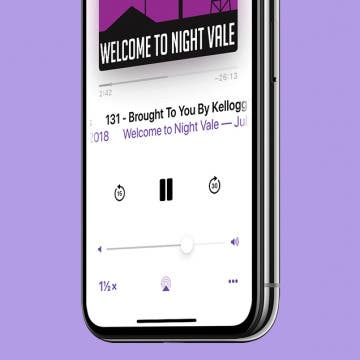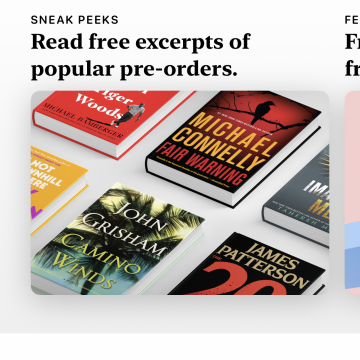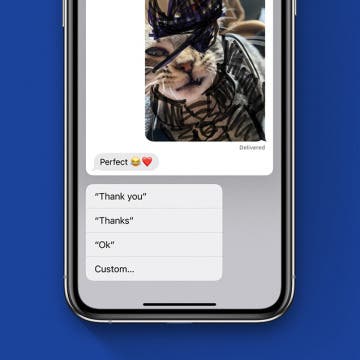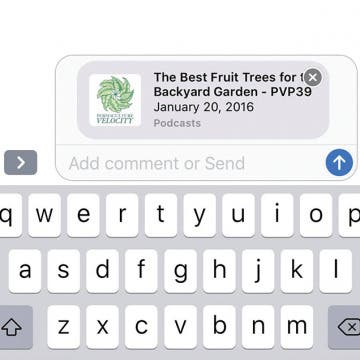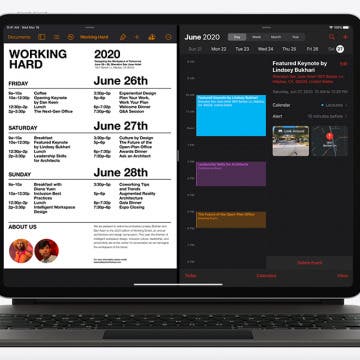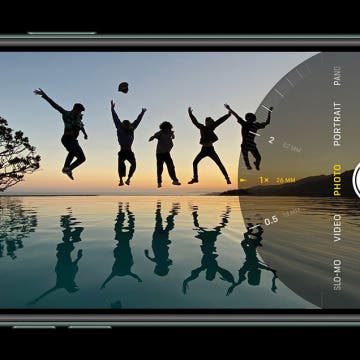If you find that a podcast is playing too fast on your iPhone, you might need to adjust the playback speed. Podcasts are perfect for listening to while completing a task, whether that be cooking dinner or driving home from work in bumper-to-bumper traffic. The length of podcasts varies hugely from a few minutes to a couple hours. But what if you don’t have a couple hours but you also really want to listen to that podcast you love? Speed it up. Or, if you find yourself asking, "Why is my Podcast app playing so fast?" slow it down. Here’s how to change the playback speed of a podcast.
Apps
How to Share Apple Books with Friends as a Gift
By Conner Carey
Some people are wondering, "Can you share iBooks?" While you can share purchased e-books with other members of your Family Sharing group, if you want to know how to share iBooks, now just called Books, with a friend outside of Family Sharing, this tip will show you how to give them an e-book. Sending the gift of a good book is a real pleasure, and being able to do so instantly with just a few clicks is even better! As long as you've set up an Apple ID and you have the email address for the friend you want to send a book to, you'll be able to complete your purchase quickly. So let's dive in with how to send an Apple book as a gift.
The Apple Calendar app for your iPhone and iPad is one of the best free calendar apps available, and has many features you might not be fully utilizing. Did you know that the Calendar app has a hidden list view that allows you to see your daily events while in the month view? We've already shown you how to see the weekly view in your Calendar app, and how to get directions from the Calendar app. Now, here’s how to save time and switch to the list view in the Calendar app in two quick steps.
In every issue of iPhone Life magazine, we feature the iPhone Home screens of people from different walks of life, so our readers can see how they use iPhone apps to meet a variety of needs. In our Summer 2020 issue, we featured multimedia artist Matt Wyatt from Rochester, New Hampshire. Matt's work includes abstract expressionism, collage, and photography. In 2011, he cofounded the Rochester Museum of Fine Arts and has served as a member of Rochester’s Commission for Arts & Culture since 2013.
How to Type on the Apple TV Using Your iPhone or iPad
By Conner Carey
People are asking, "Can I use my iPhone to type on the Apple TV?" The answer is yes! Being able to use your iPhone or iPad to enter text instead of the Siri remote is a huge bonus. Using Siri or the Siri remote to input text on the fourth-generation Apple TV can be a real pain. Using your iPhone or iPad to type on the Apple TV is the quickest way to input text. Forget sliding across or spelling out each letter of a sword to Siri; just use the Apple TV Remote keyboard on your iPhone or iPad to make it easy. Here’s how to use your iPhone or iPad to type on the Apple TV.
How to Switch from Text to Phone Calls on the iPhone
By Hallei Halter
Have you ever wanted to turn your text into a call on the iPhone? Text messages are quick to send and read, but sometimes you'll need to call the other person to clear something up or if you need more direct communication. Here's how to make a phone call from the text chat, so you can reply to a text message with a phone call without leaving the Messages app. This can also be helpful if you don't have a contact's number saved on your phone, but have received text messages from them.
There are thousands of apps available that you can use to reach out and let someone know you care. Whether you'd like to share a laugh with a meme app, send a poem via a poetry app, create personalized cards to mail to friends, or share an interesting recipe or article, there's an app for that. If you want to send tangible help in addition to your good wishes, use the Grubhub app to order meal delivery from a local participating restaurant. If your friend or loved one needs groceries or other household supplies, check out our social distancing app roundup for more great ways to help. You’ll rest well knowing your loved one is taken care of, and they’ll appreciate the gesture!
The Fastest Way to Respond to Texts on an iPhone
By Tamlin Day
Sometimes, you need to respond quickly to multiple texts. Unread messages can pile up fast, and it sure would be nice to reply to conversations without having to type out every single reply. Luckily, Apple put a hidden feature on the iPhone that lets you respond to texts fast using automatic replies. With this tip, you’ll be able to send replies like “Okay” and “See you soon,” just by pressing a couple of prompts. Let’s dive in with the fastest way to respond to text messages on an iPhone.
How to Rent Movies & Shows from Amazon Prime
By Tamlin Day
Want to learn how to rent a movie on Amazon Prime to watch on your iPad or Apple TV? Movies and shows can be an exciting way to pass the time, but Amazon sure doesn’t make rentals easy on the iPhone, iPad, or Apple TV. With so many different Amazon apps, why is buying and renting movies and TV shows so hard to figure out? Don’t worry; we’ve got you covered to make your next family movie night a success.
Did you know that the person you've invited can call into your meeting straight from their iPhone's Calendar app? We'll show you how to use this easy and efficient way to keep calls and meetings on time and in order. We've already gone over how to get directions from the Calendar app, and also how to create events and meetings in your iPhone's Calendar app, then invite people to them; let's get started learning how to use this iPhone Calendar app feature.
How to Share a Folder from the Notes App on Your iPhone
By Leanne Hays
The folder-sharing feature available starting with iOS 13 is a great collaboration tool for those who've long enjoyed the convenience of the Notes app, as well as those using it for the first time. We've already covered how to move a note into a folder in the Notes app, so now let's go over how to invite one or more people to a shared Notes folder on your iPhone or iPad.
How to Share a Podcast Episode from Your iPhone
By Leanne Hays
Want to know how to share a podcast from one iPhone to another? Sometimes, a podcast episode is so good, you have to share it right away. With this tip, you can share a podcast episode any time, even while you're listening! Then, when you're done with the episode, you'll have someone to talk about it with right away. It's great way to spend time with someone, even if you can't be in the same place. Not only can you share a podcast, but there are also several different ways to do so. You can send an episode via text message, Facebook Messenger, email, a Facebook post, and more, all from right within the podcast episode you're enjoying at the moment. Let's get started learning how to share a podcast episode on your iPhone!
How to Change Your Default Gmail Account
By Tamlin Day
Want to change the default Gmail account in the Mail app? To change the email on an iPhone from one default to another, you have to go into the Settings app. You can make a Google account the default email address, but if you have more than one Gmail account, this tip will teach you how to select a specific Gmail address. Choosing your preferred email address helps your contacts know that the email you just sent really did come from you and could save you from getting filed as junk. Read on to learn how to change the default email on an iPhone to a Gmail account.
How to Download Large Apps without WiFi
By Tamlin Day
Want to download large apps without Wi-Fi? Since Apple introduced iOS 13, you can download apps over 200 MB using cellular data. By default, your iPhone will ask for permission to download large apps. That can get really annoying if you have unlimited data and frequently download large apps. This tip will teach you how to download apps on the iPhone using cellular data without having to give permission every time. Let’s dive in with how to allow large apps to download over cellular data.
Apple Announces New iPad Pro & Magic Keyboard with Trackpad
By Leanne Hays
The world is a chaotic place right now, and in the midst of it all, Apple announced a new iPad Pro with a 3D scanning camera, a new Magic Keyboard with a trackpad, and an iPadOS update that includes trackpad support. The iPad Pro 2020 is Apple's most advanced tablet to date, featuring 3D scanning camera technology for an improved augmented reality experience, as well as the A12Z Bionic Chip, edge-to-edge Liquid Retina display, dual-camera, and Pro Audio system. The new Magic Keyboard's trackpad will finally go head to head with most Windows PC laptops, with its new cursor for navigating, editing, and gestures. Here's everything you need to know about the new iPad Pro and Magic Keyboard, including pre-order and release date, cost, and shipping dates. Let's get started!
Have you ever taken a photo that would be perfect if the top of Grandma's head wasn't cut out of the frame? The iPhone 11, 11 Pro, and 11 Pro Max have a feature called Capture Content Outside Frame that captures details outside the standard 4:3 frame and saves them for 30 days in case you decide to adjust the framing of the image. By default, your iPhone 11 and other new models come with the feature disabled. Let’s dive in with how to adjust your Camera settings so you can use the extra content to fix poorly framed photos after the fact.
iOS 13 has a whole slew of new editing tools for you to explore—from auto editing, to vibrance, to color saturation, to photo cropping. And with the new features of the dual camera on the iPhone 11 and 11 Pro, including the Ultra Wide camera, Night Mode, an upgraded Portrait Mode, Smart HDR, Quick Take videos, and slow-motion selfies (a.k.a. slofies), you will never want to stop taking photos and videos! If you want to take your photo editing skills to the next level, check out these photo apps that will enhance your shots.
How to Unzip Files on the iPhone in the Files App
By Tamlin Day
f you want to know how to unzip files on the iPhone or iPad, you can extract that zip file straight from the Files app! This is great news, since in the past unzipping a file on the iPhone required third party software. Now, you can unzip files and view them inside the Files app! Let’s dive in with how to extract a zip file on the iPhone.
In every issue of iPhone Life magazine, we feature the iPhone Home screens of people from different walks of life, so our readers can see how they use iPhone apps to meet a variety of needs. In our Spring 2020 issue, we featured photographer and blogger Amber Faust, who uses her iPhone for social media, photo editing, games, weather, and more. If you have a story and apps you'd like to suggest, email Tamlin Day, and we may feature you in an upcoming issue of the magazine!
We've already shown you how to buy Kindle e-books on your iPhone or iPad, but did you know that there's a whole library of free e-books available for anyone who knows how to find them? There are literally thousands of books to read, in e-book form, and audiobooks as well, if you know where to download them. Come along, bookworm, and we'll reveal the reading apps that offer more free books to read than you can get through in a lifetime.