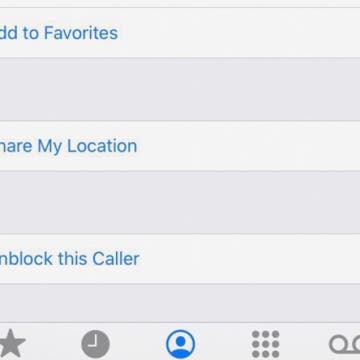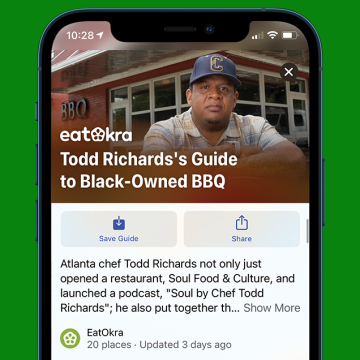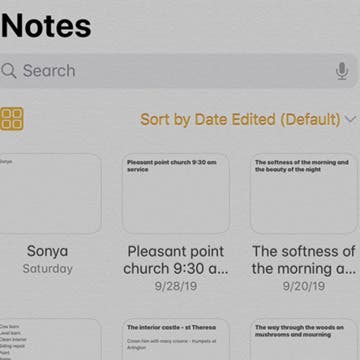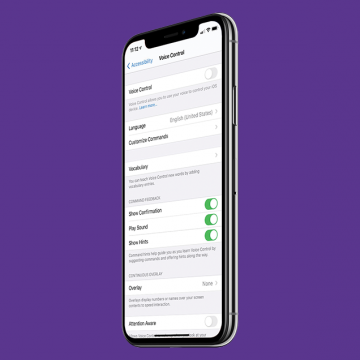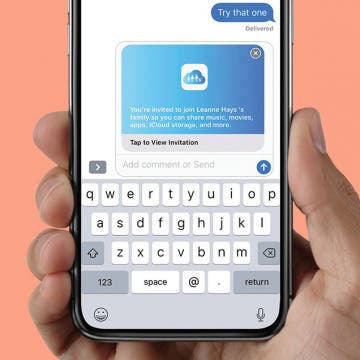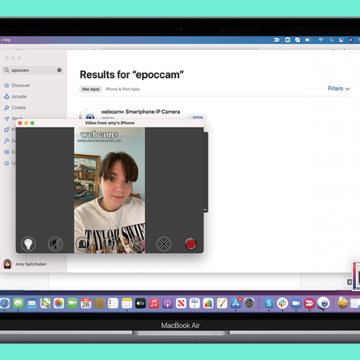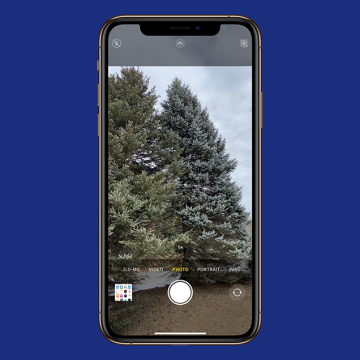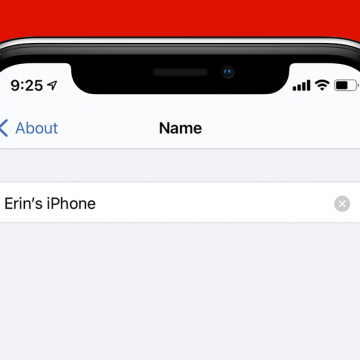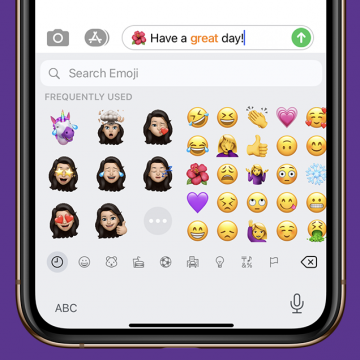How to Unblock a Number on the iPhone
By Cullen Thomas
Learn how to find blocked numbers on the iPhone and unblock someone on the iPhone. Unblocking a number on your iPhone couldn’t be easier, thanks to the forward thinkers at Apple who knew that the handy block feature should not be permanent. That’s because it’s easy to block someone accidentally or unknowingly. Maybe you were blocking robo-callers or spam texters and blocked a contact by mistake. Or maybe you intentionally blocked a friend or colleague and now you want to undo that. Or maybe you’re having trouble calling a contact, or vice versa, so you want to see the blocked numbers on your iPhone and check to see if that number is on it. Here’s how to do it.