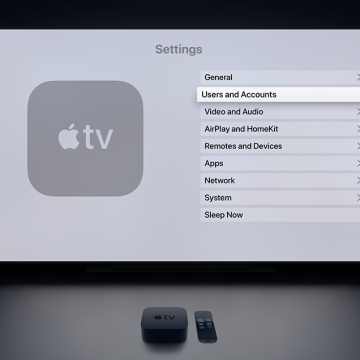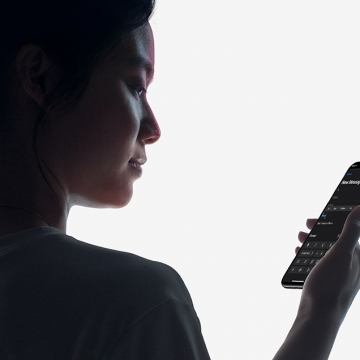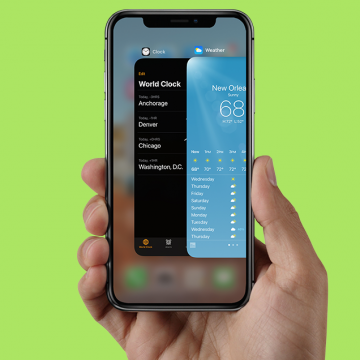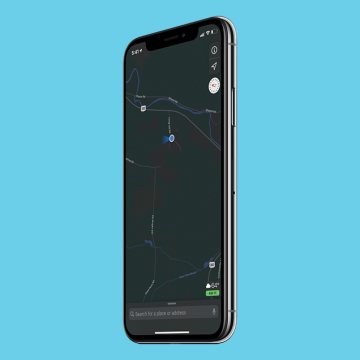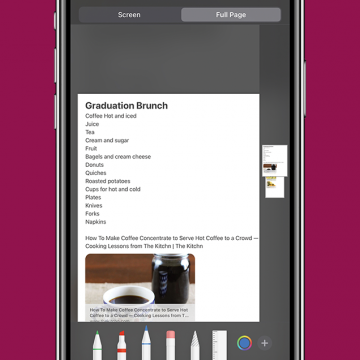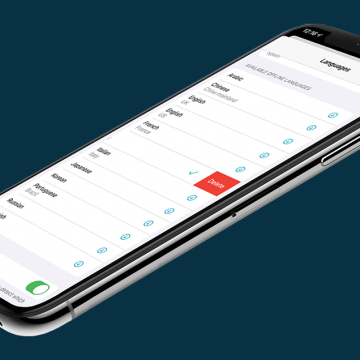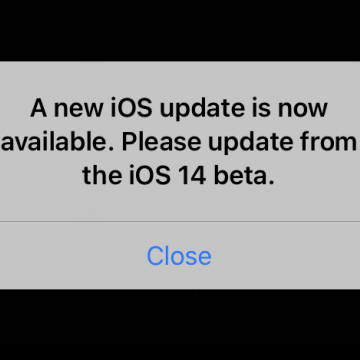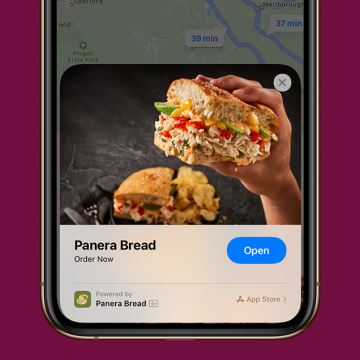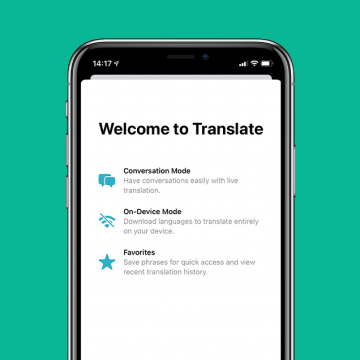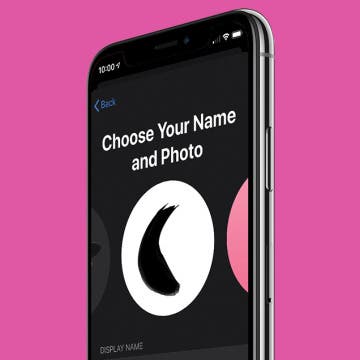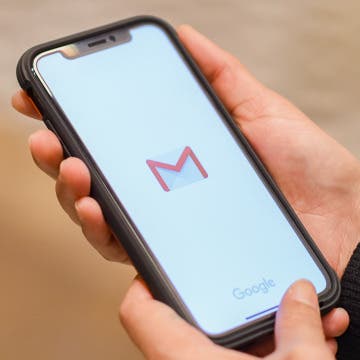This article will tell you how to take a screenshot on your iPhone using Siri. We've gone over how to take a screenshot manually, but pressing buttons on an iPhone can be a literal pain if you have joint problems. That, plus messy fingers from cooking or being outside in the cold can make it hard to use to your hands to do a screenshot. For those times when a manual screenshot isn’t an option, you may have wondered, "can I ask Siri to take a screenshot?". The answer is, yes! With iOS 14, you can now just tell Siri to take a screenshot, instead of having to use Voice Control, as you did previously. Let's learn how.
How-To
Why Is Location Search Not Working in Photos on iPhone?
By Erin MacPherson
Location Services on your iPhone lets Apple apps (like the Camera app) and third-party apps (like your banking app) figure out where you're located while using your phone. When iPhone Photo Location Services is turned on and you take a photo, it'll tag your photo with your current location. This way, you can search through the photos that you took on your vacation to Bora Bora or in your own hometown. Location Services uses Wi-Fi or cellular data plus GPS services to find your location. If you're connected to data or Wi-Fi but your photos aren't being tagged, we have a few simple fixes for you to try. Here's how to get Photos Location Services working again.
How to Set Up Multiple User Accounts on Apple TV
By Erin MacPherson
Apple TV lets families and friends customize their own watching experience. With Apple TV multiple accounts, you can convert your home theater into a multi-user experience. This helps keep a separate watching history for each user, to allow for personalized recommendations and billing. A few easy steps is all it takes to provide each household member with their own Apple TV profile.
How to Format Email in the iPhone Mail App
By Cullen Thomas
This article will tell you how to format an email in the Mail app on your iPhone. Rich text email, including bold text and fonts, has come to the iPhone! Starting in iOS 13 and continuing in iOS 14, you can format emails to your pleasure in the Mail app by simply composing an email, selecting the text you want to format, and then tapping the "Aa" option just above the keyboard. A menu of text formatting options will replace the keyboard, and you can format your email like a pro. Here’s how to format your text in the Mail app on an iPhone.
Do iPhone apps keep crashing on you? From the easiest and most practical solutions to a little more time-consuming but necessary updates, our guide helps you figure out what to do when iPhone apps keep crashing. We’ve put together a series of solutions to fix app crashing issues and prevent them from happening in future. Follow the steps below and, with any luck, your iPhone apps will run smoothly once again.
Everything New in the Apple Maps Update for iOS 14
By Amy Spitzfaden Both
This article will tell you all of the new updates to the Maps app in iOS 14. The Apple Maps update in iOS 14 is a hearty one, bringing a lot of new features forward. Making travel safer, greener, and more precise, these updates will enhance the experience of any iOS-using traveler, but you have to know they're there first. Many of these features are only available in big cities so far, but hopefully we'll be seeing expansion into more areas soon. So let's take a look at cycling directions, professionally curated guides to new places, sharing your ETA through Siri, ways to refine your GPS location, and how to avoid congestion zones. This is a full guide of how to use Apple Maps with all its new updates. It's a lot to cover; let's dive in! For more great ways to use iOS 14 check out our Tip of the Day.
Apple introduced the ability to take full page, or scrolling, screenshots in Safari with iOS 13. In addition to web pages, users can take a full page screenshot in the iPhone Notes app and iPad Notes app. This means that, rather than capturing only the section of the note that's visible on your display, you'll now be able to do a full page screen capture on your iPhone or iPad. Let's get started learning how to screenshot a whole note on your iPhone or iPad. You can use this tip to learn how to take a full page screenshot on the iPhone SE (first generation) and later models, including the iPhone 6s, iPhone 7, iPhone 8, iPhone X, iPhone 11, and the iPhone 12 series. You can also take a full page screengrab in the Notes app with the Pad Air 2 and later, all iPad Pro models, the iPad 5th generation and later, and the iPad mini 4 and later.
The new Siri Suggestions widget for iOS 14 groups your frequently used apps together in one place on your iPhone Home Screen. At first, having your most-used apps in one place seems great. But if you're trying to cut back on using social media or playing games on your iPhone, or don't want everyone to know that you've downloaded Tinder, having those apps front and center becomes a problem. We've gone over how to add widgets, including the Siri Suggestions widget, to your Home Screen in a previous article. Now we'll show you how to stop individual apps from being included in the Siri Suggestions widget. There are two ways to remove an app from the Siri Suggestions widget; using your iPhone Settings, or via the widget itself. Let's get started.
How to Delete a Language from the Translate App on Your iPhone
By Amy Spitzfaden Both
This article will tell you how to delete a Translate app download from your iPhone. Downloaded languages for offline use is a helpful feature of the new Translate app on the iPhone. It enables you to use the feature while offline, which is particularly useful when you are in another country and might not have the same internet or data access you have while at home. However, languages do take up room on your iPhone, and you might not want a whole language database stored once you're back from the place you were traveling. It's easy to remove a downloaded language, and only takes a moment to do. Let's learn how. To learn more about how to get the most out of new iOS 14 features, check out or Tip of the Day.
How to Adjust Portrait Mode Lighting on the iPhone
By Cullen Thomas
This article will tell you how to adjust the lighting in Portrait mode shots. Portrait mode has been making folks look great since the iPhone 7 Plus and 8 Plus—taking great portraits has never been so easy as picking a Portrait Lighting mode and letting the iPhone work its magic. With iOS 13, Apple added even more flexibility: you could adjust the intensity of the lighting effect applied in Portrait mode. iOS 14 has made the process even smoother, which we'll look at below. To avoid your photo looking like a bad Photoshop job, just tap the lighting intensity icon at the top of the screen and swipe on the slider left or right to tune the effect up or down. A little goes a long way! Let's get started.
iOS 14 Beta Update Error Message: How to Get Rid of It in iOS 14, Plus the One Thing You Shouldn't Do
By Erin MacPherson
I swear, if I see the "A new iOS update is now available. Please update from the iOS 14 beta" error message one more time... well I won't do anything drastic, but it's extremely annoying. If you're like me and you used the iOS 14 beta to learn about the iOS 14 update before it was released, there's a good chance you're seeing this message. Even those who did everything right when they downloaded the latest iOS 14 updates and switched from the beta profile to the new iOS are dealing with the bug. I'm sorry to say it's not the simplest fix, but when it works it's well worth it! Let's work through the best ways to get rid of the iOS 14 beta error message on your iPhone or iPad, and one method I don't recommend.
People often wonder how to save battery life on their iPhone or iPad. Lots of tips and tricks to extend iPad and iPhone battery life stay the same for several iOS and iPadOS versions and Apple device generations. But, Apple is always working to develop its operating systems to include new features, and sometimes these new software features are responsible for draining battery life, and require new solutions. One useful new feature of iOS 14 and iPadOS are widgets, but unfortunately, widgets can also shorten your iPad or iPhone battery life. If you find yourself asking, "why is my iPhone battery draining so fast?" your iPadOS or iOS widgets might be causing the problem, and we have a solution for you! We've already gone over how to add widgets to your iPhone and iPad; now, read on to learn how one easy tip can act as a major battery saver and extend iPad and iPhone battery life.
Apple App Clips: Your Complete Guide
By Amy Spitzfaden Both
This article will tell you how to use the new App Clips from Apple. App Clips are a new feature introduced with iOS 14 that enable you to use part of an app without downloading it. This is particularly helpful for things such as ordering food, paying for parking, or if you want to test out an app before you download it in full. As its a new feature, availability is currently limited, so we're going to go over how to find iOS 14 App Clips, as well as how to use them, and remove them once they're no longer needed. Let's dive in and learn all about this new feature.
How to Set Up the Apple Translate App
By Amy Spitzfaden Both
This article will tell you how to set up Apple Translate on your iPhone. Apple Translate is one of the many new and exciting features introduced with iOS 14. You can use it to translate a web page in Safari or translate text or spoken conversations in real time. The icon is added automatically to your Home Screen when you update to iOS 14, but how do you get the app up and running. Turns out, it's very quick and easy to do! Let's take a look at how to do it. For more tips on new iOS 14 functions and updates, be sure to check out our Tip of the Day.
How to Customize Your iMessage Icon with a Picture, Animoji, Memoji, or Initials (Updated for iOS 14)
By Cullen Thomas
Customize your contact icon in the Messages app, and you’ll be able to share any picture on your iPhone, including a Memoji, Animoji, or emoji or initials with a custom color with anyone you message. You can also edit your iMessage profile picture and name. Once it’s set, you can choose whether to make your profile name and image visible to everyone in your contacts list or only to select contacts. Let’s get started.
How to Add an Attachment to a Reminder on Your iPhone
By Leanne Hays
This article will tell you how to add a photo to a Reminder on an iPhone. A useful feature of Apple's Reminders app for the iPhone and iPad is the ability to add attachments to Reminders. We've previously covered how to set a reminder and how to search for a particular reminder, now we'll get into how to make your reminders even more useful by adding attachments like photos or documents.
The Apple Calendar app has long been a great free calendar app for iPhone and iPad users. One of the most convenient and useful aspects of the Calendar app is the ability to get a map, driving directions from your current location, and an estimated travel time to your appointment's locations without ever leaving your Calendar. Let's go over how to use the Calendar app as another iPad and iPhone navigation app; we'll learn how to get directions from your iPhone Calendar app now.
How to Use the Apple Watch Handwashing & Reminder Features
By Hannah Nichols
Handwashing is always important, but it's especially important during the age of COVID-19. Sometimes it’s easy to forget these simple precautions, so Apple programmed their Apple Watches to help keep people safe with Handwashing and Handwashing Reminders. We'll look at how to use Handwashing on your Apple Watch, how to customize Handwashing Reminders, and which Apple Watches are able to perform these functions.
In Apple's Safari browser on your iPhone and iPad, you can add an article or web page you want to save to your Reading List. The Reading List on your iPhone and iPad is a Safari feature that makes it easy to come back later and read all your saved articles. With iOS 11 and later, iPhone and iPad owners can tell Safari to save articles to read later, even offline, without internet access. This is an easily overlooked feature that’s actually really cool. We've already shown you how to enable Safari Reader mode, so you can look at web pages without ads. Now, here’s how to save web pages and articles on your iPhone and iPad with the Safari browser for online or offline reading. We'll also cover how to find your Reading List, so you can keep reading no matter what your location.
How to Change the Default Mail App in iOS 14
By Olena Kagui
The default mail app in the iPhone and iPad has always been Apple Mail. While it is a great email app, users who prefer Outlook, Gmail or something else have been at a disadvantage. The new iOS 14 update, however, allows users to pick the default mail app of their choice. Changing your mail app will make it auto-open when you click on an email link while browsing the internet. This can make managing your personal and work email accounts easier, allowing you to easily navigate incoming and outgoing email.