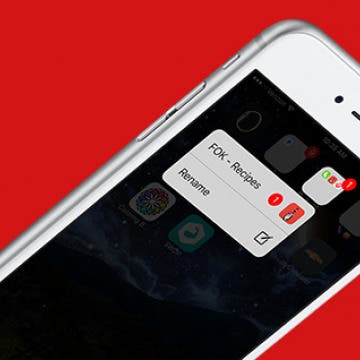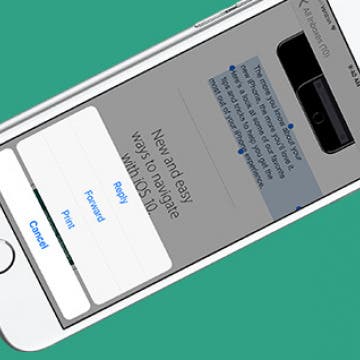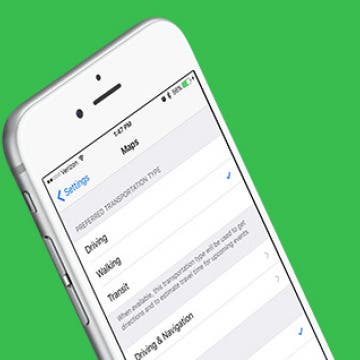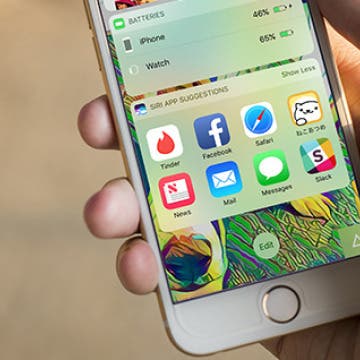How to Disable Press Home to Open with iOS 10 on iPhone
By Conner Carey
With iOS 10, press Home to open means you have to click the Home button to actually navigate to your Home screen. You’ll see at the top of Lock screen, when you use Touch ID, it will say Unlocked but it won’t open to Home until you press your Home button. And if you have Raise to Wake disabled, unlocking your iPhone takes two presses of the Home button. Press Home to open can be disabled in Settings by turning on Rest Finger to Open. Here’s how to disable press Home to open with iOS 10 on iPhone.