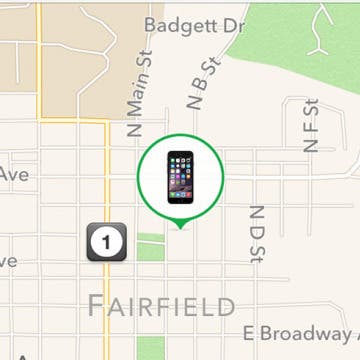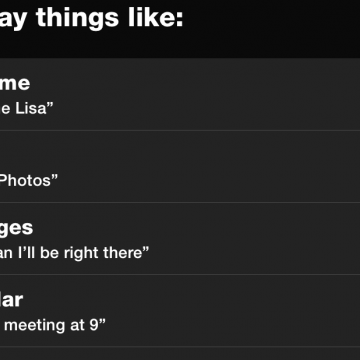How to Import Google and Yahoo Contacts
By Becca Ludlum
With all of our information in "the cloud," it feels like we have everything at our fingertips. Emails, dates, calendar appointments, and phone numbers easily pop up on whatever device we're using and sometimes we take for granted how it all syncs up. Syncing your Google and Yahoo contacts with your phone is a super simple process and I'm going to walk you through it now.