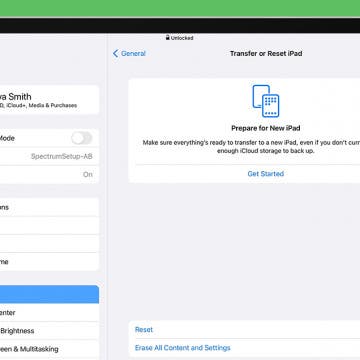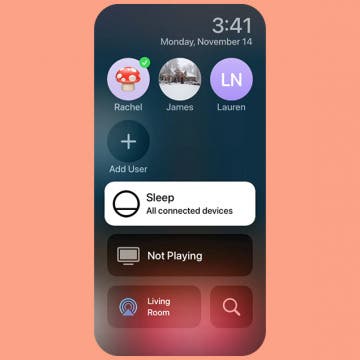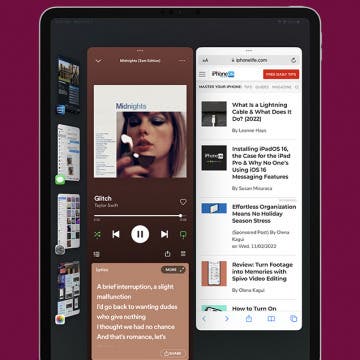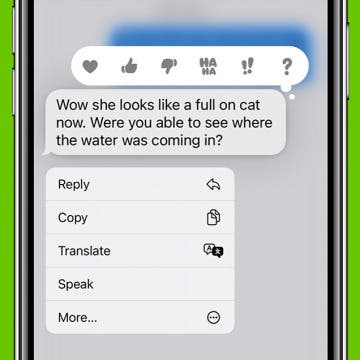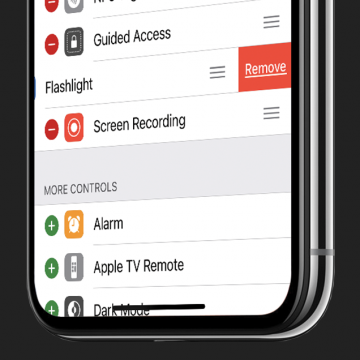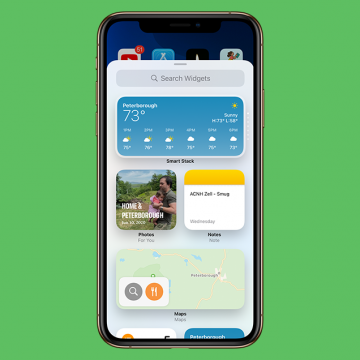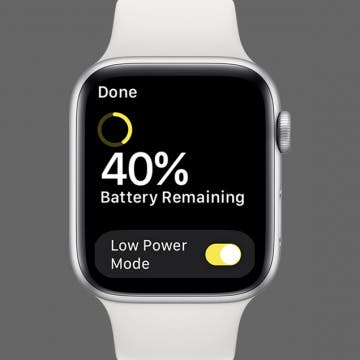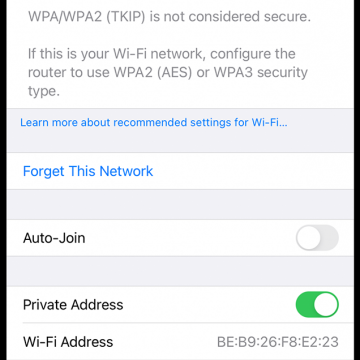When you delete cookies from Safari on your iPhone or iPad, you free up storage space and improve your device's performance speeds. Clearing the cache and deleting cookies can also help safeguard your online privacy! We'll show you how to clear your cache and cookies, plus how to disable cookies for future browsing if you choose to do so.
How-To
How to Reset iPad to Sell It
By Emma Chase
If you’re considering an iPad upgrade and want to sell or give away your current device, you will need to know how to factory reset an iPad to prevent the new owner from having access to your personal information. We'll show you how to prepare an iPad for sale.
How to Access Control Center on Apple TV
By Rachel Needell
Much like the Control Centers on Apple's other devices, the Apple TV has its own Control Center menu that allows you easily access important and frequently used settings. On iPhones and iPads, the Control Center is usually found by swiping down from the top left corner. However, on the Apple TV it's slightly different. We'll show you how to access the Apple TV Control Center in just a few steps.
How to Add Windows to Stage Manager on iPad
By Rachel Needell
Stage Manager for iPad is Apple’s new multitasking solution for iPadOS 16. It allows you to work in multiple open apps at once, similar to how Split View works, but with Stage Manager, you can see more of your open apps and switch between them easily. In this article, we'll show you how to add windows to Stage Manager, even if you don't see them in your sidebar.
The Quickest Way to Open a New Tab in Safari
By August Garry
In this article, we'll show you how to open a new tab in Safari just by swiping on your address bar. We'll also discuss who will love the feature and who may not, as well as how to enable the feature if you don't have the bottom address bar in Safari.
How to Fix Power Button Ending Calls iPhone
By Rhett Intriago
You can quickly end phone calls by simply pressing the power button on your iPhone. While this is a handy feature to have, it can also lead to accidental hang-ups, since your fingers tend to rest on the Side button when holding the phone up to your ear. You can prevent the power button ending calls from the Accessibility settings on your iPhone.
How to Set Up New iPad & Transfer Old iPad to New iPad
By Leanne Hays
Whether you've just purchased your very first iPad or are excited to pick up where you left up with a brand new iPad, setting up a fresh iPad is always equal parts exciting and stressful. But don't worry, we'll be covering how to transfer your data from iPad to iPad as well as setting up a new iPad. You also have the option to set up the iPad as new even if you've had an iPad in the past. Additionally, we'll go over how to restore an iPad from a backup from iCloud and iTunes. Let's get started!
How Low Power Mode Works on Apple Watch (watchOS 9)
By Rhett Intriago
The Apple Watch has had a Power Reserve Mode for a while now, but the latest version of watchOS replaced it with a Low Power Mode that works more effectively. This feature allows you to continue using your watch while turning off nonessential functions to save as much battery as possible. We’ll go over how this mode works, how it differs from Power Reserve, and how to switch it on and off.
How to Answer Calls on AirPods & AirPods Pro or Reject Them
By Conner Carey
Learning how to answer calls with AirPods Pro or AirPods is really convenient if your hands are full while you are cooking, walking the dog, or carrying groceries. In this quick guide, we’ll teach you how to answer calls with AirPods and AirPods Pro. I’ll also cover rejecting calls and hanging up so you manage every call without reaching for your iPhone.
How to Check the Notification Center on Mac
By Emma Chase
The Mac Notification Center is a quick-access hub for all your app notifications and Mac widgets. With a simple gesture or a few clicks of your mouse, these features are at the tip of your fingers. Keep reading to learn how to check the Notification Center.
How to Laugh at a Text with iPhone Message Reactions
By Conner Carey
You've probably seen iPhone message reactions; they're the little icons that appear beside a text in an iMessages thread. If you've wondered how to like a text message or if you've asked yourself, "how do you laugh at a text," this quick tip will help you out! Here's how to respond to a text with iPhone message reactions.
There are a few different ways you might want to hide messages on iPhone. If you want to keep your messages private, learn how to turn off message preview, which will allow you to still see a text message alert on Lock screen but won’t show any part of what the message says. You also have the option to hide text messages from your Lock screen completely. iPhone message preview is a feature we can easily turn on or off in settings on iPhone. If you’re not trying to hide all of your text messages on iPhone, you can send a text message with invisible ink if you’re using iOS 10. That’s another fairly easy way to keep your text message private while still allowing message previews on Lock screen. Here’s how to hide text messages on iPhone.
What to Do If You Forgot Your Apple Watch Passcode (watchOS 9)
By Rhett Intriago
If you forgot your Apple Watch password, there are two easy ways to reset it! Since your iPhone and Apple Watch are linked (and all your Apple Watch data is stored on your iPhone), you can use the Watch app on your iPhone to reset your Apple Watch. This way, you can create a new Apple Watch passcode without losing any data.
How to Open Email Attachments in Another App
By Tommy Ly
Emails were going out of style before iOS brought them back. The Mail app lets you send emails with crisp text and large photos, but sometimes you might need to do more than just look at an attachment. Here’s how to open email attachments in another app.
How to Fix the Flashlight on an iPhone
By Leanne Hays
"Why won't my flashlight turn on?" If your iPad Pro or iPhone flashlight isn't working or is grayed out, of course you'll want to fix it as quickly as possible. After all, most of us use our iPhone flashlight on a daily basis! Let's go over how to get your iPhone light working again, whether you have an older phone like the iPhone 6 or 7, or a newer phone from the iPhone 11 or 12 line.
How to Turn On Mono Audio for AirPods
By Hallei Halter
Most people prefer listening to audio on their AirPods in stereo (where sound is fed through at least two channels). This requires listening to both AirPods to get the full dual-channel experience. But what if you only want to use one AirPod? You're going to miss out on the sounds coming through the other AirPod. Mono audio is a feature on iPhones that makes sure you don't miss anything when using one ear instead of two. Whether you have hearing loss in one ear, want to share the other AirPod with someone else, have misplaced one of your AirPods, or just want to keep one ear tuned in to what's going on around you, it's possible to make all the sound come out of one AirPod by enabling Mono Audio in your Accessibility Settings. Switching to this single channel setting means you'll be able to hear all the audio from either AirPod, so you can choose which AirPod to use.
How to Adjust the Size of Your Home Screen Widgets in iOS 14
By Amy Spitzfaden Both
Having widgets on your iPhone Home screen is a fun and helpful way to keep info and pictures at your fingertips. Being able to choose the size of the widgets can help you maximize its benefit, either saving space for your other apps and widgets or featuring it so it's big and easy to read. Here's how to choose the size of your widgets in iOS 14.
How to Turn Low Power Mode Off & On in watchOS 9 on Apple Watch
By Rachel Needell
Low Power mode, a new feature released for the Apple Watch in watchOS 9, reduces the amount of power that your Apple Watch uses so that you can save battery life. Apple released Low Power Mode as a long-awaited replacement for the Apple Watch's previous battery-saving mode, Power Reserve. Power Reserve would lock your Apple Watch after a certain battery percentage, allowing you to only see the time unless you restarted the watch. Low Power mode preserves your Apple Watch battery while still allowing you to use many of the watch's features. Low Power mode works well, but it does disable some of your Apple Watch's advanced features in order to save your battery. Turning the feature on and off is actually pretty simple. We'll walk you through it below.
How to Change Calorie Goal on Apple Watch (Red Move Ring)
By Olena Kagui
Your Apple Watch calorie counter is a powerful fitness tool if you know how to use it right. Your Apple Watch comes with preset Stand and Exercise goals, but the Move goal needs to be set up based on individual needs. Although your watch may suggest changing your Apple Watch Move goal automatically, you can also adjust it manually.
How to Stop Auto-Joining Wi-Fi on the iPhone
By Amy Spitzfaden Both
This article will tell you how to turn off Auto-Join Wi-Fi on an iPhone. The iPhone automatically connects to known Wi-Fi networks whenever it's in range. While auto-joining a known Wi-Fi network can be useful in saving us from having to manually reconnect to our preferred networks every time we want to use the internet, it can be frustrating to automatically join a network. Maybe you are in range of two known networks, such as the coffee shop where you're working and the restaurant next door and your iPhone connected to the wrong one, or maybe you don't want your device to connect to the coffee shop Wi-Fi every time you happen to walk by. Whatever your reason is, if you are unhappy when Wi-Fi keeps turning on on your iPhone, here is how to turn off Auto-Join Wi-Fi.