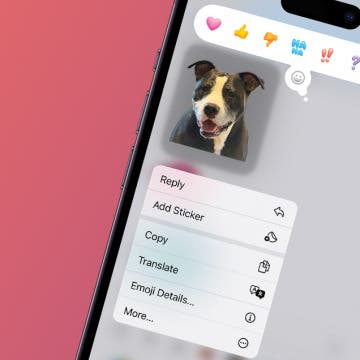Can You Use Family Sharing Without Shared Payment?
By Erin MacPherson
Wondering how to use Family Sharing without a shared payment method? If you don't want to have to ask the Family Organizer or be asked every time someone wants to buy something on the Apple Family Sharing account, there's a way to make funds available so that the Family Organizer's primary payment method doesn't have to be charged for each individual's purchases.