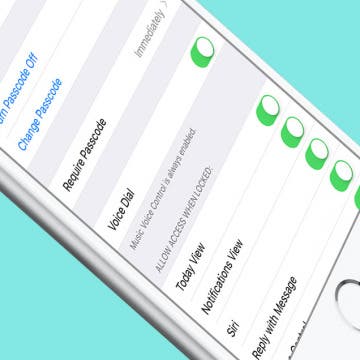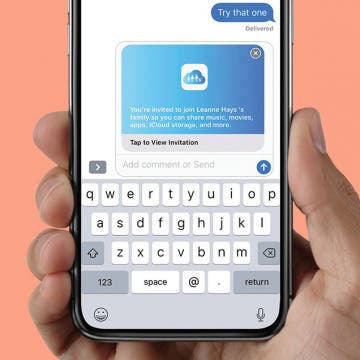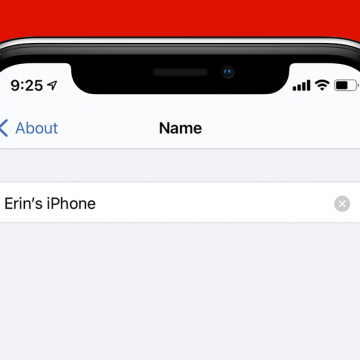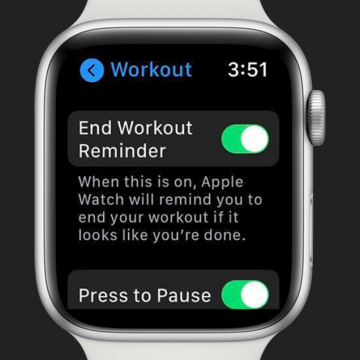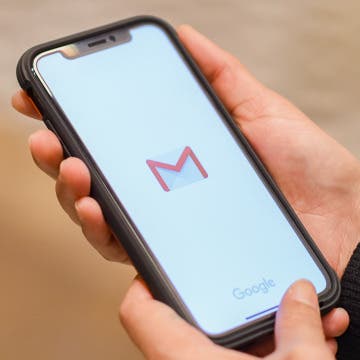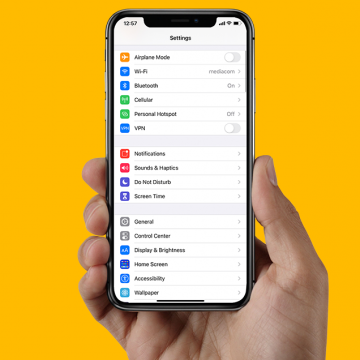There are a few important things to know before you start changing things on your Apple account. We’ll walk you through how to change your Apple ID password, email, phone number, and more, and we’ll also discuss some of the pros and cons of changing this information. Please note that if you received an Apple ID disabled error message, you'll need to troubleshoot that prior to continuing with the steps in this article.
Settings
How to Turn Off Voice Control on Any iPhone
By Leanne Hays
You can summon Siri, use Voice Control, or turn off the voice assistant feature paired to your iPhone's Home or Side button with this tip. Here's how to change iPhone Voice Control settings on your iPhone.
How to Turn Off Your iPhone without Using Buttons
By Conner Carey
It’s easy to turn off your iPhone with buttons, but what if that doesn’t work? Fortunately, you can turn off your iPhone using the Settings app. We’ll show you how to turn off an iPhone 12 or any other iPhone running a current software version with just a few taps on the screen.
How to Rename Your AirPods on Your iPhone
By Hallei Halter
You can rename your AirPods, AirPods (2nd Generation) and AirPods Pro using your iPhone. Renaming your AirPods can save you a headache if you have multiple pairs of AirPods in your household. Here's how to change the display name of your AirPods, making them quick to find if you need to do some adjustments. Note that your AirPods will need to be paired and connected to your iPhone to change their name.
What is Voice Dial + How to Turn It Off on iPhone
By Conner Carey
When you allow Siri to be accessed from your Lock screen, you may want to consider what Siri is capable of doing without unlocking your device. For example, let’s say you’re in a room with multiple other people. If one of them were to activate Siri when you have Voice Dial turned on, they could tell Siri to call someone without needing your passcode. But if you have Voice Dial turned off, Siri won’t make the call until you enter your iPhone’s passcode. This may or may not be important to you, but it’s good to know what can and cannot be accessed from Lock screen. Here’s how to turn Voice Dial off on iPhone.
How to Turn on Voice Control on the iPhone
By Tamlin Day
Siri is great, but there are some things Siri can't do, like take screenshots. Plus, if you have low cell coverage and no Wi-Fi access, then Siri turns off entirely. Turning on voice commands is a great way to navigate your iPhone, open apps, browse the web, and send texts, all without relying on Siri. You can enable your iPhone's Voice Control in the Accessibility menu of your Settings app. Let's dive in with how to turn on Voice Control for the iPhone.
You can save a ton of money on an iCloud storage plan, Apple Music subscription, and purchases from Apple Music, Books, TV, Game Center, and the App Store. How? By using Apple Family Sharing, a money-saving program that allows up to six family members to share Apple Music and much more. The whole family can access the same content across multiple devices without sharing accounts. Once you've set up Family Sharing and started your family group, it's simple to add a family member; you can invite new members at any time. We've already gone over how to set up Family Sharing and how to share an Apple Music family plan with Family Group members. Now, here's how to send and accept family sharing invitations, so more family members can save money by sharing Apple purchases.
How To Change the Name of Your iPhone
By Conner Carey
It can help to personalize the name of your phone to make it easier to recognize, especially if you have a lot of devices on your account. We’ll show you how to change the name of your iPhone to something more personal and easy to recognize.
How to Set Persistent Notifications on the iPhone
By Erin MacPherson
Do your iPhone lock screen notifications disappear before you’ve even had a chance to read them? Persistent banner style keeps your notifications visible until you close them. We'll show you how to set persistent notifications for the apps that matter to you.
The Contacts app sorts your contacts into last name, first name order, and displays contacts in first name, last name order. To organize your iPhone or iPad contacts differently, reverse these settings.
How to Turn Off Start & End Workout Reminders on Your Apple Watch
By Erin MacPherson
Many Apple Watch users love the Start and End Workout reminders because, like me, they forget to properly track their workouts. However, other users are irritated be the constant reminders, and since they already know how to end a workout on the Apple Watch, they don't want to deal with the additional notifications. We'll show you how to change your Apple Watch settings to stop these reminders.
If you've set up Screen Time on an iPhone or iPad for your child and have blocked or limited social media and other apps, those apps' services may still be accessible via their URL websites, providing kids with a way to get around your parental controls. Here's how to block a website on Safari, Chrome, or any browser on an iPhone or iPad. Whether it's Facebook, YouTube, or any other website that's too mature for your kids, you'll be able to fully block an app's website and not worry about kids finding a way to use them. This tip can also be used by adults who are trying to limit their own social media use, or don't want adult content unexpectedly popping up on their devices.
The Apple Notes app is a convenient way to keep track of lists, ideas, and more. You can choose to start a new note from your Lock screen every time you need to jot something down, or to continue with the last note you were working on. We've already shown you how to write a note directly from your iPhone's Lock screen, and how to organize your notes by transferring them to a folder. Now, let's learn how to set whether to continue a previous note or start a new note when opening Notes from your Lock screen.
Why Is Location Search Not Working in Photos on iPhone?
By Erin MacPherson
Location Services on your iPhone lets Apple apps (like the Camera app) and third-party apps (like your banking app) figure out where you're located while using your phone. When iPhone Photo Location Services is turned on and you take a photo, it'll tag your photo with your current location. This way, you can search through the photos that you took on your vacation to Bora Bora or in your own hometown. Location Services uses Wi-Fi or cellular data plus GPS services to find your location. If you're connected to data or Wi-Fi but your photos aren't being tagged, we have a few simple fixes for you to try. Here's how to get Photos Location Services working again.
In Apple's Safari browser on your iPhone and iPad, you can add an article or web page you want to save to your Reading List. The Reading List on your iPhone and iPad is a Safari feature that makes it easy to come back later and read all your saved articles. With iOS 11 and later, iPhone and iPad owners can tell Safari to save articles to read later, even offline, without internet access. This is an easily overlooked feature that’s actually really cool. We've already shown you how to enable Safari Reader mode, so you can look at web pages without ads. Now, here’s how to save web pages and articles on your iPhone and iPad with the Safari browser for online or offline reading. We'll also cover how to find your Reading List, so you can keep reading no matter what your location.
How to Change the Default Mail App in iOS 14
By Olena Kagui
The default mail app in the iPhone and iPad has always been Apple Mail. While it is a great email app, users who prefer Outlook, Gmail or something else have been at a disadvantage. The new iOS 14 update, however, allows users to pick the default mail app of their choice. Changing your mail app will make it auto-open when you click on an email link while browsing the internet. This can make managing your personal and work email accounts easier, allowing you to easily navigate incoming and outgoing email.
What Are the Orange & Green Dots on the iPhone Status Bar?
By Erin MacPherson
If your recent iOS 14 update came with orange or green dots at the top of your screen, you’re not alone. But don’t worry, these indicators on the iPhone status bar are there to safeguard your security and privacy. They let you know when apps use your microphone or camera, and are especially helpful when you’re not aware that your microphone or camera is in use. Let’s take a look at what each dot means and how you can monitor which apps accessed your iPhone microphone or camera recently.
How to Turn Off Lock Sounds & Keyboard Clicks on Your iPhone
By Conner Carey
A hilarious function of modern devices is the extra sounds we have to mimic the sounds older technology used to make. Two such sounds are the Keyboard Clicks and Lock Sounds on the iPhone. When the function is turned on, you’ll hear a sound similar to a door closing when pressing your side button (Sleep/Wake button) that lets you know you’ve locked your phone without needing to look. Or, when you’re typing on the iOS keyboard, you’ll hear clicking sounds letting you know you haven’t missed a letter. However, a lot of people find this unnecessary or even annoying and want to turn off the typing sounds, the locking sound, or both. Here’s how to turn off Lock Sound and Keyboard Clicks on your iPhone.
How to Customize Which Photos Each App Can Access (New for iOS 14)
By Hannah Nichols
Customizing which photos individual apps can access is a great security feature. Now, you do not have to allow every app to access all of your photos. You can grant access to a few photos or even just one depending on what you are using the app for. In this article, you will learn how to customize the photos an app can access on your iPhone. This is a feature new to iOS 14. You must have iOS 14 on your iPhone in order to utilize this setting.
Some iPad and iPhone apps require mic and camera access to function properly, and some don't. Apple has introduced new app privacy settings with iOS 14, which allow users to customize access to personal data like photos and videos, app by app, choosing to allow full access, partial access, or no access at all. There's also a way to check microphone and camera access in your Settings app. This way, you can change camera and microphone settings for any app, all in the same place, so apps that don't need to listen to you or see you can't. Let's learn how to allow camera access on your iPhone and iPad or turn it off, and how to allow microphone access, or turn off access to your iPhone or iPad microphone.