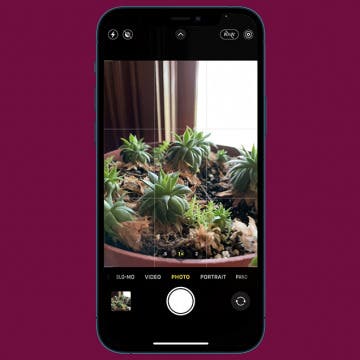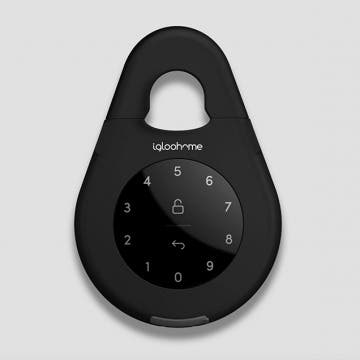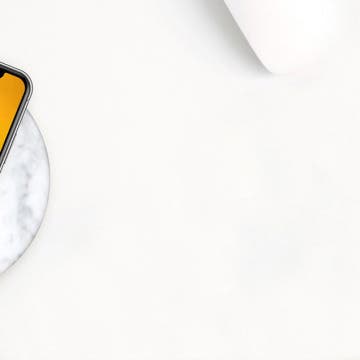How to Turn Off Camera Sound on iPhone
By Tamlin Day
Want to learn how to turn the iPhone camera sound off? If you want to take nature photos without being noticed or just don't like the shutter sound, let's get started with how to turn off the shutter sound on an iPhone.