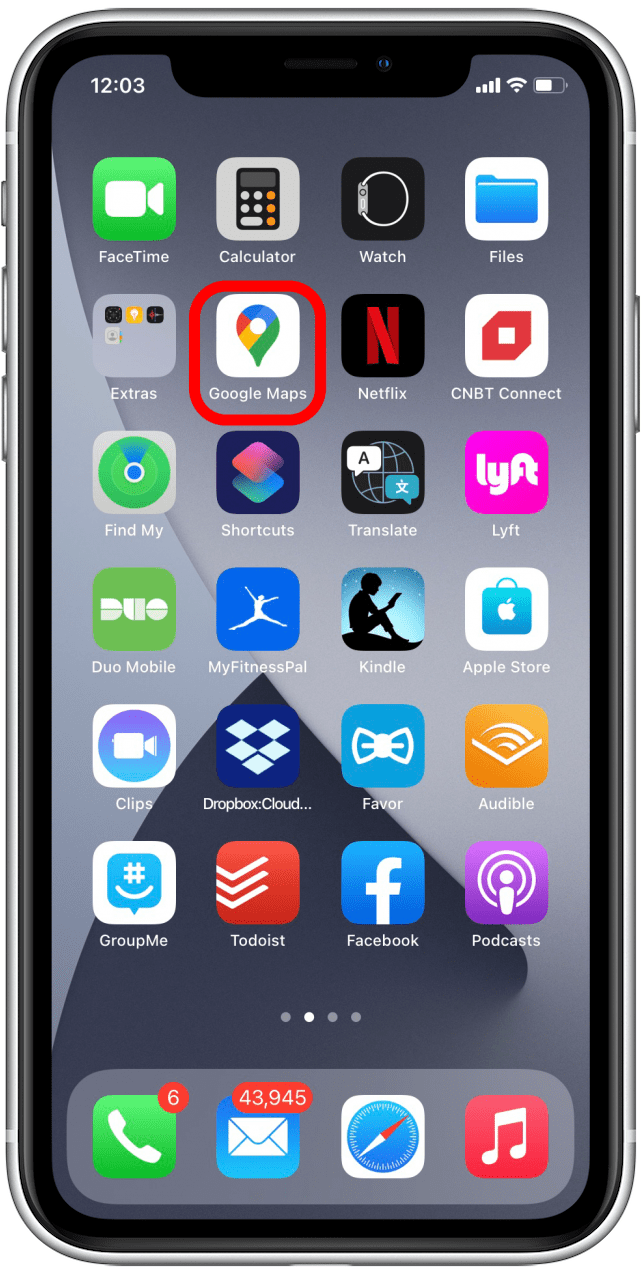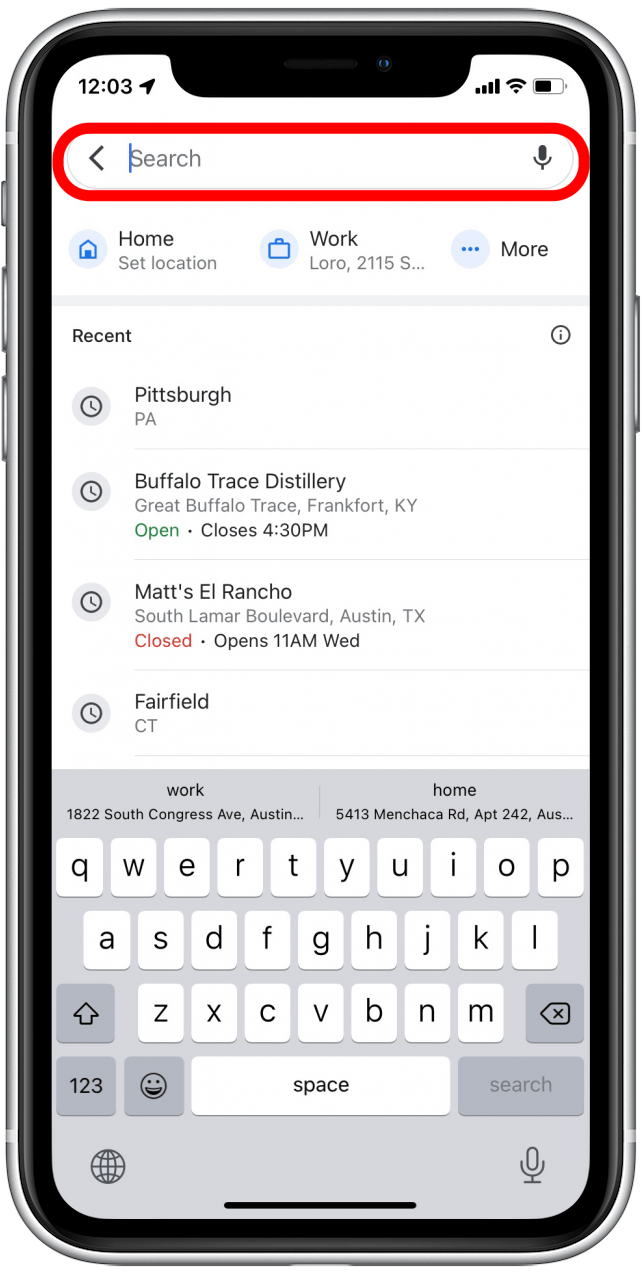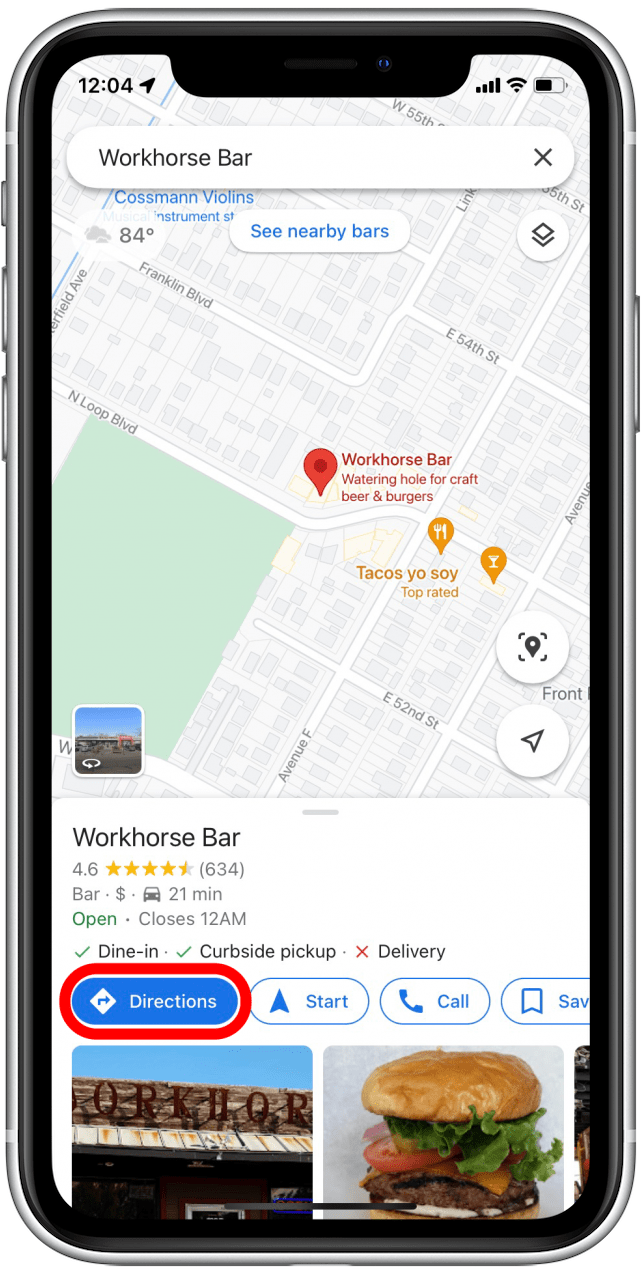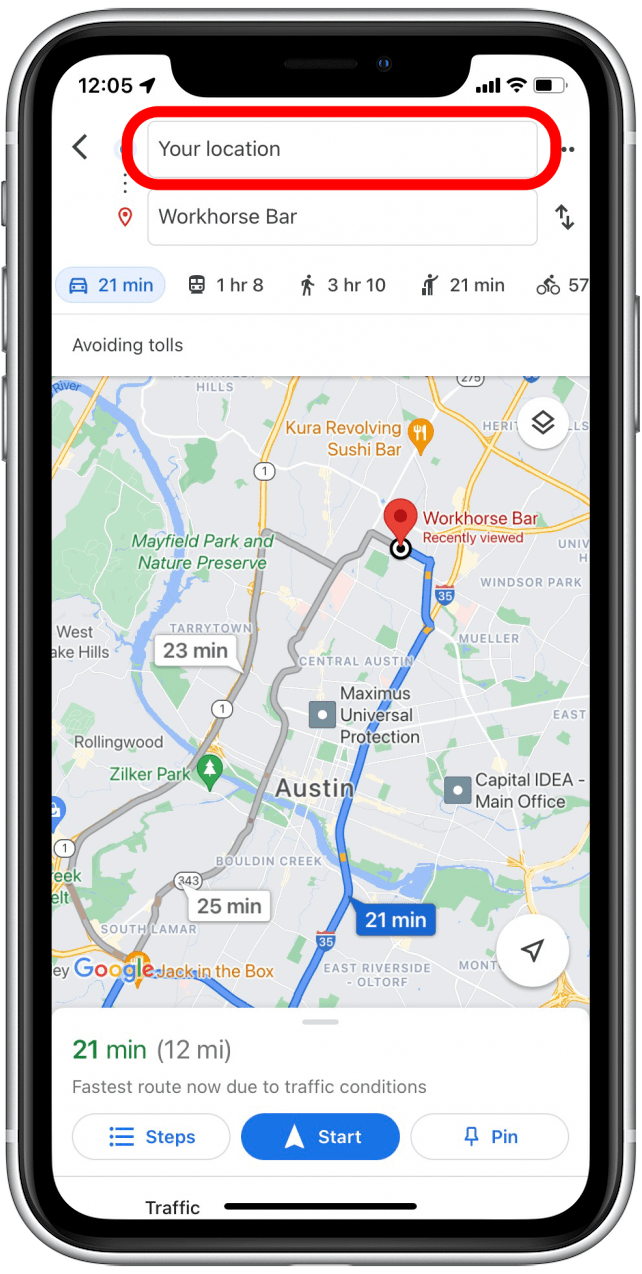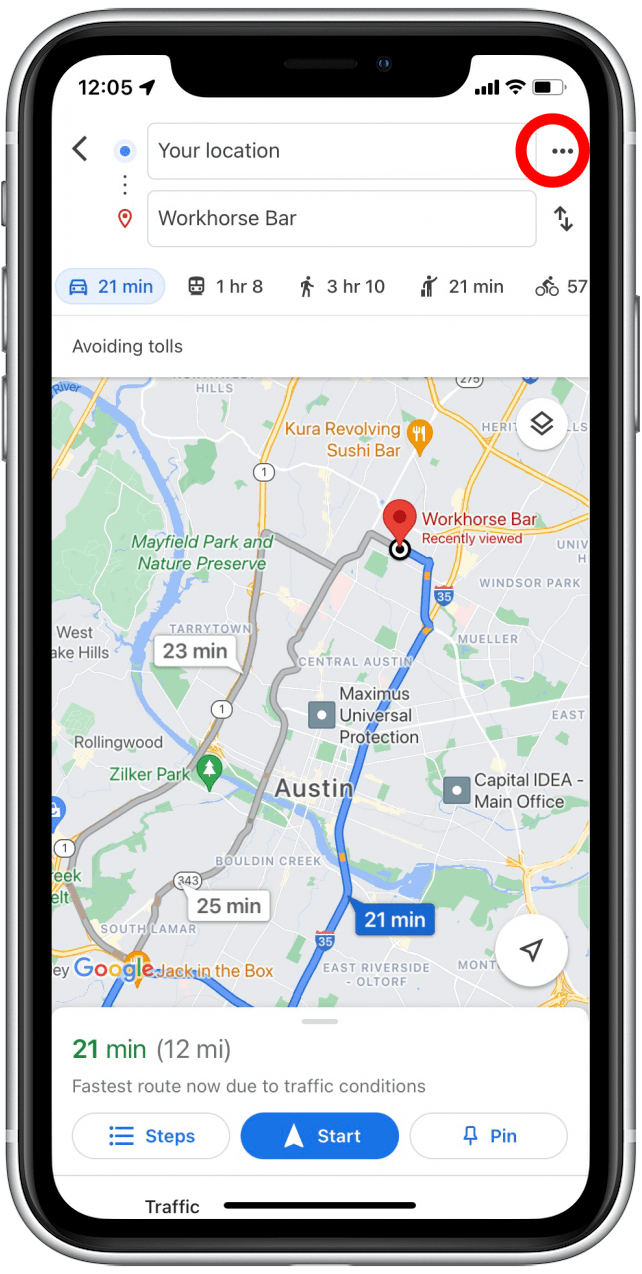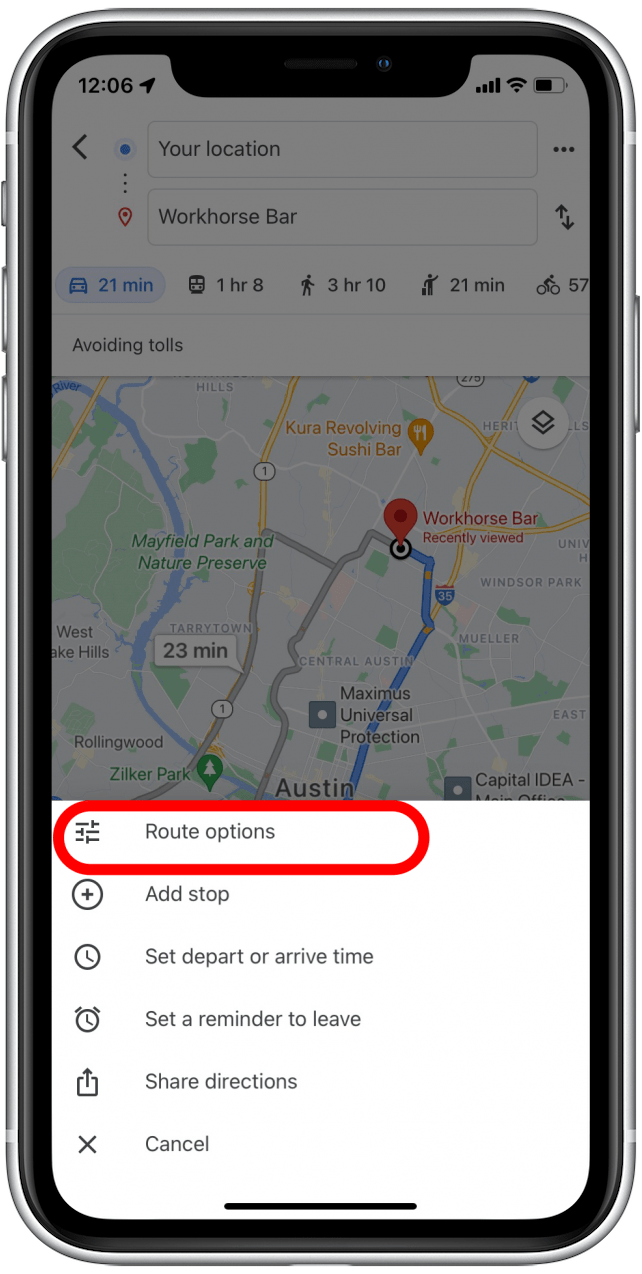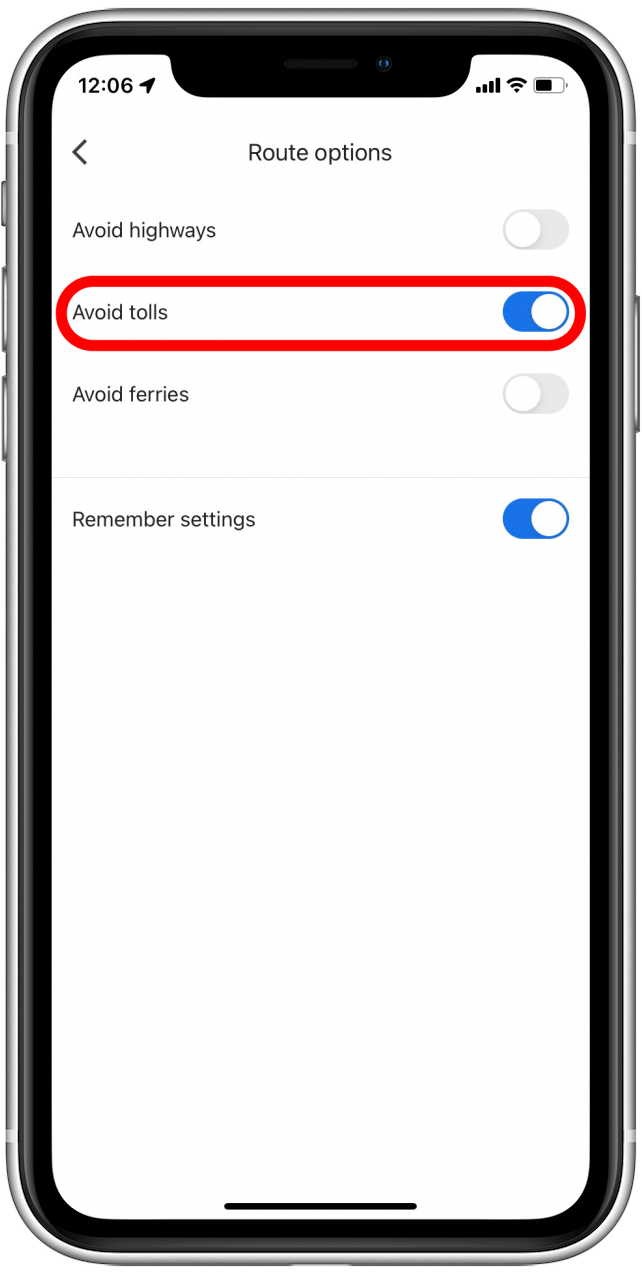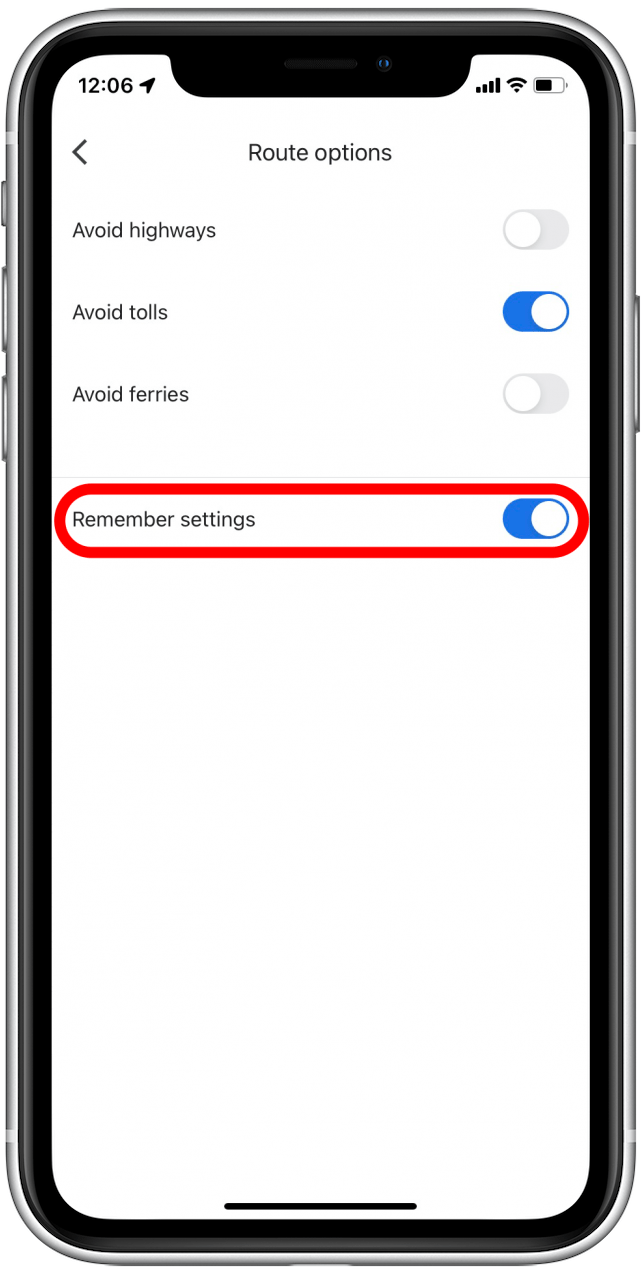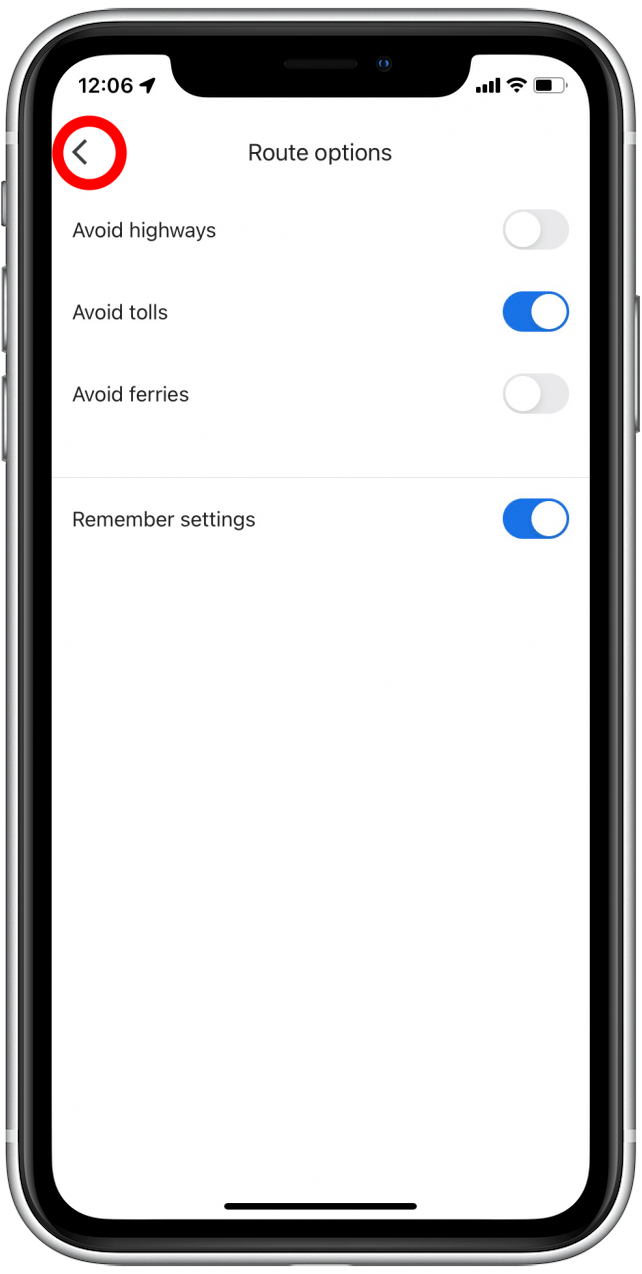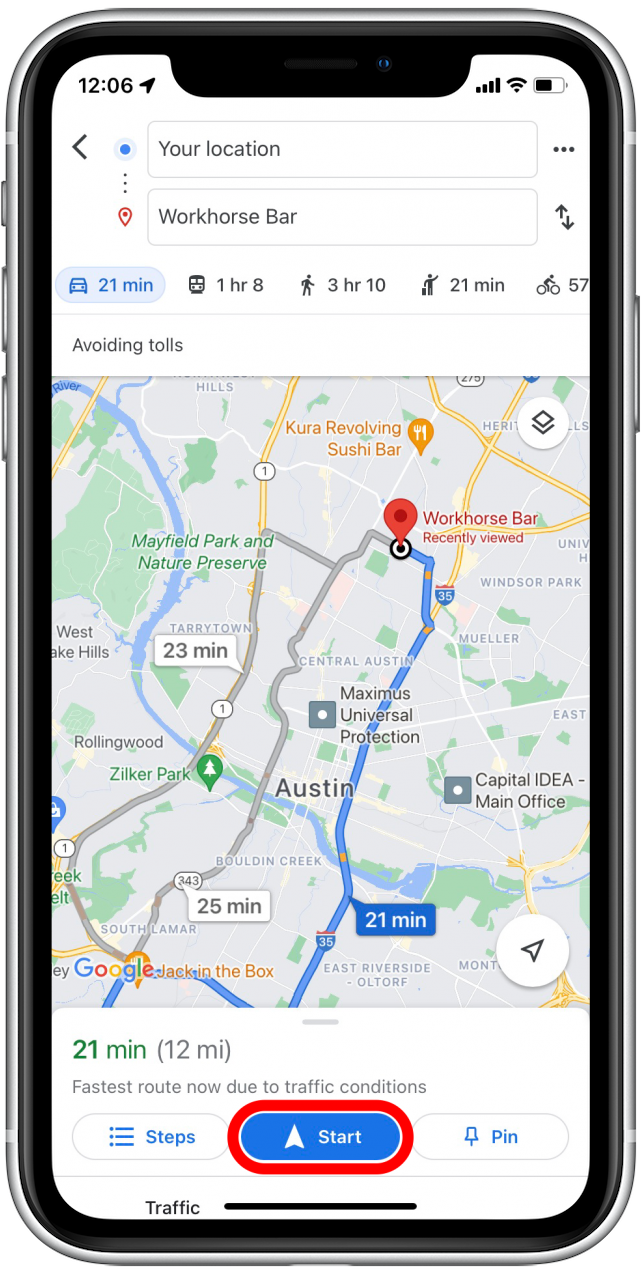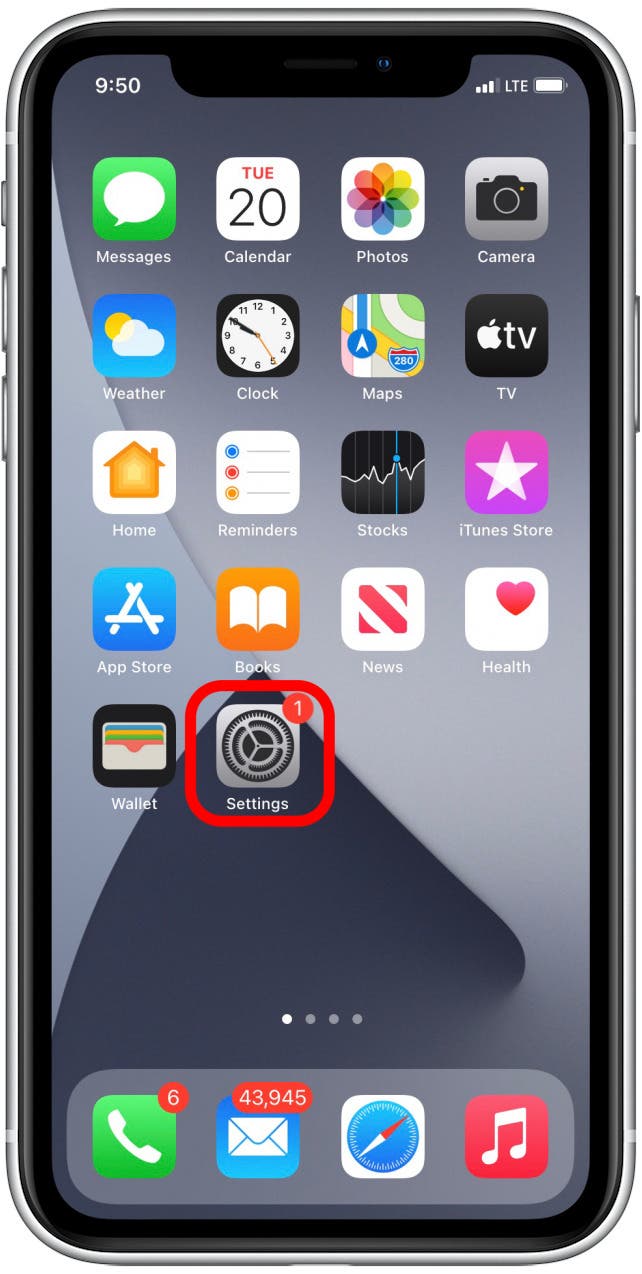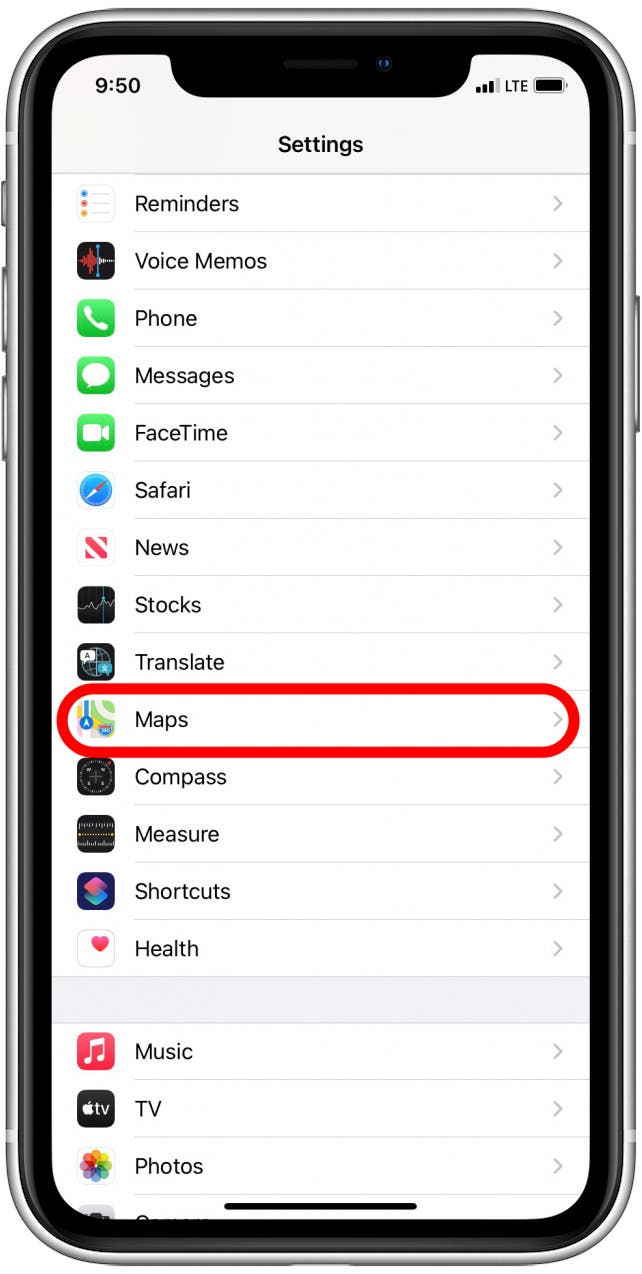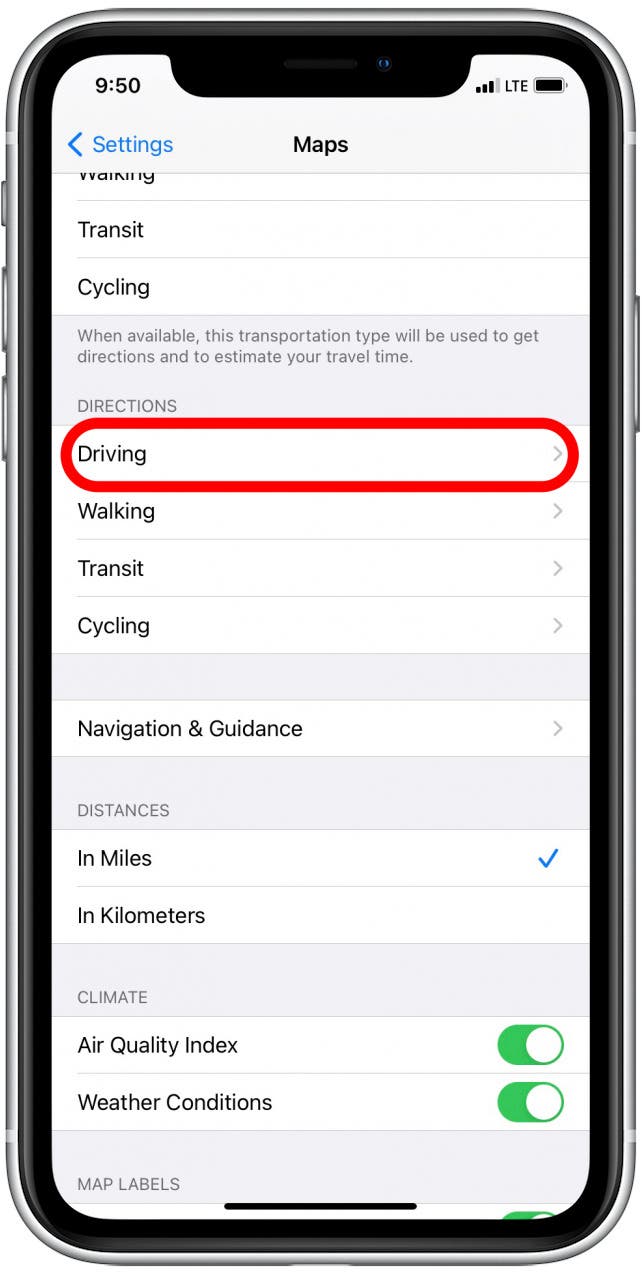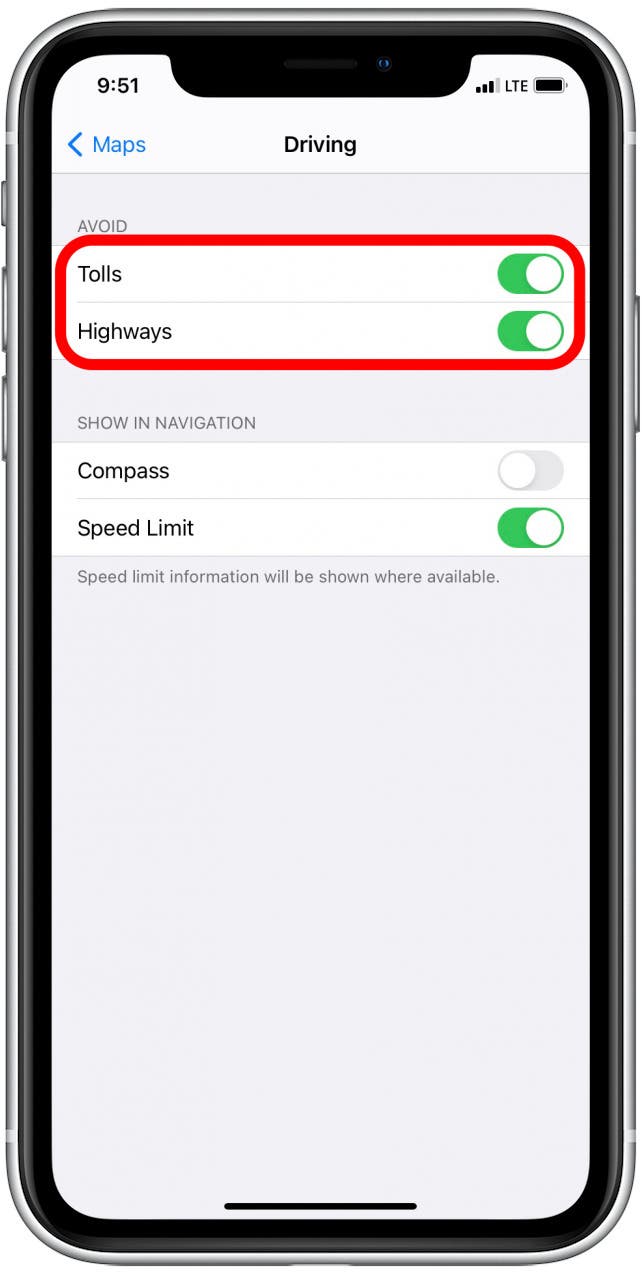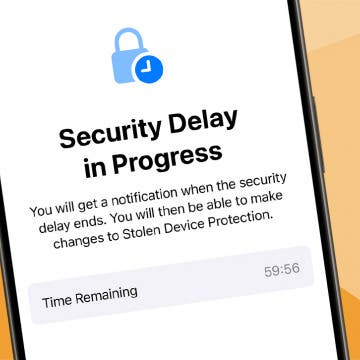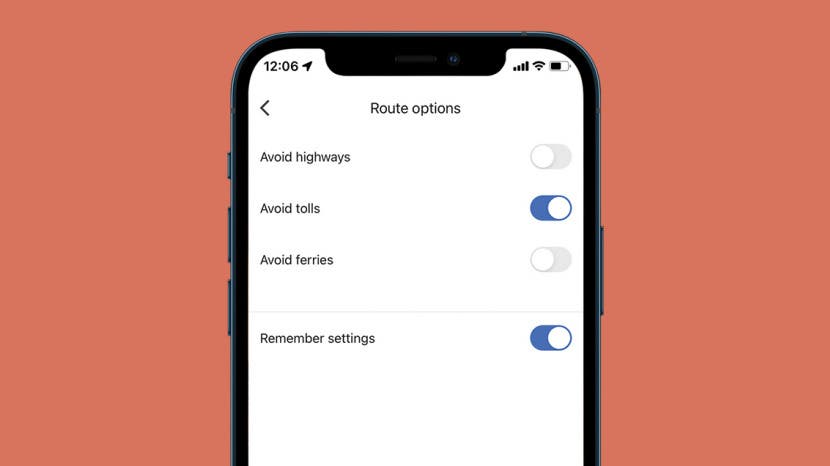
Nobody likes toll roads. Luckily, you can navigate around those pesky wallet traps with your iPhone. Both Google Maps and Apple Maps offer alternate directions that allow you to take the (cheaper) scenic route and avoid toll roads. Especially when driving through cities you don't know, knowing how to avoid tolls on Google Maps or Apple Maps is a smart way to prevent unnecessary extra expenses. Here’s how to avoid toll roads using Apple and Google Maps.
Related: How to Find Hidden or Missing Apps on Your iPhone
Jump To:
How to Avoid Toll Roads on Google Maps
Since GPS has a bird’s-eye view, it’s easy for Google Maps to locate alternate roadways that will allow you to avoid toll roads. The app has a handy function that allows you to essentially turn off toll roads.

Google Maps makes it particularly easy to avoid toll roads by allowing you to turn them off.
- Open Google Maps.
![google maps avoid tolls]()
- Search for your destination.
![google maps avoid tolls]()
- Tap Directions.
![google maps avoid tolls]()
- Enter your “from” address or use your current location.
![google maps avoid tolls]()
- Tap the more icon (three horizontal dots) to the right of the search boxes.
![google maps avoid tolls]()
- Select Route Options.
![how to avoid tolls on iphone maps]()
- Toggle on Avoid tolls.
![google maps avoid tolls]()
- If you'd always like to avoid tolls, toggle on Remember settings.
![maps app no tolls]()
- Tap the back arrow to return to the map.
![google maps avoid tolls]()
- Tap Start to begin navigating.
![how to turn off toll roads on google maps]()
How to Avoid Tolls on Apple Maps
Apple Maps enables you to change a setting to avoid toll roads, but it can't be found within the app. When these features are enabled, Apple Maps will avoid toll roads and/or highways whenever possible and convenient. This way, when you search for a destination, Apple Maps will offer several routes showing distance and estimated driving time. So if avoiding highways creates a much longer route, you can see this and decide whether or not you want to take the highway. To enable the avoid toll and highway features:
- Open the Settings app.
![]()
- Tap Maps.
![]()
- Under Directions, tap Driving.
![]()
- To avoid highways, tap the Highways toggle to enable the feature. To avoid toll roads, tap the Tolls toggle to enable the feature. (Toggles are green when enabled.)
![]()
When you get directions in Apple Maps, it will automatically choose a route with no tolls.
In general, I like to keep the avoid tolls feature enabled. This is especially useful when I’m planning road trips, as I like being able to compare routes with and without toll roads. Sometimes taking toll roads can save me a few hours, in which case, I consider it worth the few extra bucks. Other times, taking toll roads may only save a few minutes, and I prefer to avoid them altogether.