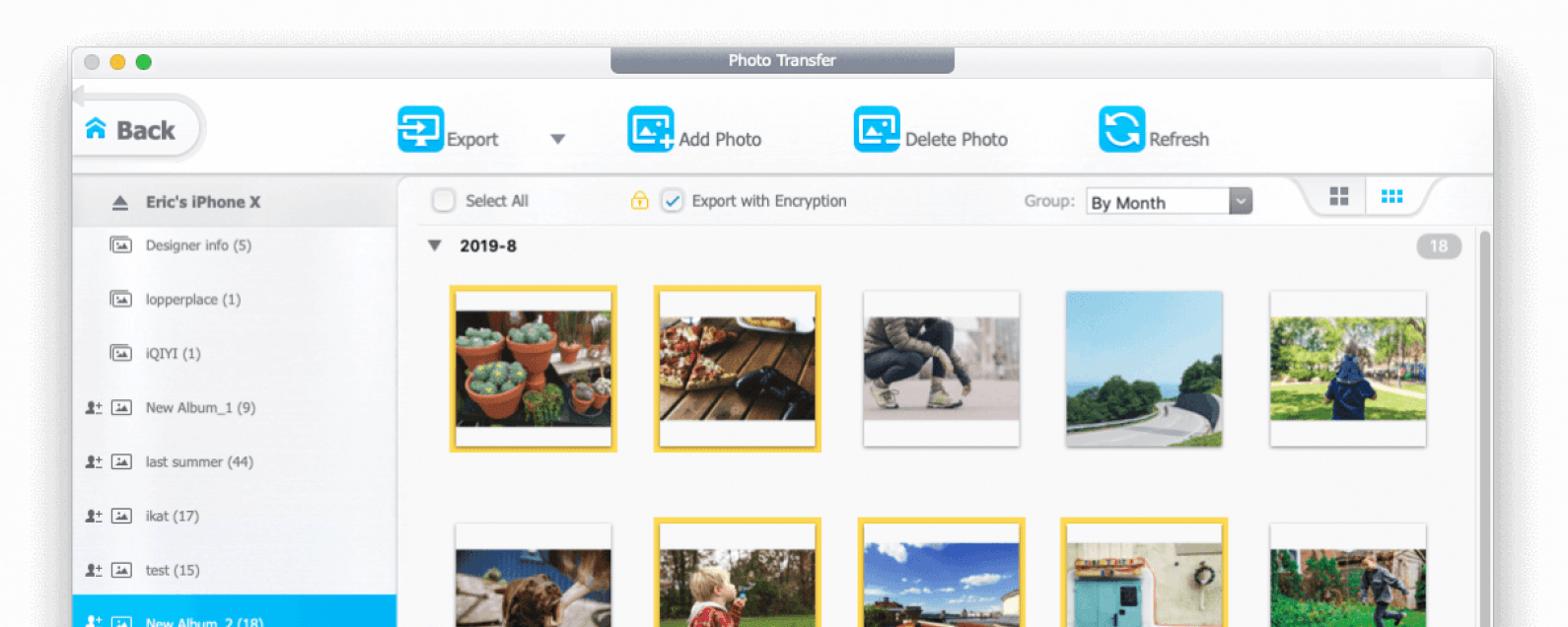
If you're looking for an iTunes alternative to easily backup and restore an iPhone, then you'll want to check out DearMob. I created my own backup with the DearMob software. This app has a smooth, easy to use interface that Apple should have made. The lifetime license is on sale now through the new year for only $29.95 from the original retail price of $59.95.
Selectively and Fully Backup and Restore iPhone at Your Choice
Performing a full backup of your iPhone in case of unexpected phone damage is critical. Plus, there are times we might also prefer a selective backup and restore, so that we can transfer wanted items, instead of migrating redundancies from old iPhone to a new one.
With DearMob iPhone Manager, both needs can be fulfilled.
You can fully back up and restore an iPhone in order to:
- Create multiple backup files from all your devices: iPhone, iPad, iPod touch;
- Clone iPhone by restoring the backup file from old iPhone to new iPhone;
- Fix iPhone by restoring it with a previous functional backup file.
- Restore apps and app data from one iPhone to another.
Or, you can selectively backup iPhone and restore for various scenarios:
- Too many photos? Go back up iPhone without photos and selectively back up photos later;
- Want a fresh start but get contacts transferred? You can restore only contacts card;
- Does iTunes/iCloud mess up the metadata of your photos, music, videos? Restore your media/playlist with the right information.
How to Create a Backup Using DearMob
I don't usually trust third-party software to handle something as sensitive as my backups, but with DearMob's great reputation (and amazing holiday sale) I had to check it out myself. Unlike iTunes, when you open up DearMob, there's no confusion. The layout is easy to navigate and finding the functions you need to manage your iPhone data is a breeze.
The first time you connect your iPhone to DearMob you'll see a clean, easy-to-navigate interface with five main categories: Photos, Music, Videos & Movies, Backup & Restore, and Files. To begin, click Backup & Restore.
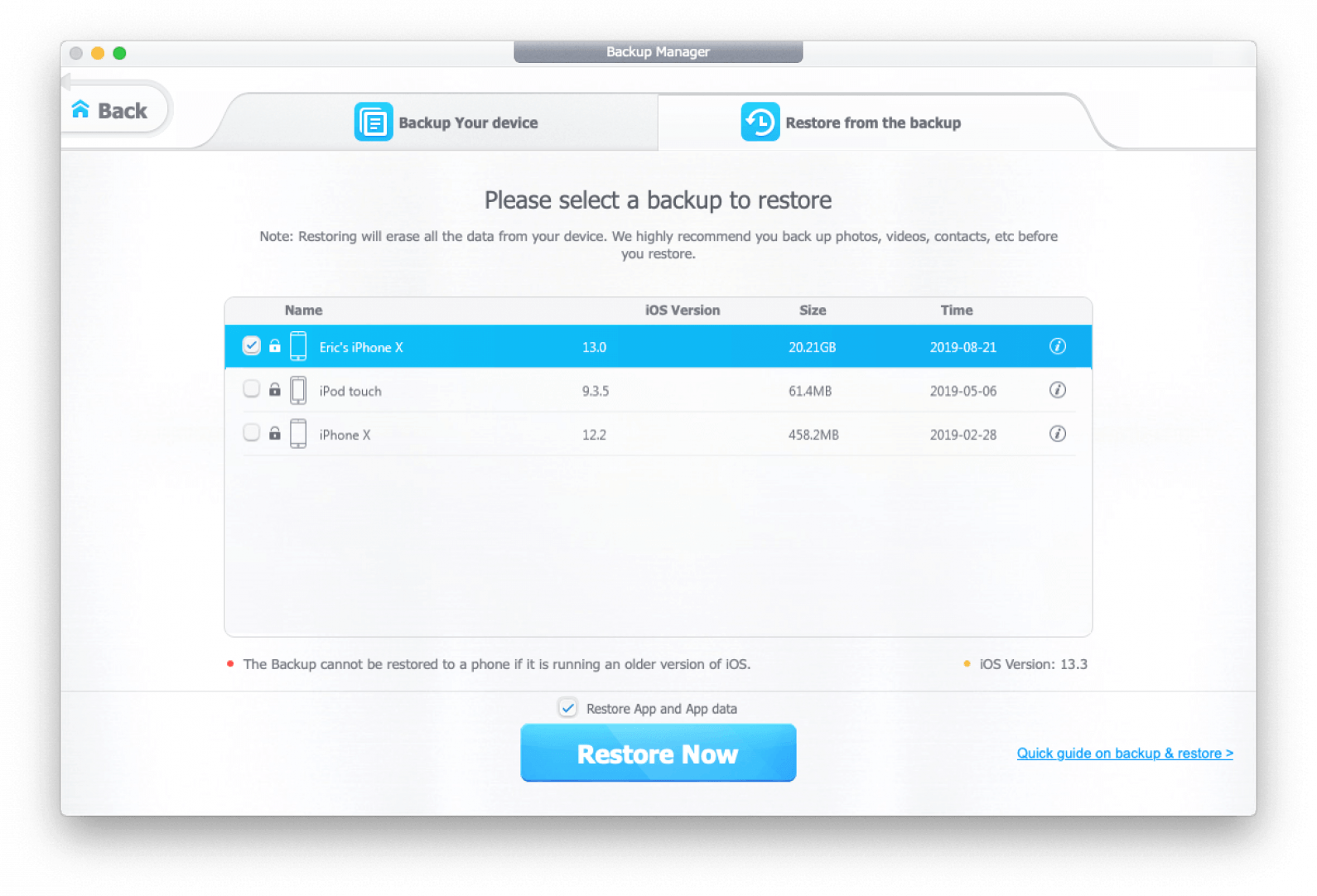
Next, select Back Up Now. A warning will pop up, indicating how long the backup will take to complete. If you want an encrypted backup, select this option, then click Okay to continue. Your encrypted backup will be securely saved to your Mac.
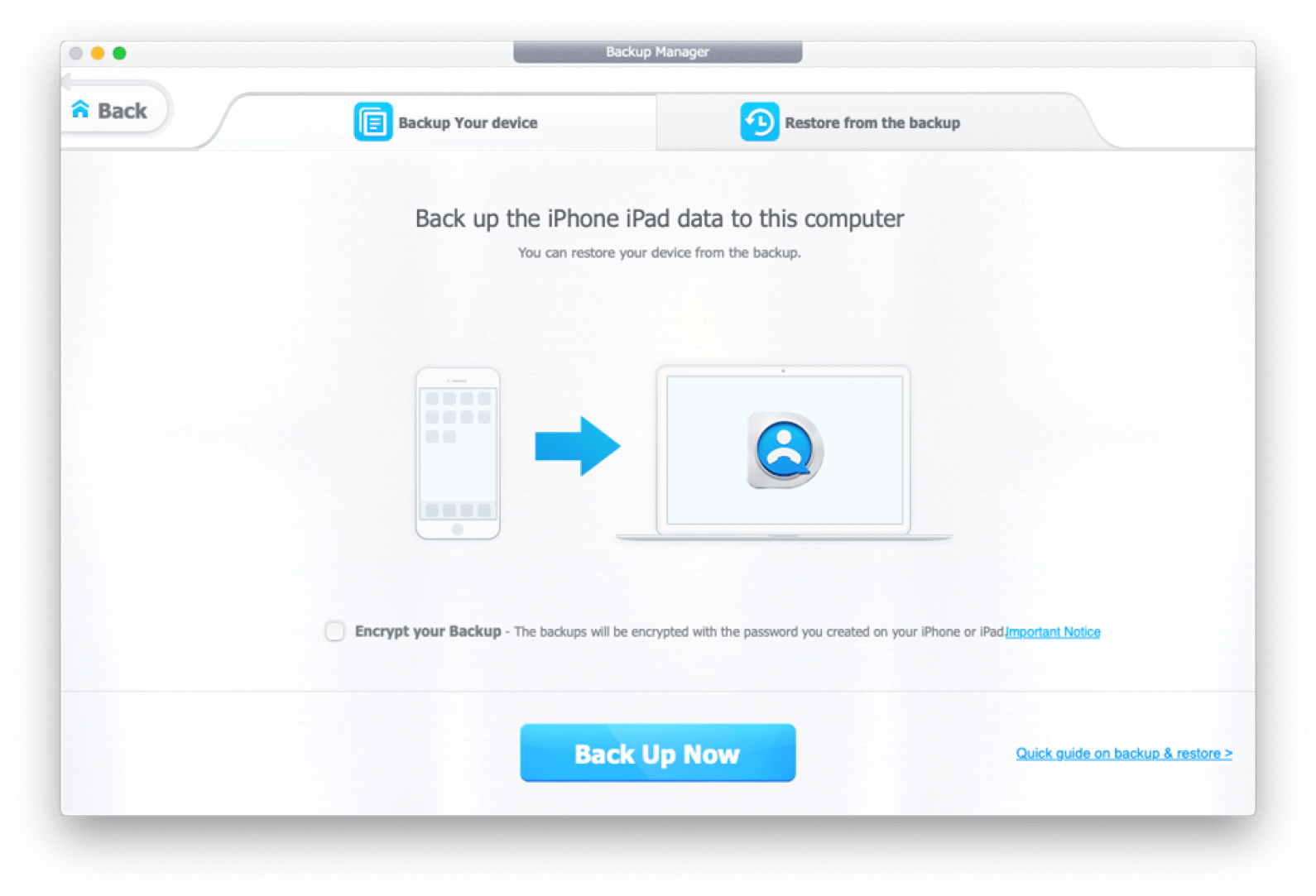
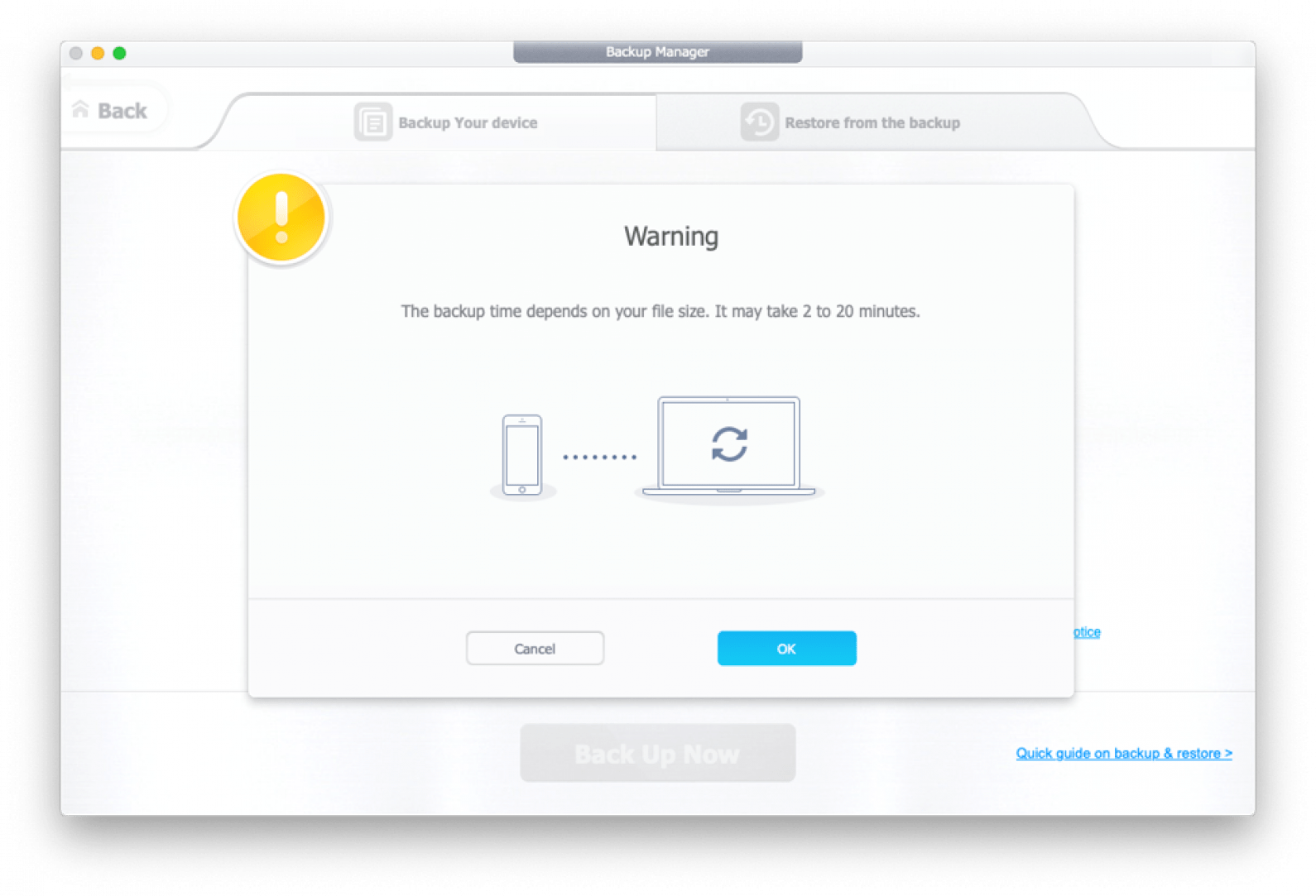
When the backup is complete, a popup window will prompt you with the number of successful and failed attempts to back up your iPhone. If the backup failed because, for instance, you don't have enough free storage space, DearMob will guide you through the backup process and prepare your iPhone for another attempt. Once your iPhone has successfully backed up, click OK.
How to Restore a Backup with DearMob
Ever wondered how to restore backup to new iPhone with everything retained? DearMob provides a 1:1 solution to backup and restore your iPhone. Let's see it at work. First, plug in the iPhone you wish to restore with existing backup files. Then, from the DearMob main screen, open the Backup & Restore menu. Select the tab labeled "Restore from the Backup."
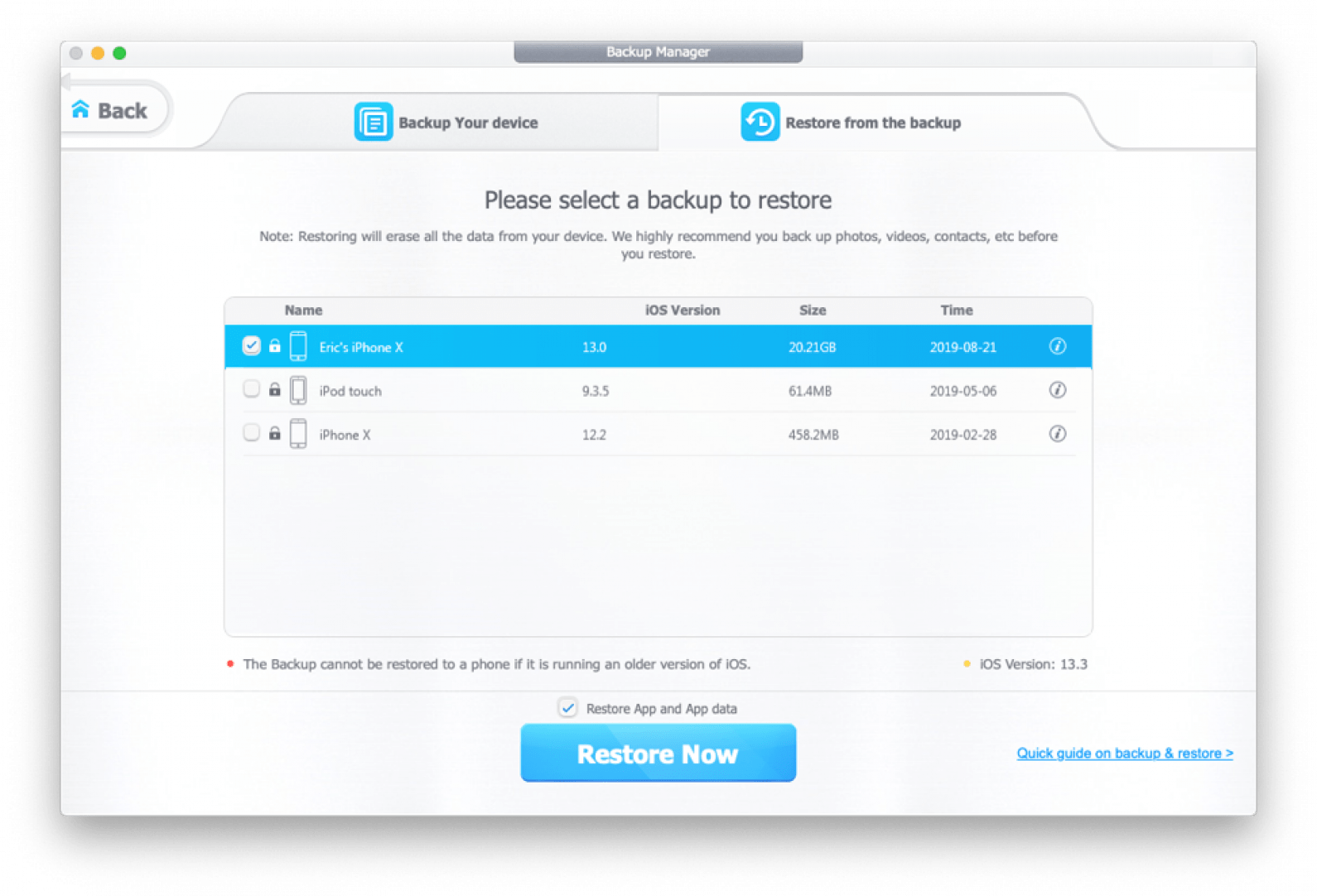
Select the backup you want to restore. You can also restore your apps and related app data. When you're ready, power off your iPhone, then click Restore Now. The phrase Restore in Progress will display on your iPhone.
The restoration process takes several minutes, depending on your storage usage, and then you're done! Once you reached the hello screen on iPhone, you can go on and find your content fully restored. With DearMob, there are no extra steps; just plug in, encrypt, back up, and restore.
How to Selectively Backup and Restore iPhone
Besides fully clone your iPhone, from time to time, we might want to selectively restore a certain type of content, without affecting other content on iPhone. With iTunes, it's out of luck. DearMob allows you to flexibly get content off iPhone, store them on PC for backup, and restore the backup to iPhone as you wish.
Selective backup and restore gives you more flexibility. Take a photo as an example; here is a quick demonstration.
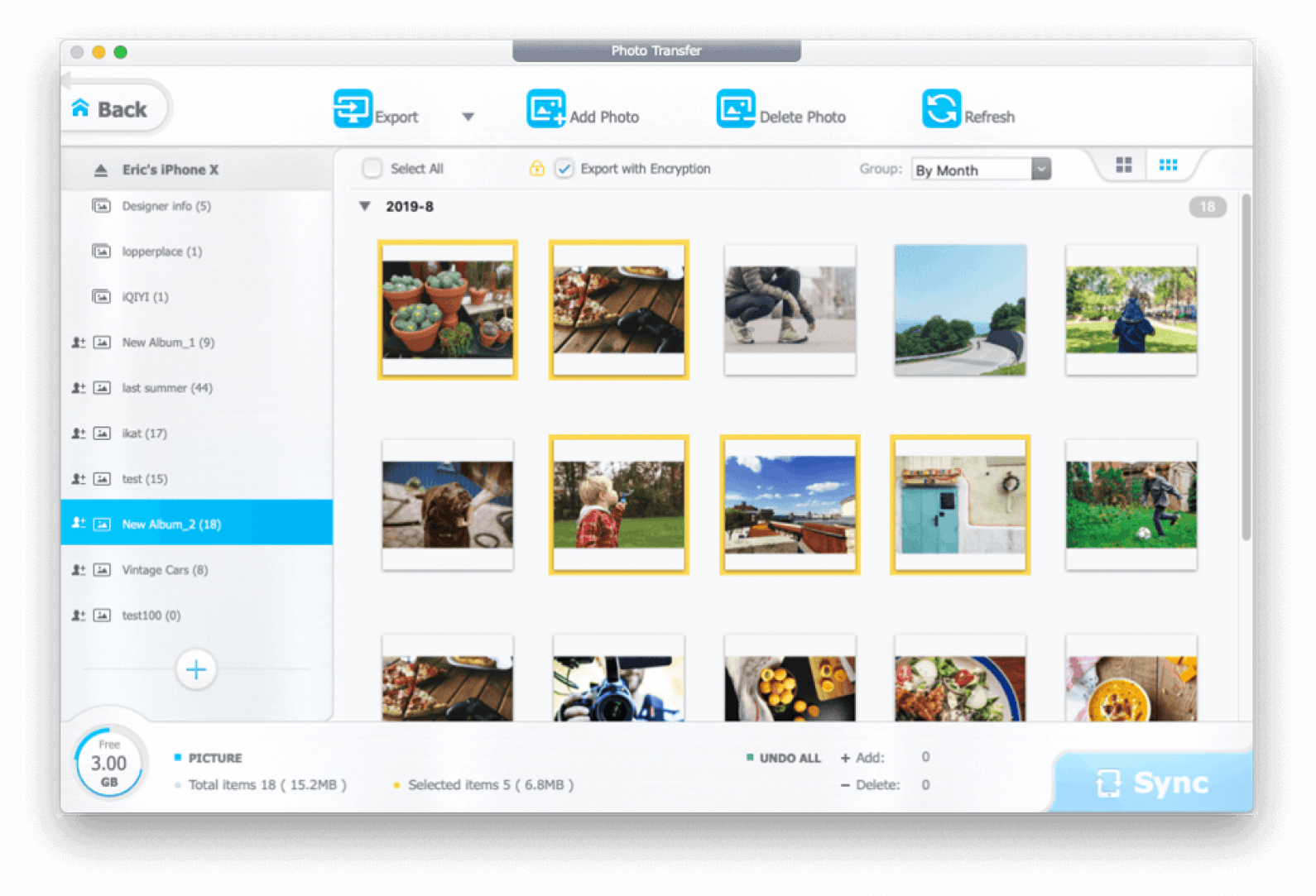
- Go to Photo module, select photos you want and click export.
- Plugin another iPhone, create albums in Photo module and drag previously exported photocopies.
- Hit Sync to restore photos from one iPhone to another iPhone.
It's so simple and straightforward, and there's so much more DearMob has to offer. I love the improved photo, video, and other media management. It's never been this easy and organized to transfer iPhone photos to pc as backup copies, and ready to restore to any other iOS/iPad OS devices. With better integration of file-sharing, accessing my files such as PDFs, keynotes, numbers, pages has never been simpler, and managing contacts is a breeze.
I reviewed a lot of sponsored products for iPhone Life, and I love the simplicity and flexibility of DearMob iPhone Manager. I invested in it myself and now I'm enjoying how easy it is to access and manage all my iOS data. Get your own lifetime license today for only $29.95 and keep your iPhone safe, secure, and running smoothly.

