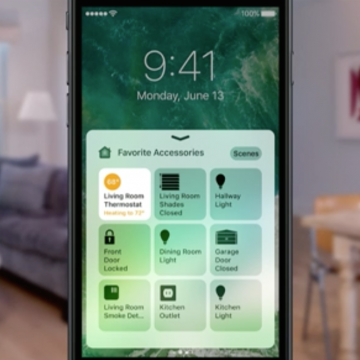10 Best iOS 10 Tips Every iPhone User Should Know
By Conner Carey
iOS 10 is, arguably, the biggest update to come to iPhone. Not since the total redesign of iOS 7 have we seen changes this big to the iPhone’s operating system. From voicemail transcription (aka visual voicemail) to Siri with third-party integration, there’s a lot of new features to learn how to use. We’re still writing tips to cover all of the iOS 10 updates, but this roundup will feature my favorite top ten iOS 10 tips that we’ve published so far. We’ll include how to search for a destination that’s on your way in Maps, how to find your parked car with iOS 10, how to register as an organ donor in the Health app, and much more. Here’s the ten best iOS 10 tips every iPhone user should know.
How to Split Screen on iPad
By Rachel Needell
One of the ways that Apple has introduced multitasking abilities to its iPads is through Split View, often called split screen. Split screen on the iPad allows you to open, view, and use two separate apps or windows on the iPad at once. We'll show you how to use split screen on your iPad and get rid of split screen on your iPad when you're finished.
How to Access Your Smart Home from Control Center
By Conner Carey
Control Center in iOS 10 got a big upgrade that divides the single page into multiple tabs you can swipe through. And if you have Homekit devices paired with your iPhone, you'll be happy to use the new Home app, which allows you to easily organize and manage all of your HomeKit devices within a single app. Better yet, part of the redesigned Control Center is a tab that's dedicated to your HomeKit devices. When you open Control Center, simply swipe left twice and you'll be able to change the temperature in your home, turn the lights on, unlock a door, and whatever else the HomeKit devices you own can do. Here's how to access your Smart Home from Control Center with iOS 10.
How to Share Recently Played Music with Friends in iOS 10
By Conner Carey
In Messages with iOS 10, you can share clips of the music you’ve been recently listening to. This is thanks to the ability to download apps within the Messages app for use. In the same way you can send gifs and stickers to friends with Messages in iOS 10, you can also send clips of recently played music from the Music app with friends. Here’s how to share recently played music with friends.
Review: Jaybird X3 Wireless Sport Headphones
By Mike Riley
Jaybird Sport's latest headset offering represents the company's latest ongoing evolution of its original X series. Now in the third generation, the X3 Wireless Sport Headphones ($129.99) are a culmination of what the X product line has been striving for since its inception, namely an awesome, lightweight, hassle-free audio experience on the go. Does the X3 reach a new high in the wireless headset market, or is it a mild, incremental iteration on an already winning formula? Read on to find out.
How to Use the Diverse Emoji Keyboard on the iPhone & iPad
By Paula Bostrom
A while back, Apple added more racial diversity to the faces on its emoji keyboard. While none of the emoticons or family groups offer options for different skin tones, the single human characters and body parts (hands, noses, etc.) all come with the diversity options. At this point, we’ve all seen Apple keyboard emojis in all their diversity, but not everyone knows how to use or change what emoji they select. Here’s how to use the diverse emoji keyboard on iPhone or iPad.
How to Edit Images in Messages on iPhone (iOS 15 Update)
By Conner Carey
Gone are the days of editing images in the Photos app before sending them to a friend. With iOS 10 on iPhone, you can edit an image right from the Messages app with just a couple taps. You can also mark up the image from Messages, allowing you to draw on the photo before sharing it with a friend. If you want to edit a photo or image in Messages, you can do so easily and have access to all the same options as within Photos app. Here’s how to edit images in Messages on iPhone.
StrikeLine™ Cable
Got the no-headphone-jack blues? StrikeLine Cable by Scosche will lift your spirits. This Lightning to 3.5 mm stereo cable allows you to connect your new iPhone 7 to your favorite pair of headphones or your car stereo. With StrikeLine, get the latest tech without sacrificing your music.
How to Make a Shared Note & Collaborate on an iPhone
By Conner Carey
Can you share notes on an iPhone? Absolutely. With your iPad or iPhone Notes app, you can share notes with friends, family, and coworkers, giving them access to collaborate, edit, and add their own thoughts. Read on to learn how to create a shared note in iOS and iPadOS.