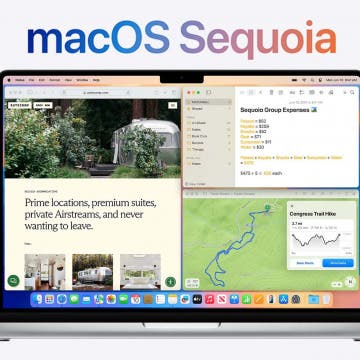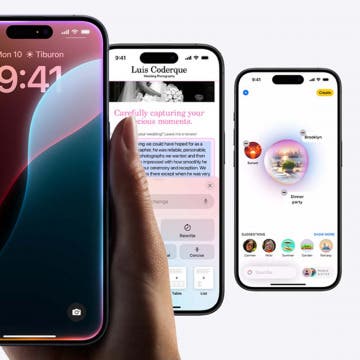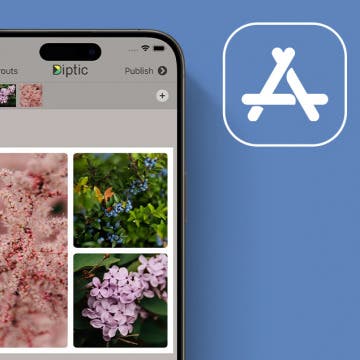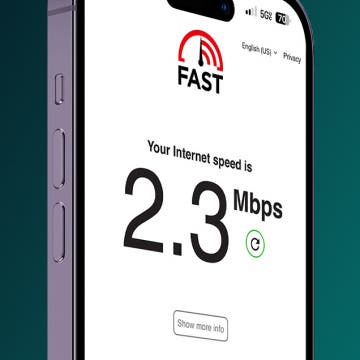iPhone Life - Best Apps, Top Tips, Great Gear
How to Turn the Flash Off on iPhone Camera App
By Olena Kagui
Sometimes the key to getting the best photo is turning off the iPhone camera flash. Most iPhone users have their flash set to auto mode in the Camera app, which can ruin low-light photographs. I’ll teach you how to turn off the flash on iPhones 16 Pro Max and older models.
Can I Swim with My Apple Watch? Swim Tracking 101
By Olena Kagui
Are Apple Watches waterproof? No, but most are water-resistant! Apple Watch Series 2 and newer models can be used to track your swimming workouts in chlorinated pools and salty oceans. There's even a Water Lock feature that helps expel water from your watch's speakers. I'll teach you everything you need to know about swimming with your Apple Watch.
- ‹ previous
- 12 of 2414
- next ›
Best Photography Gear for 2025
By Michael Schill
I turned 72 this year and have been enjoying photography for close to 50 years. I started with a Pentax 35mm film camera and while taking photos of my children one day in the living room with a wonderful light coming in my south window, I captured several images that were accidentally extraordinary. With that experience, I was hooked. Fast forward 30–40 years, and now I enjoy an incredibly rich universe of photographic capabilities I can carry around in my pocket.
Smart Outdoor Living in 2025
By Sarah Kingsbury
One of my favorite things since I moved to Las Vegas is starting my day by sipping coffee on my patio as the sun rises, surrounded by thriving flowers and herbs, while a small fountain burbles in the background, and hummingbirds whizz to and from the feeder so quickly they’re gone before I can even catch a good look. My second favorite thing is sitting on the patio enjoying the evening breeze sipping wine with my husband or friends with the perfect lighting and background music to set the mood. The only thing that could make it better is if it all happened with little to no effort from me. That’s why this spring, I decided to extend my smart home to the outdoors and turn my patio into a tech-powered haven for pollinators and people alike.
Features We Can't Wait to Try in macOS Sequoia
By Leanne Hays
On June 10 at Apple's annual developer conference keynote, we learned what Apple has in store for the latest Mac operating system, Sequoia, and it's a big year for new features. Many of the updates are shared by iOS and iPadOS 18, but several are Mac specific. Let's get into some of the most exciting updates we'll see this year. They include iPhone Mirroring, desktop organization, more immersive gaming, and new video conference features; Presenter preview and background replacements.
iPadOS 18: Major New Features Headed Your Way!
By Leanne Hays
Apple unveiled some exciting new iPad capabilities and features during the June 10 WWDC keynote, including Smart Script, the long-awaited Calculator app, Math Notes, and a completely revamped tab bar in all your apps. Let's get into what these new features can do for you!
Apple Jumps on the AI Bandwagon with Apple Intelligence
By Rhett Intriago
For better or worse, AI is here to change how you use your Apple devices. During its June 10 WWDC keynote, Apple unveiled Apple Intelligence, a new artificial intelligence system for iPhone, iPad, and Mac. This new technology is powered by on-device processing and new private Apple silicon servers, which Apple has dubbed, “Private Cloud Compute.” With Apple Intelligence, you’ll have access to AI tools that will help you improve your writing, create artwork, communicate more clearly with Siri, and so much more.
iPhone Life's Best Apple Watch Apps (2024)
By Olena Kagui
Do Apple Watches belong with formal wear? Many etiquette experts say no. However, dressing it up with more formal bands can help, and if you're wearing it for health reasons keep it on!
iPhone Life's Best Kids & Parenting Apps (2025)
By Olena Kagui
Whether you're excited to develop your child's digital literacy or hesitant to introduce them to screens, finding a healthy balance of tech use is important in today's world. Here are the best apps for children, parents, and caretakers to support your household.
iPhone Life's Best Creativity & Design Apps (2025)
By Olena Kagui
According to a survey by Bankrate, almost 40 percent of Americans have side hustles. While many people take extra work for the added income, others report working toward more personal freedom and being their own boss.
iPhone Life's Best Productivity Apps (2025)
By Olena Kagui
When we think of productivity, most of us think of checking things off our to-do lists and having measurable achievements to show off. But burnout is the enemy of accomplishment, so part of productivity is learning how to rest. Here are the best apps for rest and action to help you find that perfect medium.
iPhone Life's Best Staff & Reader Picks Apps (2025)
By Olena Kagui
We at iPhone Life are app fanatics and it turns out many of our readers are as well! Here are some favorite apps from our team and readers, from apps to support your hobbies to apps to amp up your lifestyle. Enjoy!
iPhone Life's Best Photo & Video Apps (2025)
By Olena Kagui
Many iOS users have thousands of photos sitting on their devices. The following apps will not only help you take the best photos you can but also edit, process, and share the best ones to keep your camera roll elite.
iPhone Life's Best Cooking & Dining Apps (2025)
By Olena Kagui
Did you know that Americans are cooking at home more? According to a study done by Taste of Home, more Americans are cooking at home and finding joy in it than they did before the pandemic. Most are looking for exciting new recipes—we've got you covered!
Faster iPhone Cellular Data: Why Is My Internet So Slow?
By Olena Kagui
If your iPhone cellular data is slow, it could be caused by your iPhone or your provider. We'll go over ways to troubleshoot your cellular data not working as it should. We will also teach you how to check the speed of your cellular data and rule out issues with your provider to get you faster internet today.
Opinion: I Have Seen the Future with Apple Vision Pro & It Sucks
By Cullen Thomas
Color me a virtual-reality optimist. Alongside writing for iPhone Life, I’m a video game developer, 3D artist, and sci-fi author. I own a Meta Quest 3 and use it all the time to play games and view 3D models as I work. My first experience of VR on a Valve Index is a cherished memory—it was so much fun to explore video game environments as if actually visiting them! When Apple announced its premium augmented reality headset, the Vision Pro, I was about as excited as anybody could be. That is, until I tried it.
How to Share Slideshow on iPhone
By Rachel Needell
The Slideshow feature within the Photos app is a great way to quickly show off your photos. When you make a slideshow in the Photos app, it automatically saves as a Memory. Then, you can send that Memory via text, email, and more. Here's how to send a slideshow on an iPhone.
Fixed: Universal Clipboard Not Working
By Olena Kagui
If the Universal Clipboard feature isn’t working on your Apple devices, we can help you fix the issue. We will walk you through two scenarios: how to fix the Universal Clipboard feature when it stops working right and if it doesn’t work in the first place.