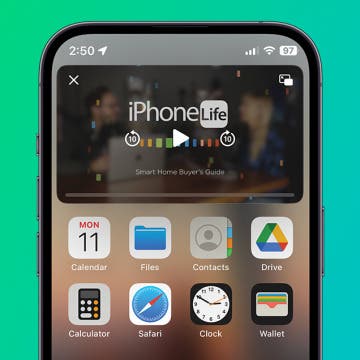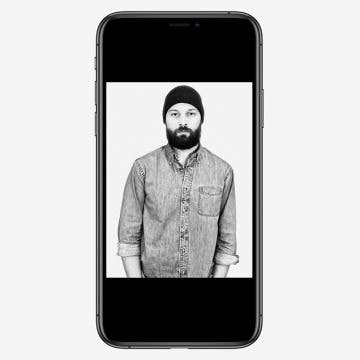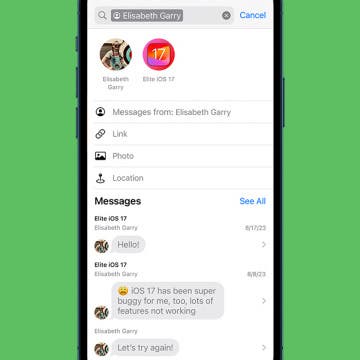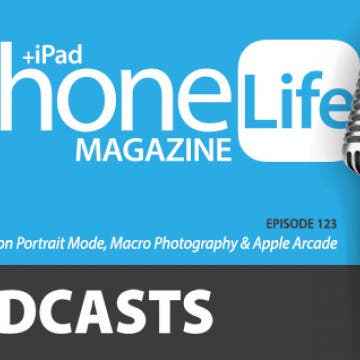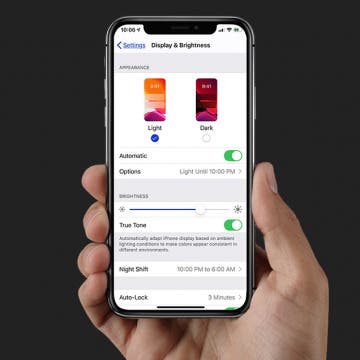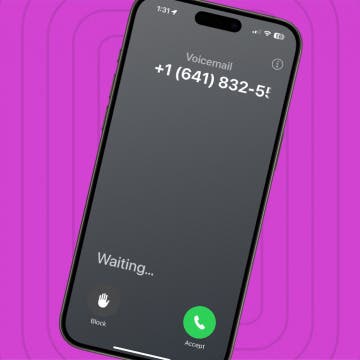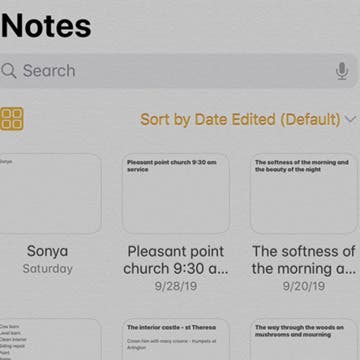iPhone Life - Best Apps, Top Tips, Great Gear
Solved: Why Is My Apple ID Grayed Out?
By Rhett Intriago
If you have an iPhone, you can conveniently make changes to your Apple ID right from the Settings app. However, if you ever open the Settings app and notice that your Apple ID is grayed out, you won't be able to open your account settings. Let's go over why your Apple ID is grayed out and how you can fix it.
How to Split Screen on iPhone: Every Option
By Amy Spitzfaden Both
iPhone split screen is a feature not currently available except in the form of Picture in Picture, but that doesn't mean you can't multitask. While investing in an iPad might be worth it depending on your multitasking needs, you do have some options to compensate for the lack of split screen on iPhone.
- ‹ previous
- 155 of 2412
- next ›
Review: Jabra Elite 75t Wireless Earbuds
By Mike Riley
One of the main reasons I enjoy writing about technology so much is the significant advances made by innovators and manufacturers in such a sort time span. A perfect example of this is the breakneck pace of wireless earbud development. A year ago, I heaped praise on what I subjectively proclaimed at the time were the best wireless earbuds on the market, Sennheiser's Momentum True Wireless Earbuds. While that product still holds up well today, the competition hasn't been idle. One manufacturer that has made significant strides in the wireless earbud market is Jabra, a company that has been in the phone headset business for decades. Does their latest recently released Elite 75t ($179.99) wireless earbuds exceed last year's top headset in my assessment? Read on to find out.
How to Use High-Key Light Mono on the iPhone 11 & 11 Pro
By Tamlin Day
High-Key Light Mono, for the iPhone 11, 11 Pro, and 11 Pro Max, is a gray-scale portrait effect that whites out the background and turns up the highlights on your subject. To use this effect, open your Camera app and use the Portrait Mode lighting wheel to select High-Key Light Mono. Here’s how to use High-Key Light Mono in the Photo app on your iPhone 11, 11 Pro, or 11 Pro Max.
Changing the wallpaper or background on your iPhone and iPad is a great way to update the appearance of your device, especially with the cool Dark Mode Apple wallpaper options to choose from. To use this tip, be sure you've updated your device to at least iOS 13 or iPadOS 13 so that you can turn on Dark Mode and find the new Dark Mode wallpaper selection. iOS 14 is the newest operating system, so it's best to update to iOS 14 if you're looking to stay up to date. Let's get started finding and changing our device's wallpaper to a Dark Mode option.
How to Search Text Messages on iPhone Easily
By Tamlin Day
In the past, searching for a specific text in Messages was a headache. Now, Messages in-app search is not only optimized for text but also lets you browse images, screenshots, and links in a gallery view. You can even filter the search results in the latest version of iOS. Here’s how to search text messages on iPhone to find the information you need.
How to Use Your iPad as a Second Monitor with Apple’s Sidecar
By Cullen Thomas
Want to use your iPad as a second monitor for your Mac? Apple's Sidecar has you covered! You can use your iPad as a second screen for your Mac to extend or mirror your display.
The Scoop on Portrait Mode, Macro Photography & Apple Arcade
By Donna Schill
In the 123rd episode, David and Donna share all the ways to take advantage of the new-and-improved Portrait Mode with iOS 13. Other topics include best gear for macro photography and early impressions of Apple's new gaming platform, Apple Arcade.
Buyer's Guide 2019: Smart Gear & Toys for Kids & Teenagers
By Leanne Hays
If you've been looking for the best gifts for kids or teenagers in your life, look no further. Our 2019 Buyer's Guide has four options for all sorts of interests, from science and programming to stories, music, and of course, the ever-popular LEGO franchise. You'll find a smart toy or tool for every budget and every age; even adults will want to get in on the fun! Let's jump into the kid's section of our annual buyer's guide now.
How to Use Memoji & Animoji Stickers on Your iPhone & iPad
By Leanne Hays
One of the new features of Apple's latest operating systems, iOS 13 and iPadOS, are Memoji sticker packs for older iPhones right in the Messages app. It's been possible to send Animoji and Memoji stickers in texts before, but now it's easier than ever for a larger number of iPhones and iPads to send Memoji stickers, even if they can't create and send the animated emoji videos. Let's get started learning about Memoji and Animoji stickers, how to create them, and which devices can send and receive them.
Review: iHome Zenergy Bluetooth Speaker Offers Light & Sound Therapy
By Todd Bernhard
The folks at iHome have a wide variety of speakers that offer a variety of features like Qi-based wireless charging, Alexa integration, radio, alarm clock, etc. but they sent me one, the Zenergy Bluetooth Speaker ($35.08) that has none of those features. Still, for many people, the features it does have will be greatly appreciated. It is a Bluetooth speaker that charges via microUSB but that's not what makes it stand out. The Zenergy is designed to help you sleep better. This is accomplished by an impressive 15 distinct sleep sounds. Unlike traditional mechanical sound machines, this plays recorded and engineered sounds and even incorporates a gentle voice guiding you to sleep or a meditative state with yoga-inspired guided breathing.
How To Schedule Dark Mode on Your iPhone & iPad
By Leanne Hays
Dark Mode is Apple's new feature that offers a muted, eye-strain-reducing color scheme; it's especially helpful for low-light environments. If you'd like to schedule Dark Mode so that it turns on and off automatically at sunset and sunrise or at customized times, it's possible on the iPhone, iPad, and iPod Touch. Let's get started learning how to schedule Dark Mode on your device.
How to Back Up Your iPhone to a Mac without iTunes
By Cullen Thomas
It’s official. Apple has killed off iTunes, marking the end of its oldest and most iconic piece of software. Beginning with macOS 10.15 (Catalina), iTunes is no more, prompting many to ask: How do I back up my iPhone without iTunes? The answer is simple: You can back up your iPhone in Catalina or later by using Finder on your Mac and, of course, you can back up your iPhone to iCloud. This article covers both options.
The Quickest Way to Connect to Wi-Fi on iPhone & iPad
By Leanne Hays
Do you know how to connect to Wi-Fi, or change the network you're using, directly from your iPhone or iPad's Control Center? This method is much quicker than sorting through the Settings app to find available networks. Let's get started learning how to access your iPhone Wi-Fi settings via the Control Center.
Review: Kodak Smile Classic 2-in-1 Camera & Printer
By Todd Bernhard
As a native of Rochester, NY, home of Kodak, I always have a soft spot for Kodak gear. The company created the photography industry but then watched as competitors like Polaroid and later smartphones took over. It looks like Kodak is back in the game with its new Kodak Smile Classic ($149.99) which the folks there sent to me to try. I own the latest Fuji and Polaroid instant cameras so I was pleased to see several enhancements that those devices don't match.
The Apple Calendar app has long been a great free calendar app for iPhone and iPad users. One of the most convenient and useful aspects of the Calendar app is the ability to get a map, driving directions from your current location, and an estimated travel time to your appointment's locations without ever leaving your Calendar. Let's go over how to use the Calendar app as another iPad and iPhone navigation app; we'll learn how to get directions from your iPhone Calendar app now.
Why does a call go straight to voicemail without ringing? The culprit may be a setting like Do Not Disturb, Focus modes, or Silence Unknown Callers. There are several more things to check if those settings aren't to blame. Here's how to stop calls from going straight to voicemail on your iPhone.
How to View Notes in Gallery View in the Notes App
By Leanne Hays
This artitle will tell you how to view your Notes in Gallery View. Apple's Notes app is a handy, native application that's one of the best note-taking apps available for the iPhone and iPad. iOS 13 and iPadOS came with new features for the Notes app, including the ability to view notes in Gallery View. Gallery View allows Notes users to see all their entries with or without visual thumbnails, making it easier to find particular notes.