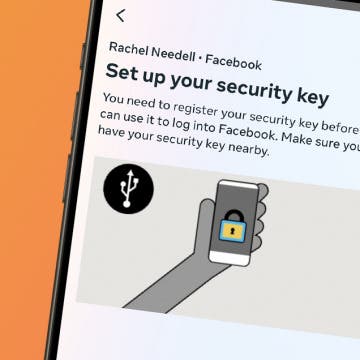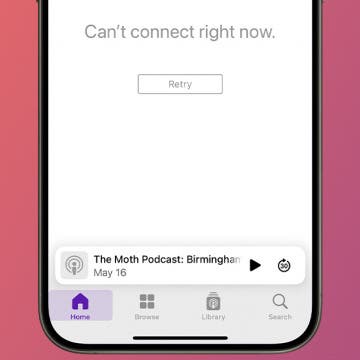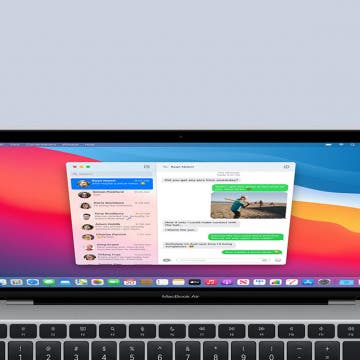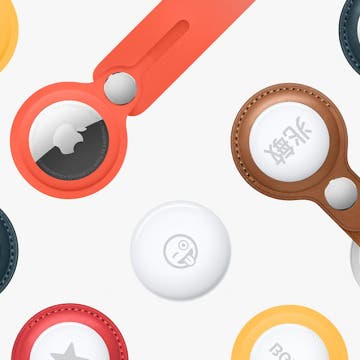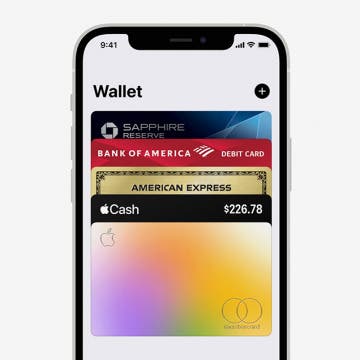iPhone Life - Best Apps, Top Tips, Great Gear
How to Add a Security Key to Facebook
By Rachel Needell
A security key is a physical device you can take with you that acts as a key to accounts with sensitive information. In the digital age, it's nice to have something tangible that works the old-fashioned way instead of having to rely on memory or have your iPhone on you at all times for two-factor authentication. If you already own a security key and are ready to secure your Facebook account, here's how to set up a security key.
How to Fix Apple Podcast Not Working on iPhone & iPad
By Leanne Hays
If you're wondering, "Why does my phone stop playing podcasts?" or "Why won't my podcast resume play?" it could be because of a poor connection, some settings that need to be reset or changed, an app that needs to be restarted, and more. Let's go over why Apple Podcasts is not working, and how to fix podcast audio on your iPhone or iPad.
- ‹ previous
- 109 of 2416
- next ›
iPadOS Beta: How to Install It & What to Expect
By August Garry
Can't wait for the shipping version of iPadOS 18? If you're an early adopter who'd like to get early access to Apple's new iPad operating system and give feedback on how it's working, you can install iPadOS beta 18 now. Here's how to get iPadOS beta, and decide whether it's right for you.
MacBook Pro & MacBook Air Rumors: MagSafe chargers, Ports Galore & an Apple M1X Chip?
By August Garry
There have been rumors circulating about new MacBook Pros for a while now. Many of us were disappointed to see that they were not among the many announcements made at WWDC 2021. So, what can we expect from the new MacBook Pros? Will they be announced at the upcoming Apple event on September 14, 2021? And what about a new MacBook Air? Let’s dive into the rumors.
Warmer weather has us spending more time outside, and sometimes we bring our favorite devices along. But is your iPhone waterproof? What if you splash water on your Mac? Spilled water on Apple keyboard? Do you need a waterproof iPad case? Can you wear an Apple Watch in the pool? I'll answer all these questions and tell you how to dry your wet phone or other Apple device safely!
Apple TV Color Calibration: How to Use Apple's New Color Balance Feature
By Amy Spitzfaden Both
What is the best color setting for a TV? Whether you've asked this question before, or it's never crossed your mind, color balance is a key part of one's enjoyment of a television. Not only can it ensure your personal comfort by making sure things aren't too far on one spectrum or another, but the correct color balance can also ensure you're watching exactly what the show or movie creators had in mind. Starting with iOS14.5, tvOS offers a color balance option. All you need is your iPhone. TV color balance has never been easier!
How to Enable & Disable FaceTime Eye Contact
By Ashleigh Page
The Eye Contact FaceTime setting uses image manipulation to adjust your eyeline so it appears like you are looking directly at the person you're calling. Curious? Disconcerted? Whatever your initial thoughts, read on to learn how to turn the FaceTime Eye Contact feature on and off.
How to Update Mac without Derailing Your Day (macOS Ventura Update)
By Amy Spitzfaden Both
Updates on your MacBook can be easy to ignore or miss, but they're critical to the health and function of your computer. Sometimes you'll get a notification on your screen letting you know about an available macOS update, but other times you might need (or want) to check for updates manually. Here's how to update a MacBook or Mac to the latest software: macOS Ventura.
The Apple Watch may be a wrist-sized supercomputer, but it also fulfills the standard watch function of telling time. There are several ways to tell time on the Apple Watch: you can see it, hear it, or feel it. I will also teach you how to set time on Apple Watch and change it when needed.
3 Ways to Fix Apple Watch Not Receiving Texts
By Olena Kagui
Is your Apple Watch not showing text messages? Sometimes, there may be an issue preventing you from being able to send, receive, and read text messages. Connectivity issues, software bugs, and a syncing error between your Apple Watch and iPhone can all be culprits, but they are easy to troubleshoot. If your Apple Watch is not receiving texts, we can help!
Master How to Text on Your Apple Watch
By Olena Kagui
The Apple Watch is a valuable communication tool if you know how to use it right! Texts can be received and read as well as sent directly from your wrist. You can respond by using your Apple Watch's keyboard, Scribble, dictation, emojis, Memoji, Animojis, and Digital Touch. In this article, I will teach you how to text on Apple Watch.
Why Was the First iPhone So Successful?
By August Garry
Have you ever held your iPhone 12 Pro Max in your hands and wondered, like David Byrne, “How did we get here?” It may seem like we’ve always had our smartphones in our lives, but in reality, it was just 14 short years ago when the first iPhone came out. Imagine, the year 2007: no one owned an iPhone and the term “selfie” wasn’t even a twinkle in a future Instagrammer’s eye. Let’s take a walk down memory lane and learn what made the first iPhone the household name it is today.
How to Tell If iPhone Has Water Damage
By August Garry
So you've dropped your iPhone in water. It's an unfortunate situation we've all been in before. Luckily, newer iPhones are increasingly water resistant, but prolonged exposure to water can still damage your device. If you suspect your iPhone has sustained water damage, here's how to check:
iCloud for Windows: Use Apple's Password Manager on Your PC
By Amy Spitzfaden Both
We all know the convenience of all our passwords being stored in Apple Keychain. However, many of us also know the frustration of using our non-Apple devices and no longer having access to those passwords. Fortunately, there is now an extension for Chrome that lets you link your iCloud keychain to your Google browser, so you can keep all your passwords securely in one place. Let's learn how to do it.
Are AirTags Waterproof, or Do You Need a Case?
By Olena Kagui
AirTags are helping people find their belongings with precision and ease, but just like the keys and wallets they help us find, they might accidentally end up in the wash. I will explain what to do if your AirTag gets wet, teach you how to dry them safely, and suggest a waterproof AirTag case for your peace of mind.
Apple AirTags Are Effective, but How Safe Are They?
By August Garry
Apple’s new AirTag is a device that helps you find those important items you’re always misplacing. You can attach one to your keys, purse, backpack, or even the elusive remote (with the help of some adhesive) and use the Find My app on your iPhone or iPad to locate it. Here, I’ll share my experiences with the AirTag, warts and all, after two weeks of hands-on testing.
Do I Need a Waterproof iPad Case, or Is My iPad Waterproof?
By Olena Kagui
Are iPads water resistant or waterproof? Unfortunately, no. Even the new iPad Pro isn't water-resistant, and it doesn't even have a water resistance rating. The best way to keep your iPad safe from water damage is by using a certified waterproof iPad case. Luckily, there is an option for every model, style, and budget!
What Is Apple Wallet?
By August Garry
What does Apple Wallet do? Apple Wallet (formerly Passbook) is, as it sounds, a virtual wallet app that keeps your credit and debit cards, rewards cards, boarding passes, movie tickets, and more all in one place. In this guide, we’ll go over how to add cards and passes to Apple Wallet and how to use them.