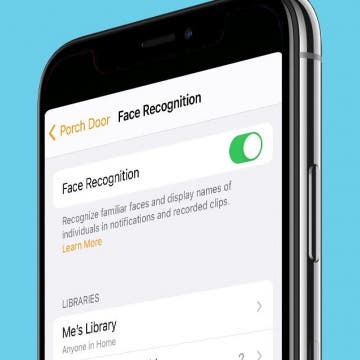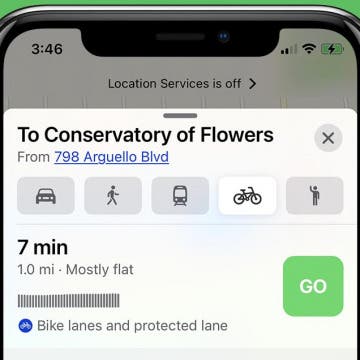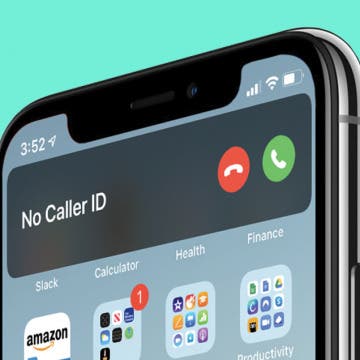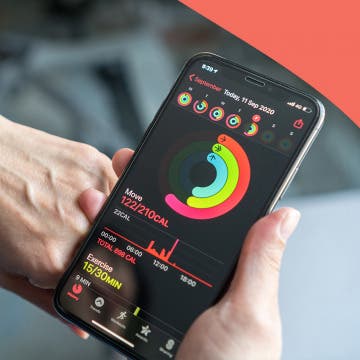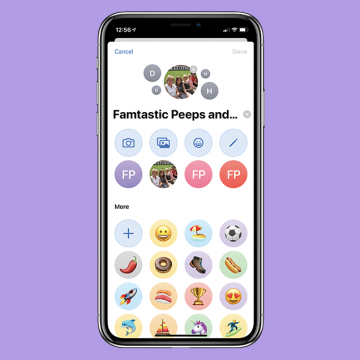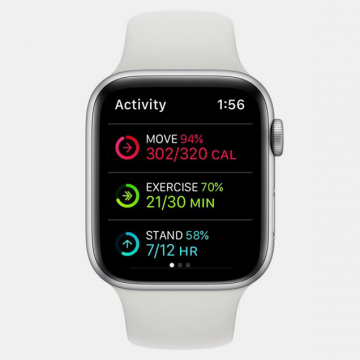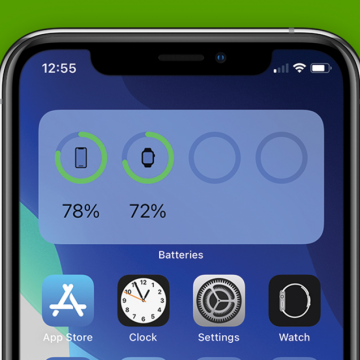iPhone Life - Best Apps, Top Tips, Great Gear
How to Unlock a Keyboard on Your Mac—the Easy Way!
By Olena Kagui
Unlocking your Mac keyboard is easy, but the steps depend on whether you have a built-in, Bluetooth, or third-party keyboard. It may seem that your Mac keyboard isn't working when it is actually locked. We'll teach you how to unlock the keyboard on your Mac without a hassle!
Answered: What Is the Flower on iPhone Camera?
By Rhett Intriago
If you have a Pro iPhone, you've probably noticed the flower icon in your iPhone camera when taking photos. Usually, this icon only appears when you're taking close-up photos. Below, we'll cover how to use and disable the Macro mode flower icon.
- ‹ previous
- 128 of 2416
- next ›
Face Recognition: Level up Your HomeKit Security
By Amy Spitzfaden Both
Your HomeKit enabled cameras can now help you keep your home safe by telling you who is coming and going. Any camera with HomeKit Secure Video support will be able to pull faces from your camera roll and let you know when people it recognizes pop up. Let's take a look at how to turn this feature on and manage the faces it recognizes so you can get the most out of your Apple HomeKit security.
How to Get A Bike Route Map from Apple Maps on Your iPhone
By Leanne Hays
Have you ever wished that your iPhone could map a bike ride for you? The Apple Maps app got a great update with iOS 14. Now, Apple Maps users can get biking directions that include turn-by-turn directions, elevations, options to avoid hills, and even information about how busy roads are. Cycling directions are currently limited to urban areas, but, over time, more and more areas will be included. Let's go over how to get the Maps app to map your bike ride.
Apple's over-ear headphones have been rumored for over two years, and now, they're here. Apple announced the AirPods Max on December 8; they're currently available for pre-order and ship on December 15, just in time for Christmas. Apple calls these headphones "the ultimate personal listening experience... radically original, completely reimagined, and elaborately simple". The high-fidelity, wireless AirPods Max and offer Active Noise Cancellation with Transparency mode, Adaptive EQ, spatial audio with dynamic head tracking, and more. The catch is... the price is $549! If you're an audiophile, that price point won't make you blink but, for everyone else, it seems a bit outrageous. So, what makes the AirPods Max so expensive and, how do they compare to similar high-quality headphones from Bose, Sony, and Beats?
How to Get Back Full-Screen Incoming Call Notifications in iOS 14
By Erin MacPherson
With iOS 14, your iPhone incoming call notifications now appear as banners at the top of your screen. The benefit of this compact notification is that it notifies you of incoming calls without interrupting anything else you’re doing on your phone. The full-screen version, on the other hand, offers a couple of menu options that are not readily available on the banner. Some people love the brief banner-style alerts, others miss the functionality of the full-screen notification. With this guide, you can permanently switch back to full-screen notifications or learn how to access those menu options while keeping the banner as your default.
Exposed: How Accurate Is Apple Watch Calories Calculator
By Erin MacPherson
Are Apple Watch Calories accurate? Yes, the Apple Watch is quite accurate at calculating calories burned as long as you have two important settings correct. We'll teach you how to improve your Apple Watch calorie accuracy by updating your height and weight in the Health app, recalibrating your watch, and making sure you are wearing it correctly.
Stolen or Lost iPhone: Everything You Need to Do
By Olena Kagui
Losing an iPhone or having it stolen can be an incredibly stressful experience. Not only is an iPhone expensive, but it also contains a lot of sensitive data. Plus, it is likely linked to your other Apple devices, which could put those devices at risk. We’ll teach you the steps to take once a phone is stolen and cannot be retrieved using the Find My app.
How to Draw Perfect Shapes on Your iPhone or iPad
By Amy Spitzfaden Both
This article will tell you how to draw perfect shapes on your iPhone and iPad. Whether you just like to doodle or are looking to mark up your photos, you might be interested in how to draw shapes on your iPhone perfectly. Maybe you want to add a heart to a photo of you and your family but don't like the way yours look, or you're trying to create a geometric pattern in your notes app, or want to teach a child about shapes and how they're made. Whatever your reason, learning the trick to draw shapes on your iPhone or iPad perfectly can save you from downloading third-party sticker or design apps. Perfect shapes make for easy drawing on your iPad and iPhone, so let's get started!
The Best Protective iPhone Cases for Adventure Lovers
By Erin MacPherson
An adventurous or active lifestyle means you're more likely to invest in an iPhone that takes great pictures and videos to capture your favorite memories, such as the iPhone 12 Pro or Pro Max. Unfortunately, adventure and shenanigans go hand in hand with an increased likelihood of dropping or damaging your phone. I can't count the number of times my iPhone has fallen off of a rock climbing wall, slipped out of my backpack on a hike, or tumbled from a saddle bag while riding. Needless to say, I'm a bit of a protective iPhone case connoisseur, and I have high expectations of any case I use. With that in mind, I've put together a list to help you narrow down your search for the best drop-tested, shock proof, or otherwise strong and durable iPhone case.
Buyer’s Guide 2020: Best in Home Entertainment
By Nicholas Naioti
This guide has everything you need to put together the ultimate home entertainment setup, from turntables for that vinyl listening experience to the best projectors for your home theater to our favorite wireless speakers and sound systems.
With the right apps and accessories, your iPhones and other devices can play a key role in helping you achieve your health and wellness goals. Whether you're looking for ways to eat better, stand up straighter, get a good night sleep, or make fitness a priority, this healthy tech guide has what you need.
Buyer’s Guide 2020: Best Bluetooth Headphones
By Nicholas Naioti
There are various Bluetooth wireless headphones and wired headsets available on today's market, which can get a bit overwhelming for the average buyer. We have made a list of the best headphones for all your potential needs. If you are a gamer or listen to your music via your iPhone or iPad, you will find that this review of wired headphones and wireless Bluetooth headphones will help limit your decision.
How to Share Your Location on Apple Watch
By Erin MacPherson
Can you share location on Apple Watch without your iPhone? Yes! Your watch knows your location whether you have GPS and Cellular, or just GPS services, and with the Find People app that comes installed on your watch, you can send your location directly from your wrist. Below, we'll show you how to share location from Apple Watch instead of iPhone.
There are so many types and brands of phone cases out there that it can be hard to know which is the best iPhone case for you. Personally, a wallet phone case suits my needs best, based on my tendency to lose small items. Having an iPhone case with a card holder for my ID, debit card, and, of course, coffee punch card has been so convenient that I've used an iPhone wallet case with every new iPhone I've purchased. Let's go over my favorite iPhone wallet cases of 2020, so you can pick your very first iPhone wallet case, or find the best wallet case for your new iPhone 12. We'll go over an Otterbox case, two options from Smartish, and more, that will fit everything from an iPhone 7 and iPhone 8 through the iPhone 11 and iPhone 12 lines.
Your Guide to iPhone Group Messages in iOS 14
By Amy Spitzfaden Both
This article will tell you all the group messaging features in iMessage introduced in iOS 14. Group messages are a great way to keep families and friend groups in close contact, whether you're all in different places in the world or just want to have your plans written down in one place. However, if there are too many people talking about too many different things, the group chats can get confusing, and if you have too many going on at once it can be hard to keep track of which is which. iOS 14 introduced some new ways to organize and label your group messages to keep your communication easy and fun - as it should be! Let's take a look at these new features and how they can help you get the most out of your group chats.
Active vs Total Calories: What's the Difference?
By Erin MacPherson
When you track your daily exercise, it’s important to keep an eye on active calories versus total calories. They let you know how many calories burned come from exercise and how many come from resting. With this information, you can easily adjust your routine to make sure you keep closing those rings. Learn the difference between active and total calories.
How to Show Battery Percentage in the iPhone Battery Widget
By Erin MacPherson
Is your phone’s default battery widget too small or missing percentage information? If you’re wondering how to turn on battery percentage on your iPhone, this step-by-step guide walks you through the process. In just a few taps, you’ll be able to choose your favorite version of this widget and keep battery status always visible on your Home Screen or Today View.