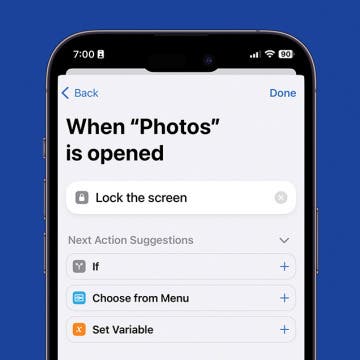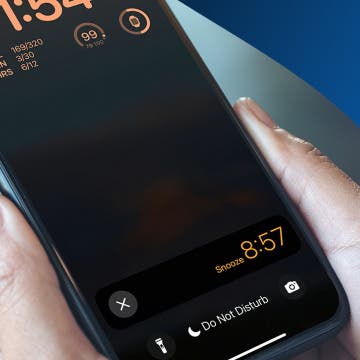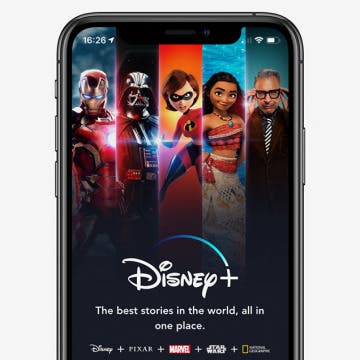iPhone Life - Best Apps, Top Tips, Great Gear
How to Drag & Drop Emojis in iMessage
By Rachel Needell
Did you know that you can drag and drop emojis in your iMessage app the same way you can drag stickers and memojis? We didn't either! It's super fun, easy to do, and a great way to communicate with your friends. Here's how to drag an emoji into your messages!
How to Lock Photos on Your iPhone & Hide Them from View
By Rachel Needell
If you want certain pictures to remain private, your first line of defense should be to make sure you have a passcode or FaceID set up so that you have to sign into your device. But if that's not enough protection, you have two options to lock photos on your iPhone: you can hide specific images in a locked Photos album, or you can lock the entire Photos app. Below, we'll cover how to place specific photos in a locked folder, as well as a couple of ways to lock your Photos app.
- ‹ previous
- 154 of 2416
- next ›
How to Sync Your iPhone Contacts from iPhone to Mac with iCloud, AirDrop & Finder (iTunes)
By Amy Spitzfaden Both
Want to keep your iPhone contacts updated and available on all your devices? We’ll explain how to sync your iPhone contacts to your Mac using iCloud, AirDrop, and the Finder/ iTunes feature. Apple’s iCloud can keep all your data, including contacts, updated even if they get deleted from your physical phone. You need an iOS 5 or above and OS X Lion 10.7.5 or above to use iCloud for Contacts. You also need an internet connection and an Apple ID. On the other hand, the AirDrop feature (iOS 7 or above for iPhones and Mac OS X 10.7 for computers) lets you share contacts from your phone to your computer through Wi-Fi and Bluetooth. The Finder/iTunes feature lets you sync contacts through a USB connection. For this article, we used an iPhone running on iOS 13 and a computer on macOS Catalina (macOS 10.15).
One of the new ways to save time while typing on your iPhone in iOS 13 is a three-finger swipe or tap gesture that can be used to undo or redo in any app that allows text editing. You can use this gesture instead of Shake to Undo to undo or redo typing and other edits on your iPhone, whether you're using individual keys or Quick Type. In fact, you can go ahead and turn off Shake to Undo completely, because you'll want to use this new gesture instead!
How to Send a Fax from Your iPhone
By Cullen Thomas
We've all been there: You need to send a document and it has to be a fax, but you ditched your fax machine (and landline) long ago. Thankfully, it couldn't be easier, and in most cases free, to send a fax from your iPhone using an app downloaded from the App Store. We'll show you how to send a fax from your iPhone using a great faxing app.
How to Remove Location Data from Photos on iPhone & iPad
By Tamlin Day
Sharing pictures from your iPhone can be fun, but that doesn't mean you also want to share the data attached to the photo. Not everyone needs to know where a picture was taken, especially not when it comes to posting your pictures online. Luckily, you can control how and when that data is shared directly from the Photos app. Let's dive in with how to turn off locations on photos you want to share.
How to Change Snooze Time on iPhone
By Leanne Hays
How do you change the snooze time on an iPhone? While Apple does not allow you to change the default snooze time on the iPhone, there are two ways to get around this and change your iPhone snooze time anyway. We'll show you how to change the snooze time on an iPhone using these alternatives.
In every issue of iPhone Life magazine, we feature the iPhone Home screens of people from different walks of life, so our readers can see how they use iPhone apps to meet a variety of needs. In our Winter 2019 issue, we featured public relations specialist Lauren Mims, who uses her iPhone for editing photos, social media marketing, and staying on top of her email accounts. If you have a story and apps you'd like to share, email me and we may feature you in an upcoming issue of the magazine!
I have reviewed a number of gaming controllers from GameSir but the i3 Gaming Case ($39.90) the company sent me to try breaks the iPhone Bluetooth game controller mold. Instead of a plastic Xbox-like controller fitted to work with and house an iPhone, GameSir started with an iPhone case and added buttons to it.
Annoyed by how hard it is to edit text on your iPhone? There's a solution. You can actually drag and drop the cursor while typing in native Apple apps like Mail and Messages, making it much faster and easier to edit texts, emails, and messages on your iPhone!
Get Festive with These Holiday Apps, Movies, Music & Podcasts
By Donna Schill
Discover the best apps, movies, music & podcasts to enjoy over the holidays with this fan-favorite episode from 2018. From cooking apps for a festive dinner to interactive iPhone games for the whole family, this episode will give you everything you need for a merry, cheerful end to the year. Note: Our next episode will be January 9, 2020, where we'll be reporting live from the Consumer Electronics Show in Las Vegas on all the most innovative gear for the iPhone!
Review: Asobu Bluetooth Water Bottle Speaker
By Todd Bernhard
These days, a water bottle is not just a common accessory, it's a fashion statement. But why spend more on a water bottle than you'd spend on an iPhone case if all it does is hold water? The folks at Asobu came up with the BT60 Wireless Beat Bottle ($34.99) that does something more. The "Beat" refers to that extra feature; the water bottle comes with a Bluetooth speaker built-in to the cap!
Disney Plus: How to Watch Disney, Marvel & More on an iPhone or iPad
By Cullen Thomas
Disney Plus, the Disney streaming service that lets you download Disney, Star Wars, Marvel, Pixar, National Geographic, and more. Streaming Disney movies on your iPad was expensive before Disney+, you had to buy them each individually, and downloading wasn’t always available. Now, you can download Disney movies to your heart’s content with Disney+. Here's everything you need to know about Disney's new streaming service, including how much Disney+ costs, what Disney+ includes, how to download the app, how to view Disney movies and TV shows on your iPhone or iPad, and how to save Disney+ content to watch offline.
Review: Jaybird Vista Bluetooth Earbuds
By Mike Riley
It has been quite a year for new affordable, cross-platform wireless earbud alternatives to Apple's Airpods. Around the same time that I received the excellent Jabra 75t earbuds, I received another company's (that just so happens to start with a J) top of the line offering for review. How do the Jaybird Vista ($179.99) wireless earbuds compare to the recent competition in this rapidly expanding market segment? Read on to find out.
How to Record a Voice Memo on the Apple Watch
By Tamlin Day
When you need to make yourself a quick voice recording, the Voice Memos feature on the Apple Watch is a great shortcut. I like using this feature to make a recording when my iPhone is out of reach or I don't have time to open my iPhone and open the Voice Memos app. It's also a nice way to record your thoughts without losing your thread of concentration. Here's how to record a voice memo on the Apple Watch.
How to Add Multiple Gmail Accounts to Your iPhone
By Leanne Hays
Adding all of your Gmail accounts to your iPhone is a convenient to stay connected. There are two main ways to set up multiple Gmail accounts on your iPhone, either by using the Gmail app or using the iOS Mail app. It’s a quick process that will allow you to stay logged in to those accounts and easily switch from one Gmail account to the other without having to enter your password every time. Let’s get started with a step-by-step guide on how to add multiple Gmail accounts to your iPhone, so you can keep all of your emails in one convenient place.
If you're not all-in on Apple Arcade, and still use a dedicated gaming console like the Xbox One, you might want a gaming headset that can support chat via a removable boom microphone. But before you spend nearly $200 (as much as or more than the console) you should get one that also works with your iPhone. LucidSound sent me a review unit of their LS35X Rose Gold Wireless Gaming Headset ($149.99) to try and Apple users who like to game will find it is a perfect fit, especially if they use Rose Gold Apple gear.
How to Mirror an iPhone to a TV
By Erin MacPherson
When you want to show others your videos and photos on your iPhone or iPad, or you’re watching a streaming service (such as Apple’s new TV+) on a handheld device, often the small screen just won’t do. That's when you need to mirror your iPhone to your TV Fortunately, there are several easy ways to connect an iPhone or iPad to the biggest screen in your home.