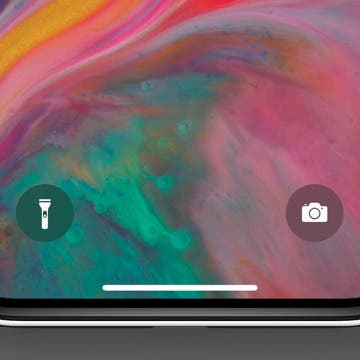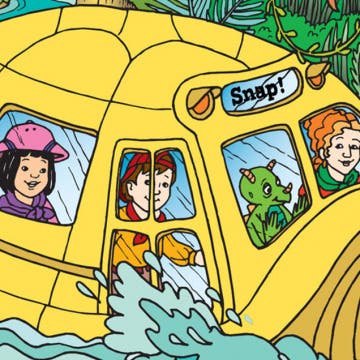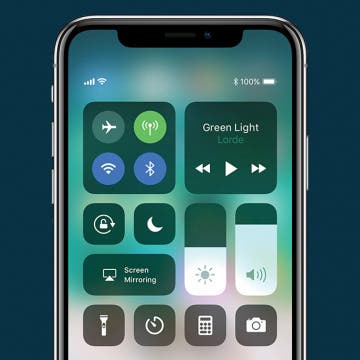iPhone Life - Best Apps, Top Tips, Great Gear
How to Change an Emergency Contact on iPhone
By Rachel Needell
iPhone's Emergency SOS system really does save lives. The feature allows iPhone users to quickly call for help, alert their emergency contacts, and ping their location. If you've already set up your emergency contacts but would like to change, edit, or delete emergency contact information, it's a fairly simple process. Here's how to change emergency contacts on your iPhone.
How to Touch to Enlarge Top Screen Icons on iPhone
By Rachel Needell
If you find that the little icons at the top of the iPhone's screen are a bit too small to see, there's a way to enable the touch to enlarge feature to see them better. Do note that it will require you to enlarge your iPhone's text to be very large, but if you find the iPhone hard to read, this may be perfect for you!
- ‹ previous
- 190 of 2416
- next ›
Want to know the quickest way to open the Camera app or turn the Flashlight on or off with an iPhone with no Home button, like an iPhone X, iPhone 11, or iPhone 12? Before the iPhone X, you had to swipe left on the Lock Screen to open the iPhone Camera. If you have a newer iPhone, though, we'll teach you how to turn on the Flashlight, turn the Flashlight off, and open the Camera, right from an iPhone Lock Screen.
If you have fond '90s cartoon memories of watching Ms. Frizzle and the gang take amazing trips in their magic school bus, I have great news! Your kids can enjoy The Magic School Bus in an updated form, The Magic School Bus Rides Again. In this reboot of the classic kids cartoon, Ms. Frizzle becomes a college professor, so her little sister Fiona Frizzle takes her place as teacher and bus driver at Walkerville Elementary. There are episodes reminiscent of the classic cartoon: trips to outer space, through the human digestive system, and under the ocean, but also shows with updated themes like renewable energy. If you're looking for an educational cartoon on Netflix that you can watch and enjoy as much as your kids will, this is the one!
How to Use App Switcher on iPhone
By Conner Carey
Want to know how to quickly switch between open apps or close apps running in the background? We'll show you how to access and use the App Switcher on your iPhone so you can quickly view and close your open apps.
How to Activate Siri on iPhone
By Olena Kagui
Learn how to turn on Siri in two different ways and decide which voice commands you prefer. Activating Siri is easy, but it is important to customize it so that it only activates when you want it to and is consistent every time.
Review: Outcry Extreme Bluetooth Speaker from Wicked Audio
By Todd Bernhard
I was expecting a more outrageous design for a speaker named Outcry Extreme ($54.99) from a brand named Wicked Audio, but that's what you get for making snap judgments. In reality, the Outcry Extreme looks like a high-end speaker from Sonos, but it's a fraction of the price. There is one styling cue that is subtle, but it's there. The Wicked Audio logo is embossed in the metal grill, if you're looking for it.
Did you just upgrade your iPhone to a new model with no Home button? The most common question we hear from users new to the no-home-button "club" is how to find the Home screen on an iPhone without that button. I encountered this issue with my iPhone 11 and was stuck Googling "How do I get to my iPhone 11 Home screen?" So I'm here to help, and hopefully to make it easier for you to feel comfortable with the new way to navigate home on your iPhone without a Home button. Here’s how to get to the Home screen on iPhone XR, XS, X, 11, and more.
Where & How to Watch The Crown Online or on Apple TV
By Leanne Hays
The Crown, an exclusive Netflix offering, won Best Drama at the Golden Globes this year, and viewers are already excited about news about The Crown Season 3. Will The Crown cast change much? Who will the new Crown actors and characters be? Will Helena Bonham Carter really join The Crown cast? We'll have to wait to find out, but speculation sure is fun! For now, though, if you haven't watched The Crown yet you haven't fallen too far behind. Seasons of The Crown are ten episodes each, and Season Two just premiered on Friday, December 8, 2017. This means that you have nearly all year to watch seasons 1 and 2 of the Crown and can look forward to wrapping your 2018 holiday gifts while watching The Crown Season 3. Here's how to stream The Crown online through your iPhone, iPad, Macbook, or Apple TV.
Where & How to Watch Godless Online or on Apple TV
By Leanne Hays
Godless is Netflix's first attempt at a western series. Originally intended to be a feature-length film, Godless got stretched to seven glorious episodes instead. I love it when that happens! With a cast including Jeff Daniels, Jack O'Connell, Michelle Dockery, and Merritt Wever, plus breathtaking scenery and authentic sets and costumes, this miniseries is sure to please Western afficionados everywhere. All seven episodes of the series have been released, but they're only available on Netflix, which means you need to be subscribed to Netflix. With a Netflix subscription you’ll be able to watch Godless online through your iPhone, iPad, Macbook, or other app-enabled device. You can also stream the show through your Apple TV.
Quickly Access Settings from Your iPhone’s Control Center
By Conner Carey
The Control Center is home to a broad array of controls, allowing you to adjust your iPhone settings, pause and play media, and access features like the flashlight or camera from anywhere. No need to open a separate app or your phone settings. But where is Control Center on iPhone and iPad? Let's go over how to access it.
Can't Sleep? The Sleep Genius App Is Here to Help
By Leanne Hays
All of us have had to plow through at least one difficult day of school or work after a less-than-optimal night of sleep, or even an all nighter. But what happens when a rough night becomes the norm? The Centers for Disease Control collects data about the sleep habits of Americans, and reports that one in three of us are getting fewer than the recommended seven hours of sleep per night. Whether you can't fall asleep, can't stay asleep, or both, insomnia is not only miserable, but bad for your health. I'm one of those insomniacs that can't stay asleep; waking up more nights than not after only about four hours of shut-eye, and not being able to drift off again for at least an hour or two. If you're like me, and have spent many wakeful hours wishing you could just relax and sleep, it's time to find some help. While relaxing bedtime routines, meditation for sleep, natural insomnia remedies, calming teas, and even sleeping pills can help, there's one more thing I think you should try: a sleep app for your iPhone! I tried Sleep Genius for two weeks, and am still using it every night. Sleep Genius is a sleep app that combines soothing sleep music, a gentle alarm, a relaxation program for anxiety at any time, and even a power nap feature! Read on to learn more about Sleep Genius, and why I think you should give this sleep app a home on your iPhone.
The 2018 Winter Olympics are approaching quickly, and this year promises to be an excellent one for live coverage of both the opening ceremony and athletic events. South Korea bid to host Winter Olympics XXIII all the way back in 2009, and has been planning and building for the event even before receiving news of their winning proposal in 2011. Olympics preparations are doubtless reaching fever pitch at NBC, this year's Olympics broadcaster, as well. After all, the 2018 Winter Olympics will be the largest ever—eighty nations (with the notable exclusion of Russia due to their shameful doping scandal) competing in fifteen different sports at 102 events in twelve different venues! NBC has a lot on their plate with their plans to live stream these winter games, for sure! Winter Olympics fans without cable won't have quite as many plans to make, but we will need to think ahead about how to stream our favorite events and games. Let's get started learning about the NBC Olympics schedule, and how to live stream NBC Olympics coverage to our Apple TVs.
How to Take a Screenshot on an iPhone without a Home Button
By Conner Carey
Taking a screenshot allows you to capture exactly what’s on your screen and save it as a photo. To take a screenshot on an iPhone without a Home button (iPhone X and later), you'll need to use a combination of the Side and Volume Up buttons to capture the screen. I take a lot of screenshots in my job; but even outside of work, there are various reasons taking a screenshot can come in handy. Every iPhone before the iPhone X uses the Home button and Side button together to take a screenshot. But with the introduction of the edge-to-edge display with the iPhone X, Apple needed to shift how you take a screenshot on iPhones with no Home button. Let’s go over it.
How to Get the PayPal App for iPad: iPhone Apps for iPad
By Leanne Hays
PayPal is a service that allows users to enter their credit or debit card information, then use the PayPal platform to quickly receive and make payments and send money in an encrypted, secure fashion. A top platforms for secure online payments since 1998, PayPal's convenience and security currently serves over 218 million active accounts. PayPal has never suffered a major data breach, and innovates continually to stay ahead of hackers and identity thieves. It makes sense then, that Apple customers would want a PayPal app for their devices. While PayPal rolled out an iPhone app years ago, iPad users are still wondering when a PayPal app for iPad is coming. After all, the larger screen size of an iPad would be much better for reviewing transactions and updating information than squinting at a small iPhone screen. Let's learn how to get the PayPal app for iPad!
How to Preorder the HomePod & Will Apple Discontinue iPhone X?
By Sarah Kingsbury
In the 75th episode of the iPhone Life Podcast, the team shares how to preorder the HomePod, which arrives February 9. Other topics include the latest rumor that Apple will discontinue the iPhone X and a review of Google’s Arts & Culture app. As promised, David and Sarah have shared their best and worst selfie/museum portrait matches. Send yours and we'll add them to the post!
iPhone Frozen? How to Hard Reset iPhone X
By Conner Carey
If your iPhone X is stuck on the Apple logo, a spinning wheel, a completely black screen, or otherwise frozen, one quick method for getting everything back to normal is a force restart. There are lots of different names people call this procedure; a hard restart, force shutdown, a hard reset, or even a hard reboot. What all these terms refer to, though, is the same thing; forcing your iPhone to turn off in such a way that it has to completely reboot when you turn it back on. This iPhone X reboot allows your device to restart with refreshed memory and, hopefully, minus the glitches. This isn't something you want to do every time you turn off your iPhone; it’s more of a last resort when your iPhone is acting wonky or freezes completely. A hard reset is a bit more complicated on the iPhone X than on other iPhones, so let's learn how to reboot your iPhone X. We've also covered other methods for unfreezing all iPhone models, so check that out if you'd like as well.
Where is AirDrop in iOS 11?
By Conner Carey
Before iOS 11 changed the layout of Control Center, the AirDrop options were clearly visible within Control Center. With iOS 11, AirDrop is still there but hidden. If you’re wondering what happened to AirDrop, we’ll help you locate it. AirDrop in Control Center is where you choose who can find you and send you things via AirDrop. Of course, even if anyone can find you, you still have the option to decline. But it’s good to know where AirDrop has disappeared to in Control Center with iOS 11. Here’s how to find AirDrop in iOS 11 on iPhone.