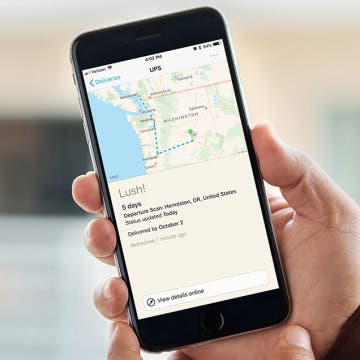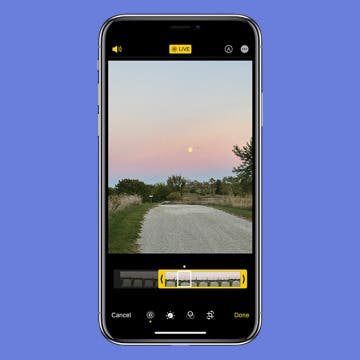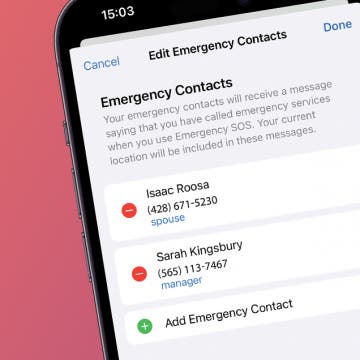iPhone Life - Best Apps, Top Tips, Great Gear
Easily Look Up Flight Info from a Text Message
By Rhett Intriago
Tracking flights on iPhone is easy. In fact, there are several different ways to check the status of your flights from your Apple devices. In this tip, you'll learn how to use the built-in iMessage flight tracker.
Best of CES 2024: The Most Innovative New Tech for Apple Enthusiasts
By Susan Misuraca
In the 208th episode, Editorial Director Sarah Kingsbury joins Donna to share a behind-the-scenes look at our award winners at the 2024 Consumer Electronics Show in Las Vegas. From health and fitness gear, to artificial intelligence and robotics, to mixed reality and self-driving cars, get a tour of the latest tech trends with Sarah!
- ‹ previous
- 196 of 2416
- next ›
17 Ways to Improve Your Productivity Today with the Notes, Reminders, and Calendar Apps
By Conner Carey
We can all use a bit of help fine-tuning our productivity. And technology is one way we’re able to be more productive with less stress while juggling all of our responsibilities. It’s even better when the technology's already at your disposal, which is what we strove to accomplish with our brand new Insider Guide to Productivity Apps. Get up close and personal with Apple's Notes, Reminders, and Calendar apps on your iPhone and iPad. All of these apps come with every Apple device and have a lot of useful functions for organizing your life, so why wouldn’t you use them? With a video for each tip to make learning easy, we’re excited to present the latest offering from our premium membership, iPhone Life Insider. Get a sneak preview of the new Productivity Apps Guide and learn about all the benefits of an Insider subscription below.
How to Take a Live Photo on FaceTime
By Conner Carey
A somewhat hidden feature, did you know you can take pictures of a FaceTime call, including Live Photos? You can turn on a setting that allows you to take Live Photos while you’re on a FaceTime call in the Settings app. Just like with other Live Photos, this means you’ll have a still image of your FaceTime screen that, when activated, comes to life for a few seconds. You can also turn the Live Photo into a still image. Here’s how to turn on FaceTime photos and how to take a pic on FaceTime.
How to Draw & Sketch in the Notes App on Your iPhone or iPad
By Conner Carey
The Notes app is your handy iPad and iPhone notepad and sketchpad. If you're looking for a drawing app for the iPad, look no further than the built in Notes. You can simply draw right on the note as though it were the paper. Here’s how to add inline drawings to Notes on iPhone.
How to Scan a QR Code on Your iPhone or iPad with the Camera
By Conner Carey
If you've been wondering, "how do I scan a QR code on my iPhone?", you're in luck. Before iOS 11, you needed a third-party app to be able to scan QR codes on an iPhone or iPad. Now, you can use the stock Camera app on your phone or tablet to scan QR codes, and it’s pretty easy to do. We will show you how to use the Camera app on your iPhone or iPad for scanning QR codes.
AR Games for iOS 11 Review: The Machines
By Mike Riley
Augmented Reality (AR) is supposedly "the next big thing" in videogames, and Apple has embraced that possibility by outfitting iOS game developers with ARKit to help standardize and accelerate AR on iOS. During the recent iPhone 8 and 8 Plus and iPhone X launch event, Apple had a developer from Directive Games take to the stage and demonstrate the company's ARKit-powered new game, The Machines. After upgrading to iOS 11, the first AR-enabled game I played was The Machines ($4.99). Does it live up to the hype? Read on to find out.
How to Markup (Draw & Write on) Screenshots on Your iPhone
By Conner Carey
We've already gone over how to take and share a screenshot on an iPhone. With iOS 12 or later, the screenshot appears in the lower-left corner of the screen for a few seconds. If you want to use Apple's Markup feature on the screenshot, you can tap on the fleeting image to instantly make your changes, adding text, drawings, and more. If you accidentally took the screenshot, you can also immediately delete the image by tapping on it. We'll cover how to mark up screenshots with iOS 13 on your iPhone below.
Track All of Your Packages in One Place with the Deliveries App
By Conner Carey
Online shopping is more popular than ever. Not only is it super easy to click and have a product show up on your doorstep, but also shipping prices and wait times are low enough to make you want to buy just about everything online. But once you’ve ordered something (or many somethings), you start receiving tracking numbers. And then to check the status of a package, you end up searching through emails trying to find your tracking number again. But what if there was an app that seamlessly synced across all of your devices, tracked your packages, and alerted you about arrivals? Ah yes, say hello to Deliveries: A Package Tracker ($4.99). Whether on iPhone, iPad, or Apple Watch, you’ll always know the status of your packages. Here’s more on what Deliveries does and why we love it.
Despite the upgraded hardware and features that come with every new iPhone and iPad iteration, one thing typically stays the same: battery life. If you’re a new iPhone 8 or 8 Plus or iPhone X owner, Aukey’s 20,000 mAh power bank ($42.99) will definitely keep your device going while you’re out.
How to Crop a Live Photo by Removing Frames
By Conner Carey
An iPhone Live Photo captures 1.5 seconds before and after a shot is taken, making it easy to accidentally catch the blur from lowering your phone, or worse, something you don’t want anyone to see. The solution is simple, as you can just trim out unwanted frames. Here’s how to edit Live Photos on your iPhone.
How to Disable In-App Ratings & Review Pop-Ups on Your iPhone
By Conner Carey
You’ve probably received thousands of pop-ups asking you to rate and review an app during your time with your iPhone and iPad, but how often have you actually rated and reviewed them? Pop-ups of any kind are super annoying, and if I really love (or strongly dislike) an app, I go out of my way to rate and review it. But the overwhelming majority of these requests are denied before my brain even acknowledges what the pop-up asked me to do. Luckily, with iOS 11 and later on iPhone, you can turn off in-app requests to rate and review apps fairly easily. Here’s how.
How to Use the One-Handed Keyboard on iPhone
By Conner Carey
Do you like to multitask and find yourself trying to text with one hand? Or are the newer iPhone models just too big for you to use one-handed? Well, the one-handed keyboard on iPhone has come in handy (pun intended) more than once after learning this tip. This one is super quick to access and makes quickly typing out a message that much more convenient when you only have one hand at the ready.
Follow iPhone Life's Epic Guide to iOS 11 Magazine on Flipboard
By Conner Carey
If you get special satisfaction each time you discover a new way to use your iPhone or iPad, you're going to love our latest Flipboard magazine featuring our very best iOS 11 tips. Follow "The Epic Guide to iOS 11 on iPhone & iPad" magazine on Flipboard to get time-saving tips on how to use Apple's new Battery Life suggestions, turning your Live Photos into gifs, setting up Emergency SOS on iPhone, and much more.
Click here to subscribe.
Is Apple Music or Spotify the Best Music Streaming Service?
By Sarah Kingsbury
In the 70th episode of the iPhone Life Podcast, tune in as David takes on Conner in a debate over whether Spotify or Apple Music is the superior music streaming service.
Review: Add a Smart Pet Feeder to Your Smart Home
By Todd Bernhard
Perhaps the best smart accessory you can get for your smart home, if you have a dog or cat, is the SmartFeeder ($119.99–$149) from Petnet.io. I have a dog that I love, but my wife and I work and our kids are at school, so it's nice to know that our dog can be fed regularly. Additionally, we try to be precise about how much we feed our dog, and the Petnet.io app lets us choose the exact amount of dry dog food. The app is elegant and simple and I found it easy to set up the app and the online account, as well as the hardware.
Now that we've all got our hands on the iOS 12 update, it's worth a reminder to check a few settings. One of the biggest changes with iOS 11 was the new driving Do Not Disturb for iPhone feature. If you haven't used this driving mode for your iPhone yet, it's a safety feature that's well worth your time to set up. I’ll show you how to turn on Do Not Disturb While Driving, how to turn off Do Not Disturb While Driving, and I’ll also cover the Do Not Disturb While Driving text message auto-reply on the iPhone!
How To Add Emergency Contact on iPhone for Emergency SOS
By Conner Carey
The Emergency SOS feature lets you call for help in many different ways, including discreetly by holding down a button, via satellite, and even automatically if a car crash or fall is detected. After an Emergency SOS call ends, your iPhone will automatically send a message with your location to your Emergency contact(s). Add an extra layer of security to your life by adding your iPhone emergency contact.