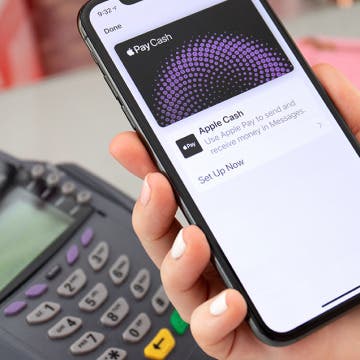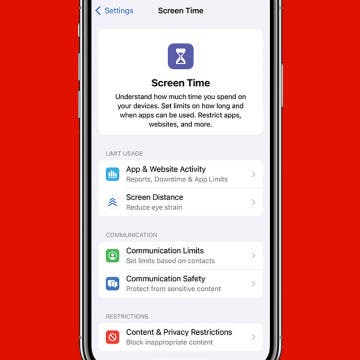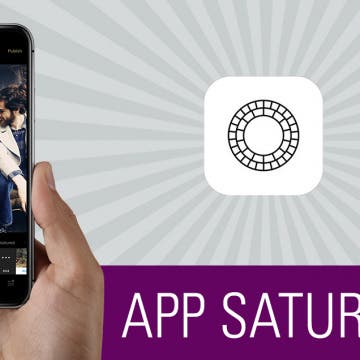iPhone Life - Best Apps, Top Tips, Great Gear
Can You Use Apple Pay with a QR Code?
By Rhett Intriago
Using a QR code for Apple Pay would be extremely convenient, but it doesn’t work quite the way you would expect. You can't pay with Apple Pay using a QR code, but you can scan QR codes to add different types of tickets and passes to your Apple Wallet. Here’s how.
How to Turn On Screen Time
By Rachel Needell
Turning on Screen Time is a great way to track how often you use your device and what you spend the most time doing. Under Screen Time, you have the ability to track metrics across days and weeks, as well as set limits for Screen Time, too. Here's how to get started with Screen Time on your iPhone or iPad.
- ‹ previous
- 170 of 2412
- next ›
Review: This Rearview Mirror Doubles as a Dual Dash Cam
By Todd Bernhard
I had been considering using an old iPhone as a car dash cam, but when Autowit sent me its Front & Rear Dual Dash Camera Recorder Mirror ($69.99) I gave up on trying to make my own! It's much nicer to have a device that is purpose-built for recording. And the price makes it attractive. Plus there are features an iPhone or even other dash cams can't match.
App Saturday: TripAdvisor
By Hallei Halter
Planning trips can go either way: you plan them to the minute or you have a general idea of what you want to do. TripAdvisor helps you to decide on the best travel ideas by finding local spots of interest based on reviews and photos by other regular people. This travel planning app features suggestions by travel magazines and famous personalities who you can follow in the app in order to find more travel destinations that appeal to you. You can also book transport, hotels, and restaurant reservations within this app, making it your travel-planning utility knife.
Best of CES 2019: The Coolest New Technology Announced This Year
By Sarah Kingsbury
Live from Las Vegas! Listen as David and Donna cover the top tech trends from the Consumer Electronics Show 2019 as well as share the winners of iPhone Life's Best of CES Awards to the best iOS gear they discovered on the show floor.
How to Add Emojis to a Text Without Opening the Emoji Keyboard
By Hallei Halter
When you type a message in an app that uses your iPhone keyboard, like Messages or Notes, your phone will suggest iOS emoji that you can tap to add to your text. Here's how to get emojis on iPhone without the keyboard.
Review: Smart Alarm Clock Includes Alexa, Supports Spotify
By Todd Bernhard
No matter what you're looking for in a speaker, the odds are pretty good that iHome has something that meets your needs. The company even has cosmetic mirrors that double as Bluetooth speakers. iHome sent me the iAV14 Alexa Bedside/Home Office Speaker ($99.99) to check out and I do indeed like that it has Alexa built in. Amazon has redefined what a speaker should be; and if you're going to spend $100 it should include a smart home assistant, which the iAV14 does. Another nice touch is that it supports Spotify, if you use that music streaming service.
How to Purchase & Download Apps on Your iPhone & iPad
By Hallei Halter
Half the fun of having an iPhone or iPad is being able to try all sorts of apps for work and fun. To download an app, you'll need to search or browse for the app in the App Store. Here's how to purchase and download apps from the App Store.
Review: Lucyd Loud Audio Glasses
By Todd Bernhard
If you ride a bicycle or walk outside and want to listen to music, but don't want to block out the outside world, try the Lucyd Loud ($99). Lucyd sent me their Lucyd Loud sunglasses which have built-in audio capabilities. They act as earbuds using Bluetooth 4.1, but you don't have to place anything inside your ears. They use bone conduction to transmit the sound, and they do so quite well.
Review: Harry Potter Printer Uses AR to Bring Photos to Life
By Todd Bernhard
Who says you can't print videos? The folks at Lifeprint sent me the Harry Potter Magic Photo Video Printer ($149.99) to review, probably because they know I'm a fan of Harry Potter, but they didn't know that I've been using ZINK photo printers and instant cameras for years. In fact, I've been using Polaroid cameras since they came out decades ago, and this new device brings back some of the magic, literally, from those early days of instant cameras.
Ever leave a Chrome tab open at home before work, and then want to find it again later from your iPhone? If you've ever wondered, "how do I open my tabs in Chrome on another device?" then you're in luck. The Google Chrome iPhone app lets you see the tabs you left open on your computer and open them on your iPhone. Just enable Chrome Sync in the Chrome settings menu, then tap the tabs icon at the bottom of your Chrome browser, and you'll find a desktop icon on your tabs list that will show you all the tabs open on other devices. Being able to switch from your Mac to your iPhone with minimal effort is a huge advantage. Here's how to view your computer's open Chrome tabs, Chrome bookmarks, and more on your iPhone.
Discover the Hidden iPhone Sleep Timer
By Hallei Halter
I like listening to shows or music before I fall asleep. Unfortunately, I had a habit of falling asleep while the media was playing and would wake up to a dead device. Here's an easy tip to use the Clock's hidden sleep timer on your iPhone so that media will automatically stop playing.
Review: Convert Your Conventional Outlets to USB
By Mike Riley
When you have a house full of iPads and iPhones, the power outlets poorly accommodate the oversized charging bricks sticking out from the walls. Of course, that is assuming that the chargers can be located. Top Greener has addressed the growing population of gadgets dependent on USB plugs to recharge. This review looks at two USB products that Top Greener has to offer.
Through the years, FaceTime has evolved and improved to include more devices and capabilities. With Apple's iOS 15, we can finally place a FaceTime call to Android users via a link, not to mention all the cool features now available with SharePlay. In this guide, we'll cover how to make a call using the FaceTime app, how to FaceTime with Android users, how to share your screen, and more!
Making plans to meet at a particular location goes more smoothly when you share directions from the Google Maps or Apple Maps app on your iPhone or iPad. Are you wondering, "how do I share a route on Google maps on my iPhone?" We'll show you how to find and share Apple Maps and Google Maps driving directions, and how to create driving directions with multiple stops with the Google Maps app.
Learn how to protect your data and limit your iPhone's Lightning port to charging only with USB restricted mode. If you lose your iPhone, or even lose sight of your phone in a public place, like plugged into the wall of the coffee shop, your data is susceptible to USB hacking tools such as keyloggers, even if it's locked. USB Restricted Mode is an iPad and iPhone security setting that can help secure your data by disabling access to the Lightning port after your device has been locked for an hour. After USB Restricted Mode turns on, your iPhone's USB/Lightning port is disabled, and you'll have to use Face ID, Touch ID, or your passcode to unlock your iPhone so you can use USB accessories. Let's go over how to enable restricted mode, and how to turn off or disable restricted mode.
App Saturday: VSCO X
By Hallei Halter
Typical vintage filters for photos slap on a yellow tint and call it a day. VSCO, a photography app that doubles as a photo editor, imitates analog camera settings to make your images look like natural film photos. The app also offers VSCO X, a yearly subscription that bulks up the app to include over 100 filters and tools to edit your photos to look like professional pieces.
The new iPhones are out and they continue to get better, in particular when it comes to photography. But one area that could use help is lighting, especially when it comes to using the self-facing camera. That's where the Lighting Kit for Smartphone ($99.99) comes in. Lume Cube gave me a kit to try. I often record videos from trade shows and I can see how valuable this will be for me.