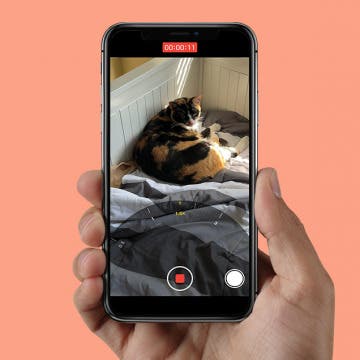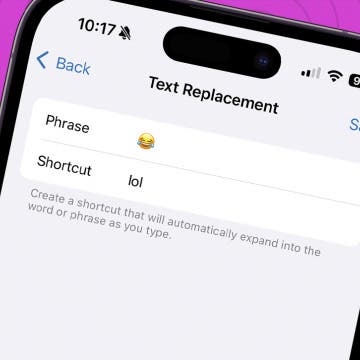iPhone Life - Best Apps, Top Tips, Great Gear
5 Apps to Start Your Day Right
By Rachel Needell
Whether you’re an early riser or prefer to sleep in, everyone wants to begin the day on a good note. In this world of modern technology, it’s easy to start scrolling social media or checking work emails the minute you open your eyes. This kind of routine doesn’t give your sleepy brain or body any time to adjust and find a moment of peace before you’re thrown back into the thick of it. That’s why I’ve gathered a list of the best apps to open before you put yourself out into the world that will bring a little bit of positivity, learning, good habit-building, and gratitude into your fast-paced life.
How to Customize the Action Button on iPhone
By Rhett Intriago
If you’ve recently upgraded to an iPhone 15 Pro or Pro Max, you might have noticed that the Ring/Silent switch has been replaced with a button. Apple calls this the Action button. By default, this button toggles Silent mode off and on but can be customized to perform other functions as well.
- ‹ previous
- 268 of 2416
- next ›
How to Share a Contact on iPhone—the Fastest Way!
By Sarah Kingsbury
You can send contact details (also known as a contact card) directly from the Contacts app on your iPhone, and it doesn't involve copying and pasting or tediously typing it out! Here's how to share a contact on iPhone.
How to Zoom in on iPhone While You're Shooting Video
By Sarah Kingsbury
If you've ever tried to capture your kids being adorable or hilarious on video, you know that super stealth is often required. If a child notices that they are being filmed, the cuteness usually ends immediately. Fortunately, zooming is not just for static picture taking.
The Brookstone HDMI Pocket Projector Pro ($249.99) was a wonderful surprise for me; an extremely functional, portable, and practical creation that is well worth the extra $49 investment for the required Apple A/V adapter — if you don't already have one that is. Once you've got the Apple A/V adaptor, connecting your iPad or iPhone to the projector is as simple as plugging it in and turning it on. With this projector you can instantly view your iDevice's high-definition videos and images, games, and even native iOS apps like Keynote or FaceTime, all on a variable sized viewing screen the can enlarge the image to a 115-inch diagonal size.
How to Edit Calendar Events with Siri
By Jim Karpen
I'm finding it so much easier to interact with my personal information apps via Siri compared to opening the app and entering the information, especially setting a calendar event or a reminder. You just speak a few words and it's done. What I didn't know, until recently, is that you can also use Siri to edit events.
How to Customize & Use the Summary Tab in the iOS 13 Health App
By Becca Ludlum
Apple's Health app can tell you how many flights of stairs you've climbed or steps you've taken, your cycling distance, calories, weight, and, starting with iOS 13, how often your headphones were too loud. Sorting through all that data could be daunting, but the Summary tab can be customized to show only what you want to see: simply go open the Health app, tap the Summary tab, tap Edit in the top right corner, and then select the kinds of data you want to see in your summary. More health minded? With a HealthKit accessory, you can track your resting heart rate, blood pressure, and respiratory rate. Looking to focus on nutrition? The Health app can show your nutrients including sodium, fat, carbohydrates, and fiber. Choosing which of all these metrics to view is easy! Let me show you how.
Create a Keyboard Shortcut for Emojis
By Sarah Kingsbury
Previously, we covered creating keyboard shortcuts to help you quickly type commonly used phrases. Did you know you can also create shortcuts for emoji characters (those cute emoticons that go way beyond your average smiley face)? This is handy if you use a lot of emoji characters and don't want to switch back and forth between keyboards all the time.
How to Change Font Size on iPhone for Easier Reading
By Sarah Kingsbury
If your eyesight isn't what it used to be, you may find the small text size on your iPhone or iPad hard to read and wonder, "Why is the font on my iPhone so small? How do I make the text bigger?" There's no need to strain your eyes; here are several tricks you can use to make reading on an iPhone or iPad easier, including changing your iPhone font size.
How to Time Yourself with Music on Your iPhone
By Sarah Kingsbury
Use timers a lot? Here's a fun way to use music on your iPhone to time showers and other activities like workouts or your kids' chores. If you like to fall asleep listening to music or podcasts and want playback to stop after a set time, this tip will work for that too.
If you own an Apple Watch, you already know that the built-in speaker it comes with is not designed to deliver high-quality audio, at any appreciable volume. Yet with a respectable onboard storage capacity for your music, the Apple Watch has the potential to store and deliver great sounding audio wherever you go, if you have a quality Bluetooth speaker that is. A good Bluetooth speaker can also work wonders when it comes to phone calls and FaceTime chats, as most Bluetooth speakers these days also house a built-in microphone for such purposes. Here are three of our favorite Bluetooth speakers that serve as perfect complements to the Apple Watch.
How to See the Exact Battery Power Percentage Your iPhone Has Left
By Sarah Kingsbury
Do you always measure ingredients exactly when following a recipe? Do you say things like, "According to my pedometer app, I've walked 3.8 miles today."? Do you use decimals when filling out your weight on medical forms?
If you do, you'll be happy to know you can also quantify exactly how much battery power your iPhone has left.
As a tennis player, I often need to know when sunset will be (since the outdoor courts where I play don't have lights). Conveniently, Siri can tell me the time of sunrise and sunset. You cannot only find the time for today but also for any day of the next week. (Note, however, that Siri won't give you information for dates in the past.)
Apple Car: Are Apple’s Automobile Plans Smart or Crazy?
By David Averbach
How to Manually Add Data in the Health App on iPhone
By Becca Ludlum
Apple's Health app helps iPhone users keep track of a variety of data concerning their health all in one place, such as tracking how many steps they take in a day, body measurements, heart rate, and more. In addition to information collected by the iPhone or imported from a healthcare provider, your Health app can also accept data that you enter manually. Let's get started learning how to manually enter data into the Health app on your iPhone.
Apple Watch Sapphire Display Performs Poorly Against ION-X Glass
By Todd Bernhard
How to Place Calls Directly from Call Reminder Notifications
By Violet Cooper
If you need to call someone, but it's not convenient to place the call right now, you can use the Reminders app to help you remember to make the call later. If you use Siri to create the call reminder, you'll be able to call the person directly from the reminder notification.
How to Import Google and Yahoo Contacts
By Becca Ludlum
With all of our information in "the cloud," it feels like we have everything at our fingertips. Emails, dates, calendar appointments, and phone numbers easily pop up on whatever device we're using and sometimes we take for granted how it all syncs up. Syncing your Google and Yahoo contacts with your phone is a super simple process and I'm going to walk you through it now.