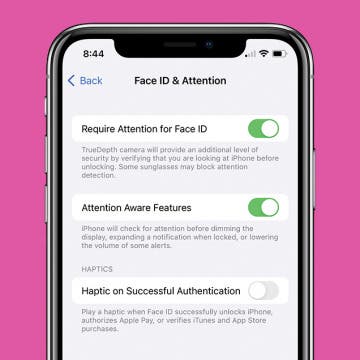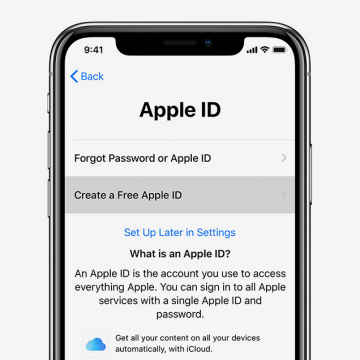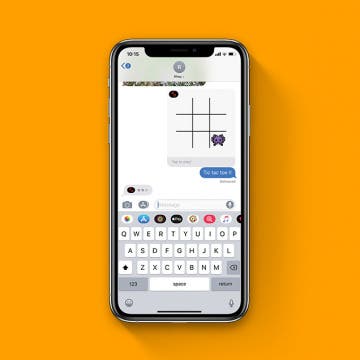iPhone Life - Best Apps, Top Tips, Great Gear
How to Fix iPhone Front Camera Not Working
By Olena Kagui
Is your iPhone front camera not working? We can help! There are several reasons why your iPhone’s front-facing camera is glitching, blurring, shaking, or showing a black screen. I’ll walk you through the troubleshooting steps and correct camera settings to fix your front camera.
How to Ping Apple Watch from iPhone
By Olena Kagui
Apple Watch users have enjoyed being able to find their iPhone by pinging it from their watch. iOS 17 introduced a ping Apple Watch feature to your iPhone’s Control Center. In order to use it, you’ll have to edit your Control Center settings. Here’s how to find your Apple Watch using your iPhone.
- ‹ previous
- 159 of 2408
- next ›
How to Organize Your Calendar in 2025
(Sponsored Post) By Amy Spitzfaden Both on Thu, 02/13/2025
Apple is pretty good about updating its products, but it seems to have forgotten about the Calendar app and its many downsides. The makers of Informant 5, on the other hand, do not forget to regularly improve their app based on user experience. The latest updates to this calendar and task-management app are a productivity game-changer.
The 10 Best Apps for Making & Listening to Music
By Kenneth Boshell
Whether you're a music maker, a music lover, or both, you're probably on the lookout for the best apps to record songs or find new favorites. We've rounded up ten free and paid apps; some, like Pandora, YouTube, and Amazon Music are well known, others are more obscure. Whether you'd like to learn a new instrument or improve your skills, listen to favorites or discover new artists, we have the app for you.
How to Disable Your iPhone's Attention Aware Features
By Hallei Halter
Have you ever noticed that your iPhone will sometimes ring and then the volume will drop? This is likely because of the Attention Aware setting. The good news is that if you're having trouble with this feature you can easily disable it in the Settings app. Let's cover how to turn off Attention Awareness on your iPhone.
Hurricanes. Floods. Fires. Disaster can strike at any moment, and our most precious memories are often the most vulnerable. Recently, I started going through my old photo albums to scan and upload my pictures and negatives to a hard drive for safekeeping. Of course, it’s not just photographs that we want to preserve. Vinyl albums, cassette and VHS tapes, analog photography, and even old diary pages are subject to the ravages of nature, storage space, and time. Fortunately, new technologies make it possible for us to preserve and protect our memories in the digital realm. From USB-equipped turntables to flatbed scanners large enough to copy an entire sleeve of images, the means of archiving your most precious memories are only limited by your imagination. But don’t worry, we imagined for you and have a list of devices and apps we think you’ll love.
How to Make a Voice Memo into a Ringtone on iPhone
By Hallei Halter
Did you know you can create your own custom ringtones for incoming texts and calls? Simply record a voice memo and use GarageBand to create a unique ringtone without using a computer. We'll show you how to make a voice memo a ringtone on your iPhone in just a few simple steps.
LitraTorch 2.0 Review: LED Flash for Enhanced Videos & Photos
By Todd Bernhard
Let's face it; while the iPhone is a great camera, the flash is only suitable for lighting up close objects. For serious videography and photography, you may want to check out the LitraTorch 2.0 ($89.95) which Litra sent me to check out. The LitraTorch 2.0 is a heavy duty 16-LED light that offers numerous mounting options, including Tripod, SLR cold shoe, and GoPro, plus a magnetic base that works with the included metal disc with adhesive backing. You could attach the disc to your iPhone case and then attach the LitraTorch magnetically when needed, Or use a separate tripod or action camera mount.
How I Built iPhone Life Part 1
By Sarah Kingsbury
In the 116th episode, iPhone Life’s founder Hal Goldstein shares the unlikely story of how a Hewlett Packard software engineer moved to the cornfields of Iowa to start a tech publishing company.
Want to know how to transfer photos from your camera to a Mac or scan documents? Here's how to use the Continuity Camera feature on the Mac, which enables you to scan documents or take photos on your iPhone and instantly have them uploaded on your Mac. Your Mac needs to be updated to macOS 10.14 or later and your iPhone to iOS 12 or later. You won't have to use AirDrop or have your device physically connected to the Mac with a cable for this tip. However, both your iPhone and Mac do need to be connected to the same Wi-Fi network with Bluetooth enabled and be near each other (like in the same room). Both Mac and the iPhone will also need to be signed in to iCloud with the same Apple ID using two-factor authentication.
Review: This SunnyBAG Solar Backpack Can Charge Your Gear
By Todd Bernhard
How many times do you find yourself without power and no outlet nearby? Well, if you're trekking in a sunny area, you have a nice and nice looking option. In fact, my daughter will be backpacking in South Africa this summer, so I was excited when I received the Solar Backpack ICONIC ($119.90) from SunnyBAG. It's a backpack with a solar panel built-in to the exterior.
If you’ve just bought your first Apple product, whether you’re switching from Android or finally cracking and purchasing your first smartphone, you’ll need to set up an Apple ID. Your Apple ID is the account that you use to access all things Apple; iTunes, the App Store, iCloud, Apple Music, iMessage, FaceTime, and more. In this guide, we’ll go over everything you need to know to create an Apple ID and make sure your account is secure, as well as where and how you can use your Apple ID. We’ll also help you troubleshoot some common problems and issues with your Apple ID including changing the ID, changing the password, what to do if you forgot your Apple ID, what to do if you get the Apple ID disabled error message, and more. Let’s dig in.
8 Best Habit Setting & Goal Tracker Apps for Your iPhone
By Hallei Halter
Do you have new habits you would like to create, but don’t know how to begin? Feel like you start working toward a new goal only to find that you can’t quite keep it going or reach a finishing point? Here are our picks for the best apps that can help anyone with forming and tracking a habit or setting and completing a goal.
How to Play Games in the iMessages App
By Hallei Halter
If you have iOS 10 or later, you can challenge a friend to a quick game in the Messages app, provided your friend is also using iMessages! Just find a game you like in the iMessaages App Store, tap to get it, and then start playing with your friend. Playing a game via iMessages is great for when you don't have much to talk about, but still want to keep in touch with someone. Here's how to start and play games in iMessages.
How to Enable Cover to Mute on the Apple Watch
By Hallei Halter
Have you ever had an alert go off on your Apple Watch that took you just a little too long to turn off? Here's how to enable Cover to Mute on your Apple Watch, so you can turn off alerts without having to even look at your watch! This is a good tip to use if you just want to mute alerts as needed instead of putting your Watch on Silent Mode. Note that if you use this tip while receiving an incoming call, the watch will be muted but may still vibrate if those settings are enabled.
The Apple Watch Series 5 is on the horizon, with watchers increasingly hopeful the big reveal will happen on the 10th of September 2019. Rumored features and improvements of the Watch Series 5, like luxory case options and sleep monitoring technology are gaining momentum online. Read on to learn more about rumored features and pricing, ordered by most to least likely.
Igloo Home Smart Padlock Review
By Todd Bernhard
Over the years, I've reviewed a number of smart locks from Igloo Home and the company now has something for just about every customer and need, from door locks to lock boxes and now the Smart Padlock ($109). Igloo Home sent me the padlock to test; and just in time, as I was setting up a storage locker for my daughter to use at college.
Hooke Verse Wireless 3D Audio Headset Review
By Mike Riley
Most professional videographers agree that high-quality audio capture is just as important, if not more so than, high-quality video capture. Watching a low resolution YouTube video with superb audio reproduction is far more tolerable than watching a high resolution video with poor audio quality. That is why I find it so surprising that Apple has focused so much of its iPhone feature attention on camera and video capture quality while still utilizing a run of the mill embedded mono microphone for audio. The founders of Hooke Audio saw this subpar configuration in not just the iPhone but other smartphones and video capture devices like GoPro's, and built a product to address this discrepancy. Read on to find out if the Hooke Verse wireless binaural 3D audio microphone system ($159.99) succeeds at eliminating this mobile audio capture fidelity problem.
How to Rename Your AirPods on Your iPhone
By Hallei Halter
You can rename your AirPods, AirPods (2nd Generation) and AirPods Pro using your iPhone. Renaming your AirPods can save you a headache if you have multiple pairs of AirPods in your household. Here's how to change the display name of your AirPods, making them quick to find if you need to do some adjustments. Note that your AirPods will need to be paired and connected to your iPhone to change their name.