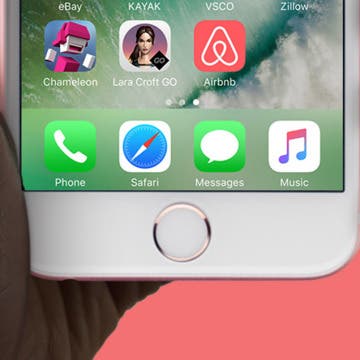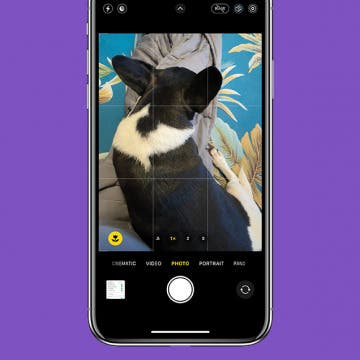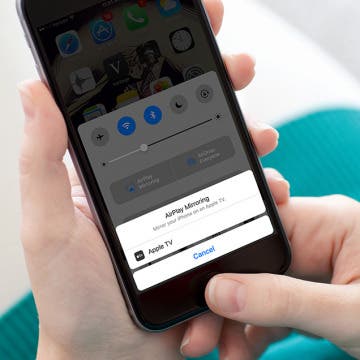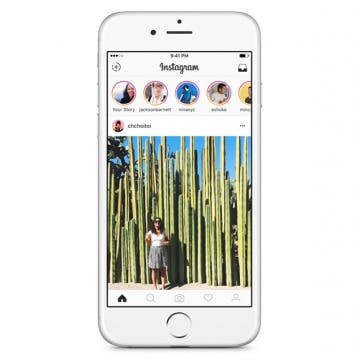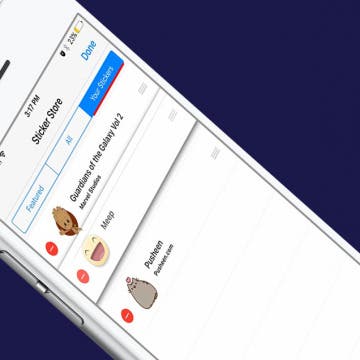iPhone Life - Best Apps, Top Tips, Great Gear
StandBy mode is a feature in iOS 17 and later that is sometimes called nightstand mode. It will turn off automatically unless you have an iPhone with an Always-On display. Even if your Always-On display is toggled on, using Focus modes such as Sleep Focus will turn the StandBy mode screen off automatically. However, as long as you have Always-On display toggled on, you can adjust a single StandBy setting to make sure your screen never turns off.
Best Way to Fix iPhone StandBy Mode Not Working
By Olena Kagui
StandBy mode, sometimes called "iPhone nightstand mode," is on by default on iPhones running iOS 17 or later. Just make sure to toggle on StandBy mode and Always On Display. Plus, make sure your iPhone is plugged into a compatible charger and leaning back while in landscape mode.
- ‹ previous
- 210 of 2408
- next ›
How to Organize Your Calendar in 2025
(Sponsored Post) By Amy Spitzfaden Both on Thu, 02/13/2025
Apple is pretty good about updating its products, but it seems to have forgotten about the Calendar app and its many downsides. The makers of Informant 5, on the other hand, do not forget to regularly improve their app based on user experience. The latest updates to this calendar and task-management app are a productivity game-changer.
This was a huge WWDC keynote event. Apple spent a solid two-and-a-half hours debuting all of the new operating systems and quite a few products too. It was a truly stunning event that included a look at the upcoming iOS 11, WatchOS 4, tvOS 11, and MacOS High Sierra. Apple also debuted its whole new line iMacs, Macbooks, and iPad Pros. And last but certainly not least, Apple revealed its Amazon Echo & Google Home competitor: HomePod, which is designed to work not only as a virtual assistant but also as an incredible home sound system. Apple definitely made up for not having a spring event. I think it’s safe to say that the company realizes there are huge expectations upon it this year, and Apple is showing the world that it’s prepared to deliver in a big way.
How to Stop iTunes from Opening Automatically When Your iPhone Is Connected to Your Mac
By Abbey Dufoe
By default on Mac, iTunes opens automatically when you plug your iPhone or iPad into your computer. If you have a Mac, the Photos app will also automatically open. But for many people this causes a lot of problems, including computer freezes. Luckily, you can disable iTunes auto launch pretty easily. We’ll go over how to stop iTunes from opening automatically when your iPhone is connected as well as how to disable Photos auto launch when your iPhone is connected. You’ll need to change these settings on your computer, so have it ready.
How to Sync Kindle with iPhone & iPad
By Conner Carey
One of my favorite features of my Kindle tablet and the Kindle app on my iPhone and iPad is the ability to read a book on one device, then pick up a different device, open the book and continue reading from the same place. I tend to use my Kindle Paperwhite at home for morning reading, then I use the Kindle app on my iPhone for reading during my commute or when standing in line at the coffee shop. If this feature (called Whispersync) wasn’t enabled, I’d have to constantly remember what page I’m on. Here’s how to sync the Kindle app on the iPhone or iPad.
How to Protect Your iPhone or iPad from Your Children
By Sarah Kingsbury
There are a lot of articles out there on keeping kids safe while while they use mobile devices. But I'm guessing even more parents want to know how to keep their iPhones and iPads safe from their kids! Here are a few tips:
How to Leave iTunes Family Sharing
By Becca Ludlum
There are a few different ways to leave a Family Sharing group, however, there are some rules you should be aware of before doing so. This tip will show you how easy it is to leave a Family Sharing group, then tell you about Apple's Family Sharing stipulations.
How to Get Siri to Read Text on iPhone
By Rachel Needell
Apple's accessibility feature known as VoiceOver can be quite unruly if you're not used to it. It fundamentally changes the way you interact with your iPhone, and therefore most people tend to stay away. However, we discovered a way to enable VoiceOver temporarily just to have it read text on your phone screen aloud when you need it and quickly turn it off right afterward. It may sound complicated, but it's so simple and fun! Here's how to set it up!
Sharing events on your iPhone calendar with contacts can increase productivity at work, make get-togethers with friends easier to plan, and consolidate your upcoming events on your iPhone calendar for easy access. But how do you share events on the iPhone calendar? Follow the steps below to send an iPhone calendar invite to a group of contacts using your iPhone calendar app.
How to Customize Your iPhone Dock
By Mark Struczewski
Did you know that you can customize your dock? You can place your favorite apps in the dock for easy access anytime. There are some default apps in your dock, but if you use different apps most frequently, you may want to move them to the dock. I am also going to tell you how I have my iPhone dock set up and why. I invite you to share what apps you have in your dock. Just know that there are no right or wrong answers here. Here's how to customize your iPhone dock.
Best iPhone Photography Apps for Beginners
By Bri Eischeid
With social media apps that encourage the sharing of iPhone photos, such as Instagram, vsco, snapchat, tumblr, and even Facebook, becoming popular and staying at the top of the App Store charts, pictures have yet again wormed their way into the center of our lives. Whether it's adventures, triumphs, or tribulations; so much of our lives can be portrayed in a single snapshot. It can be hard for beginners to find the best iPhone photo editng apps to edit and share the perfect still of the moment. Lucky for you I've found the four most helpful photo apps for iPhone to meet your photography needs:
In the past, when a stranger on Facebook sent you a message, you didn't receive a notification the way you would with messages from friends. These messages used to be filtered into a section of Facebook Messages called the Other Inbox, but now Facebook has split the Other Inbox into two separate areas: Message Requests and Filtered. The Message Requests Inbox is for messages from people you've communicated with in the past, although you might not be friends with them on Facebook. The Filtered Inbox is for completely unknown senders. There’s actually an easy (though unintuitive) way to access your hidden messages. Most of the time, these messages aren't important. But every now and then, there’s a message you need or want to read. Here’s how to view your hidden Facebook messages on iPhone.
How to Add a Grid on Your iPhone Camera for Better Photos
By Olena Kagui
Do you want to level the horizon in a photo? Or maybe you're wondering how to take more interesting photos? For both cases, you can set gridlines to display in your Camera app, allowing you to take level photos and leverage the oh-so-powerful rule of thirds for strong photo compositions. We'll explain the rule of thirds and cover how to enable the grid in your Camera settings.
There are two major different ways you can connect or stream your iPhone or iPad to your TV. The easiest and cheapest way (if you already own an Apple TV) is to use AirPlay, which will allow you to enable iPhone screen mirroring. Alternatively, you can hook up your iPhone or iPad to your TV with an HDMI cable. If your TV doesn’t have an HDMI port, you can use a VGR or AV adapter and cable to connect to your analog TV. But that’s a fairly small pile of people, since the vast majority of TVs have HDMI ports. Which is why I’m going to focus on how to connect your iPhone or iPad to your TV via AirPlay mirroring or with an HDMI cable and adapter. Regardless of what method you choose, it may take a little money to hook your iPhone up to your TV. Which is why, if you already have an Apple TV, I recommend using AirPlay mirroring to watch your iPhone or iPad on your TV. However, I’ll go over both methods and what you need to hook up your iPhone or iPad to your TV below.
How to Change Your Starting Location in Maps
By Abbey Dufoe
Usually, you’re looking for directions from your current location. But what if you need to change your starting point or ad multiple destinations to your route? We’ve got you covered. While you can't currently plan a multi-stop trip in Apple's Maps app, you can create a complex route using Google Maps. You can change your starting Location using Apple or Google Maps. Here’s how to get directions from a starting point that is not your current location in Apple and Google Maps and how to plan a multi-stop trip using Google Maps.
Big news broke the internet recently. Since Instagram now has Snapchat-like features such as disappearing photo stories, the social network decided to continue its imitation: if someone takes a screenshot of your disappearing photo, you will receive a notification. While the internet seemed to freak out over this, it’s a great measure for privacy. Disappearing photos are supposed to...well, disappear. So it only makes sense that you’d receive a notification when someone decides your disappearing photo should be a more permanent photo on their device. Now that Instagram stories are a bit more secure, here’s how to take an Instagram photo that will disappear.
How to Download Stickers for Facebook Messenger on iPhone
By Conner Carey
Facebook’s selection of free stickers is so much better than Apple’s, which is one of the many reasons users love Messenger so much. Stickers in Facebook Messenger work very similarly to stickers in Messages: you can download sticker packs and send them to friends. Since Facebook Messenger has such a great variety of stickers, they’re a lot of fun to use. Here’s how to download stickers for Facebook Messenger on iPhone.
How to Clear Google Maps History & Apple Maps History
By Conner Carey
Both Apple Maps and Google Maps store search history on your iPhone. This makes it easy to find places you’ve been and quickly get directions to them again. But you don't have to keep old location history. Here’s how to clear history on Google Maps and Apple Maps.