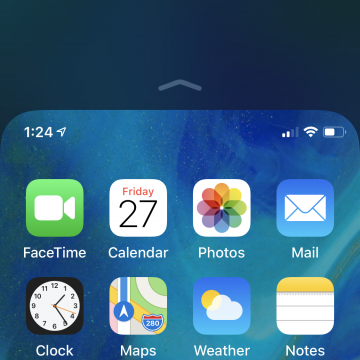iPhone Life - Best Apps, Top Tips, Great Gear
Smart Home Frequent Issues & How to Fix Them
By Olena Kagui
Despite the many benefits of having a smart home, there can also be many problems. It's quite ironic when devices that are supposed to make your life easier instead make it unnecessarily harder. If you have a smart home, frequent issues can arise, but we will help you fix each one for good!
When & How to Watch Apple's September 12 iPhone Event
By Amy Spitzfaden Both
Apple announced its fall event, which will almost definitely bring us the iPhone 15 line and possibly some other announcements. It will be held on Tuesday, September 12 at 10 a.m. PT. The event will include in-person events, but as always, the keynote will be streamed so anyone who wants to can watch it live. Here is how you can watch Apple's Wonderlust event. For more ways to stay up to date with Apple's latest releases, check out our free Tip of the Day newsletter.
- ‹ previous
- 278 of 2416
- next ›
Quickly Activate Accessibility Features with a Triple-Click
By Paula Bostrom
The Accessibility features on the iPhone are designed to make life easier for those with disabilities. If you have visual issues or motor impairments your iPhone can accommodate you. An easy way to turn these features on or off or switch between them is to use the triple-click shortcut on the iPhone's Side button.
Keeping track of what you need to do can be difficult when your errands, or you, cross different time zones, but that can easily be managed right in the Calendar app.
If you're wanting to get into the spirit of the holidays, you now have a wide selection of Christmas-themed music in iTunes Radio. Early this month Apple added a number of curated stations for a total of 10 options: The Sounds of Christmas, Holiday Hits, Latin Holiday, Children's Christmas, Rockin' Holiday, Country Holiday, Souful Holiday, Holiday Classics, Classical Holiday, and Swingin' Holiday. Only a couple of these appear in the Featured Stations listing, so you'll want to add them to your list of My Stations.
It’s easier than ever to stay on top of your appointments with the Calendar widget in Notification Center on iOS 8, but it’s even easier to be late if you don’t know when to leave for your next appointment. Fortunately, you can integrate travel time into your Calendar events in just a few short steps.
Tip of the Day: How to Search Your Photos
By Rheanne Taylor
Sifting through hundreds of pictures when you’re looking for one in particular can be a nightmare. Though we still can’t tag our photos or add descriptions in the iOS Photos app, Apple has added a new feature that allows users to search their images by location, date, time, and even album name. This makes looking for images much easier, if you know when or where they were taken.
The following dozen games are either ports of popular console titles, or iOS games that shine in their own right as being console quality. To be included on this list, a game must either be a new release as of this year, or it must have been updated recently to support iOS 8 and Apple's advanced new programming interface known as Metal. With the introduction of iOS 8 and Metal, alongside the powerful A8 and A8X processors that are inside the latest iDevices, Apple has leveled the virtual playing field. It would be ignoring the facts for a core console gamer to say that iOS can't support video games that are on par with console or PC titles, especially if you indulge in iOS' streaming capabilities that allow us to play these great games on a large screened TV. With the graphic capabilities of iOS 8 and the exciting titles currently available for the platform, it's easy to see how Apple's iOS is leading the way in a mobile eSport industry that is on track to bring in a revenue of over 24 billion dollars this year, and set to overtake PC and console gaming's revenue in 2015. As the holidays are upon us again, don't forget that you can gift any of these apps to your favorite gamer via the App Store.
Tip of the Day: How to Move a Reminder to a Different List
By Sarah Kingsbury
If you ask Siri to set a reminder for you, but forget to specify a Reminders list, it will end up on your default Reminders list. (Read this tip to find out how to set a Reminders list as your default list.) There's no need to recreate the reminder on a different list though; it's easy to move a reminder from one list to another.
Tip of the Day: iBooks Automatically Inverts Colors for Low-Light Reading
By Sarah Kingsbury
When you're in bed reading a really compelling book, you don't always want to stop just because it's late and your spouse wants to go to sleep. That's when you need the low-light Night theme in iBooks. It means you can finish the chapter without the glare of the screen hurting your eyes or disturbing your partner.
One of the nice features of the iPhone and iPad is the ability to see a photo of your contacts, such as when a call is coming in. You can manually add a photo to a contact by tapping Edit and then tapping Add Photo. Doing so lets you either select a photo you already have on your device or take a photo of the person on the spot. However, there's a much faster way. With just a couple taps you can add photos from all your Facebook friends to your contacts.
Tip of the Day: Change Your Default Reminders List
By Sarah Kingsbury
A few weeks ago we published a tip explaining how to add an item to a specific list in Reminders using Siri. If you don't specify which list you want to add the reminder to, it will get added to your default Reminders List. But if you find yourself mostly adding items to a list that is not the default Reminders List, such as your Shopping List, why not make that your default list?
How to Use the iPhone Reachability Feature, with or without a Home Button
By Sarah Kingsbury
iPhone screens have gotten wider, and those wider screens can sometimes be hard to navigate one-handed. If you're having trouble accessing items at the top of the screen on your iPhone, give your overstretched thumb a break and start using Apple's Reachability feature to pull the top of the screen within reach. To use this feature, you'll need to enable Reachability in the Settings app. Here's how to use Reachability, with our without the Home button, to make your iPhone's screen more comfortable to access.
Tip of the Day: 5 More Instagram Tips and Tricks You May Not Know
By Rheanne Taylor
I admit it. I use Instagram a lot. In fact, it’s probably the most-used app on my iPhone. That's why I'm always surprised when I discover there are things about it that I don't know yet.
Tip of the Day: Avoid Sketchy Websites by Checking the URL of a Link
By Sarah Kingsbury
If you've ever tapped on a link that unexpectedly took you to a sketchy website while using your iPhone or iPad, you'll be glad to know Safari makes it easy to check the URL of any link before you go there.
Tip of the Day: How To Shoot Time-Lapse Videos in iOS 8
By Jim Karpen
Time-lapse videos can be fun, whether of moving clouds, a sunset, a busy street corner, a tennis player — basically any situation where there's movement or change. Time-lapse videos simply take still photos at specific intervals, such that a slow-moving snail can appear to be speeding along. One of the neat features of iOS 8 is the new Time-lapse mode in the Camera app. As usual, Apple has made it simple.
Tip of the Day: How To Customize Your Sharing Screen
By Jim Karpen
One of the great features of recent versions of iOS is how deeply embedded sharing is. You can quickly share items such as photos and videos with friends, on Facebook, on Twitter, on Flickr, and more. In fact, you have so many options now that the screen that pops up when you tap the button for sharing can start to get cluttered. Fortunately, you can customize it.
How to Call 911 or Activate Emergency SOS on a Locked iPhone
By Sarah Kingsbury
Apple prides itself on making everything on its devices intuitive. So you could probably figure out how to make an emergency call on a locked iPhone pretty quickly. But do you want to take even those precious moments to do so in a real emergency? Why not learn how ahead of time? Read on to learn how to make an emergency call and how to activate emergency SOS on your model iPhone.