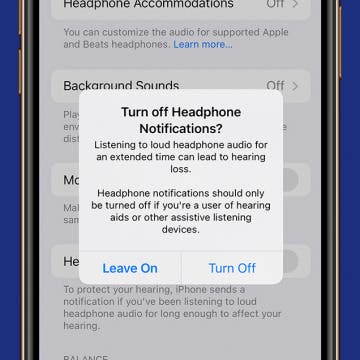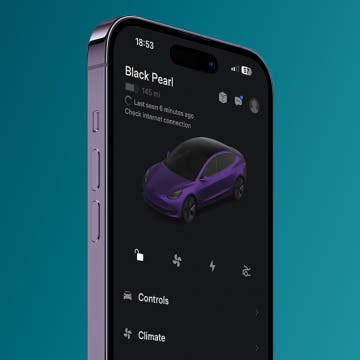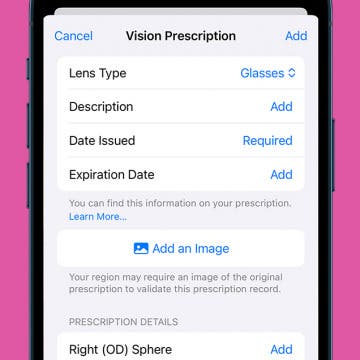iPhone Life - Best Apps, Top Tips, Great Gear
How to Keep Apps from Disappearing on Apple Watch
By Leanne Hays
Did you know you can customize how long it takes for your Apple Watch to return to the clock face from an open app? Here's how to keep apps open for different amounts of time on your Apple Watch.
How to Get on the Apple Intelligence Waitlist
By Rhett Intriago
Is Apple Intelligence available to the public? Yes! With the release of iOS 18.1, you can now enroll in Apple Intelligence if you have an iPhone 15 Pro, iPhone 16, or iPhone 16 Pro. Find out how to get Apple Intelligence below!
- ‹ previous
- 33 of 2408
- next ›
How to Organize Your Calendar in 2025
(Sponsored Post) By Amy Spitzfaden Both on Thu, 02/13/2025
Apple is pretty good about updating its products, but it seems to have forgotten about the Calendar app and its many downsides. The makers of Informant 5, on the other hand, do not forget to regularly improve their app based on user experience. The latest updates to this calendar and task-management app are a productivity game-changer.
For Apple enthusiasts who expect a revolutionary iPhone upgrade every year, the September 12 Apple "Wonderlust" iPhone event may have felt underwhelming. But while the iPhone 15 and iPhone 15 Plus don’t have any groundbreaking features, the 48MP camera, Dynamic Island, and USB-C port make them worth the upgrade—if you currently have an iPhone 12 or older model.
Apple Event Recap—New iPhone 15, Apple Watch Series 9 & AirPods Pro
By Susan Misuraca
In episode 204, David and Donna dig into everything Apple announced at its annual September event, from the iPhone 15 to the Apple Watch Series 9. Is it time to upgrade? Dave Hamilton from Mac Geek Gab joins the show to help you decide.
At Apple’s September 2023 announcement event, the tech giant revealed the capabilities of its new Apple Watch Series 9 and Apple Watch Ultra 2. The yearly update to both devices improves the processor to a new S9 chip, which will include AI processing cores for the first time on an Apple Watch. These cores enhance the function of every task that relies on artificial intelligence, from processing photos, to interpreting voice commands, to more accurate typing with autocorrect. Those cores will allow Siri to process some commands on the Apple Watch, without needing to communicate with an iPhone or the cloud. The new chip also enables a whole new gesture the user performs on their watch-arm, without touching the screen. Here’s everything you need to know about Apple’s latest generation of Apple Watches.
Putting the Pro in iPhone 15 Pro & iPhone 15 Pro Max
By Olena Kagui
The titanium iPhone 15 Pro and iPhone 15 Pro Max were announced at Apple’s "Wonderlust" event on September 12. With a customizable Action button, seven different focal lengths, and the ability to film 3D Spatial Videos, the iPhone 15 Pro Max may be the most "pro" Pro iPhone ever. Discover all the new features and how they compare to the other iPhone 15 models.
Everything Apple Announced at Its iPhone 15 'Wonderlust' Event
By Ashleigh Page
Apple's September 12 "Wonderlust" event brought us four new iPhone 15 models, a new Apple Watch Series 9, and an Apple Watch Ultra 2. These new Apple Watch and iPhone models feature some practical device performance upgrades (faster, brighter, and more energy-efficient), while being more eco-friendly in their production and design. Apple continues to focus on making its devices more user-friendly, so feature upgrades focused on customization, like the programmable Apple Watch double-tap gesture and the new iPhone 15 Action button that can be set to perform different actions. Let's take a look at the new devices, their upgraded features, and when they'll be available to order!
How to Turn Off Headphone Safety Notifications on iPhone
By Rhett Intriago
Ever been jamming out to your favorite song, only to be interrupted by a notification that your headphones are too loud? This notification can be a bit annoying if you like to listen to your music at a louder volume. Thankfully, there’s an easy method for switching off this warning. Read on to find out how to turn off headphone safety notifications.
Tesla App Not Connecting to Car? The Quick Fix
By Olena Kagui
Experiencing the Tesla app not connecting is a big pain point for Tesla owners. This results in the Tesla phone key not working and all sorts of other frustrations. In this article, I will explain the various reasons why your Tesla app is not working, the steps you can take to fix it, and a workaround if the problem persists.
Flic 2 Smart Buttons Upgrade Any Smart Home
By Olena Kagui
Smart buttons can make controlling your smart home easier without forcing you to memorize dozens of voice commands. I love being able to use my Flic 2 buttons to quickly control scenes in my home without belting out the voice commands and disturbing the animals or humans in the room. Here’s everything you need to know before purchasing the Flic 2 Starter Kit!
Smart Home Frequent Issues & How to Fix Them
By Olena Kagui
Despite the many benefits of having a smart home, there can also be many problems. It's quite ironic when devices that are supposed to make your life easier instead make it unnecessarily harder. If you have a smart home, frequent issues can arise, but we will help you fix each one for good!
When & How to Watch Apple's September 12 iPhone Event
By Amy Spitzfaden Both
Apple announced its fall event, which will almost definitely bring us the iPhone 15 line and possibly some other announcements. It will be held on Tuesday, September 12 at 10 a.m. PT. The event will include in-person events, but as always, the keynote will be streamed so anyone who wants to can watch it live. Here is how you can watch Apple's Wonderlust event. For more ways to stay up to date with Apple's latest releases, check out our free Tip of the Day newsletter.
How to Turn Off VPN on iPhone in 2 Steps
By Rhett Intriago
Using a VPN on your iPhone allows you to keep your internet connection private and secure. However, if you don’t want to use your VPN 24/7, you need to know how to turn it off once you’re finished using it. We’ll show you how to turn off VPN on iPhone quickly and with as little trouble as possible.
Instantly Protect Yourself on iPhone with Emergency Reset in Safety Check
By Amy Spitzfaden Both
What is Emergency Reset in Safety Check on the iPhone? Emergency Reset is a feature that allows you to instantly stop sharing with people, apps, and Apple devices. This is particularly handy if your digital or personal safety is being threatened. Learn how to run a security check on your iPhone and use Emergency Reset to lock out the people who shouldn't be there.
How to Find Recipes from Photos on iPhone
By Olena Kagui
The iPhone Photos app can identify people, different animal species, landmarks, and even recipes! Many people already like to photograph their meals before digging in. With iOS 17, a snap of your lunch will not only preserve the memory, but it can help you recreate it by suggesting a similar recipe.
Add Your Vision Prescription to the Health App
By Rhett Intriago
If you’re at all like me and lose track of your vision prescription immediately after leaving the optometrist, an app for eye prescriptions might come in handy. Thankfully, this functionality is already integrated into the Health app, with no need for any third-party downloads. You can add your prescription to your iPhone for easy access whenever you need it.
How to Lock Tesla Model 3, Y, S & X without Key
By Olena Kagui
Learning how to unlock a Tesla in several different ways is useful if you ever lose or misplace your key card. In this article, I will teach you how to lock Tesla 3, Y, S, and X with or without key cards or fobs, from the inside or outside, using your Apple Watch and using third-party apps. You'll even learn how to lock your Tesla remotely from anywhere in the world!
Turn Off State of Mind Reminders on iPhone
By Rhett Intriago
So you’ve recently updated to iOS 17 and find yourself getting hounded by notifications telling you to log your state of mind? Not to worry, there’s an easy way to turn this functionality off. Read on to learn how to turn off the iOS 17 mental health features.