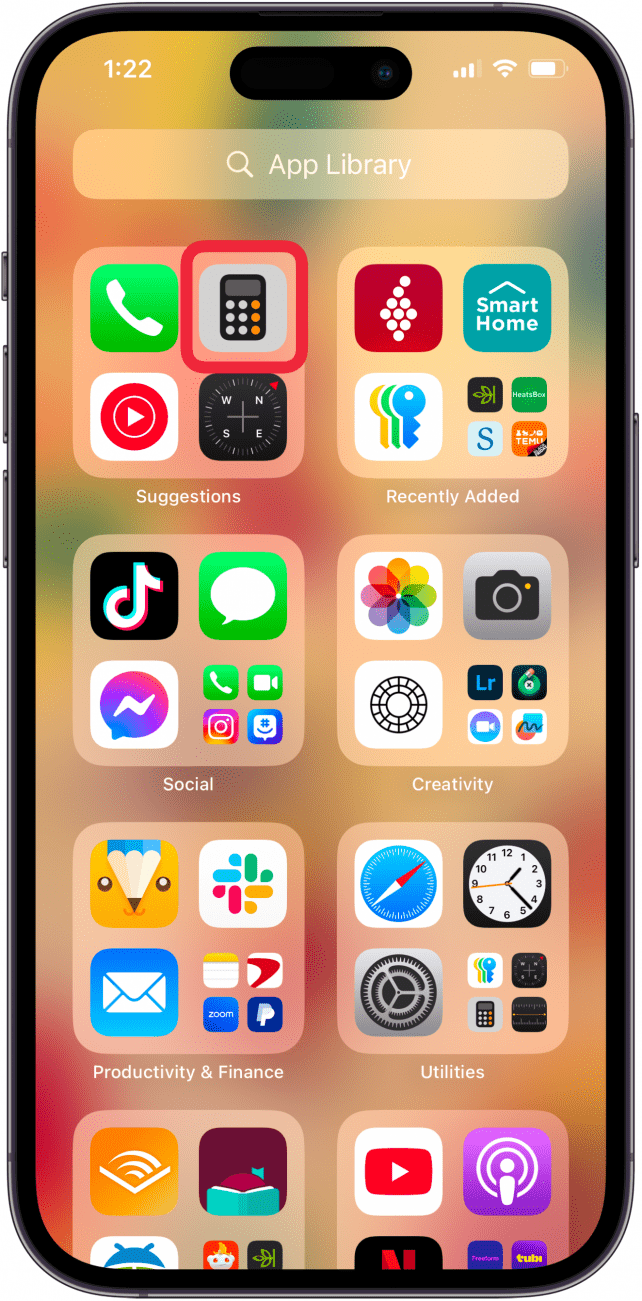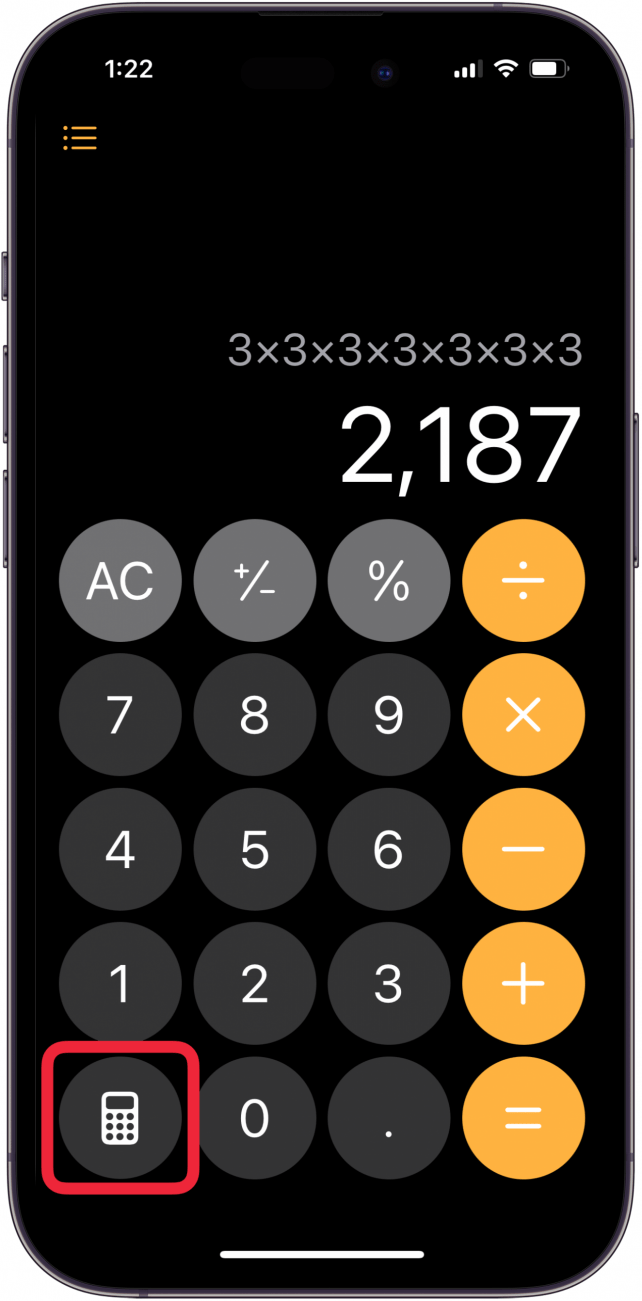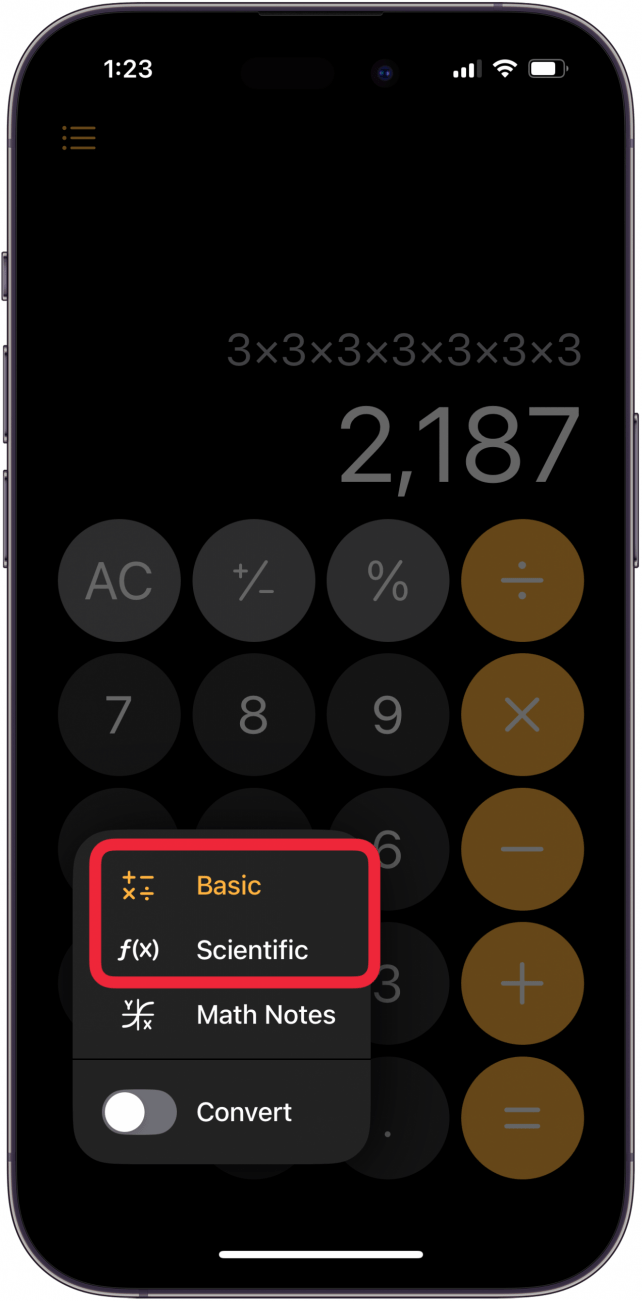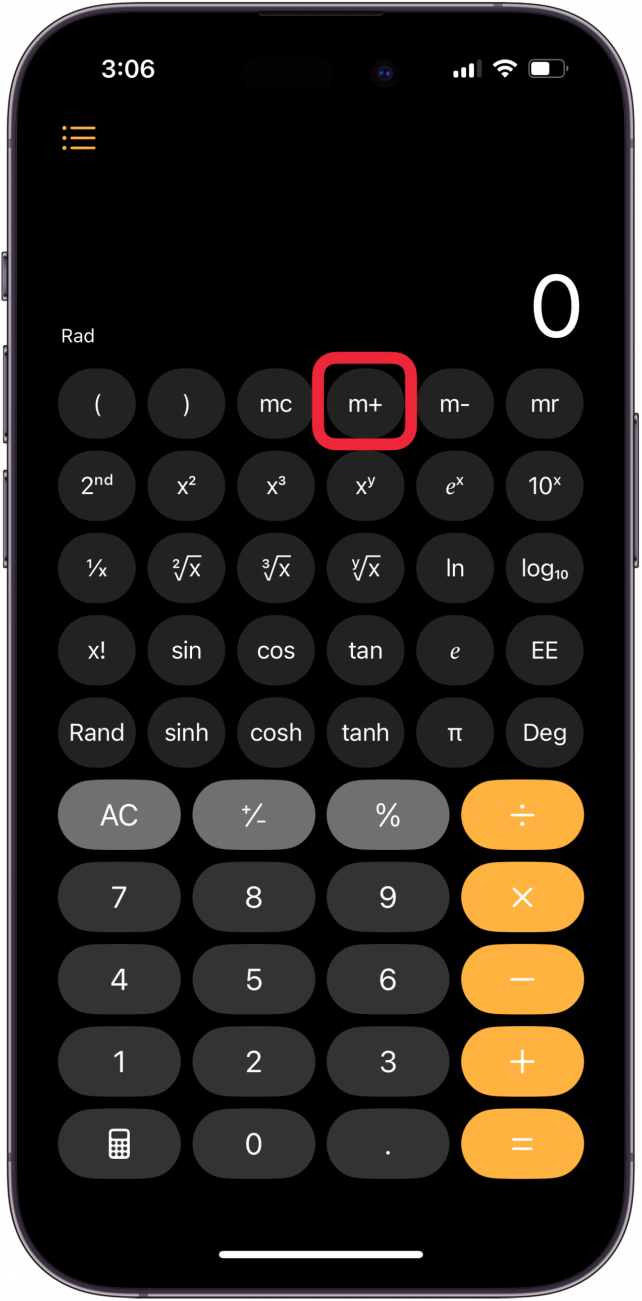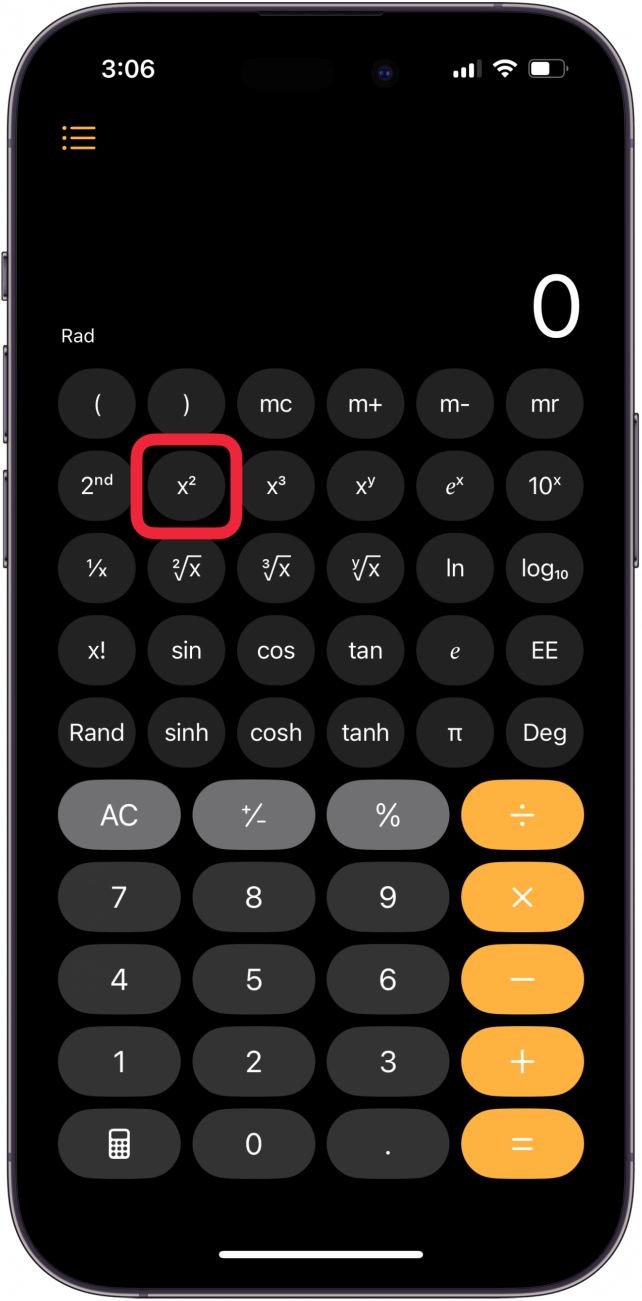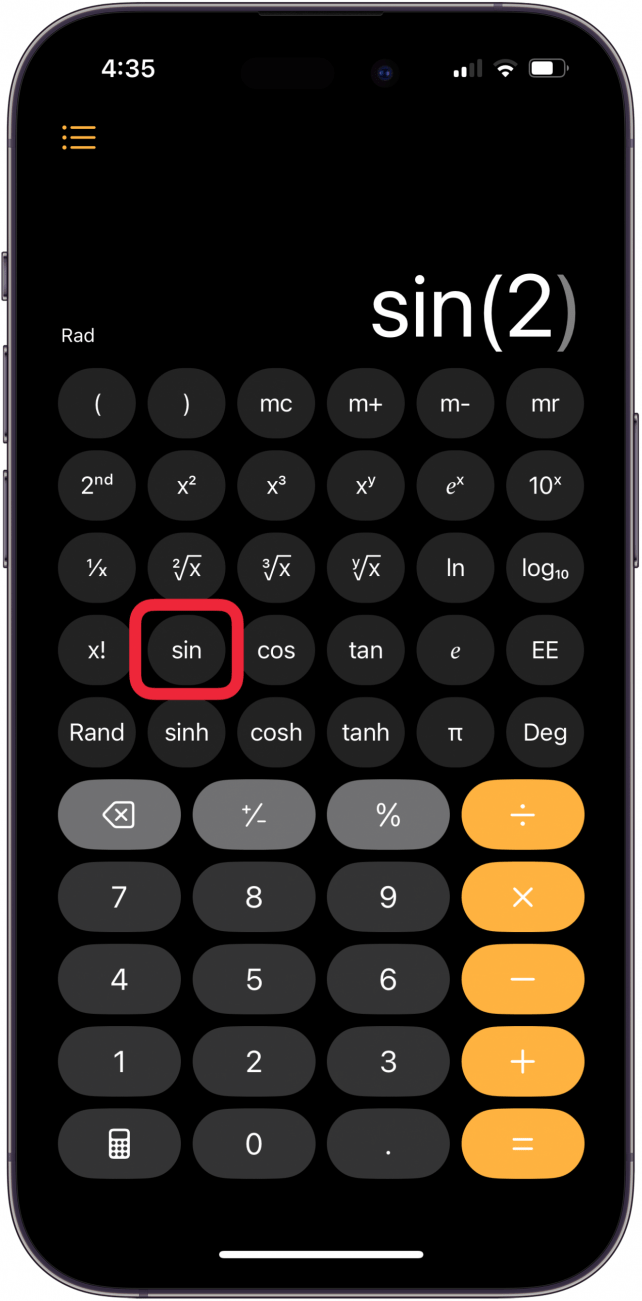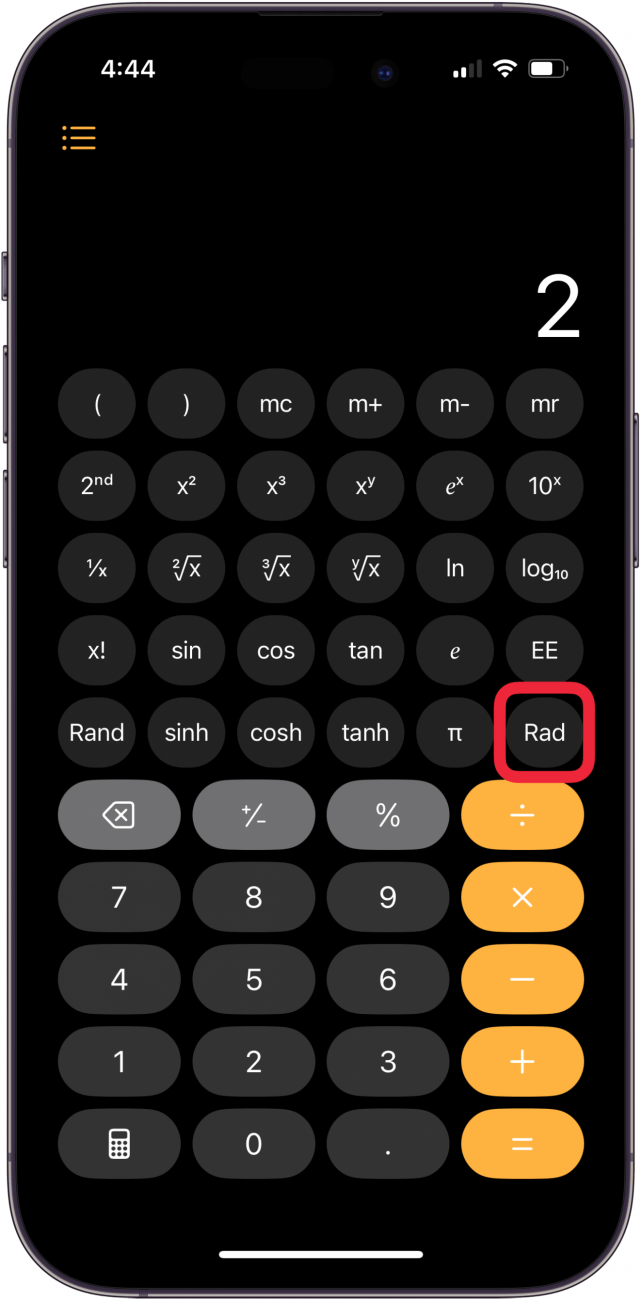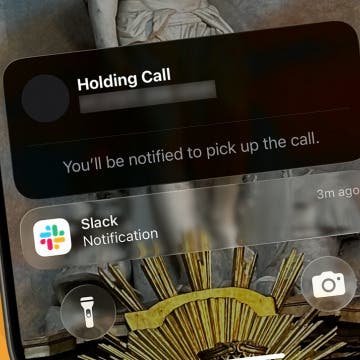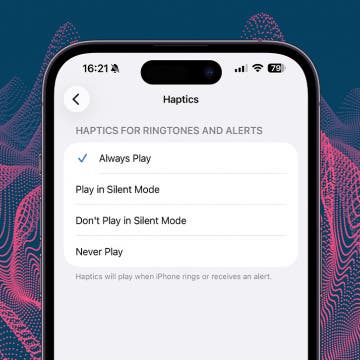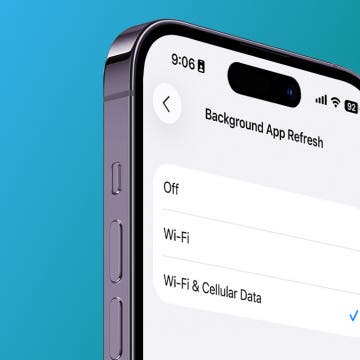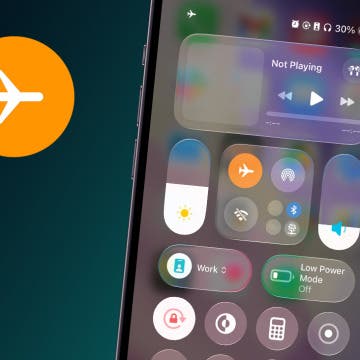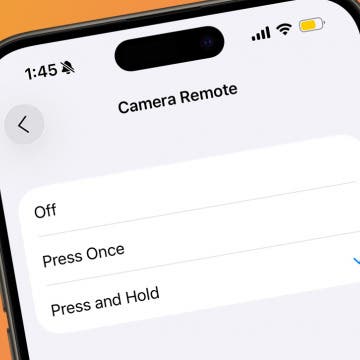I use advanced functions on my calculator fairly regularly, so it's great not to need a scientific calculator app on my iPhone. I can use the scientific calculator on my iPhone calculator instead! Here's how to use your iPhone calculator as a scientific calculator.
Why You'll Love This Tip:
- Use the scientific calculator on iPhone for logarithmic, exponential, and trigonometric functions.
- View complete mathematical expressions with multiple operations, parenthesis, and trigonometry before tapping the equal sign to see the answer.
How to Use the Scientific Calculator on Your iPhone Calculator
System Requirements
This tip works on the iPhone XR and later running iOS 18 or later. For earlier iPhone versions, you need to turn your iPhone horizontally to reveal the Scientific Calculator. Find out how to update to the latest version of iOS.
We'll show you how to get the scientific calculator on iPhone, plus all the notations and functions it can do. You don't need a scientific calculator app!
Note
Your iPhone's Calculator app uses the order of operations. To arrive at a correct answer, be sure to put parenthesis around expressions that need to be calculated first.
- Open the Calculator app on your iPhone.
![iPhone calculator app iPhone calculator app]()
- Tap the Calculator icon.
![tap calculator icon tap calculator icon]()
- Tap Scientific.
![tap basic or scientific tap basic or scientific]()
- Now you can work with stored values; for example, add the value on screen to memory by tapping m+.
![tap m+ to add value on screen to memory tap m+ to add value on screen to memory]()
- You can also use exponential and logarithmic functions or notation. For example, to square a value, enter a number, tap x2, then =.
![tap m2 to square a value tap m2 to square a value]()
- You can also use trigonometric and hyperbolic functions, including Sine. Just tap sin, enter a number, then tap =.
![figure sin on iphone calculator figure sin on iphone calculator]()
- Finally, you can use radians or degrees. Tap Rad to change to radians, tap Deg to switch back to degrees.
![change from rad to deg on iphone calculator change from rad to deg on iphone calculator]()
There are many more options to use on the scientific calculator on your iPhone. Now, you can use your iPhone for scientific calculator functions like exponents, logarithms, square roots, and calculations involving Pi. Be sure to check out our free Tip of the Day for more great iPhone Calculator tutorials!