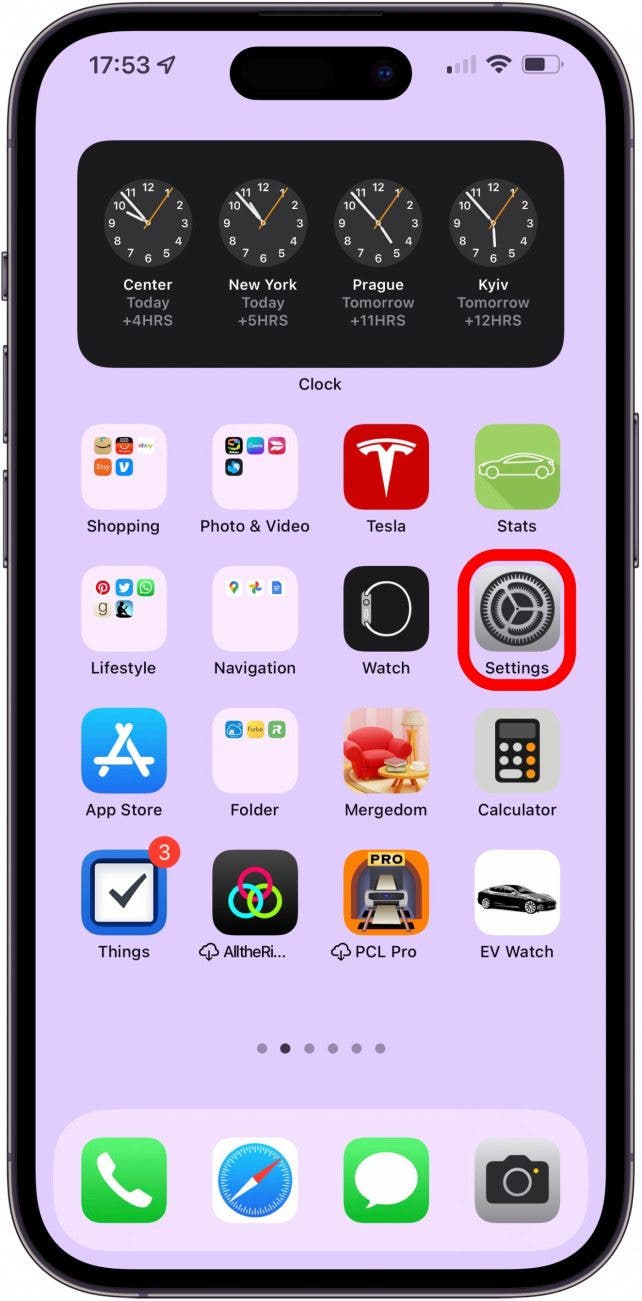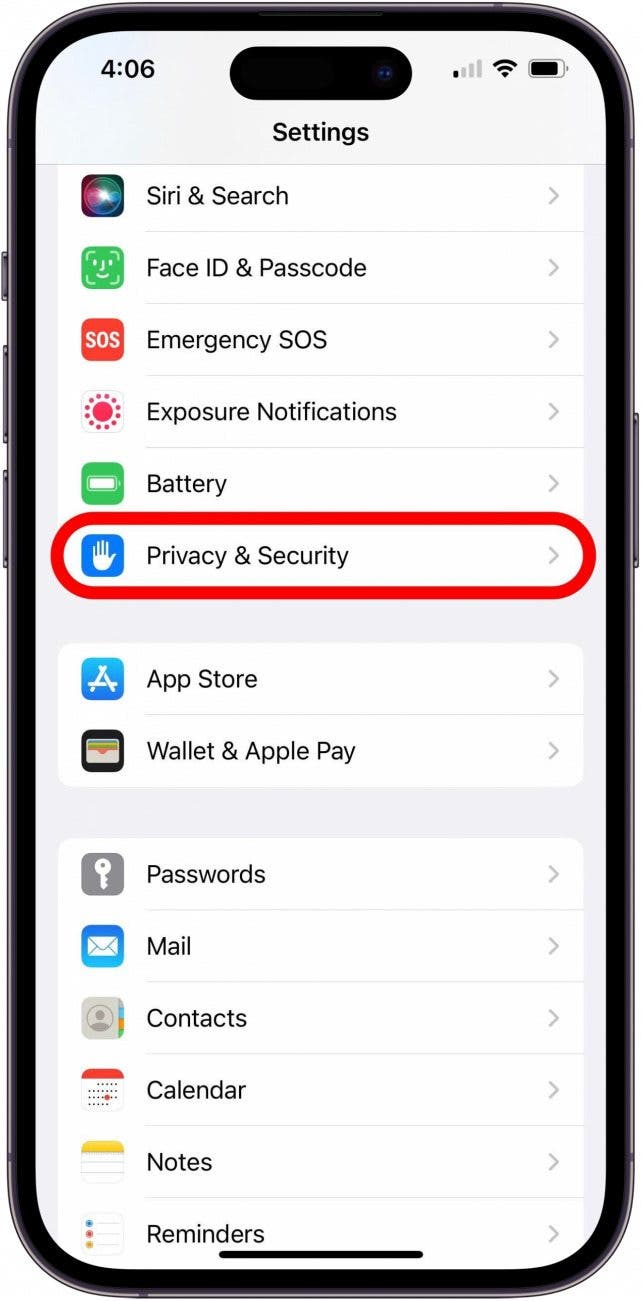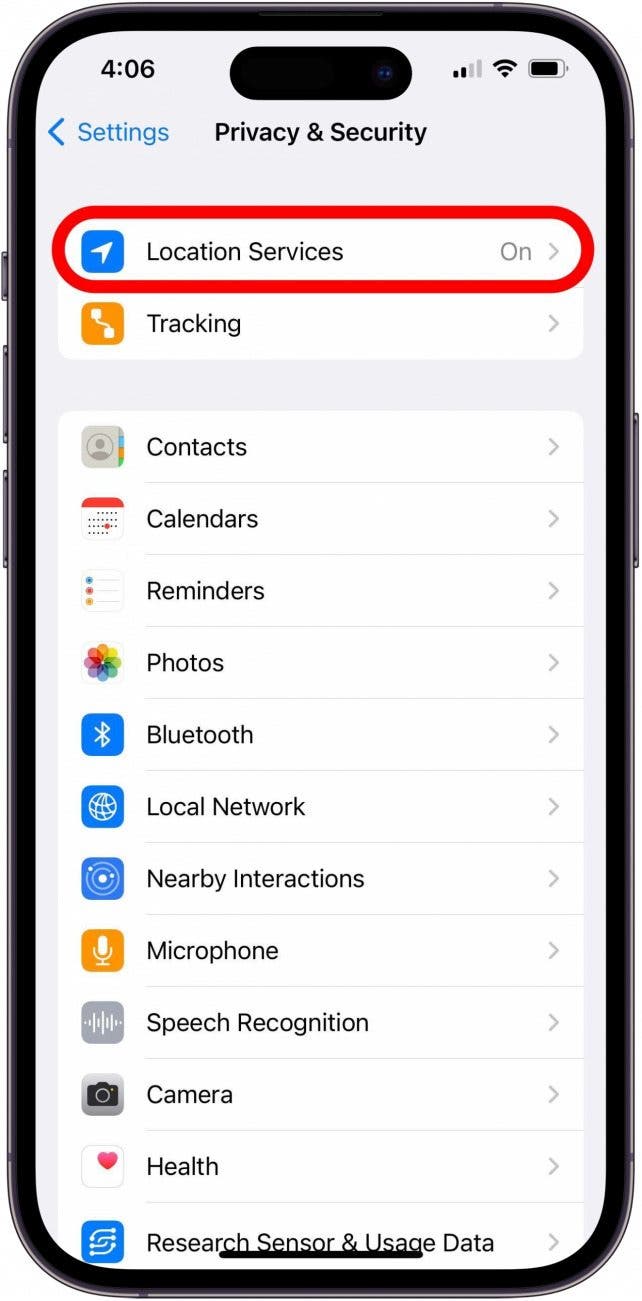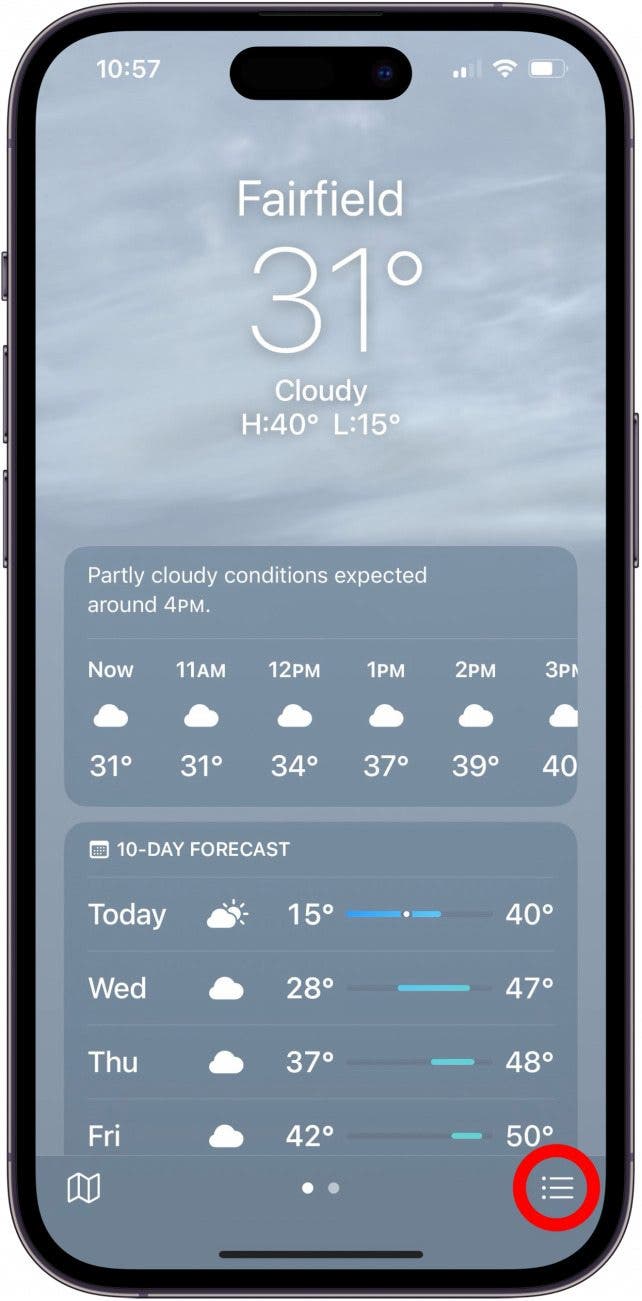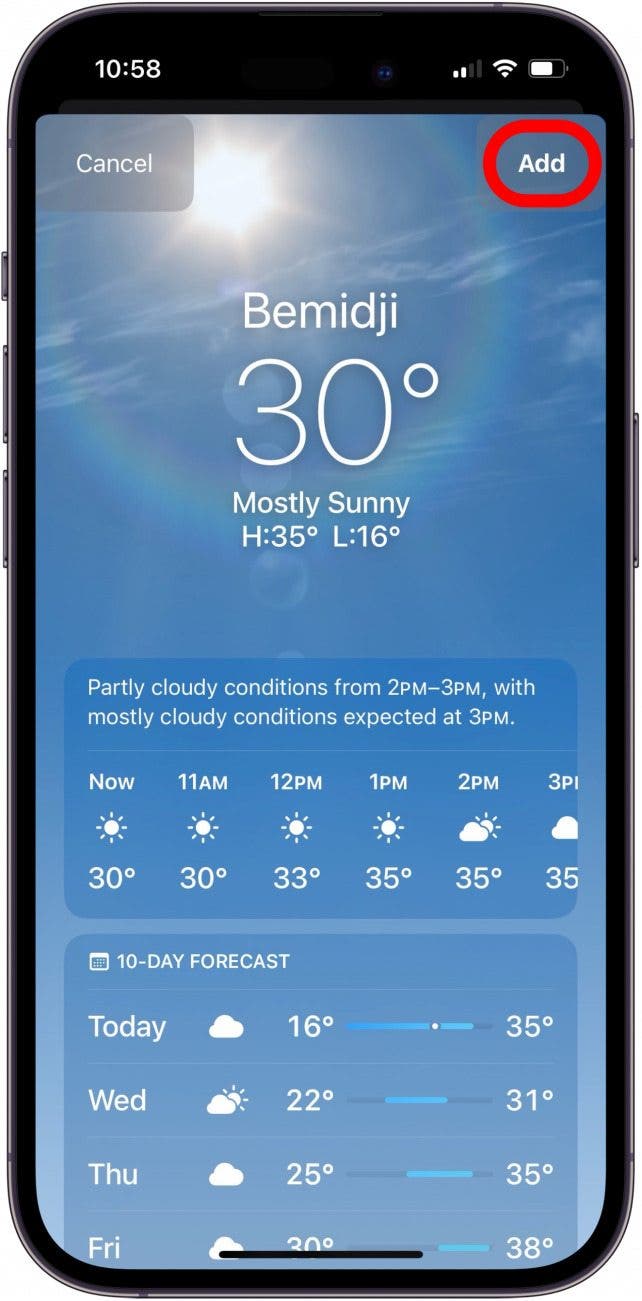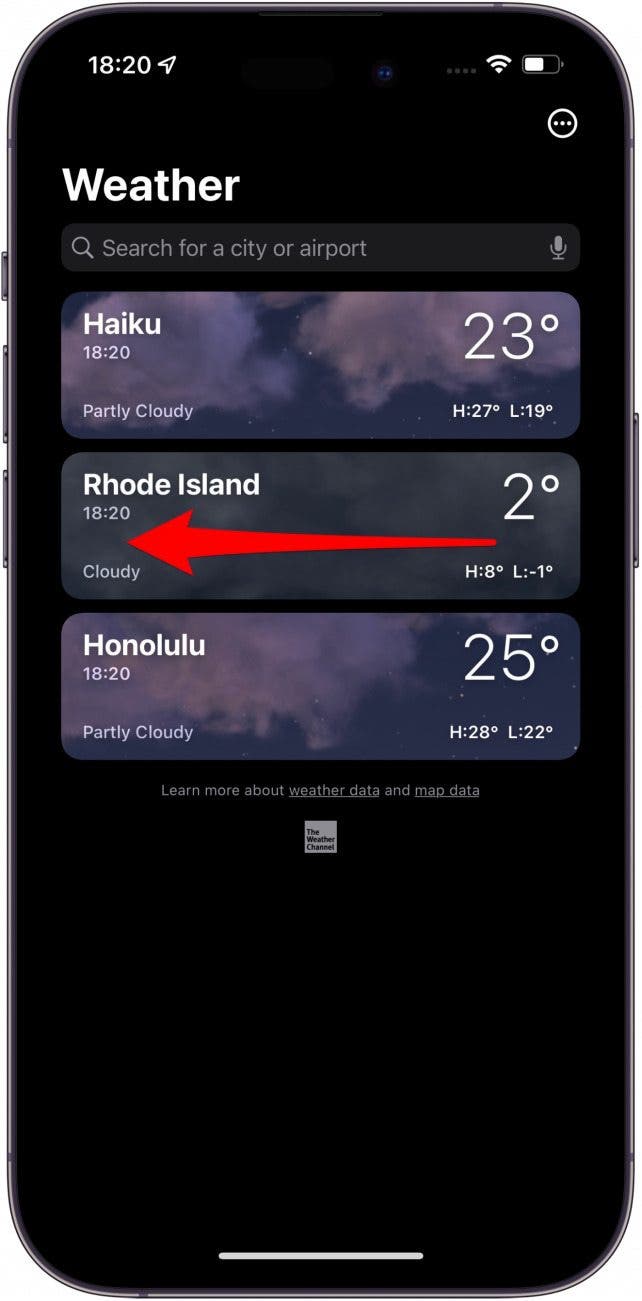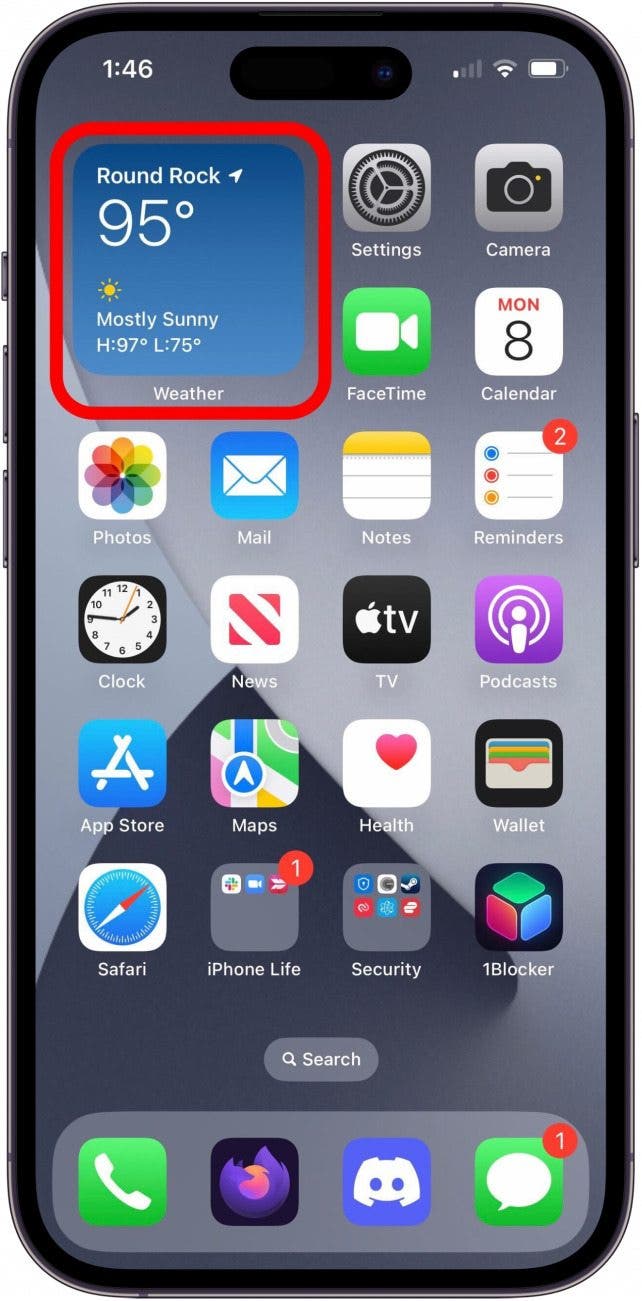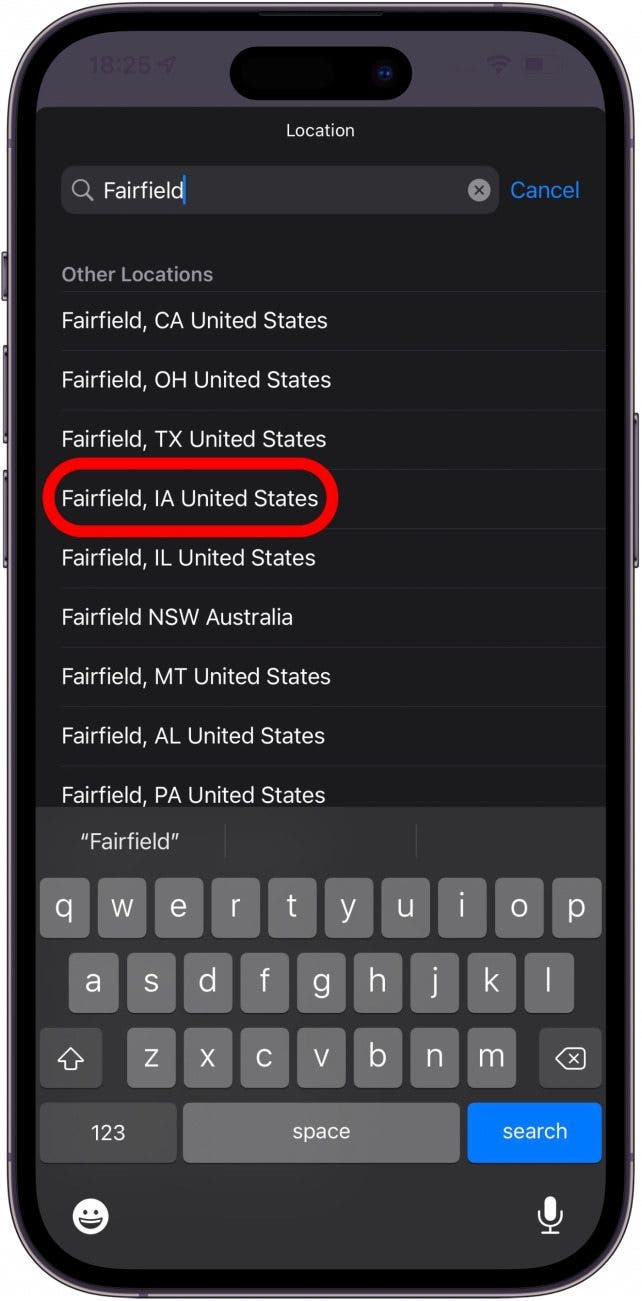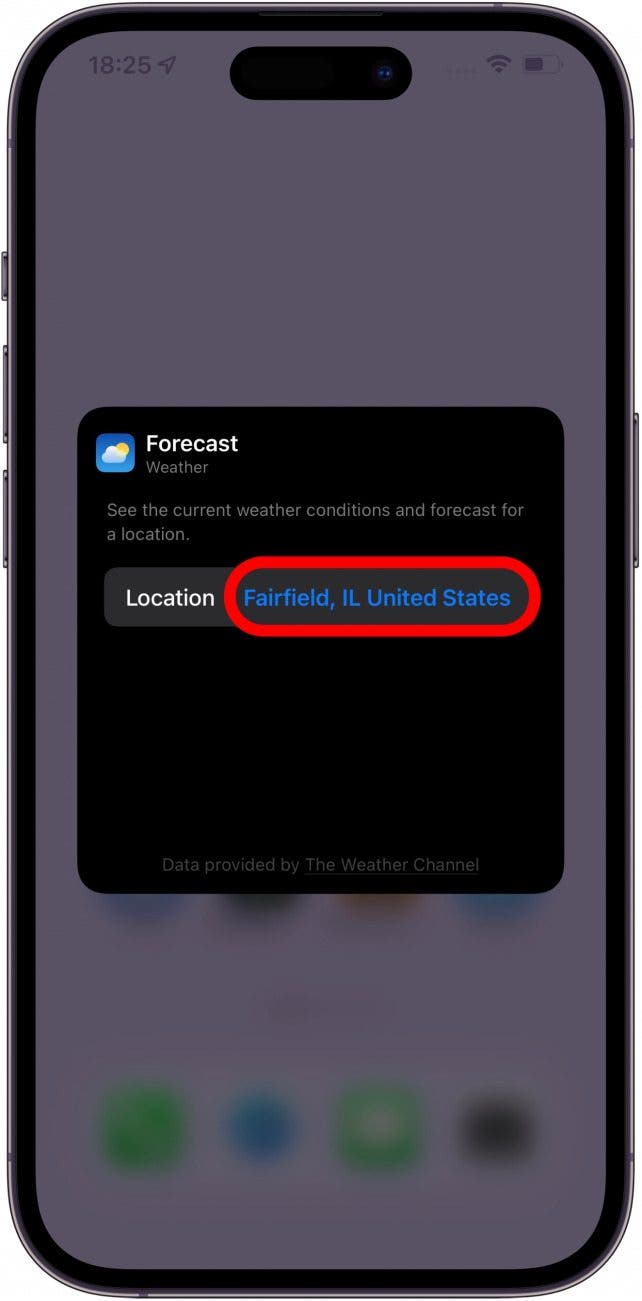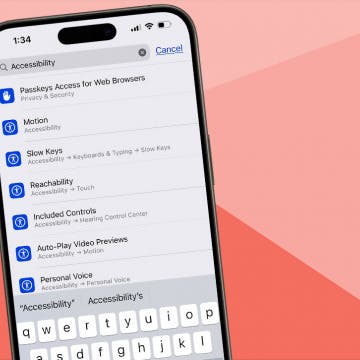What to Know
- To set a default weather location on an iPhone, open the Maps app, tap the Menu icon, enter the city in the Search bar, choose the city from the options, and tap Add.
- Weather app is showing the wrong location? Open Settings, Privacy & Security, Location Services, Weather, select While Using the App.
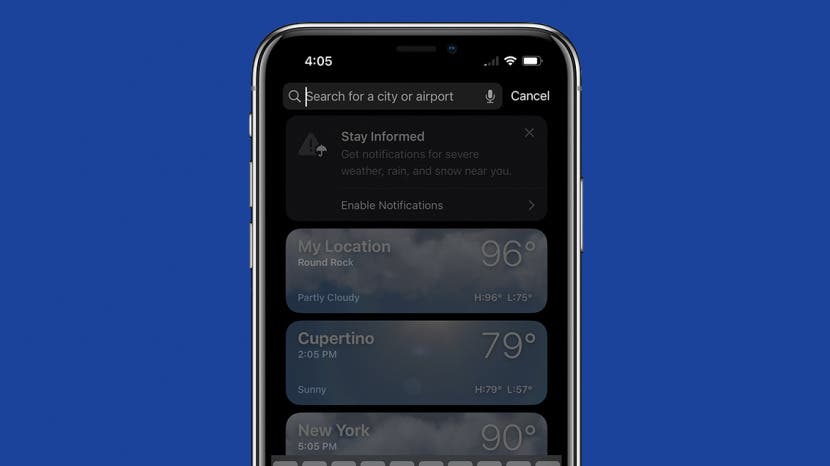
* This article is from our Tip of the Day newsletter. Sign Up. *
Many Apple Weather app users experience their iPhone Weather widget and app showing the wrong location. Here's how to customize your iPhone Weather app settings and change or set the default weather location on an iPhone or iPad.
Jump To:
- Change Your iPad & iPhone Weather App Settings: Location Services
- How to Turn Off Location Services for Weather on iPhone & iPad
- How to Turn On Location Services for Weather on iPad & iPhone
- How to Set a Default Location of Weather: Add or Remove Your City
- How to Add City to Weather App on iPhone & iPad
- How to Delete Weather Location on iPhone
- How to Change the Default Location in the Weather Widget
How to Change Weather Location on iPad & iPhone Weather App
Let's go over how to set the default weather location on an iPhone or iPad, how to change the default city in the Weather app, how to add a location to the Weather app, how to delete a location from the Weather app or widget, and how to change the Weather widget location.

Change Your iPad & iPhone Weather App Settings: Location Services
Location Tracking by the Apple Weather app and the Weather widget can take a toll on your iPhone's battery life. Don't worry, though; a couple of tweaks can improve your iPhone's performance and battery life without sacrificing the convenience of the Weather widget and app.
To rescue your battery life from your iPhone's Weather app and Weather widget, you'll need to disable Location Services, then set a default weather location, a city to permanently display in the Weather app and widget.
How to Turn Off Location Services for Weather on iPhone & iPad
Here's how to turn Location Services off for the Weather widget and Weather app:
- Open the Settings app.
![open settings app on iphone or ipad Open the Settings app.]()
- Select Privacy & Security.
![tap privacy and security in iphone or ipad settings iPhone Settings app with the Privacy & Security option marked.]()
- Tap Location Services.
![tap location services in iphone or ipad settings app Privacy & Security screen in the Settings app with the Location Services option marked.]()
- Scroll down and tap Weather.
![tap weather in location services settings on iphone or ipad Location Services in Privacy & Security Settings with the Weather app option marked.]()
- Select Never under Allow Location Access.
![select never to turn location services off weather ipad widget weather app on ipad Location Services screen for the Weather app with the Never option marked.]()
Pro tip: We have many more Location Services settings tips and tricks for iPhone and iPad.
How to Turn On Location Services for Weather on iPad & iPhone
If you aren't concerned with battery life and the Apple Weather widget or Weather app on your iPhone is not working, you can turn Location Services back on. If you’ve turned your Location Services off, remember to change location in the Weather app by adding the correct default city and removing any wrong locations that may be causing problems. Follow the steps above and select Always or While Using the App or Widgets under step five, as you prefer.

How to Set a Default Location of Weather: Add or Remove Your City
Now that your Location Services are toggled off, we'll select a default weather location to always display in the Weather app. These steps will allow you to know the weather and temperature at your location without pesky power and performance drains.
How to Add City to Weather App on iPhone & iPad
It's quick and easy to set a default weather location on an iPhone or iPad; here's how to add a city to the Weather app.
- Open the Weather app.
![open the weather app on iphone or ipad Tap the Weather app.]()
- If a location pops up, select the Menu icon in the lower right corner.
![how to add location to weather app iphone tap menu icon how to add location to weather app iphone tap menu icon]()
- If all your locations pop up, tap the Search bar.
![how to add location to weather app iphone tap search field and enter city how to add location to weather app iphone tap search field and enter city]()
- Type your desired default location in the Search bar. Locate the correct location in the search results and tap that location to continue.
![how to add location to weather app iphone location tap location how to add location to weather app iphone location tap location]()
- Tap Add.
![how to add location to weather app iphone tap add how to add location to weather app iphone tap add]()
- Your default location will be added to your list of locations at the bottom.
![how to add location to weather app iphone location is added on bottom how to add location to weather app iphone location is added on bottom]()
Pro Tip: If you experience your Apple Watch Weather app not updating, you should restart your Apple Watch after changing the settings on your iPhone. If this doesn’t do the trick, you may need to reinstall the Weather app or re-pair your watch and phone.
How to Delete Weather Location on iPhone
If the Weather widget or Weather app shows the wrong location, it could be because your Location Services are off, and you have the wrong city selected as your default location. This is how to delete cities from the Weather app.
- Open the Weather app.
![open the iphone or ipad weather app Tap the Weather app.]()
- Tap the menu icon on the bottom right.
![how to add location to weather app iphone tap menu icon how to add location to weather app iphone tap menu icon]()
- Locate the city you wish to delete and swipe left over it (this is how to delete Cupertino from the Weather app on an iPad or iPhone).
![how to remove a location from weather app swipe left over city Locate the city you wish to delete and swipe left over it.]()
How to Change the Default Location in the Weather Widget
Your weather location might not change automatically if you have a Weather widget, but it's easy to set a default location. Here, we'll show you how, and for more great ideas about how to use widgets, check out our free Tip of the Day.
- To change the default location in the Weather widget, long press the Weather widget.
![how to change default weather on iphone widget touch and hold weather widget Home screen with a marked Weather widget.]()
- Tap Edit Widget in the menu that pops up.
![how to change default weather on iphone widget tap edit widget Long press menu for a widget on the Home screen.]()
- Tap the location that's highlighted in blue.
![how to change default weather on iphone widget touch location highlighted in blue Tap the location that's highlighted in blue.]()
- Enter the default location you want in the Search bar, or tap it in the list that appears as you begin typing.
![how to change default weather on iphone widget touch the default weather location Enter the default location you want in the Search bar, or tap it in the list that appears as you begin typing.]()
- Your chosen default location will now be displayed next to Location and in your Weather widget.
![how to change default weather on iphone widget default weather location set in widget Your chosen default location will now be displayed next to Location and in your Weather widget.]()
Pro Tip: Are you wondering where your Weather app widget is? If you don't have it on your Home Screen or in the Today View, or if it suddenly disappeared, you can follow these steps to re-add the Apple Weather widget to your iPhone.
FAQ
- Why is my Weather app showing the wrong location? If your Weather app shows the wrong location, Location Services is off, or you need to edit the app to select and show your current location.
- Why does my Weather widget show the wrong location? If your Weather widget is showing the wrong location, you need to check Location Settings and ensure they're on, or you need to edit the widget to select and show your current location.
- How do I reset my default weather location on my iPhone? To change the default weather location, open the Weather app, tap the menu, and then find and select your new default city in the Search bar.
Now you know how to set a default weather location on an iPhone or iPad Weather app and Weather widget!