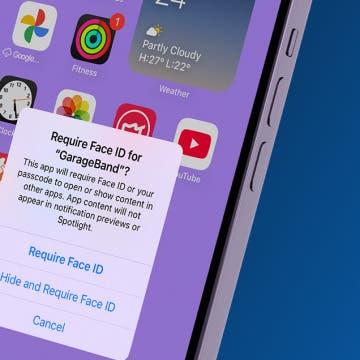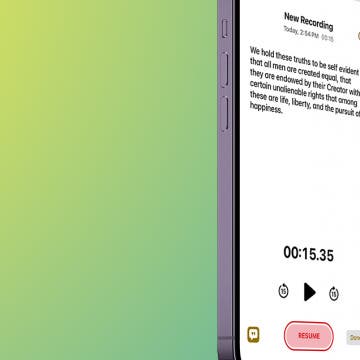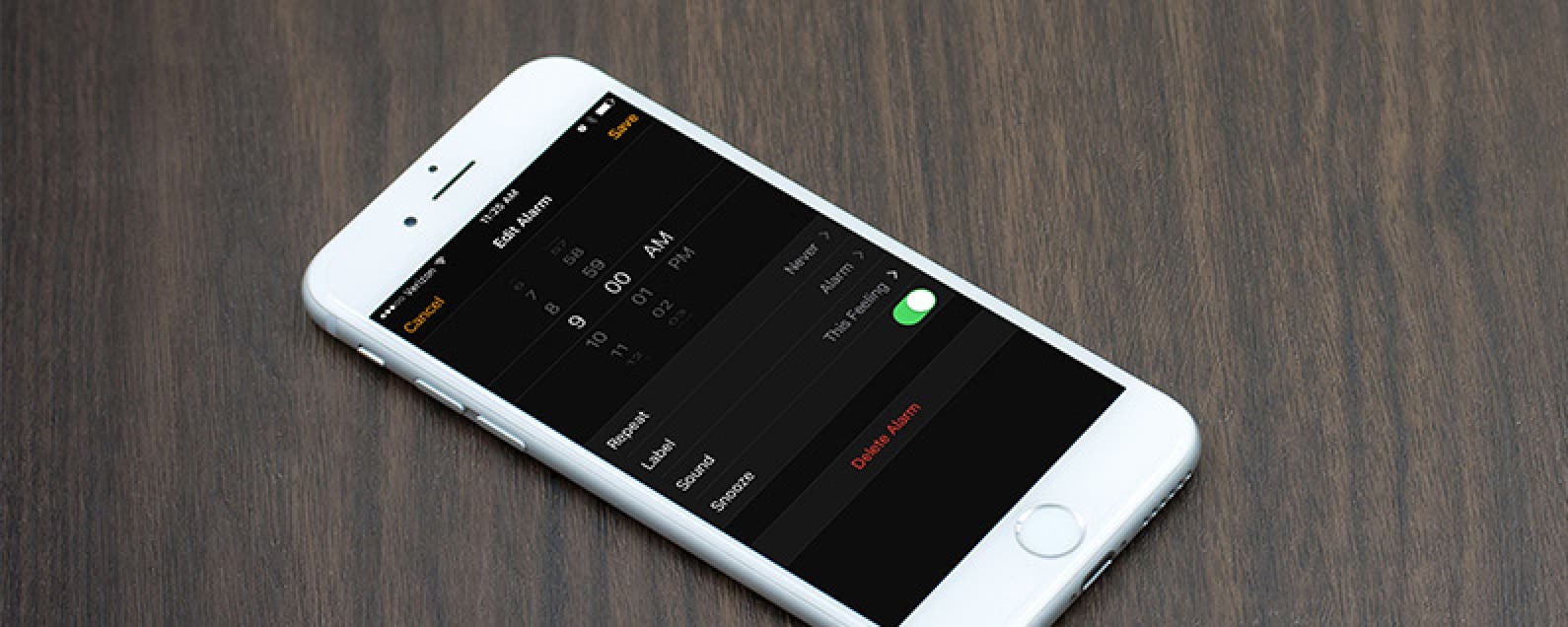
* This article is from our Tip of the Day newsletter. Sign Up. *
Ever since my mom got an iPhone she’s been complaining about the alarm. In general, she feels that the darn thing just isn’t loud enough for her to hear it. I too have slept through my iPhone alarm more times than I care to admit, but I’ve never been able to figure out why the volume is so quiet—until recently. If you feel like you’re constantly sleeping through your iPhone alarm, here are some things to do about it. Here’s how to make sure you don’t sleep through your iPhone alarm.
Related: How to Use an Apple Music Song as Your Alarm

Under Sounds in the Settings app is an option to toggle on Change with Buttons. When off, your Ringer volume cannot be adjust by the volume buttons on the side of your device. First, let’s make sure this feature is on. To do this:
- Open the Settings app.
- Tap Sounds.
- Find Change with Buttons and toggle it on.
On this screen, you’ll also see a volume scale labeled Ringer and Alerts. If you’d rather leave the Change with Buttons setting off, simply slide the circle to the loudest setting. Otherwise, it’s important to realize when you’re adjusting the Ringer volume on your iPhone versus media volume. You can tell the difference because it will say Ringer or Volume.
If you’re concerned about sleeping through your alarms, it’s best to leave your Ringer volume as high as possible and simple put your phone on silent by flipping the switch that’s located above your volume buttons.
The last step is to make sure you’ve chosen an alarm sound that will wake you up. To do this:
- Open the Clock app and navigate to Alarm.
- Tap Edit in the upper left corner.
- Select the alarm you want to edit.
- Tap Sound.
- From here, you can select different ringtones and use the volume buttons on the side to get a volume you like best and feel will wake you up.
- Once you’ve chosen a sound and loud enough volume, tap Back and choose Save.
*note: screenshots taken with iOS 10 beta; there may be slight differences in appearance but overall tip instructions are the same.
Top image credit: pkproject / Shutterstock.com