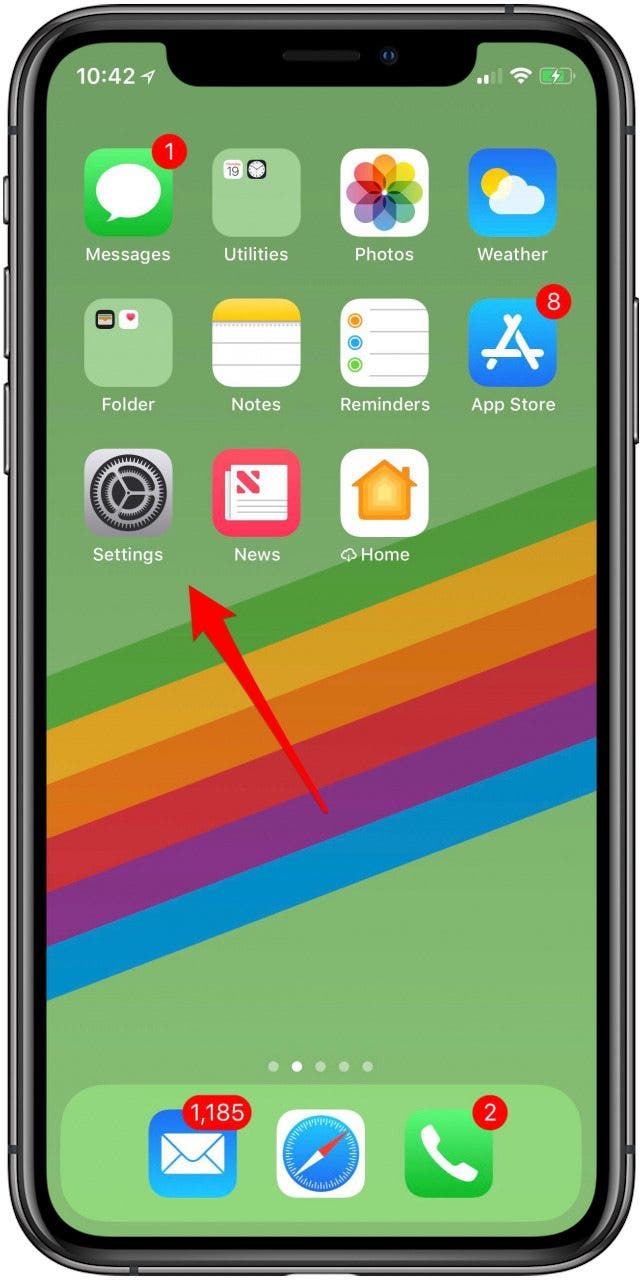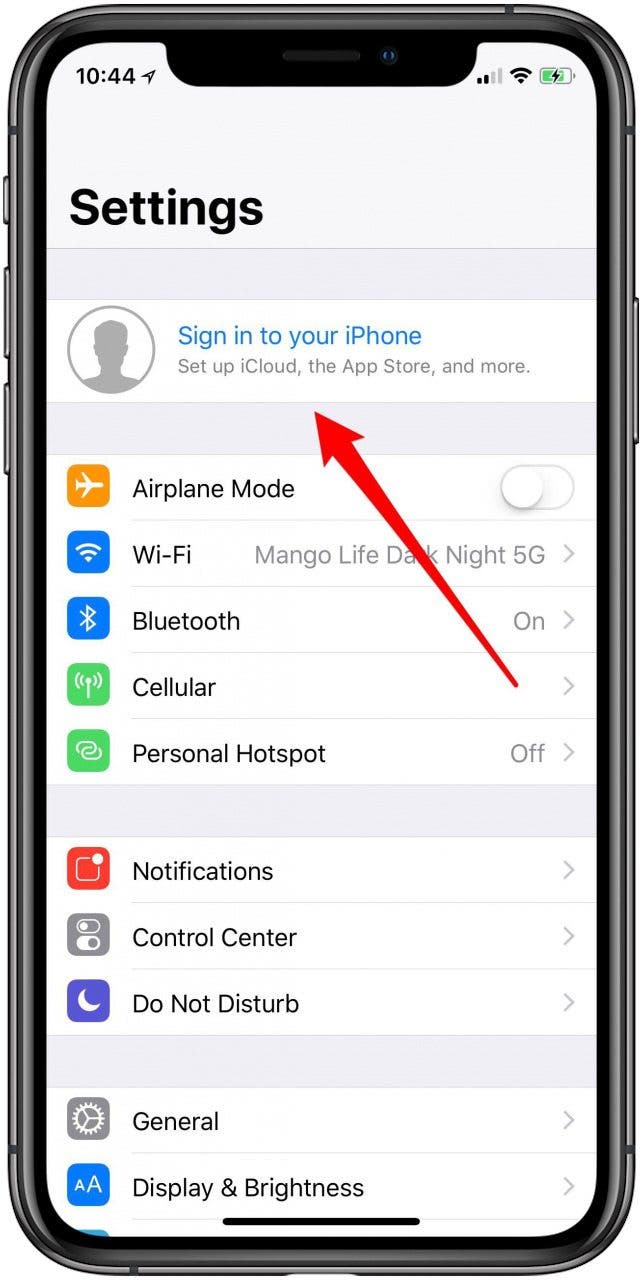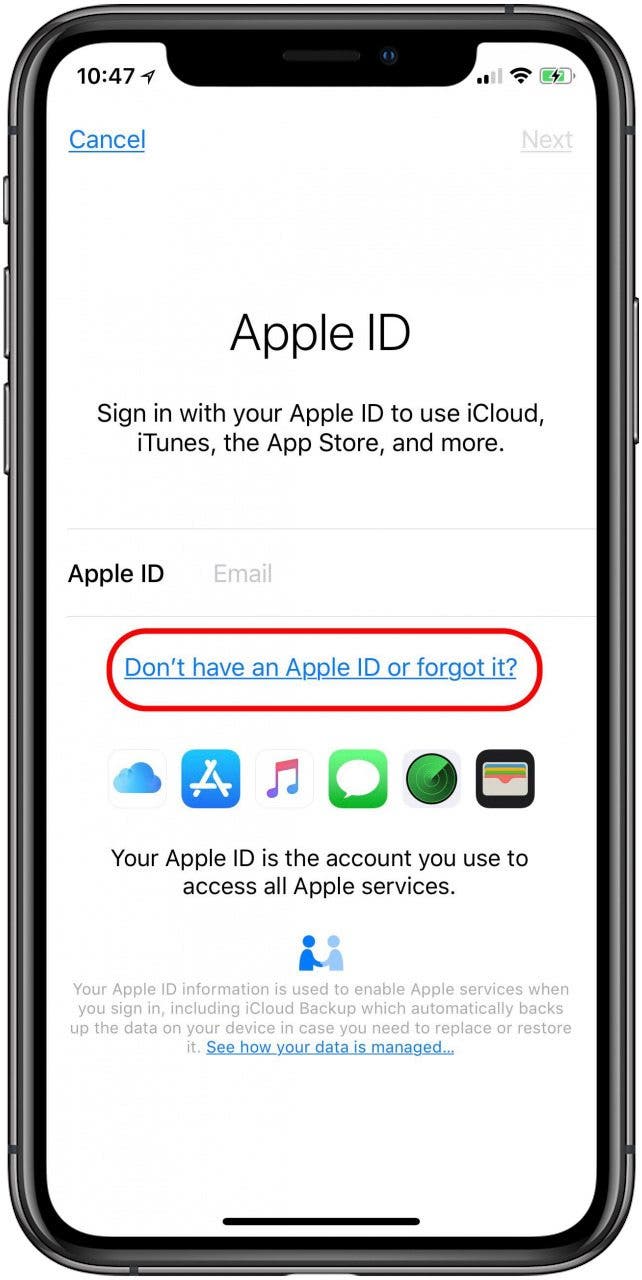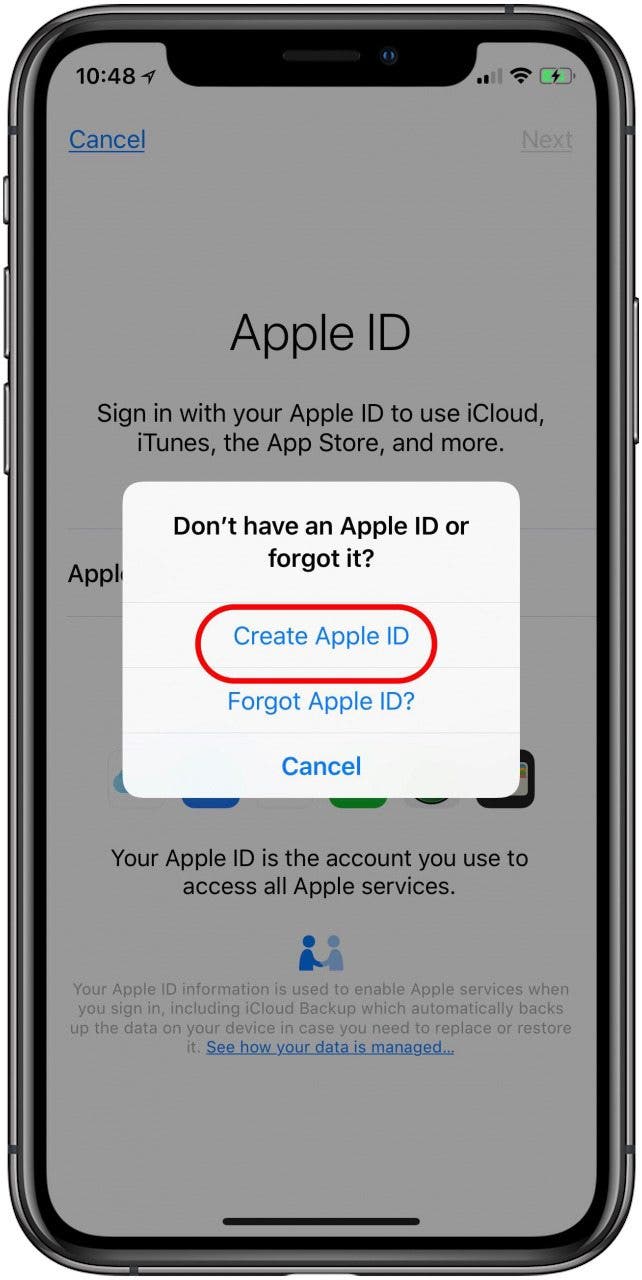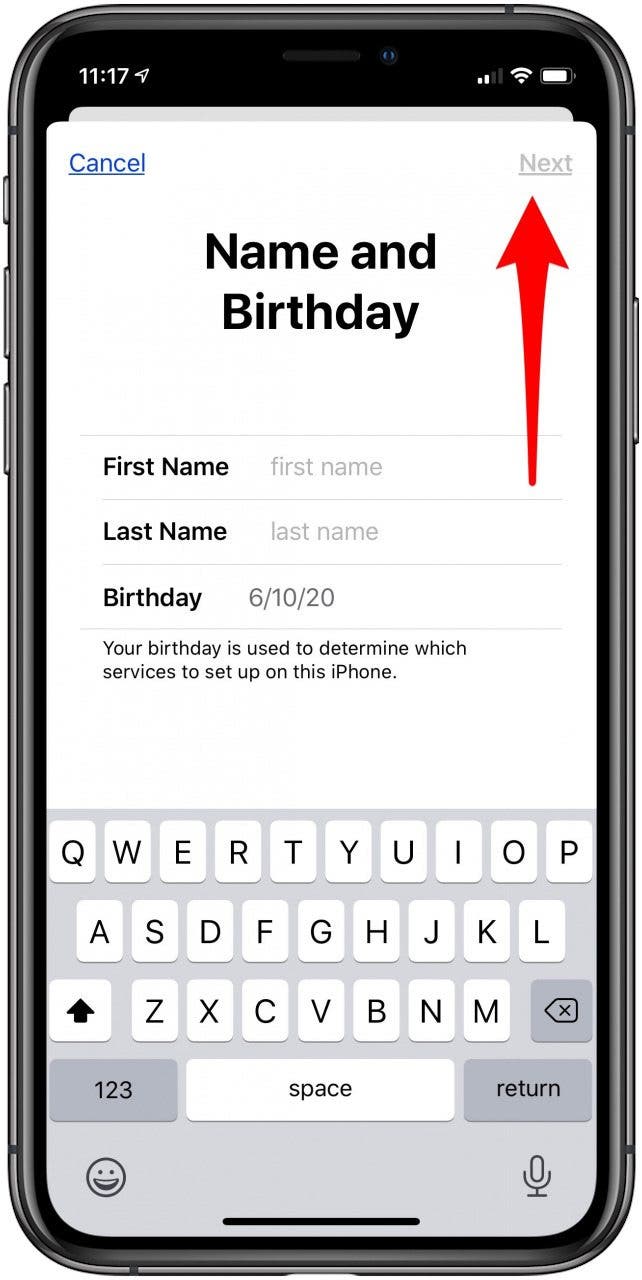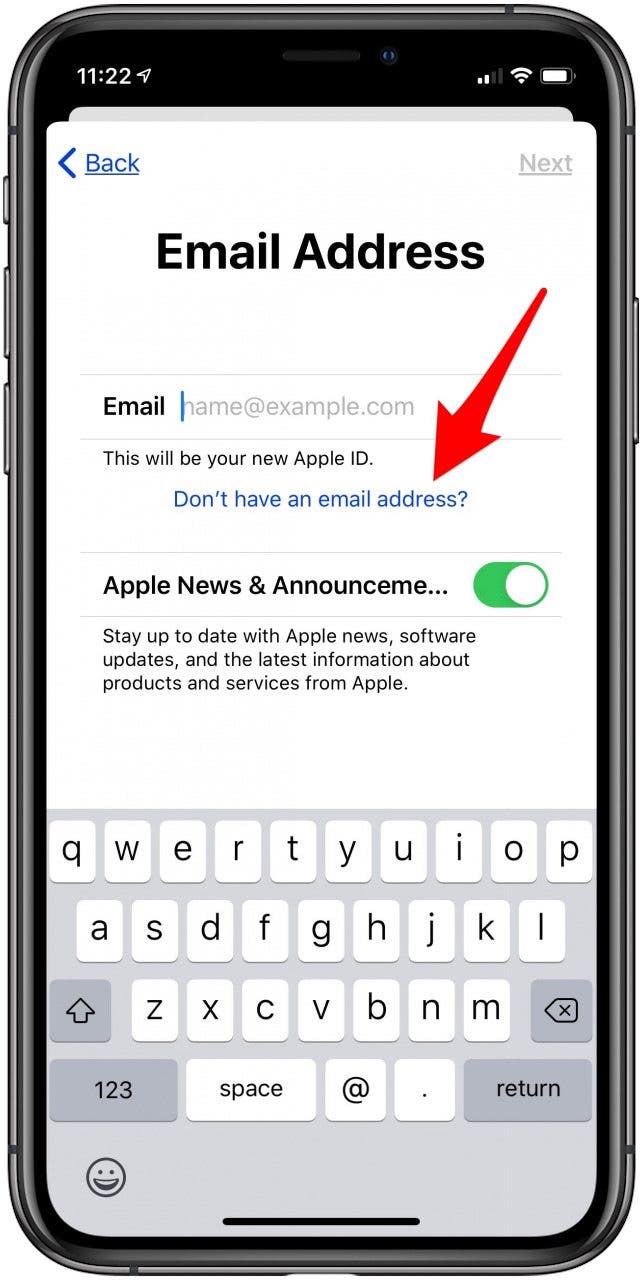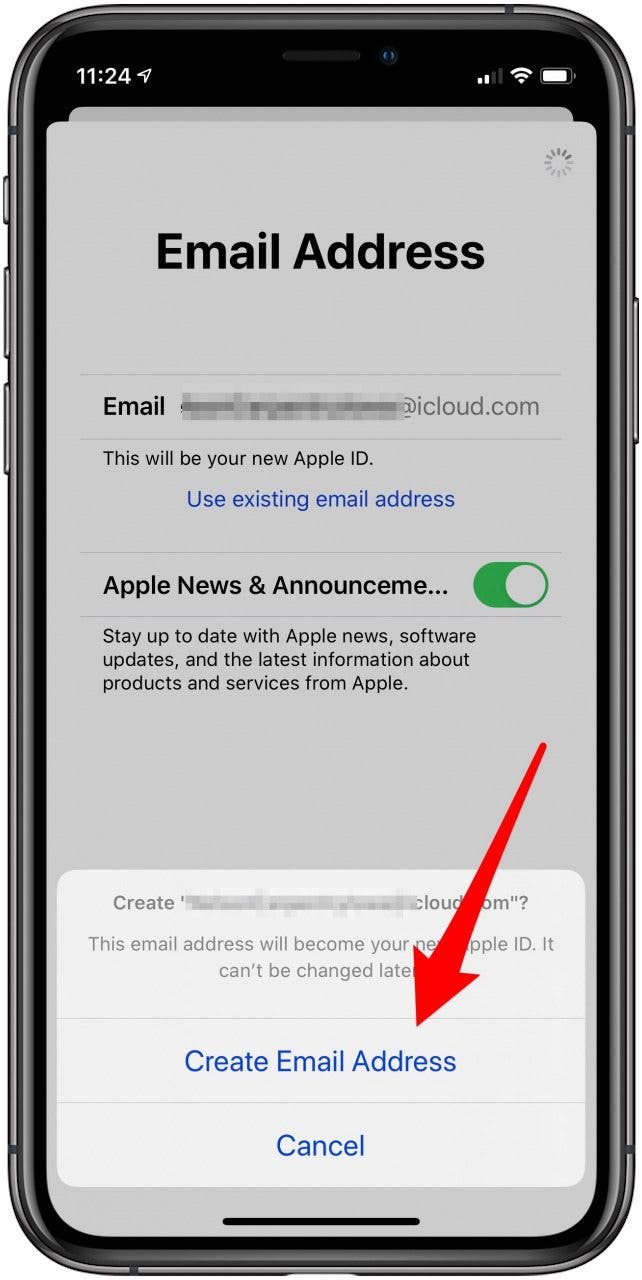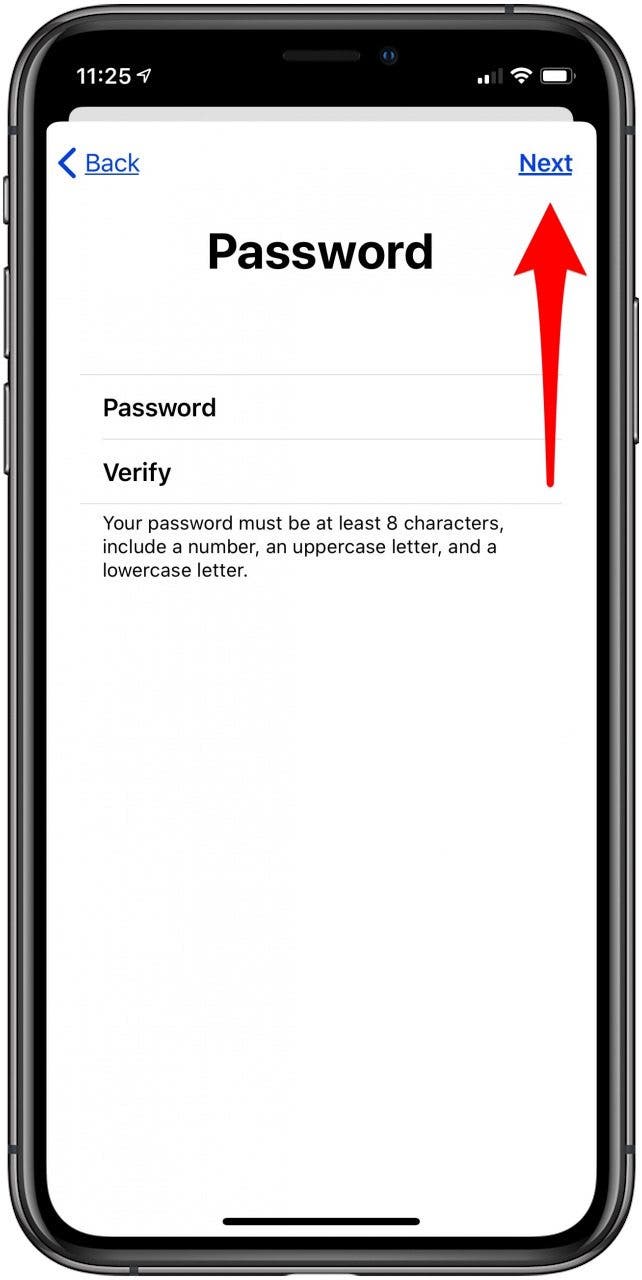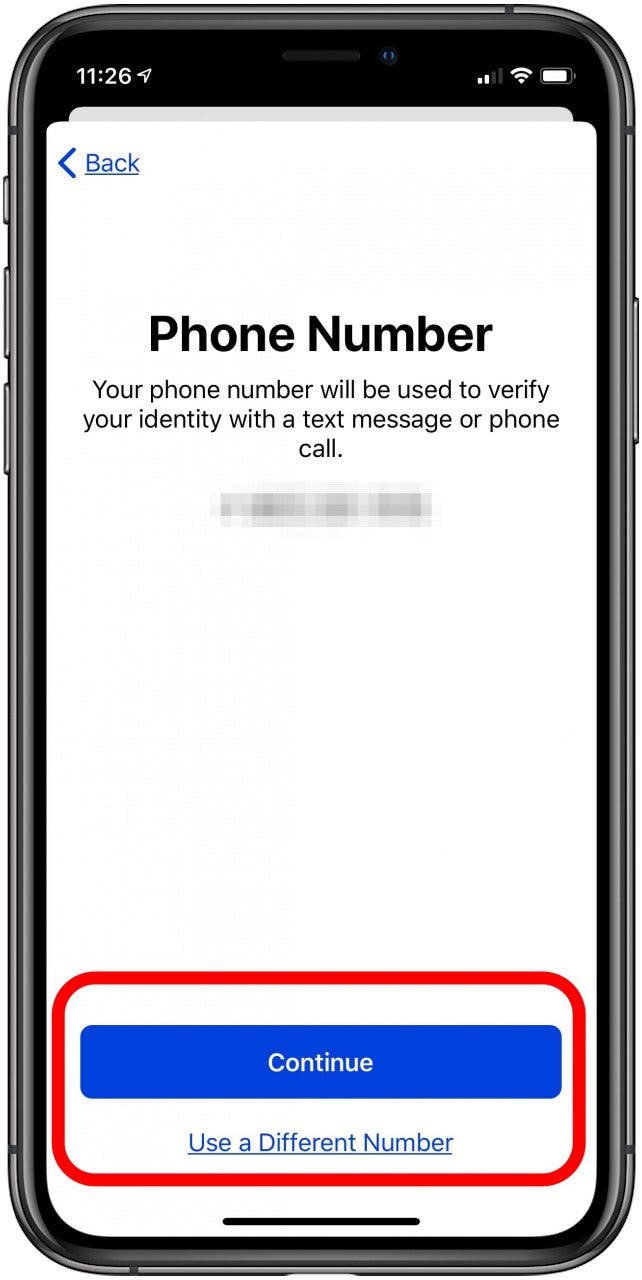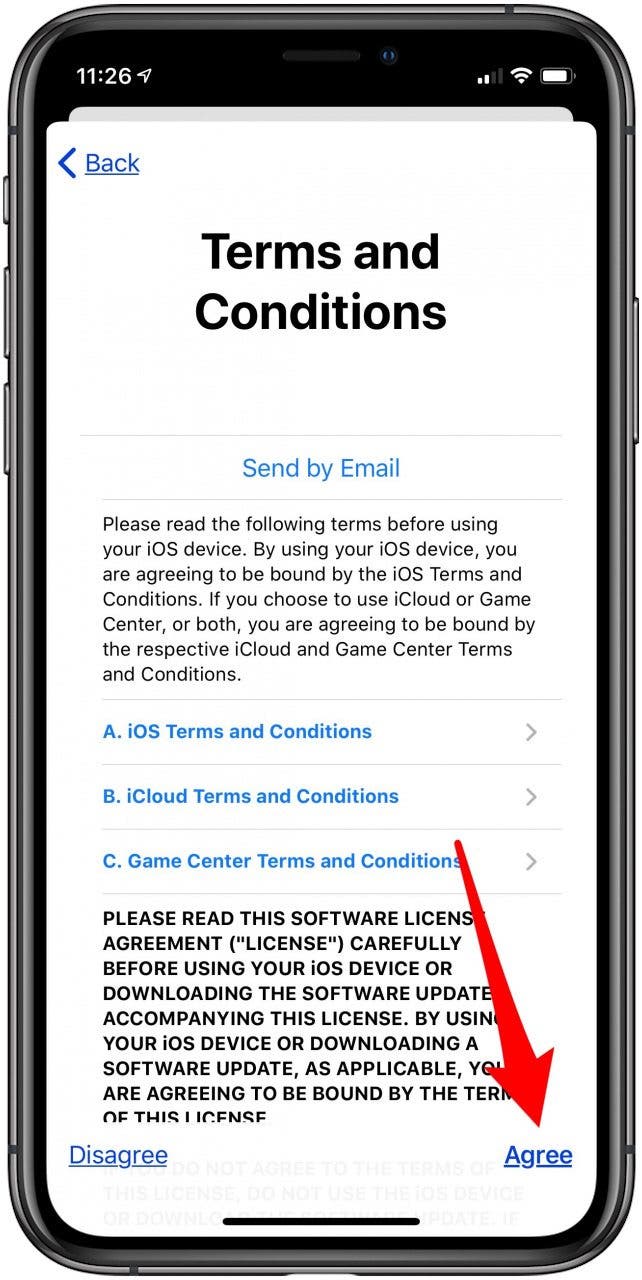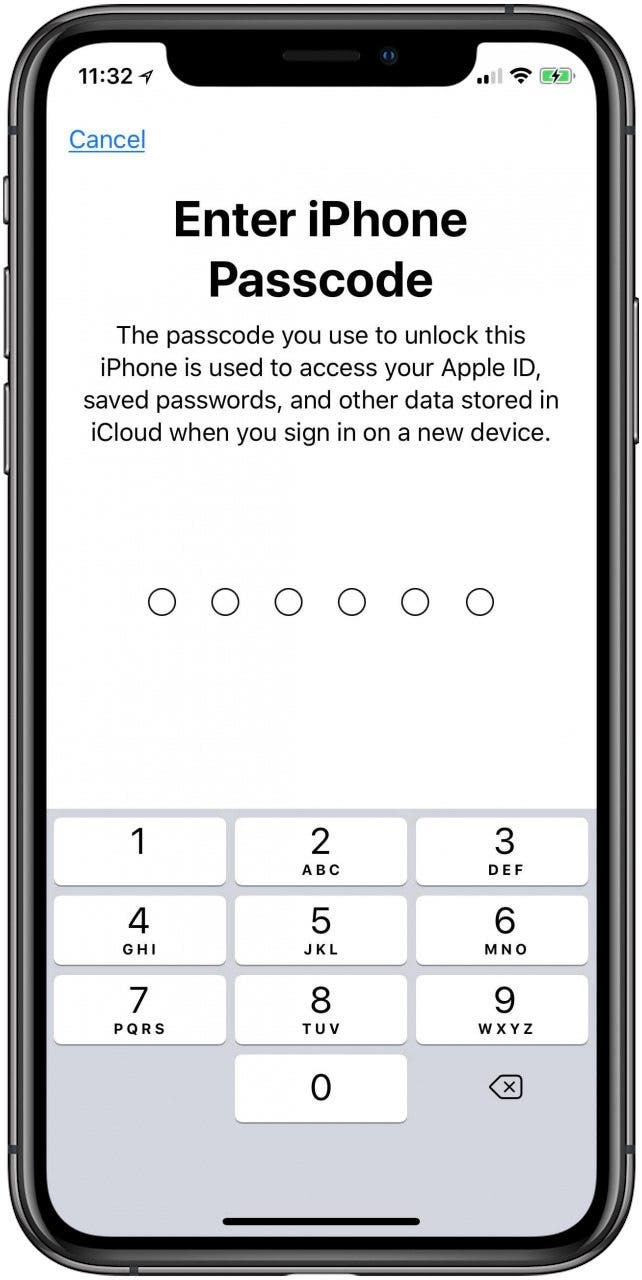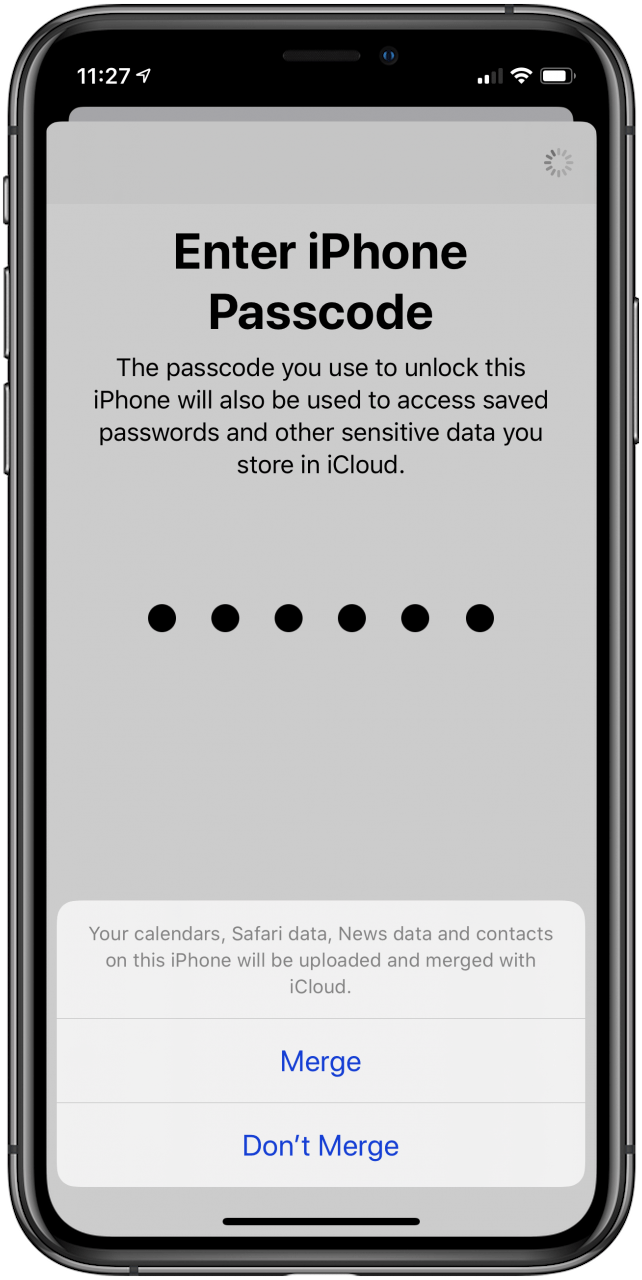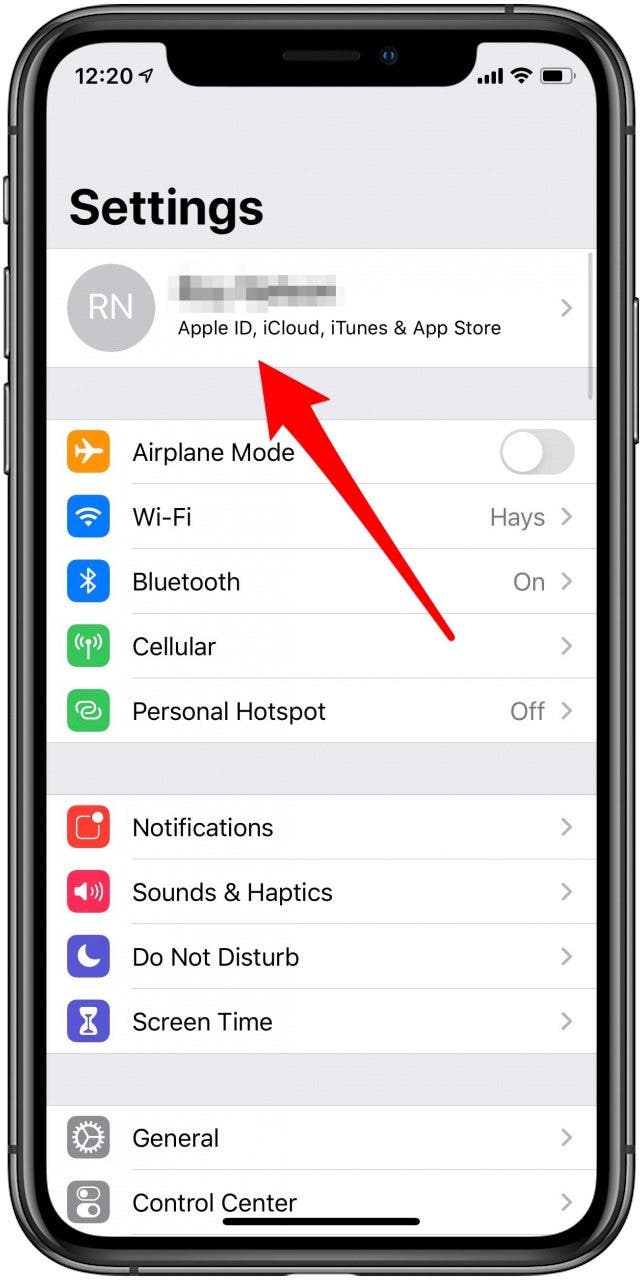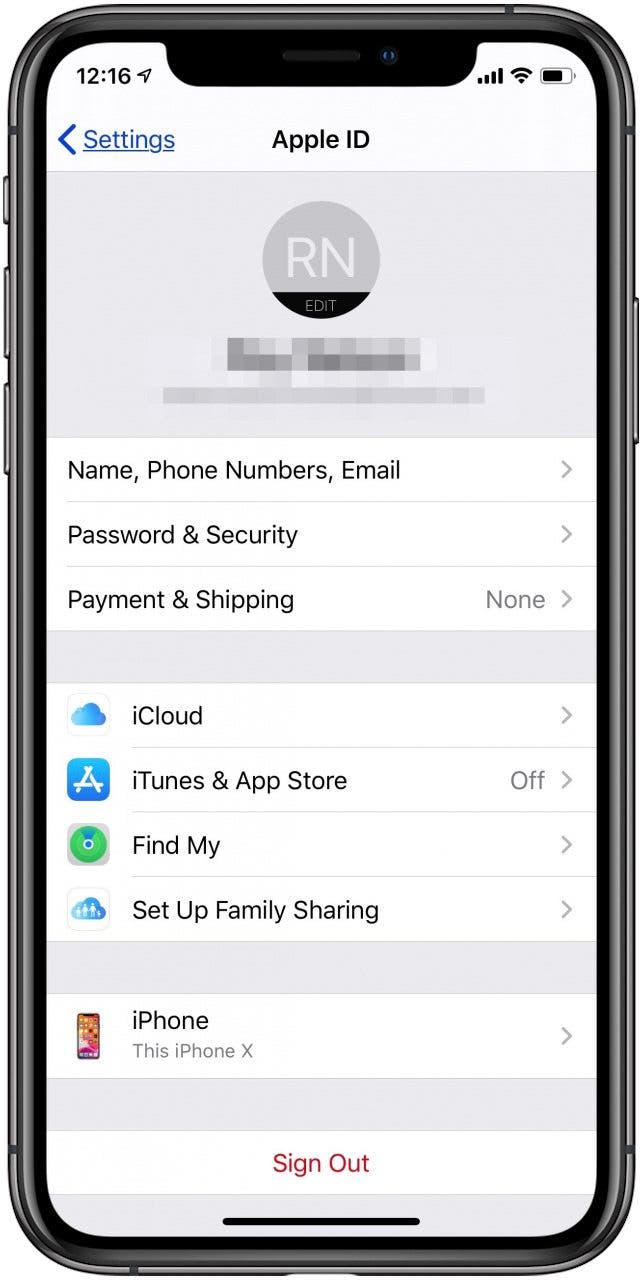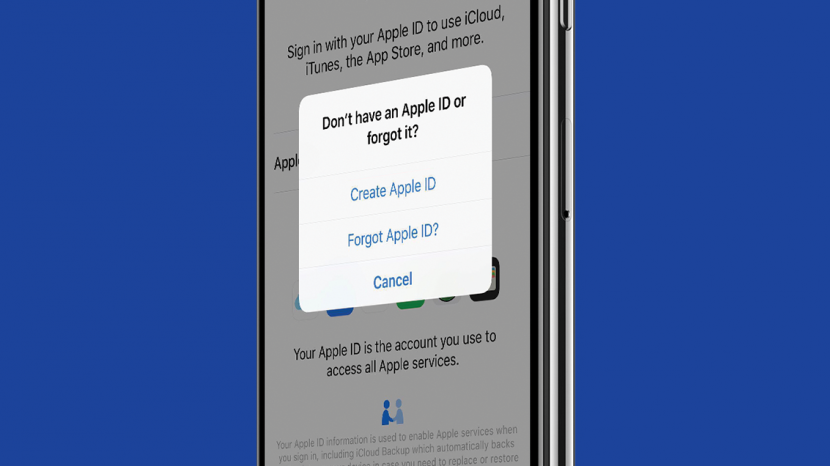
* This article is from our Tip of the Day newsletter. Sign Up. *
You can't effectively use an iPhone without an Apple ID; luckily, it's free and easy to sign up for an Apple ID. Once you create your Apple ID and sign in, you can use it for any Apple account or service, including purchases associated with your Apple ID and iCloud account. In this article, we'll show you how to create an Apple ID using any of the iPad generations or iPhone models, from older versions like the iPhone 6, up through later models like the iPhone 11 and iPhone SE (second generation). Let's get started learning how to get a new Apple ID on your iPhone.
Related: Apple ID Guide: How to Create, Log In, Manage, Change & Set Up Family Sharing

What Is an Apple ID?
Your Apple ID is the key to all your purchases and data on every Apple device you own. Your Apple ID login includes an email address and password, and allows access to your payment and contact information, as well as security questions and codes used on all your Apple accounts. If you want to buy apps in the App Store, use iCloud, iMessage, or FaceTime, or sign up for Apple services that used to be under the umbrella of an iTunes account, including Apple Music, Books, TV, and Podcasts, you'll need your own Apple ID first.
Forgot Your Apple ID?
Before you create an Apple ID, be sure that you don't already have one that you forgot the password for. If you've purchased or used any Apple services, this means you've already set up an Apple ID. It's much better to find your old login information than to start from scratch. If you're wondering, "how do I find my Apple ID?" we're here to help. We have an easy guide to recover your information if you forgot your Apple ID, and it's also a quick fix to change your Apple ID email address. Finally, if you already have an Apple ID and forgot your password, it's quite easy to change or reset your Apple ID password.
How to Make a New Apple ID on Your iPhone or iPad
Now, if you've really never set up an Apple ID before, let's get started creating one!
- Open the Settings app.
- Tap Sign in to your iPhone at the top of the screen.
![apple id]()
![create apple id]()
- Tap Don't have an Apple ID or forgot it.
- Now tap Create Apple ID.
![apple sign in]()
![itunes sign in]()
- Enter your First Name, Last Name, and Birthday, then tap Next at the upper right of the display.
- Enter your current email address, or tap Don't have an email address to get a free iCloud email address.
![enter name and birthday to make apple id]()
![icloud sign up]()
- To create an iCloud email address, find one that hasn't been taken, then tap Create Email Address.
- Create a Password, Verify it, and click Next. Your password needs to be at least eight characters long and have at least one uppercase and lowercase letter, and at least one numeral.
![create icloud email address]()
![apple id password]()
- Tap Use a Different Number or Continue to confirm that it's ok to receive a text or call to verify your identity.
- Agree to the terms and conditions.
![]()
![agree to apple id terms and conditions]()
- Enter your iPhone Passcode, if it has one.
- You can choose to Merge or Not Merge the data on your iPhone to iCloud at this time.
![apple sign in]()
![merge icloud data to new apple id]()
- Open the Settings app again and tap the banner at the top of the page.
- From your Apple ID account page, you can adjust Payment & Shipping information, set up the iTunes and App Store, set up Family Sharing, Find My, and more.
![new apple id]()
![apple id account page]()
If you're having trouble with your iPhone repeatedly asking for your Apple ID password, we have a guide to help you troubleshoot. For more tutorials about how to use your Apple device, check out our free Tip of the Day.