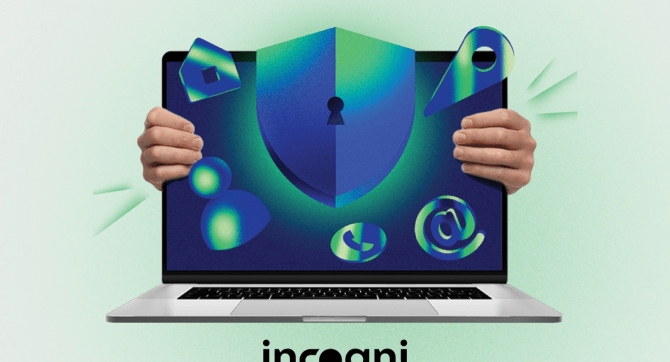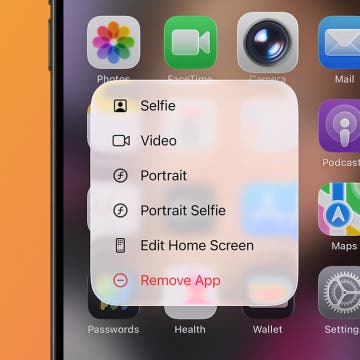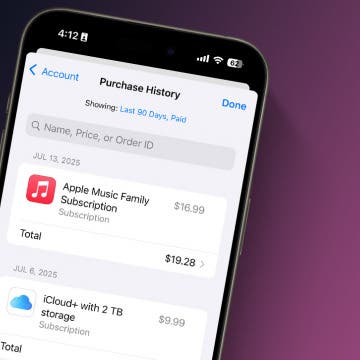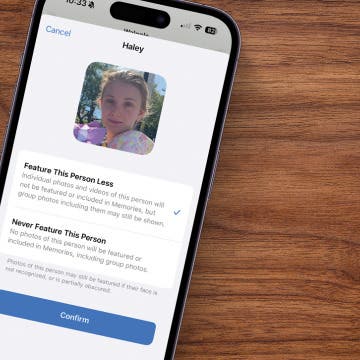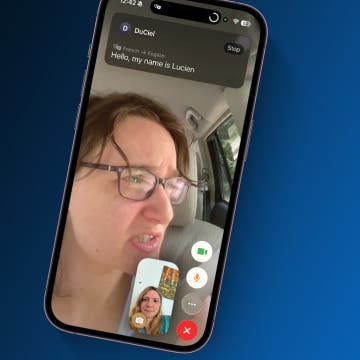* This article is from our Tip of the Day newsletter. Sign Up. *
Have you noticed the Photos tab in the Photos app doesn't display all the photos you took at last night's party or from your morning walk? You can turn off Summarize Photos to view photos, as in ALL photos, in the Photos app. When Summarize Photos is on, the Photos tab chooses key photos to display. For example, if you took multiple photos of the same flower, Summarize Photos will have one or maybe two displayed when you browse the Photos tab. Here's how to turn off Summarize Photos so you can view all photos on your iPhone.
Related: How to Hide Photos on Your iPhone in a Locked & Private Photo Album (UPDATED FOR iOS 12)

To turn off Summarize Photos:
- Open the Settings app.
- Tap Photos.
- Under Photos Tab, toggle off Summarize Photos.
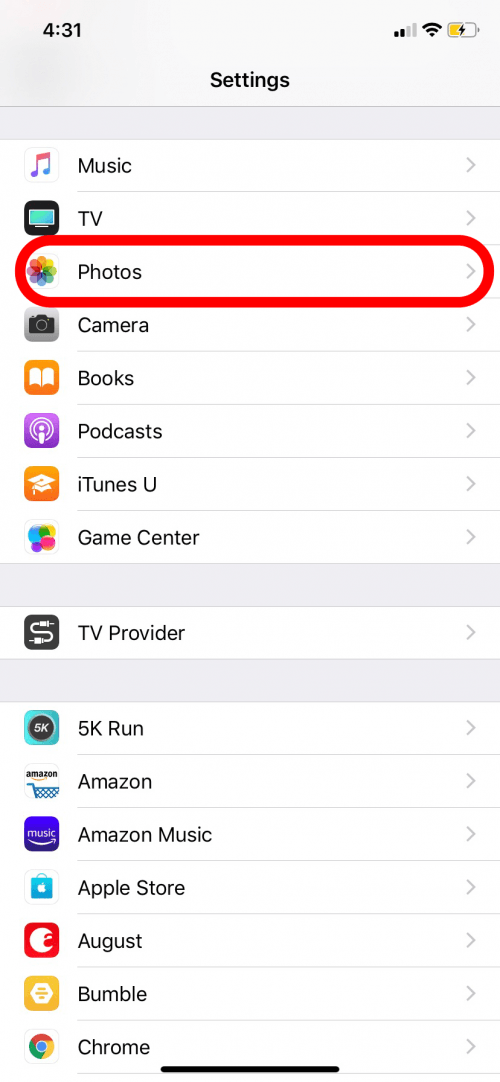
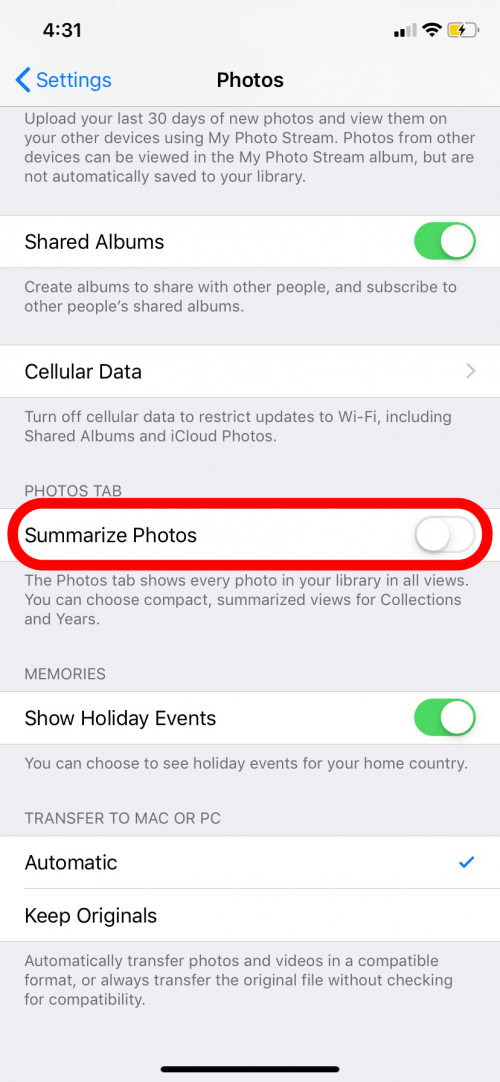
- Here's a comparison with Summarize Photos on (left) and off (right).
- You'll see the difference with Summarize Photos off, more photos are displayed from the same timeframe, such as when I took multiple photos of my friends' pets.
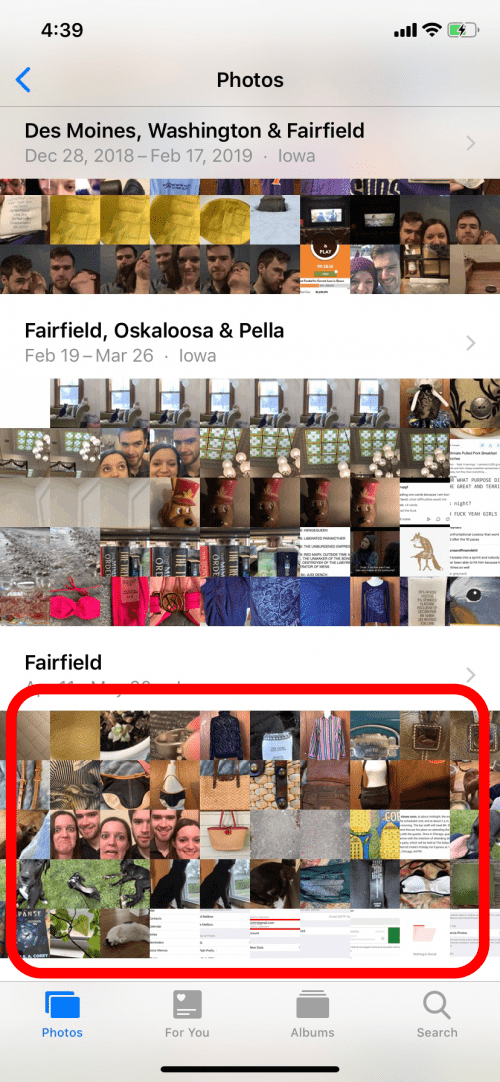
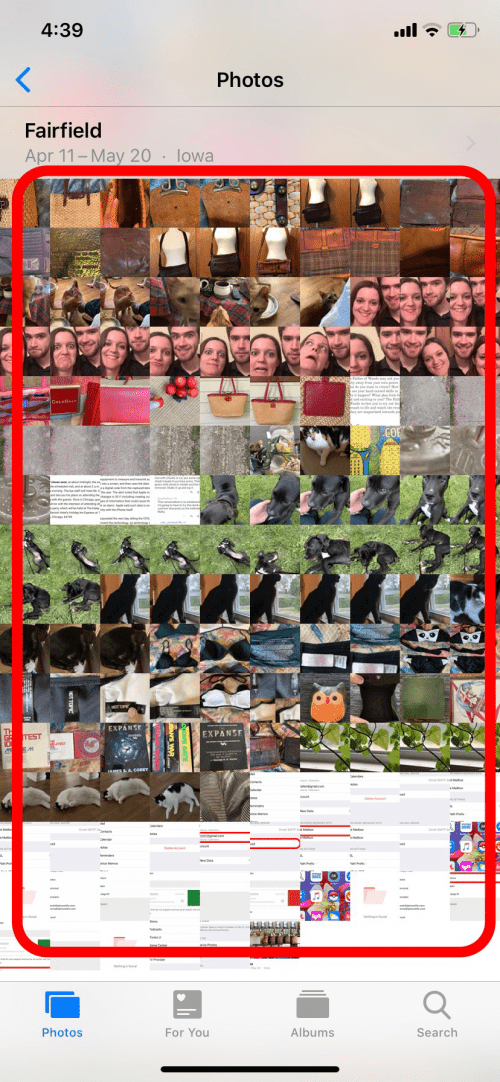
With Summarize Photos off, you can look at every photo you have saved to your iPhone! Now that you've mastered viewing all photos, check out how to create an emoji Lock Screen!
Top image credit: Rymden / Shutterstock.com